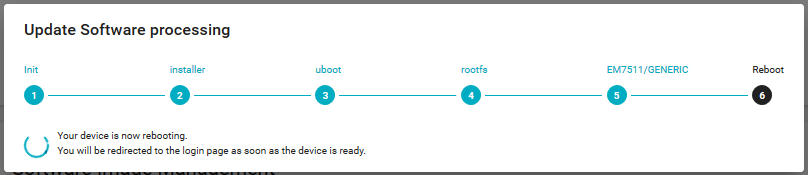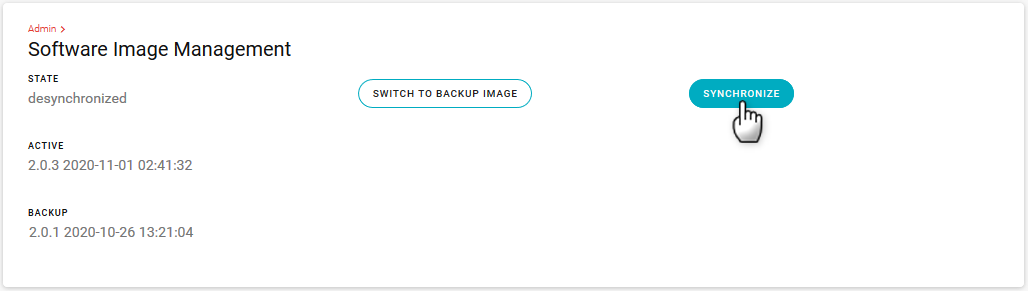Updating AirLink OS Software
To take advantage of new features available in the latest version of AirLink OS, update the software on your AirLink gateways.
You can use the UI to update one gateway at a time or you can use AirLink Management Service (ALMS) to update one or multiple gateways at the same time. For information on software updates using ALMS, see the Firmware Upgrade section of the AirVantage documentation.
The AirLink OS software and radio module firmware are included in the .ufw file provided by Sierra Wireless.
Updating the Software
To update AirLink OS software:
- Download the latest .ufw file provided by Sierra Wireless.
- In AirLink OS, go to System > Admin > Software Update.
- Click SOFTWARE UPDATE.

- Select the .ufw file and click Open.
The progress bar shows each step of the update process, followed by your device rebooting.
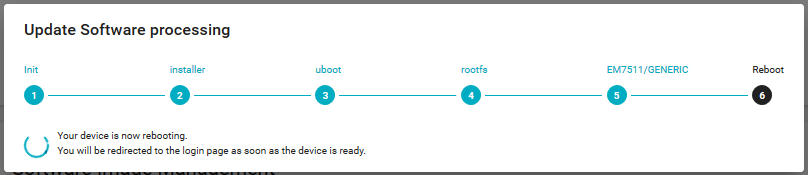
Software Image Management
After a software upgrade, AirLink OS keeps a copy of the previous software image to use as a backup.

To switch to the backup image:
- Click SWITCH TO BACKUP IMAGE.
Switching to the backup image reverts any configuration changes made since the last software upgrade.
The device reboots. The backup image is now the active image.

The SWITCH TO BACKUP IMAGE button is now disabled because the device is already running the backup image. You will need to update the software again if you no longer want to use the backup image.
To prevent unintended software switching:
- Click SYNCHRONIZE.
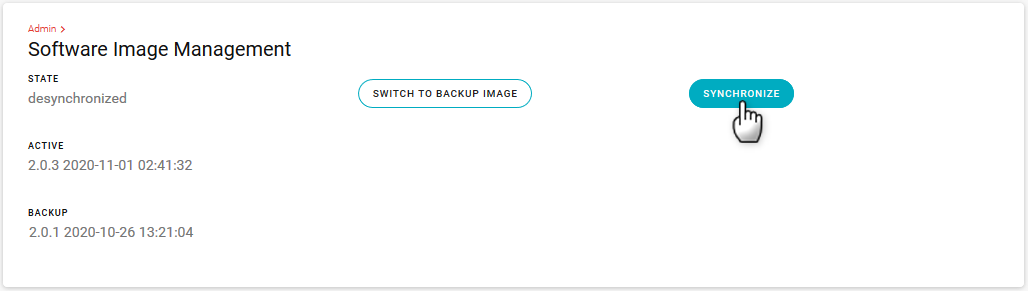
Synchronizing software makes the backup image identical to the active image, and image switching is disabled until you update the software to a different version.

 Searching...
Searching...