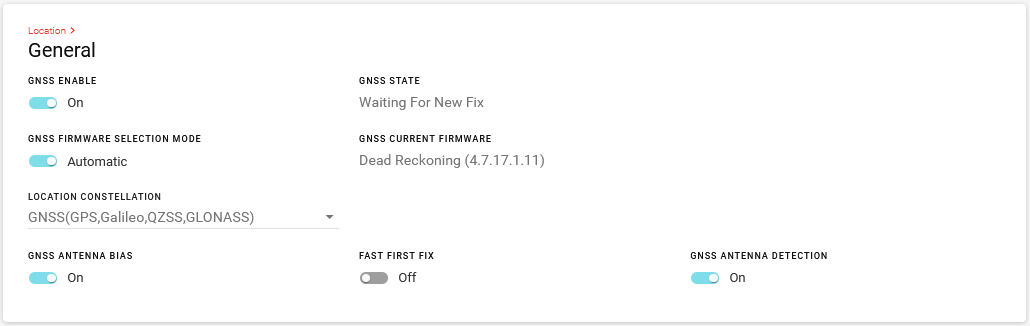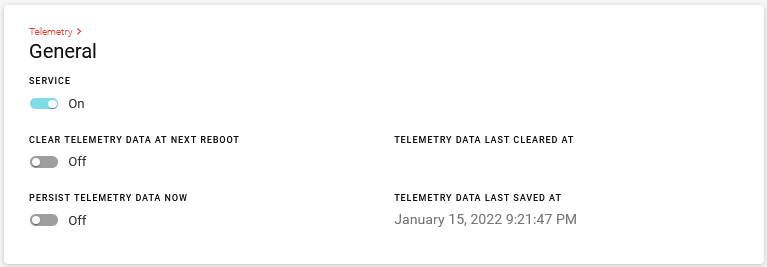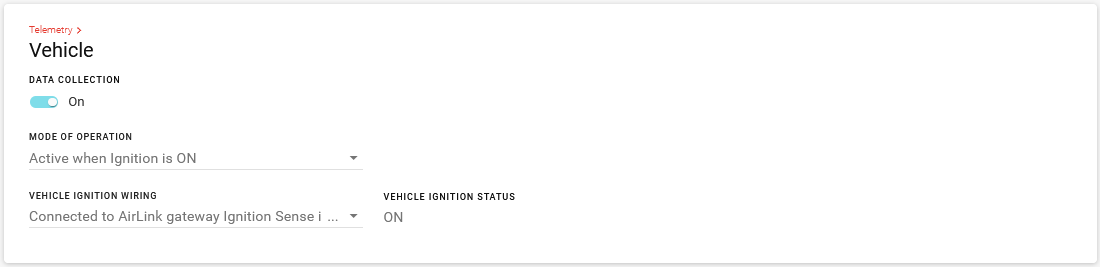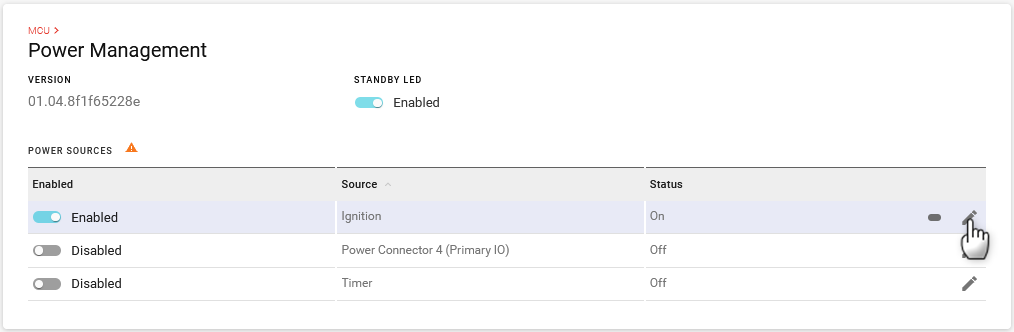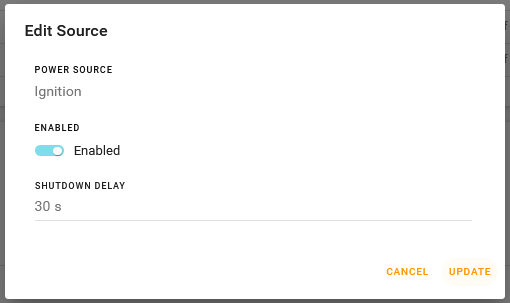Enabling Reporting in AirLink OS
This page shows you how to enable the XR router for Advanced Mobility Reporting (AMR). AMR is an ALMS offering that provides data analysis and historical reporting for your AirLink routers. AMR enhances your lightweight AVL and fleet management capabilities with its extensive telemetry data collection and reporting features. For better insight into your device status and vehicle behavior, AMR is an ideal low-cost, cloud-based solution. The Reporting section of ALMS is currently available only to AMR users.
For more information on AMR, see the ALMS documentation.

AirLink XR80 and XR90 routers, with their vehicle telemetry capability and inertial sensors, will support all features of AMR.
For reports that display device network connectivity and status (such as Coverage Trails), XR Series routers display data for their Primary WAN only. Primary WAN on the XR90 is the XP1 Cellular interface; Primary WAN on the XR80 is the internal Cellular interface.
For optimum reporting performance, connect the router’s ignition line (white wire on the power connector) to the vehicle ignition, and connect the router to the vehicle bus as described in the XR Series Hardware User Guide. Many reports will not function correctly if the router is not wired correctly.
As well, ensure that the ignition SHUTDOWN DELAY is set to at least 30 seconds (the default setting is 3 seconds).
To send telemetry data that AMR can use to run reports, you must configure the AirLink OS settings shown below.
Under Services > Location > General, ensure that GNSS is enabled.
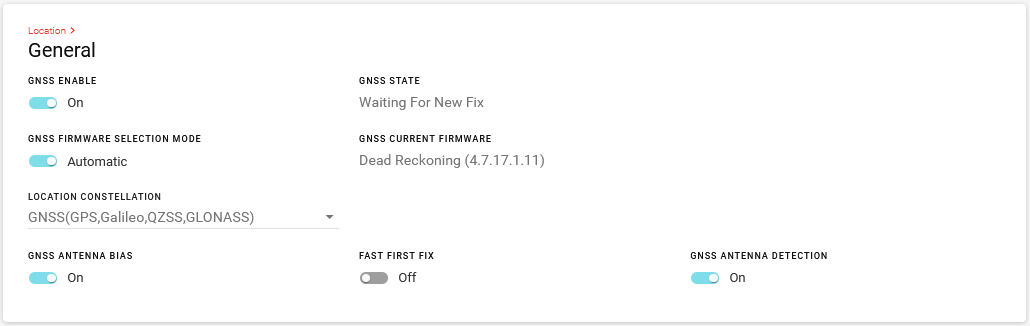
Under Services > Telemetry > General, enable SERVICE.
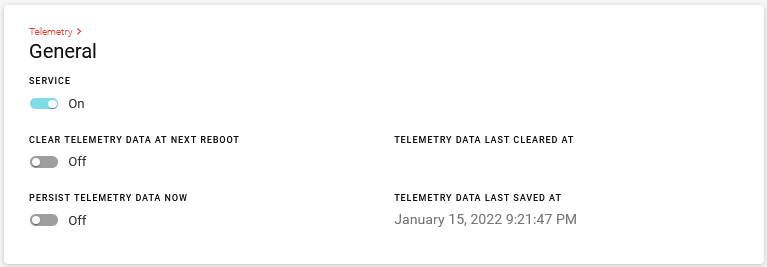
Under Services > Telemetry > Vehicle:
- Enable DATA COLLECTION.
- Set MODE OF OPERATION to Active when Ignition is ON.
- Set VEHICLE IGNITION WIRING to Connected to AirLink gateway Ignition Sense input line.
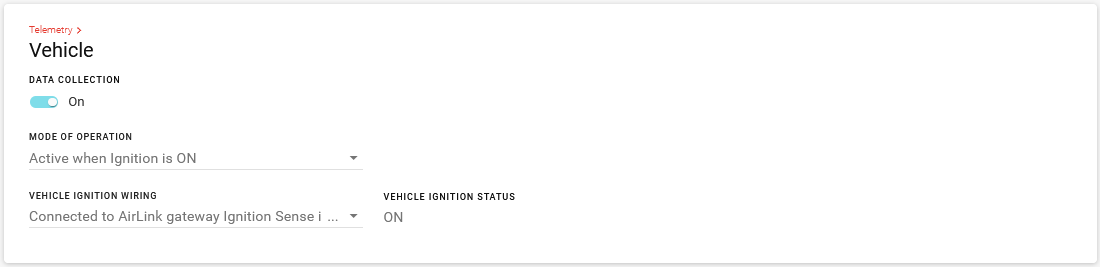
Under MCU > Power Management, configure the ignition SHUTDOWN DELAY to be at least 30 seconds.
- In the POWER SOURCES table, click Edit (
 ) on the row for Source > Ignition.
) on the row for Source > Ignition.
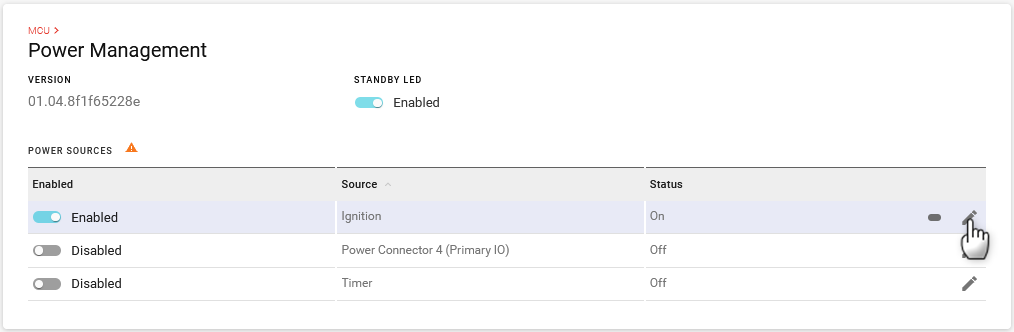
- Set the SHUTDOWN DELAY to at least 30 seconds.
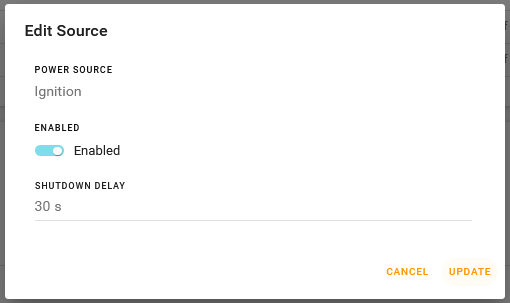
- Click UPDATE.
- In the POWER SOURCES table, click Edit (
 Searching...
Searching...