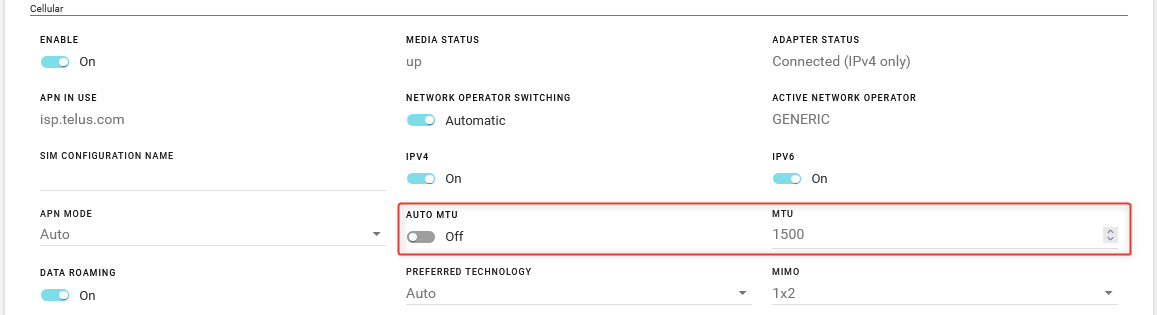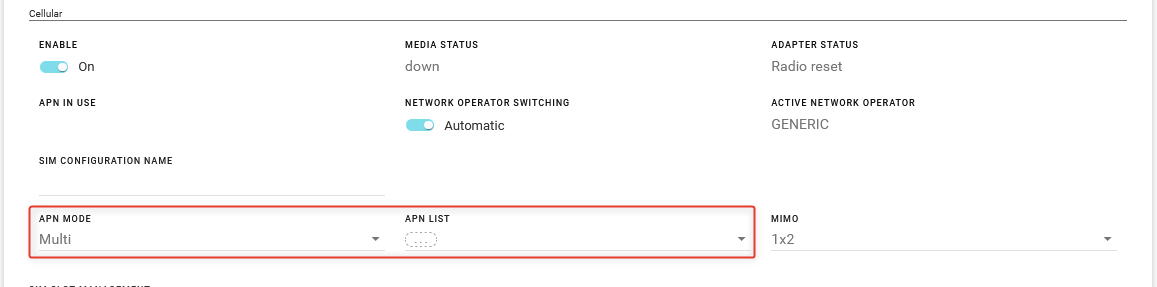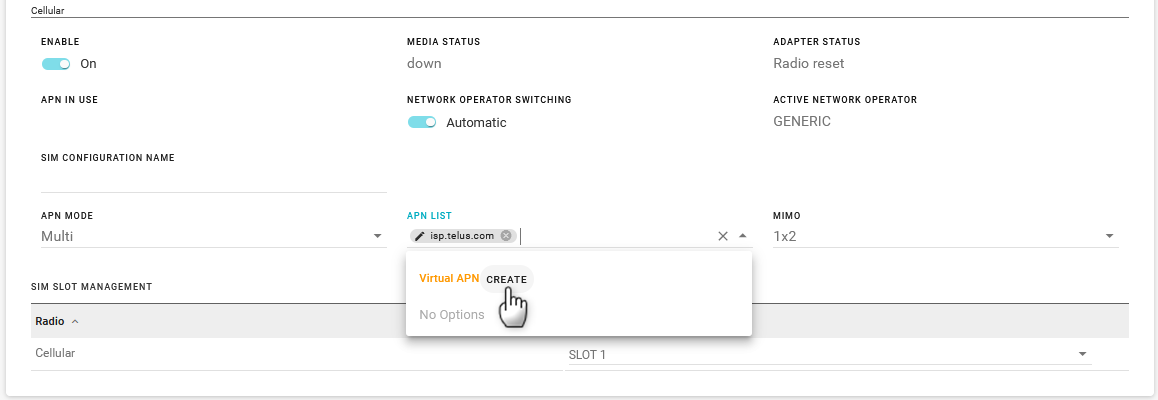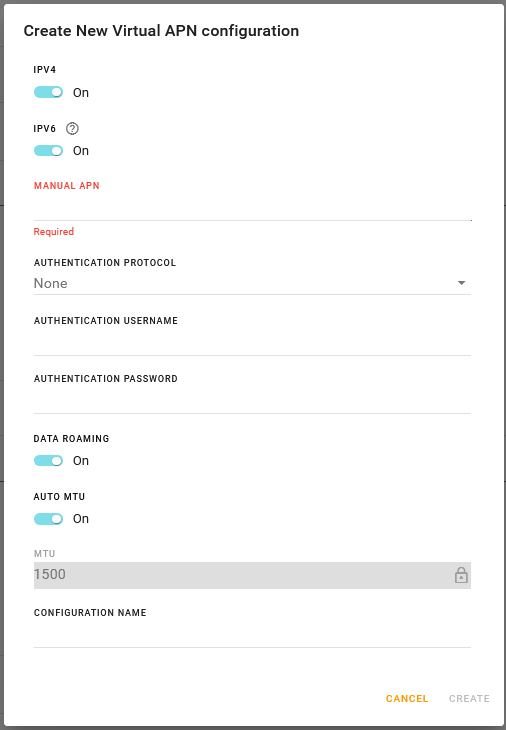Configuring Cellular Interfaces
The AirLink XR80 has two SIM card slots that support the cellular interface. By default, the SIM card in the upper slot (slot 1) is the active SIM card.
The XR80 also has an LPWA Cellular interface, equipped with a Sierra Wireless Ready to Connect (R2C) eSIM, that provides a connection to AirVantage.
To configure cellular interfaces, go to Hardware Interfaces > Cellular Interfaces > Configuration.
LPWA Configuration

Sierra Wireless recommends leaving LPWA settings at default. They are pre-configured for the Sierra Wireless R2C eSIM.
- Enable
- MEDIA STATUS
- ADAPTER STATUS
- APN IN USE: The APN in use for the current mobile network connection.
- NETWORK OPERATOR SWITCHING: By default, the router automatically selects the network operator. To force the router to use a specific network operator, click NETWORK OPERATOR SWITCHING to select Manual, and then select a Network Operator from the list.
- ACTIVE NETWORK OPERATOR
- SIM CONFIGURATION NAME: By default, the LPWA SIM and associated configuration are included in the SIM Database. You can enter a name for the SIM Configuration in this field. The name appears in the SIM Database.
- IPV4: Turn On to allow the mobile network to assign the router an IPv4 address. Turn Off to disable IPv4.
- IPv6: NOTE: IPv6 is not available for LPWA. Turn On to allow the mobile network to assign the router an IPv6 address. The IPv6 address and routing information are passed to the LAN clients so that they can acquire IPv6 addresses and pass IPv6 traffic over the mobile network. Turn Off to disable IPv6.
- APN MODE: Selects how the router acquires an APN. By default the LPWA interface is in Auto mode, and connects to the Sierra Wireless APN at lp.fota.swir. Select Manual to enter a custom APN (the MANUAL APN field appears in Manual mode).
- AUTO MTU: By default, AUTO MTU is On. You can turn AUTO MTU off and manually configure MTU (Maximum Transmission Unit in bytes) if you have VPN issues, and as directed by your service provider.
- DATA ROAMING: Enables or disables roaming on the active SIM. When OFF, the active SIM does not use data when roaming.
- PREFERRED TECHNOLOGY: Restrict the router to using a specific cellular technology: Auto (default), 3G Only, 4G Only, 5G Only <!— Remove 5G for 3.0 —>
Cellular Configuration

- ENABLE
- MEDIA STATUS
- ADAPTER STATUS
- APN IN USE
- NETWORK OPERATOR SWITCHING: By default, the router automatically selects the network operator. To force the router to use a specific network operator, change NETWORK OPERATOR SWITCHING to Manual, and then select a Network Operator from the list.
- Automatic: When the router powers on or reboots, it automatically selects and uses the appropriate radio module firmware for the active SIM card. (default)
- Manual: The router does not automatically select the appropriate radio module firmware when it is powered on or rebooted. You must select the Network Operator.
- ACTIVE NETWORK OPERATOR
- SIM CONFIGURATION NAME: By default, the XP1 and XP2 SIMs and associated configuration are included in the SIM Database. You can enter a name for the SIM Configuration in this field. The name appears in the SIM Database.
- IPV4: Turn On to allow the mobile network to assign the router an IPv4 address. Turn Off to disable IPv4.
- IPv6: Turn On to allow the mobile network to assign the router an IPv6 address. The IPv6 address and routing information are passed to the LAN clients so that they can acquire IPv6 addresses and pass IPv6 traffic over the mobile network. Turn Off to disable IPv6.
- APN MODE: Auto, Manual, Multi
If the router does not automatically connect to the network, contact your Mobile Network Operator to confirm the APN and activation status of your router. You may need to set APN MODE to manual and enter your carrier’s APN and other credentials.
When APN MODE is set to Manual, set the following:
- MANUAL APN
- AUTHENTICATION PROTOCOL: None, PAP, CHAP, AUTO
- AUTHENTICATION USERNAME
- AUTHENTICATION PASSWORD
AUTO MTU: By default, AUTO MTU is On. You can turn AUTO MTU off and manually configure MTU (Maximum Transmission Unit in bytes) if you have VPN issues, and as directed by your service provider.
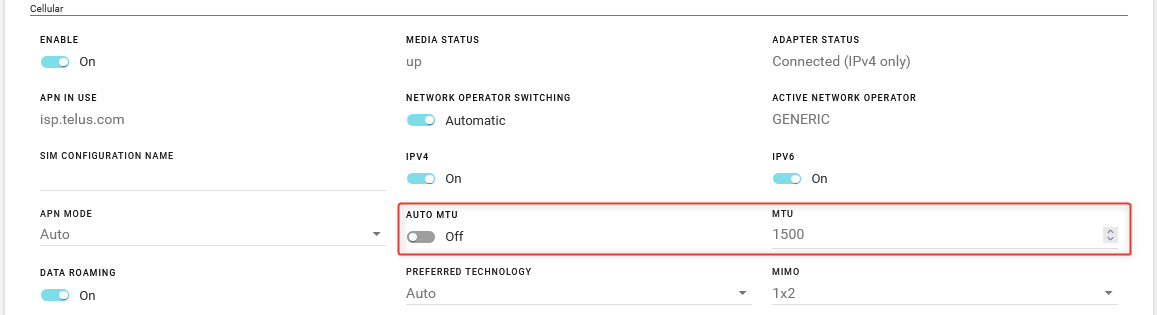
DATA ROAMING: Enables or disables roaming on the active SIM. When OFF, the active SIM does not use data when roaming.
PREFERRED TECHNOLOGY: Restrict the router to using a specific cellular technology: Auto (default), 3G Only, 4G Only, 5G Only
MIMO: The XR80 supports Multiple Input/Multiple Output (MIMO) for improved throughput and signal quality, and requires additional (up to 4) Wi-Fi antennas. Select the option that matches the number of antennas connected to the XR80. Note that 5G band N41 is disabled in MIMO 1x2 mode.
Multi-APN Configuration
When using a SIM that allows for multiple APNs, you can configure additional APNs.
To configure an additional APN:
Under APN MODE, select Multi.
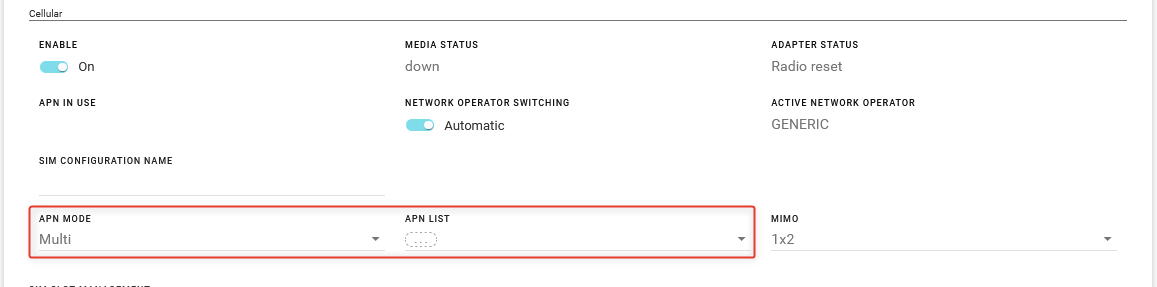
In the APN List, click CREATE. The Create New Virtual APN configuration screen appears.
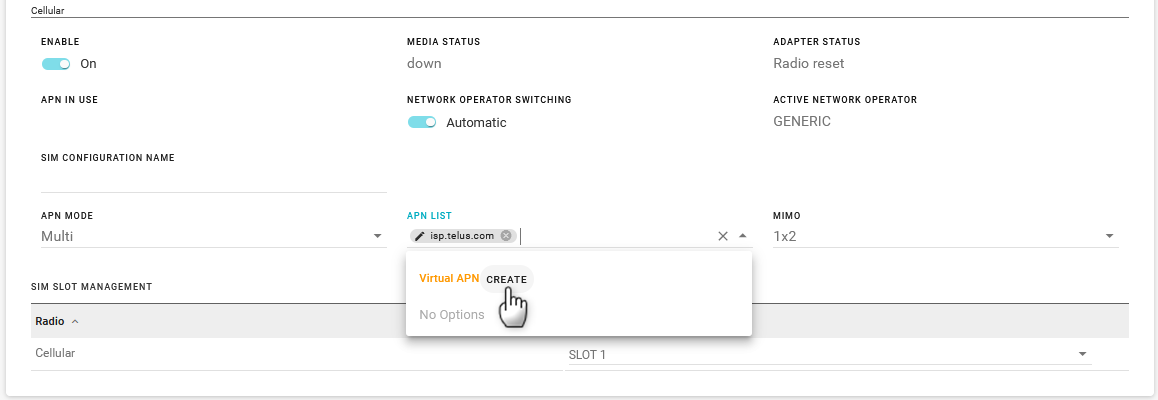
Configure the APN settings and then click CREATE.
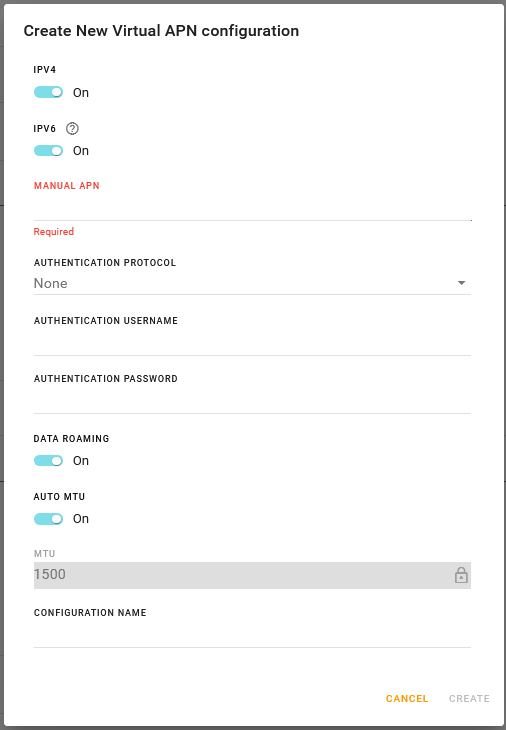
You will see the Cellular Interface settings for each new APN that you create below the “parent” Cellular interface. The parent Cellular interface status becomes Monitoring Virtual.
In the example below, the main Cellular interface has the sub-interface Cellular-1. This additional APN, when enabled, is the potentially active interface when the Cellular interface is in Multi APN mode.

 Searching...
Searching...