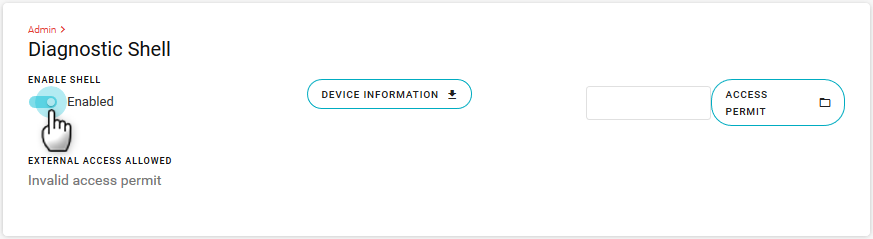Enabling the Diagnostic Shell
When remote help is required, enabling the Diagnostic Shell allows Sierra Wireless support to access your device via SSH.
Do not enable this feature unless directed by Sierra Wireless support.
- After being directed by Sierra Wireless support, click DEVICE INFORMATION.

- Save the request.txt file.
- Send the request file to Sierra Wireless support, who will generate an access permit file for you to upload to the device.
- Enable the Diagnostic Shell.
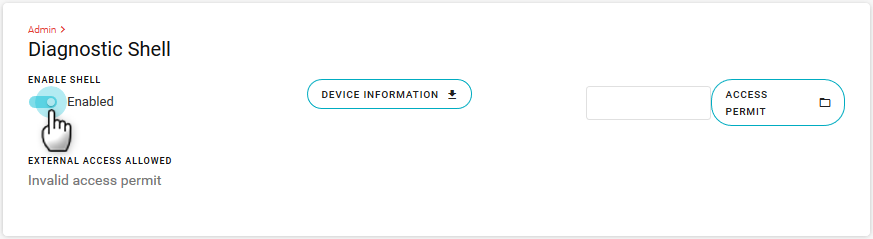
- Upload the access file from Sierra Wireless support by clicking ACCESS PERMIT. Root access to the device is granted, and support can connect to your device.
After concluding your diagnostic session with Sierra Wireless support, ensure that you disable the Diagnostic Shell and delete the access permit file.
 Searching...
Searching...