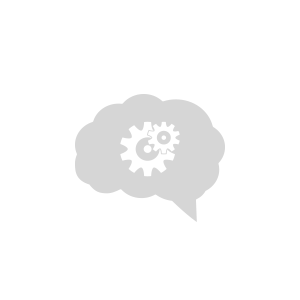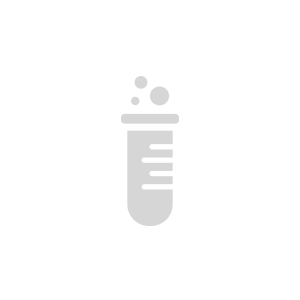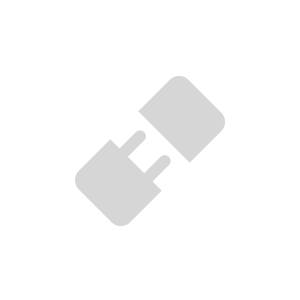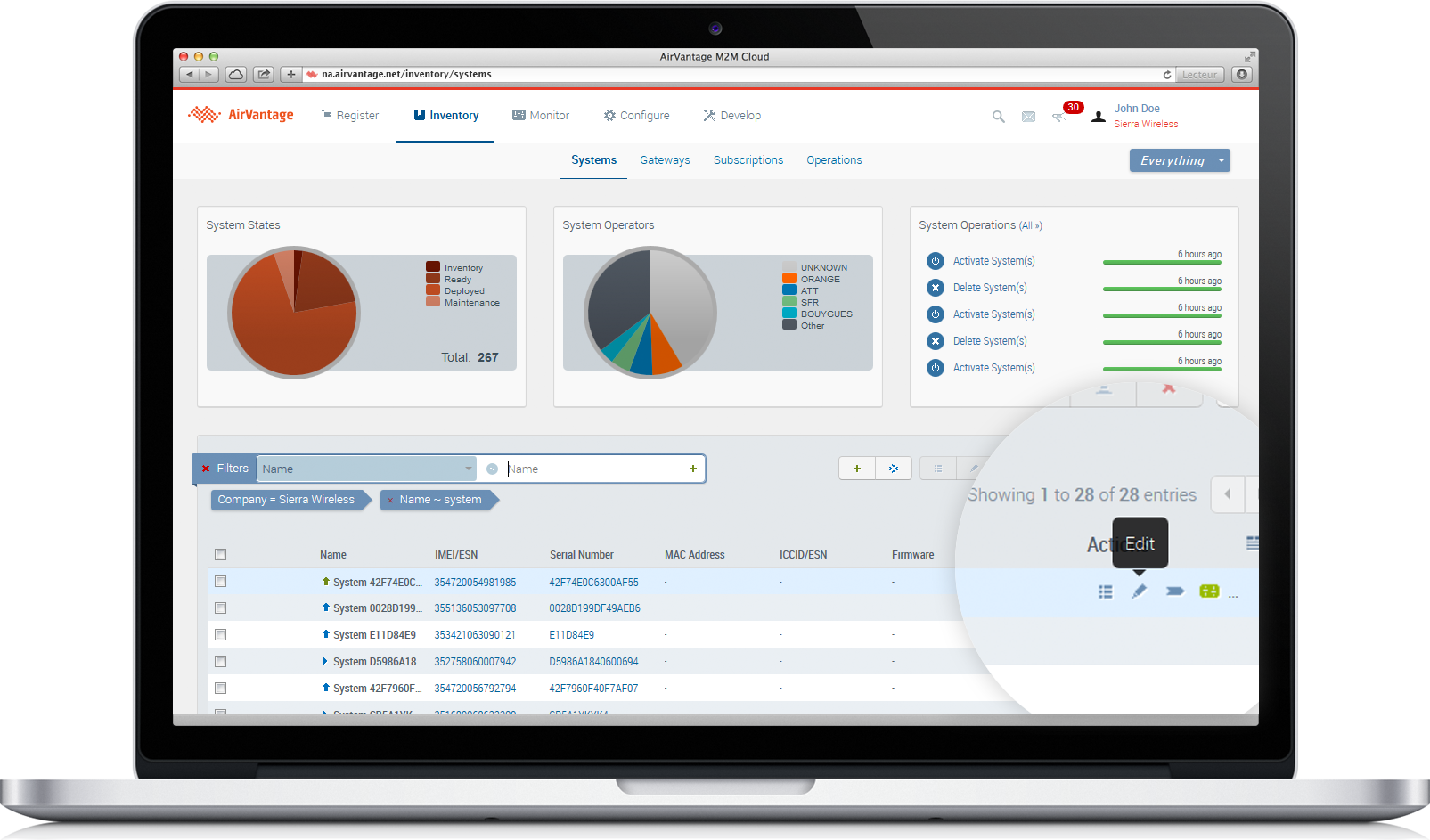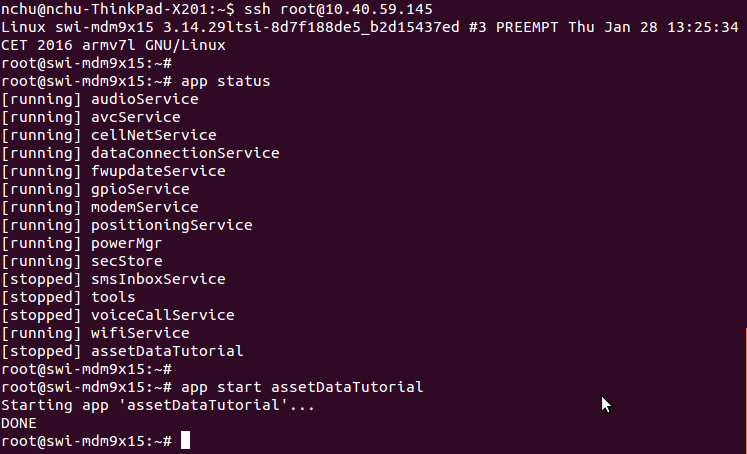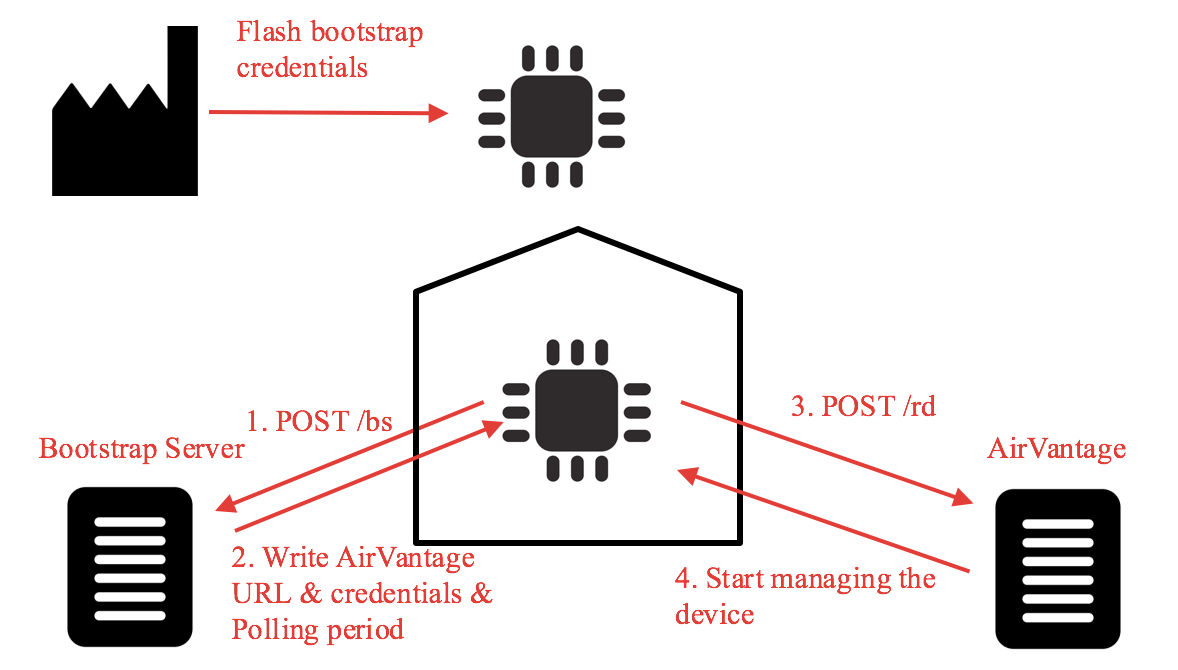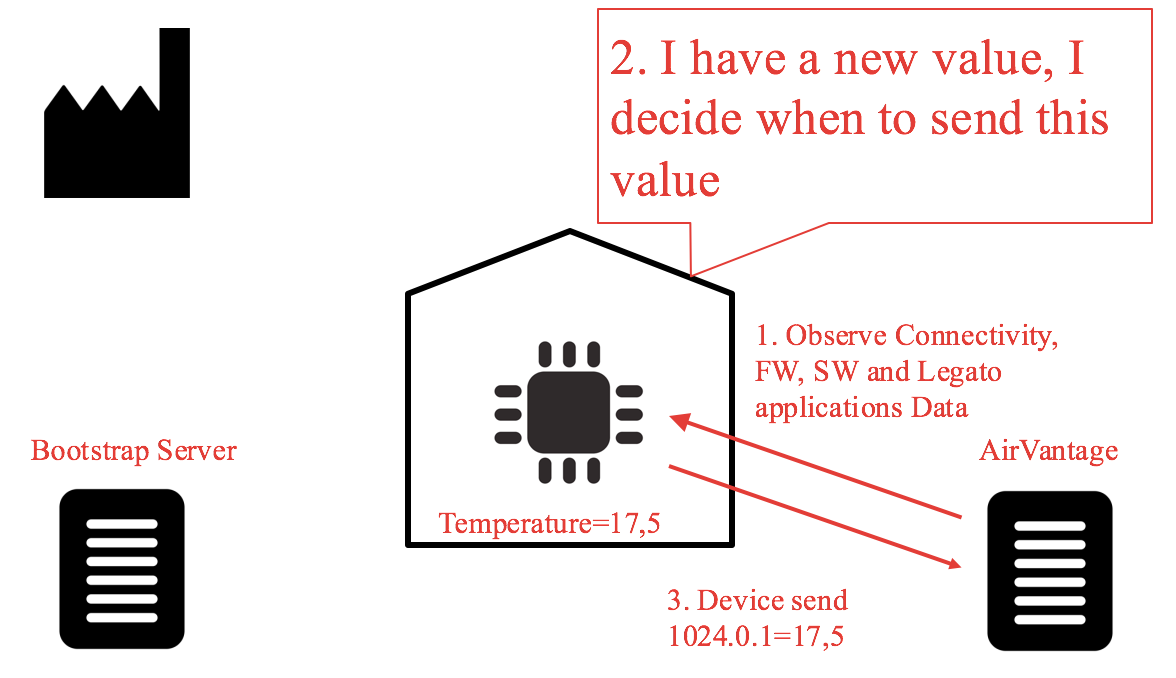Variable and Setting declaration
Let’s declare the following as global:
le_avdata_AssetInstanceRef_t _assetInstRef[2]; //reference to the 2 asset instances char* _roomName[2]; //array of 2 Variable Name float _currentTemperature[2]; //array of 2 Variable Temperature bool _isAcOn[2]; //array of 2 Variable IsAC_on int _targetTemperature[2]; //array of 2 Setting TargetTemperature int _outsideTemperature = 30; //assuming hot summer le_timer_Ref_t _tempUpdateTimerRef = NULL; //reference to temperature update timer le_timer_Ref_t _avcTimerRef; //reference to the AVC session timer le_avc_StatusEventHandlerRef_t _avcEventHandlerRef = NULL; //reference to AirVantage Controller (AVC) Session handler
Application initialization
- COMPONENT_INIT is called ONCE by Legato framework when the application starts. This function is the placeholder for initialization code.
- This function must return to the framework. Application logic tasks shall be implemented outside of this function using event-handlers; event-driven model application.
Let’s do the following initializations in COMPONENT_INIT:
- Register an AirVantage Controler (AVC) handler function, by calling le_avc_AddStatusEventHandler function, refer to Legato le_avc interface . This registration is required prior starting an AVC sesssion
Call le_avc interface (le_avc_StartSession) to start an AVC Session with AirVantage
_avcEventHandlerRef = le_avc_AddStatusEventHandler(AVsessionHandler, NULL); //register a AVC handler le_result_t result = le_avc_StartSession(); //Start AVC session. Note: AVC handler must be registered prior starting a session if (LE_FAULT == result) { le_avc_StopSession(); le_avc_StartSession(); }Create a timer to close the AVC session and exit application, in 10 min
_avcTimerRef = le_timer_Create("assetDataAppSessionTimer"); //create timer le_clk_Time_t delay = { 600, 0 }; //allow this app to run for 10 min le_timer_SetInterval(_avcTimerRef, delay); le_timer_SetRepeat(_avcTimerRef, 1); //set repeat to once //set callback function to handle timer expiration event le_timer_SetHandler(_avcTimerRef, timerExpiredHandler); //start timer le_timer_Start(_avcTimerRef);Create 2 instances of Room Asset, by calling le_avdata_Create, refer to Legato le_avdata interface
_assetInstRef[0] = le_avdata_Create("Room"); //create instance #1 for asset "Room" _assetInstRef[1] = le_avdata_Create("Room"); //create instance #2 for asset "Room"Assign default values to our 2 instances of Room asset (declared as global variables)
int i = 0; //Assign default value to asset data fields _roomName[i] = (char *) malloc(16); strcpy(_roomName[i], "bedroom"); _currentTemperature[i] = 31.0; _isAcOn[i] = false; _targetTemperature[i] = 19; i++; _roomName[i] = (char *) malloc(16); strcpy(_roomName[i], "living-room"); _currentTemperature[i] = 30.0; _isAcOn[i] = false; _targetTemperature[i] = 19;Map the data value to instances
for (i=0; i< 2; i++) { le_avdata_SetString(_assetInstRef[i], "Name", _roomName[i]); le_avdata_SetInt(_assetInstRef[i], "Temperature", _currentTemperature[i]); le_avdata_SetBool(_assetInstRef[i], "IsAC_on", _isAcOn[i]); le_avdata_SetInt(_assetInstRef[i], "TargetTemperature", _targetTemperature[i]); }Register handler, in order to apply Settings and Commands sent by AirVantage. For each data field (settings and commands), call Legato API (le_avdata_AddFieldEventHandler) to register handler functions that will be called by the framework whenever the field is altered by AirVantage.
for (i=0; i< 2; i++) { // call OnWriteSetting() handler whenever the setting "TargetTemperature" is accessed le_avdata_AddFieldEventHandler(_assetInstRef[i], "TargetTemperature", OnWriteSetting, NULL); // call OnCommand() handler whenever the setting "TurnOffAC" is accessed le_avdata_AddFieldEventHandler(_assetInstRef[i], "TurnOffAC", OnCommand, NULL); }Simulate the rooms temperature, let’s set a timer to update the temperature every 5 seconds
_tempUpdateTimerRef = le_timer_Create("tempUpdateTimer"); //create timer le_clk_Time_t interval = { 5, 0 }; //update temperature every 5 seconds le_timer_SetInterval(_tempUpdateTimerRef, interval); le_timer_SetRepeat(_tempUpdateTimerRef, 0); //set repeat to always le_timer_SetHandler(_tempUpdateTimerRef, updateTemperature); //call updateTemperature function every 5 seconds le_timer_Start(_tempUpdateTimerRef);
Setting Handler functions
- Our application needs to implement handler function to retrieve the value of a Setting (TargetTemperature) set by AirVantage.
- This function should have the prototype defined by le_avdata_FieldHandlerFunc_t, refer to le_avdata interface
- This function shall be registered in COMPONENT_INIT with le_avdata_AddFieldEventHandler
Let’s name it OnWriteVariable:
- void OnWriteVariable(le_avdata_AssetInstanceRef_t instRef, const char *fieldName, void *contextPtr)
- This function will be called by the framework whenever AirVantage wants to change the fieldname Setting of our asset instance, referenced by instRef
To retrieve the Setting value pushed by AirVantage, call le_avdata_GetString, le_avdata_GetInt or le_avdata_GetBool
void OnWriteSetting(le_avdata_AssetInstanceRef_t instRef, const char *fieldName, void *contextPtr) { int i; for (i=0; i<2; i++) { if (instRef == _assetInstRef[i]) { if (strcmp(fieldName, "TargetTemperature") == 0) { int nTemp; le_avdata_GetInt(instRef, fieldName, &nTemp); //Get the new setting from AirVantage if (nTemp != _targetTemperature[i]) { _isAcOn[i] = true; //let's set the AC status to ON le_avdata_SetBool(instRef, "IsAC_on", _isAcOn[i]); //reflect the new value to instance _targetTemperature[i] = nTemp; le_avdata_SetInt(instRef, fieldName, _targetTemperature[i]); //reflect the new value to instance } } break; } } }
Command Handler functions
- Our application needs to implement handler function to Execute the Command (TurnOffAC) set by AirVantage.
- This function should have the prototype defined by le_avdata_FieldHandlerFunc_t, refer to le_avdata interface
- This function shall be registered in COMPONENT_INIT with le_avdata_AddFieldEventHandler
Let’s name it OnCommand:
- void OnCommand(le_avdata_AssetInstanceRef_t instRef, const char *fieldName, void *contextPtr)
This function will be called by the framework whenever AirVantage wants to execute the TurnOffAC Command on our asset instance, referenced by instRef
void OnCommand(le_avdata_AssetInstanceRef_t instRef, const char *fieldName, void *contextPtr) { int i; for (i=0; i<2; i++) { if (instRef == _assetInstRef[i]) { if (strcmp(fieldName, "TurnOffAC") == 0) { _isAcOn[i] = false; //Execute the commande, just turn AC status to OFF le_avdata_SetBool(instRef, "IsAC_on", _isAcOn[i]); //reflect the new value to instance } break; } } }
Simulate temperature
- The handler updateTemperature is called by the framwork every 5 seconds, as set in COMPONENT_INIT
- This function modifies the temperature as follow:
- if AC switch is OFF, then converge the room temperature to the outside temperature
- if AC switch is ON, then converge the room temperature to the targetTemperature (set in AirVantage)
- Simulated room temperatures are then pushed to AirVantage by calling Legato API le_avdata_SetFloat. This is performed automatically by the underlying LWM2M Observe feature when AVC session is opened.
AVC Handler function
- AVC handler function, AVsessionHandler, has been registered in the COMPONENT_INIT function, this is required to start an AVC session with AirVantage
- For this tutorial, let’s do nothing in this function
Exit Application
- The handler timerExpiredHandler is called by the framwork 10min later, as set in COMPONENT_INIT
- This function Close LWM2M session and Quit the application
Develop your application to communicate with AirVantage
Objective
This tutorial describes how to develop a Legato application to exchange data with AirVantage. The following use cases are covered:
- Sending data such as sensor values from a Legato application to AirVantage
- Sending commands or applying settings from AirVantage to a Legato application
Data is transmitted over the standardized OMA LightWeight M2M protocol and secured with DTLS. This underlying protocol and security stacks are supported by the Legato framework. Therefore when developing Legato applications you only have to focus on gathering the data from the sensors and NO need to implement communication protocol and security stacks.
Let’s develop a simple Legato application to illustrate this in 3 main steps:
- Develop a simple Legato application
- Upload the Legato application to AirVantage
- Run the application to exchange data between the device and AirVantage
Prerequisite
We recommend that you work through entirely the MangOH Getting Started Tutorial .
Part references used in this tutorial
Any issues ?
If you encounter any issue to set up your device, don’t hesitate to use the developer forum to benefit from the developer community experience.
Step 1: Develop and Install Application
Let’s create our Legato application having the following capabilities:
- Send application data variables to AirVantage
- Receive application data settings from AirVantage
This step starts defining a scenario to implement along with the data to be exchanged. It will then guide you through the code to manage the application data life cycle.
Defining Application data
Let’s design a simple home automation scenario to monitor and to control temperature of a Room, remotely using AirVantage.
- In this model, a Room has 3 variables, they can be read (no write access) by AirVantage:
- The name of the room
- Current temperature of the room
- Current state of the AC switch (on/off)
- The Room has 1 setting, a target temperature, that can be set (read and write access) by AirVantage. User can remotely set the temperature of the room.
- The Room also has 1 command, an AC switch, that can be triggered by AirVantage
- In this remote control use case, the user can turn on the AC by defining a target temperature setting, the AC can then be turned off using this command.
- The above variables, setting and command are gathered in an application data named Room, and declared as follow:
assets:
{
Room =
{
variables:
{
string Name
float Temperature
bool IsAC_on
}
settings:
{
int TargetTemperature
}
commands:
{
TurnOffAC
}
}
}
Embedded Application scenario
Let’s monitor 2 rooms (a living room and a bedroom) in our application. To monitor 2 rooms, we need to create 2 instances of the Room data model, and for each instance:
- assign a name to the room, in the field Name
- set the current temperature of the room to variable TemperatureC
- reflect the on/off state of the AC to variable IsAC_on
- If the user remotely changes the target temperature TargetTemperatureC on AirVantage, then the AC will automatically be switched on
- The user has the ability to remotely switch off the AC on AirVantage, by sending the TurnOffAc command
Implementing the application
- Download the source code from GitHub .
- The Room data model, defined previousely, is declared in Component.cdef file
- Before data exchange can occur with AirVantage, a LWM2M session must be established. Usually, this session is initiated by another application (e.g. a controler application managing the connectivity).
Legato AirVantage Data api (le_avdata.api) and Legato AirVantage Controler api (le_avc.api) are used to exchange data and to create LWM2M session. To be used in the application, these APIs must be declared as follow:
In the component definition file, Component.cdef :
... requires: { api: { le_avdata.api le_avc.api } }In the application defition file, assetDataTutorial.adef:
... bindings: { assetDataTutorial.componentAssetData.le_avdata -> avcService.le_avdata assetDataTutorial.componentAssetData.le_avc -> avcService.le_avc }In the Makefile, to include the path to AirVantage APIs:
mkapp -v -t $@ \ -i $(LEGATO_ROOT)/interfaces/airVantage \ assetDataTutorial.adef
The main code handling the application data exchange with AirVantage is in assetDataMain.c
For your reference, more detail on assetDataMain.c code
Compiling & Installing the application on the target device
- Compile the source code from assetDataTutorial main folder and install the application on target
- In this tutorial, we are targeting mangOH board embedding a WP8548 module, therefore the compiler target is wp85 in guidelines hereafter. Depending on the target module, you’d need to use a different compiler target (e.g. ar7, wp7 or ar86).
Enter these 2 commands on the Host, in Termimal #1:
make wp85 Upon the make, a <software package> should be generated: <software package> is *assetDataTutorial.wp85.update* instapp <software package> <device_ip_address> This command will upload the <software package> to the device
In Step 1, we’ve covered the following:
- Define the application data model and the different type of data: Variables, Settings and Commands
- Source code provided in GitHub
- Requirements to use Legato AirVantage APIs
- Compile our sample Legato application for MangOH/WP85xx
- Install the Legato application onto MangOH/WP85xx
Step 2: Upload App to AirVantage
In the previous step, we have developed the application and installed it on the target device.
In this step, let’s upload our application and data model to AirVantage. The “Room” data model declared in Component.cdef (refer to step1) is defined in a manifest file (XML file generated automatically at compile time). AirVantage needs to have this manifest information to gain awareness of “Room” data model in order to exchange predefined data with our device application.
Create an update package & Generate package for upload to AirVantage
This step shall be performed on the Host, in Termimal #1:
av-pack -f assetDataTutorial.wp85.update <TypeName>
where <TypeName> shall be globally unique (e.g. assetTutorialAppV3),
AirVantage uses it to uniquely identify multiple versions of our application
Upload Application package to AirVantage
- Log into AirVantage portal
- Click on the “Develop” activity
 then click on My Apps
then click on My Apps - Click on the Release button

- Select the application package zip file assetDataTutorial.zip, created in the previous section
- Check the “I want to publish my application after releasing it” checkbox in the Advanced settings option
- Finally, click on Start
Assign our application to device on AirVantage
- Before our device can exchange “Room” data fields with AirVantage, the uploaded application must be assigned to our device on AirVantage
- Log into AirVantage portal, go to Inventory activity then Systems
- Select your system by clicking on its Name
- Click on the Edit icon

- In the Applications field, type in the name of the application (i.e. assetDataTutorial) and select it
- Click on Save button
You can now use this package to install your application remotely using AirVantage.
In Step 2, we’ve covered how to:
- Create an application update package for a target device
- Generate application package for upload to AirVantage, application package comprise the update package and data model
- Upload application package to AirVantage
- Assign application to our device on AirVantage
Step 3: Data Exchange
In step #1, we have created an application that can exchange a collection of information (application data fields) with AirVantage. In step #2, we have packaged the application along with a manifest file then uploaded it to AirVantage. The manifest file exposes application data collection information to AirVantage.
In this step, we are going to retrieve the current values, i.e. name of the room, current temperature, target temperature and the AC switch state for bedroom and the living room on AirVantage.
Launch application & View application log
We are now ready to start data exchange with AirVantage, let’s start the application and get ready to view the log:
- In the Terminal #2:
- Connect to the target using ssh: ssh root@device_ipAddr
- Launch logread -f | grep “Legato AssetData” to continuously view the log
- In the Terminal #3:
- Connect to the target using ssh: ssh root@device_ipAddr
- Type in “app status” command to make sure that assetDataTutorial is listed
- Launch the application: “app start assetDataTutorial”
- Note the data exchange log in the Terminal #2 (using logread -f)

Communication with AirVantage
The default behavior of LightWeight M2M protocol consists in initiating a communication to the server by the device. Once there is a connection between the server and the device, the server can send any request to the device: read or write a data, execute a command, apply a firmware upgrade, install an application, …
When a device is on the field:
- At first boot, it starts to communicate with the bootstrap server to collect credentials and AirVantage url. It will do this communication, only if AirVantage deny the connection or at regular period to change the security keys (step 1 and 2)
- Then the device initiates a communication with AirVantage, updates the objects list (step 3)
- AirVantage sends the pending requests to the device (step 4)
- The device executes the requests
- The device communicates the acknowledgements and close the connection
AirVantage supports a feature called LWM2M Observe to fit this use case.
Pushing the data to AirVantage
We want to use the Observe mechanism in order to send new data values on the fly:
- At first communication with a device, AirVantage will request to observe a list of data (step 1). That means to be notified when there is any new values for this list of data.
- When a new value is get from the sensor, the value is pushed to legato (step 2).
- The device will send the applicative data automatically without any new request from AirVantage (step 3).
The observed objects are the following:
- 4: Connectivity
- 5: Firmware
- 9: Applications Package information
- le_xxxx/ > 1000: Applicative data
During the sample application updates data in Legato, you can see the new values directly updated in AirVantage, for example using the timeline view.
You can go to the next tutorial to discover:
- How to create a dataset that specifies the device data to be read by AirVantage
- How to retrieve data from device
- How to apply new setting to device
- How to send command to device
More features you may be interrested:
 Searching...
Searching...