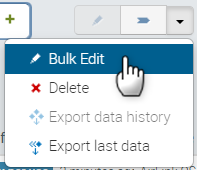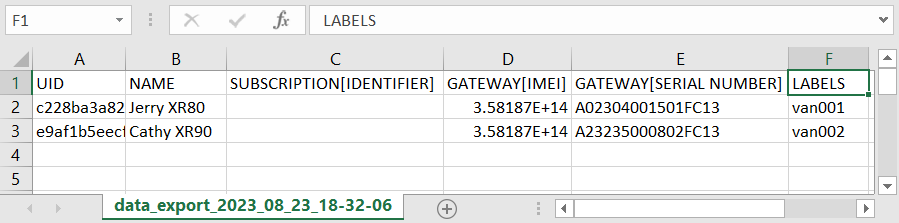How To Update Systems to Add Unique Labels
You may want to create unique labels that apply to systems in your account. To do this, you can upload a .csv file with unique labels for each router to perform a bulk edit.
To create unique labels for systems:
- In the Monitor > Systems screen, select the routers to receive new unique labels.
- With the routers selected, click the down arrow for General and Lifecycle Options, and select Bulk Edit.
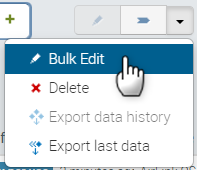
- In the Bulk Edit window, generate the template .csv file, and download it.
- On your computer, open the .csv file.
- In the header row, add the column header “LABELS” (all caps, plural), and in that column add the specific label text to be applied to each router. For more information about editing .csv files, see this page
.
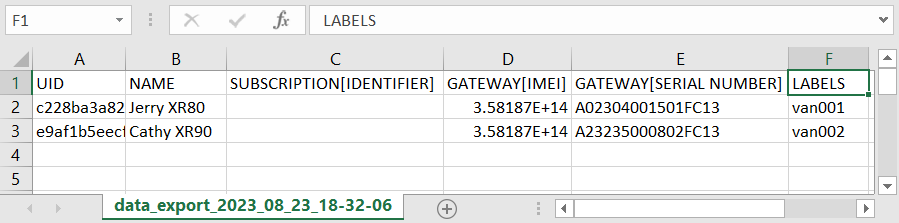
- Save the .csv file, and relaunch the Bulk Edit operation.
- In the Bulk Edit window, click Select a CSV…, upload your file, and then click Edit.
When the operation is completed, you can refresh the Monitor > Systems screen to see the new labels.
To apply multiple labels to a single router, use a pipe ( | ) character to separate the individual values within the LABELS cell for the router.
 Searching...
Searching...