How to change the configuration of my systems?
AirVantage allows you to remotely change the configuration of your systems.
Change the configuration of a system
The easiest way to change the configuration of one system is to drill down into the systems details view (see Monitoring activity for more details).
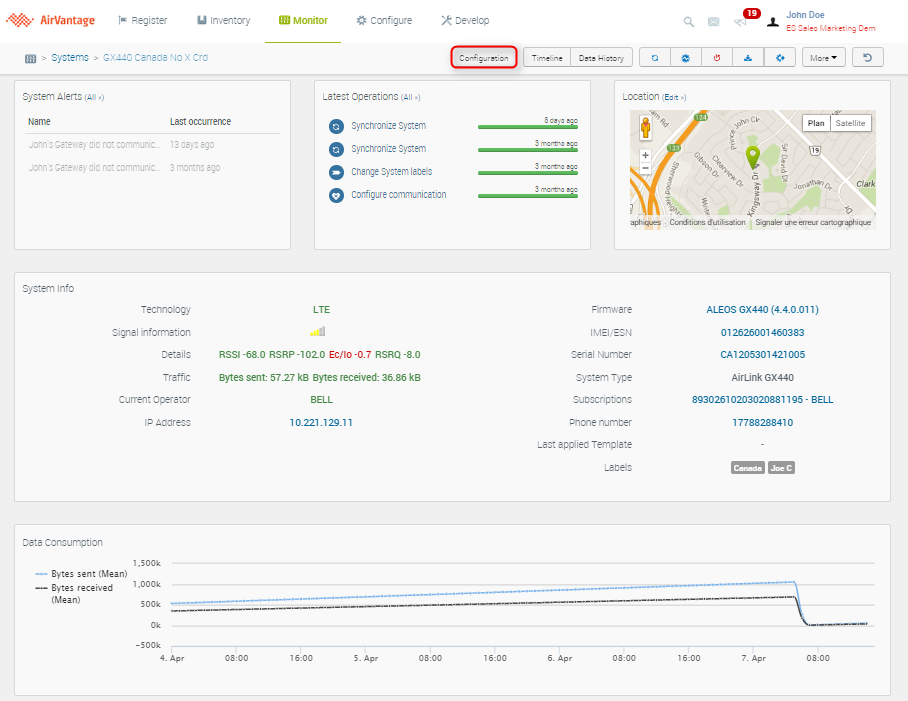
Once you are in the device view, click on Configure, Edit. The first step is to identify the parameters you want to modify.
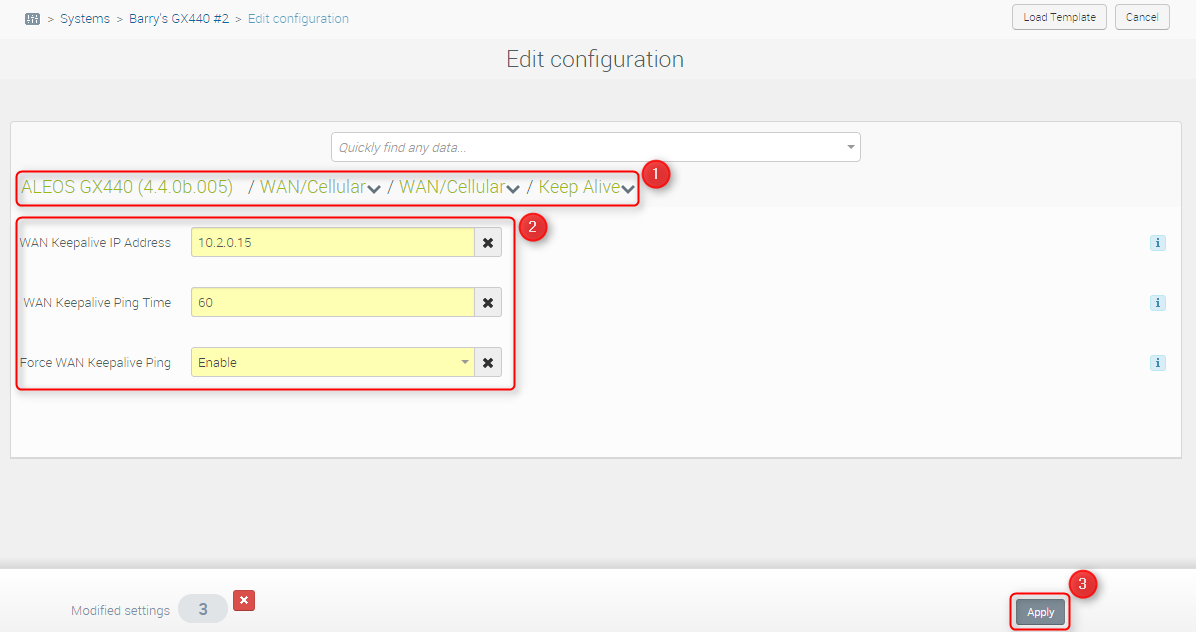
- You can modify these settings and any other as needed.
- When you’re satisfied with your configuration, click on Apply. An Apply Settings window opens.
- Check Reboot if you want your system to be rebooted after template application.
- If needed, set a Scheduling and Timeout.
- Click on Apply Settings.
Change the configuration of multiple systems
You can apply a configuration change of multiple systems in one operation using a template (list of parameters to apply to your systems). So you need to create a template, go to Configure, Templates and Create.
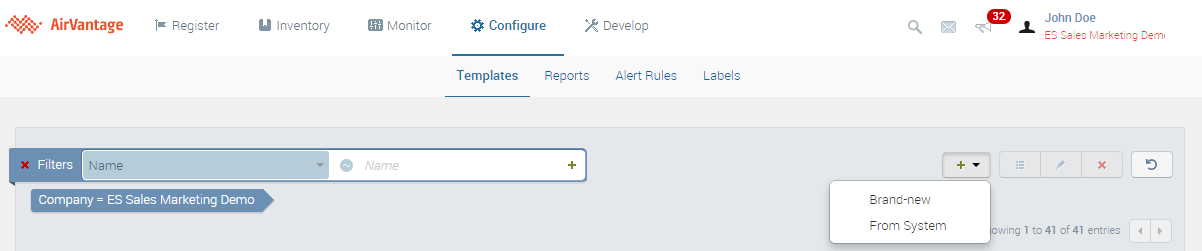
You can create a template from Scratch or from an existing system so you can duplicate an existing configuration you know is working fine.
When creating a template from a system, ensure that the system is synchronized. To synchronize a system, select the system on the Monitor page, and then click
.
Create your template picking the parameters you want and Click on Save when you’re satisfied. A window opens, you can choose a name or reuse an existing one.
Once you have your template created you can use it to mass configure your systems. To perform a apply template to one or multiple systems, go to the Monitor systems list:
- Select the systems you want to configure - you can use filters to find the systems to update.
- Choose the Apply template action.
- Select the template you want to apply entering the first letters.
- Check Reboot if you want your system to be rebooted after template application.
- If needed, set a Scheduling and Timeout.
- Click on Apply Template.
- An operation is created, you can follow the progress from the Operations list.
- For each system, the last applied template field is updated, and can be used to find the systems.
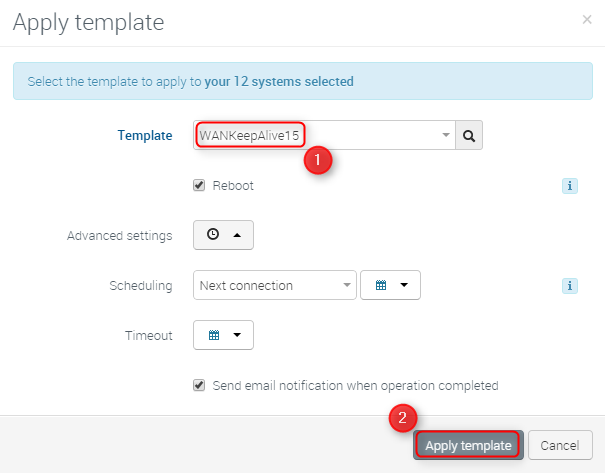
 Searching...
Searching...