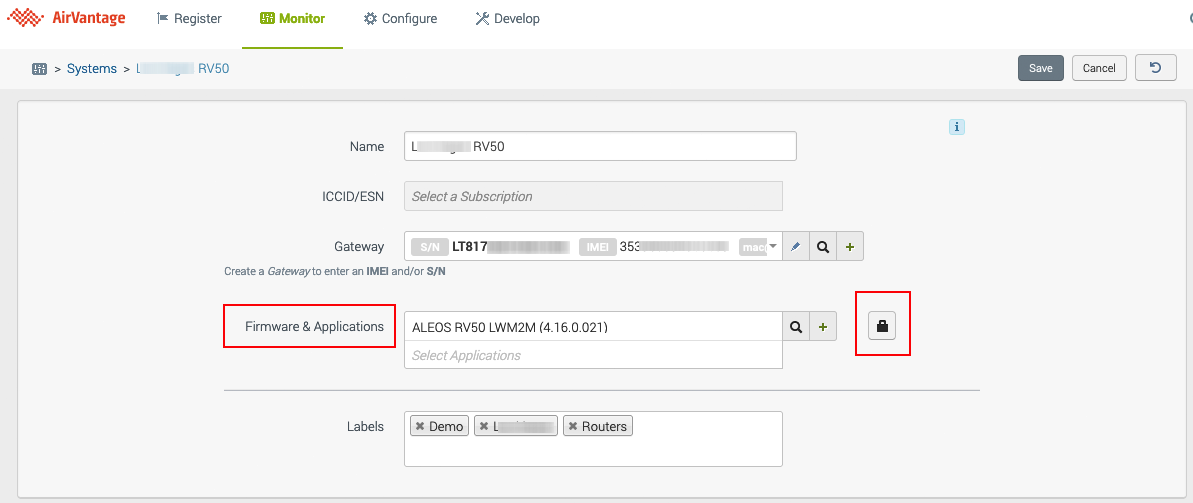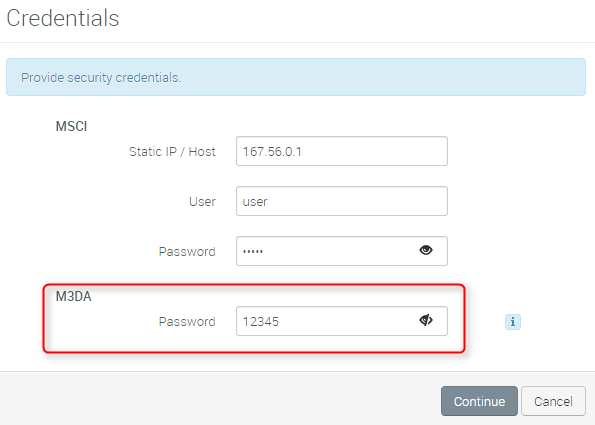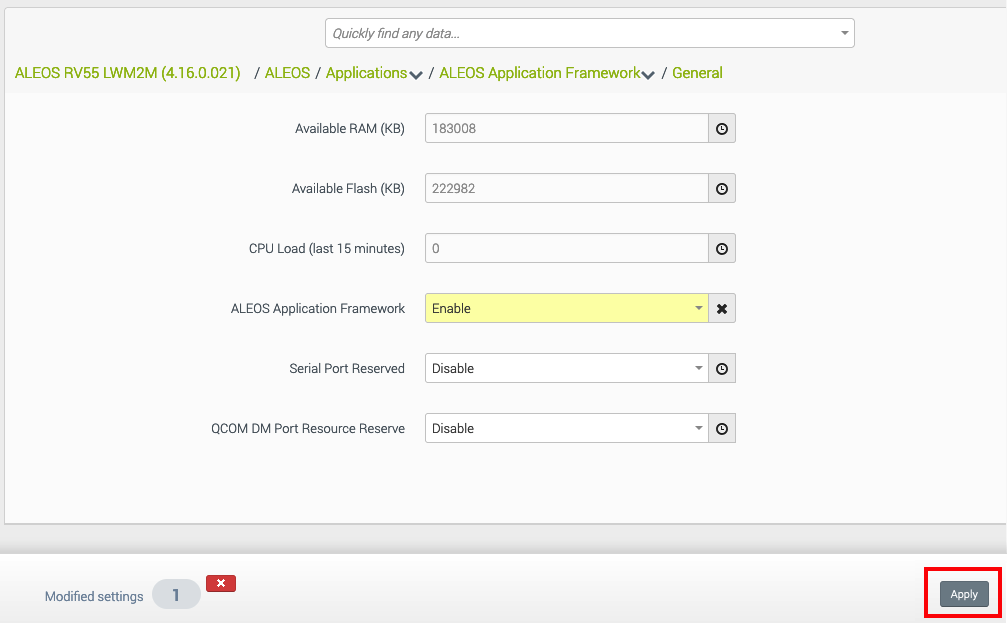How to configure a system to use ALEOS Application Framework (AAF)?
To use AAF, we advise you to upgrade first to 4.3.6 (or any later version).
- Select a system and then click on the edit icon
 .
. In the Firmware and Applications section, click on the credential icon
 to edit the credentials for the ALEOS firmware:
to edit the credentials for the ALEOS firmware: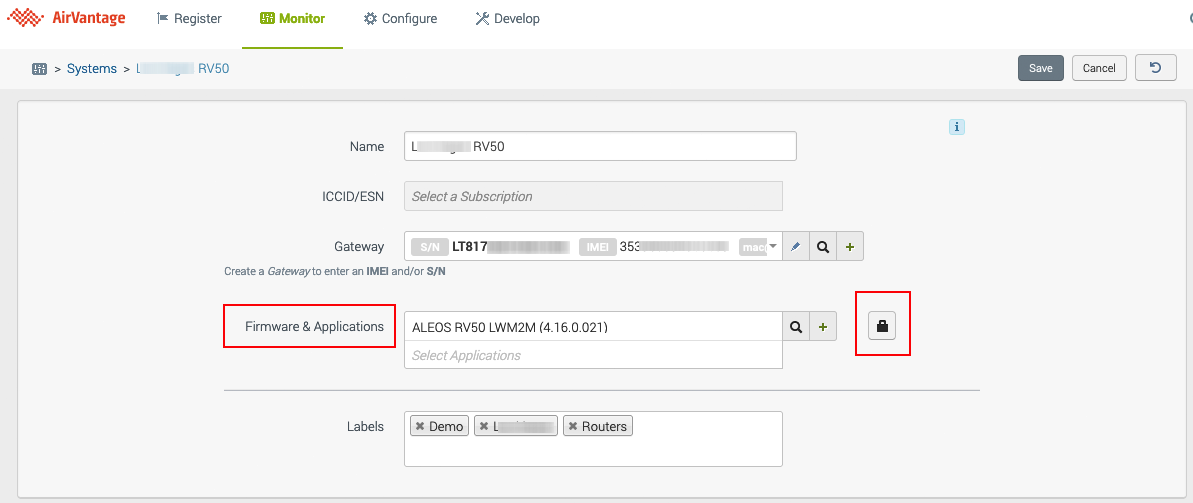
Set the M3DA password. This password is used for AAF communications and is identical on device and server side. Default value on the device is 12345.
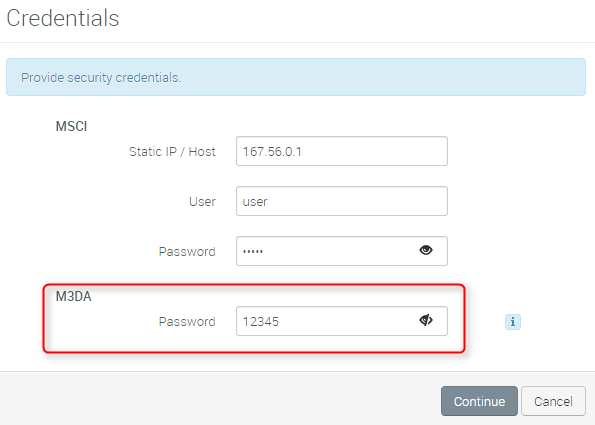
Enable AAF:
Note: ALEOS AF (AAF) is not enable by default. It can be enabled remotely from AirVantage.
a. Navigate to the system’s details and click Configuration:
b. Navigate through the following links: Applications > ALEOS Application Framework. The General screen lists the application settings in read-only mode. c. Click the edit button to make the settings editable: d. Enable ALEOS Application Framework on the General screen and click Apply to save the change when prompted by AirVantage. At next communication, the device configuration will change:
d. Enable ALEOS Application Framework on the General screen and click Apply to save the change when prompted by AirVantage. At next communication, the device configuration will change:
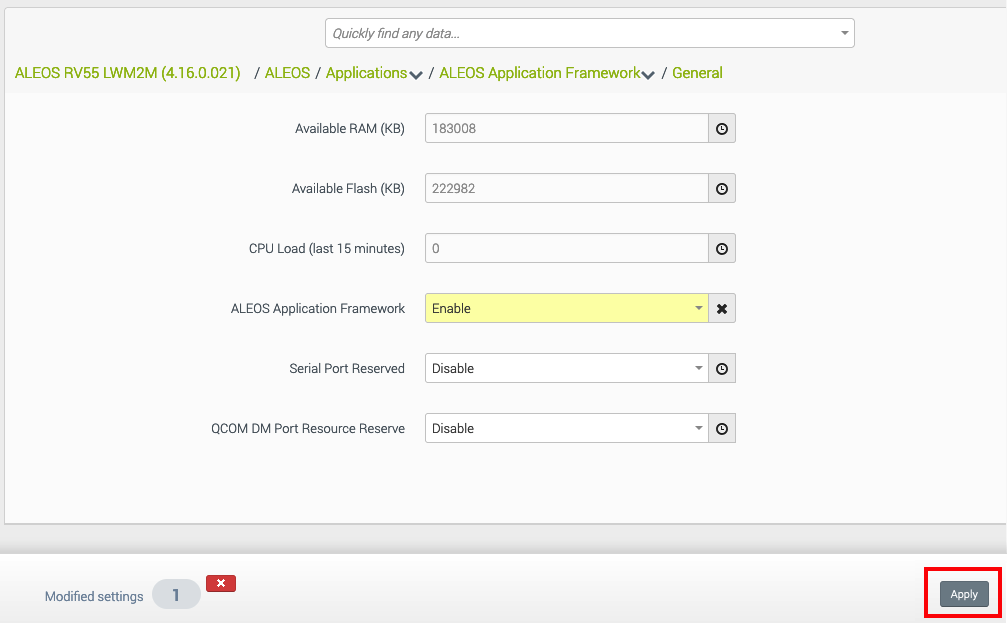
Note: If you need to delete an AAF application’s persistent storage space, you must first uninstall the AAF application and then reinstall it.
Confirm in AirVantage that the configuration is working properly. There should be an M3DA communications exchange the system details timeline:
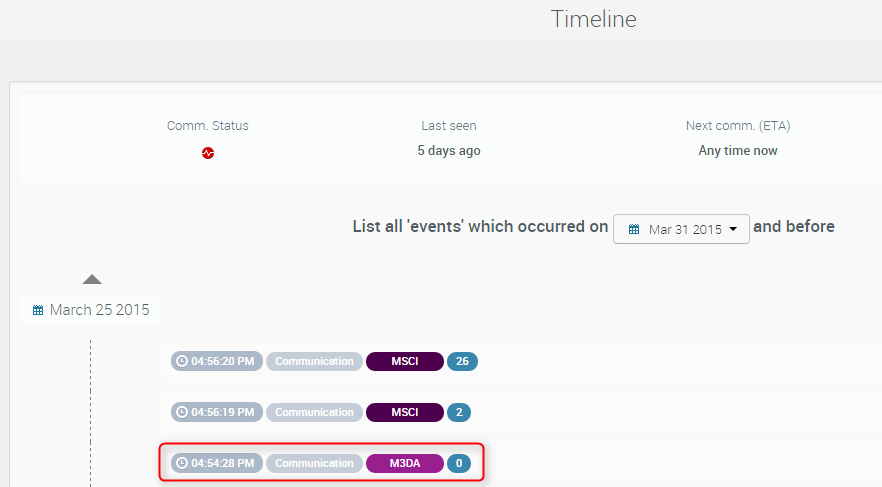
Use the apply template functionality if you need to apply this setting on multiple systems.
AAF Troubleshoot
If you still have no M3DA communications in the timeline, you can try a hard reset to factory defaults from AceManager: Admin > Advanced > Reset Mode set to Reset All.
A hard reset will also reset all communication parameters such as the APN details, so use this with caution for remote devices. Then launch a synchronize operation in AirVantage and restart this tutorial at Step 4.
 Searching...
Searching...