How to export data from one or several systems
Device data collected and stored in AirVantage can be exported to csv files.
Export data for multiple systems
The latest value for each selected data will be exported.
- Navigate to Monitor > Systems and locate the list of systems.
- Select the systems you want to export – you can use filters to find the systems to export.
- Click on More general & life cycle actions > Export last data. A dialog opens where you can select the data you want to export. An optional dataset can be chosen to export user-defined data.
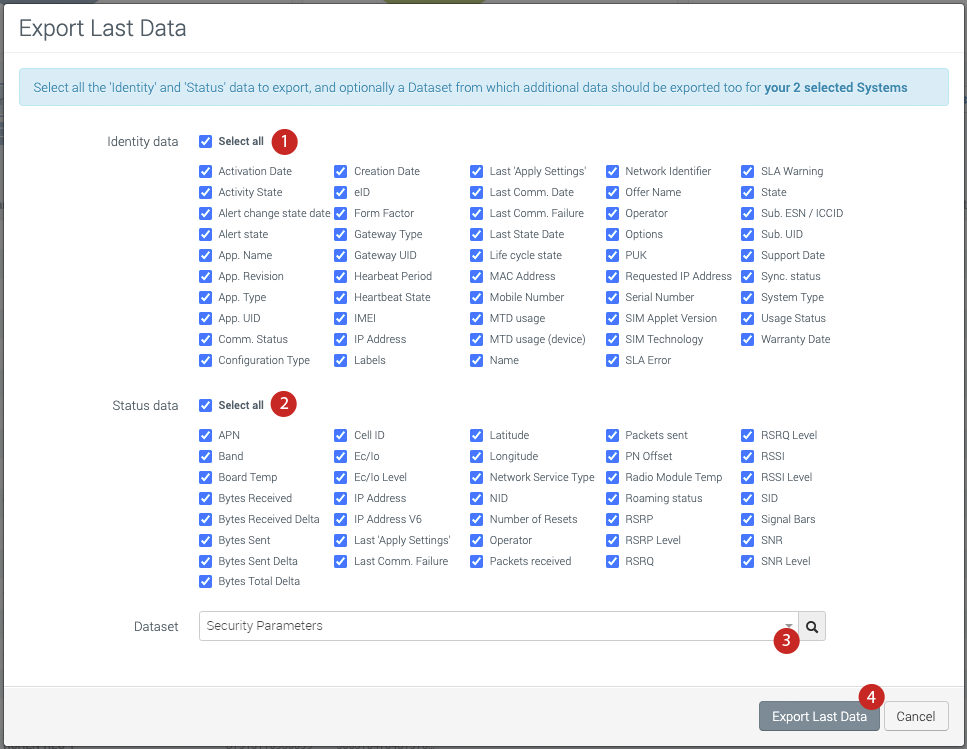
AirVantage creates an export operation; a link to a CSV file is accessible from the operation details:
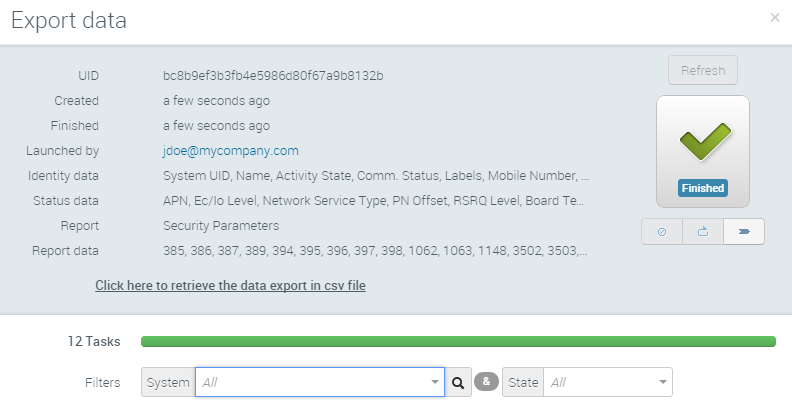
Export data for one system
You can export the latest and historical data of a single system. Note that the export will consist of data that has been previously collected by AirVantage. Therefore, if you are planning to export the historical values of a specific parameter, it may be worthwhile to create an additional dataset to collect this data on a regular basis.
To export a historical data:
- Navigate to Monitor > Systems and locate the list of systems.
- Select the system you want to export – you can use filters to find the system.
- Click on More general & life cycle action > Export data history. A dialog opens where you can select the data you want to export and specify a date/time range. An optional dataset can be chosen to export user-defined data:
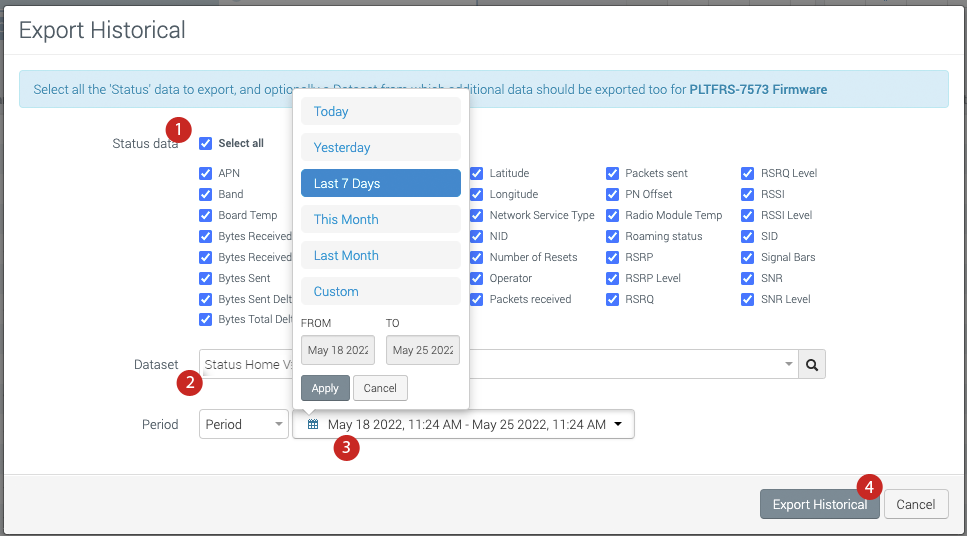
AirVantage creates an export operation; a link to a CSV file is accessible from the operation details.
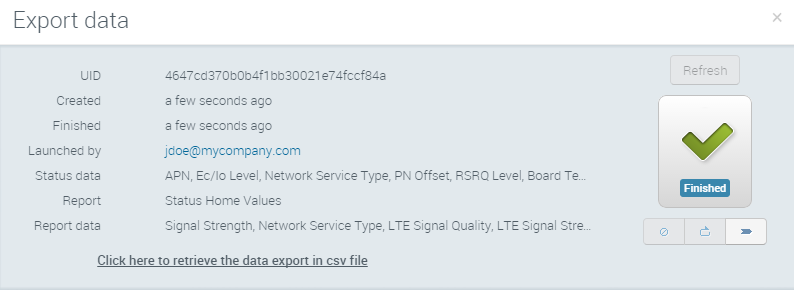
 Searching...
Searching...