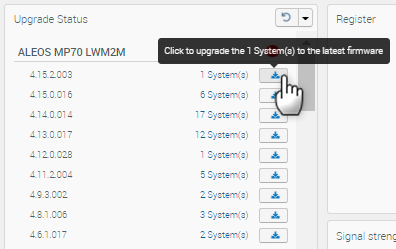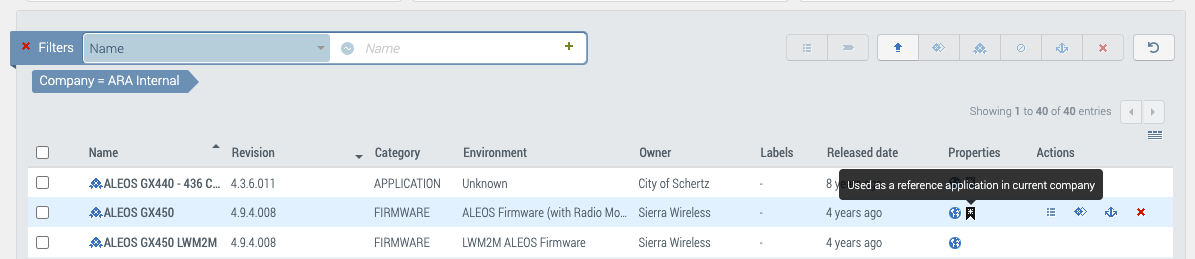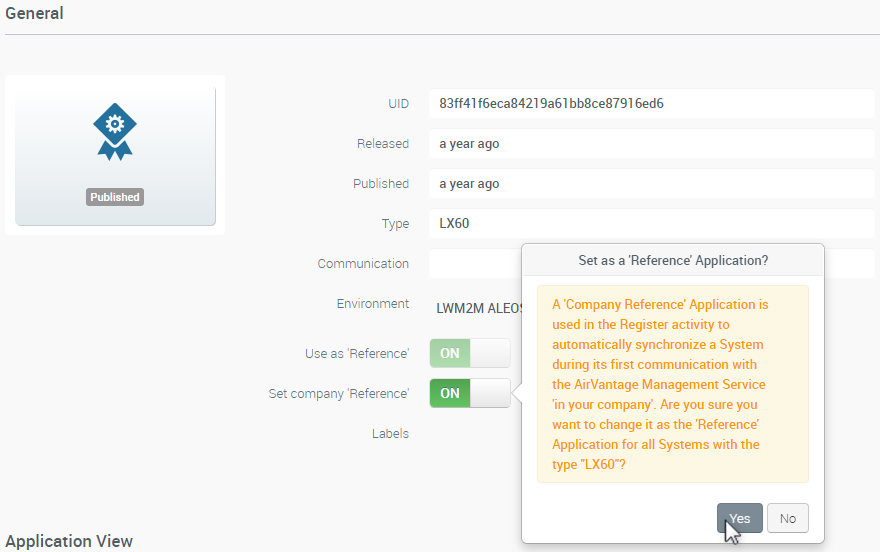How to set an account-specific reference firmware for upgrades?
As an AirVantage account owner, you can set a specific version of firmware as the “reference firmware” for your account. You can then control which versions your users get by default when using the Upgrade Firmware feature. The account-specific reference firmware (“Company Reference firmware”) will always be an approved, Sierra Wireless reference firmware, and a version equal to or older than the current system-level reference firmware.
This feature is intended for account owners, with permission to create, edit and publish public applications. As well, this feature applies only to Public, published and shared applications in the FIRMWARE category.
Enabling Company Reference firmware enforces all systems sharing the same Type to use the Company Reference firmware application during registration. Routine firmware upgrades for registered devices will also use the Company Reference firmware; for example:
- When upgrading a device to the latest firmware via Monitor > Systems, the Company Reference firmware is used for the upgrade.
When upgrading a system in the Upgrade Status widget, after clicking the upgrade icon, the Company Reference firmware is used for the upgrade.
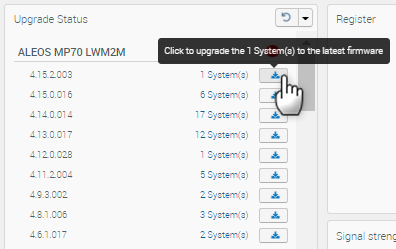
To set a Company Reference Firmware
Go to Develop > My Apps.
The Properties column in the My Apps table shows you which applications are used for reference firmware. The blue flag is Sierra Reference Firmware; the black flag is Company Reference firmware. By default, no Company Reference firmware is enabled. You must manually enable it.
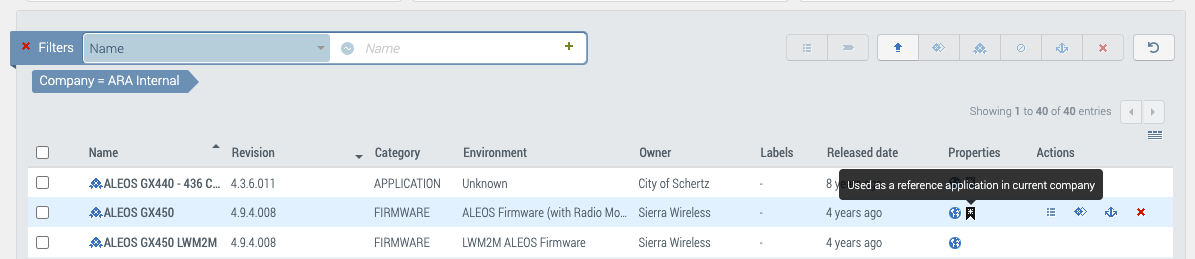
Select the desired FIRMWARE application.
In the App window, click Set company ‘Reference’ to turn it ON.
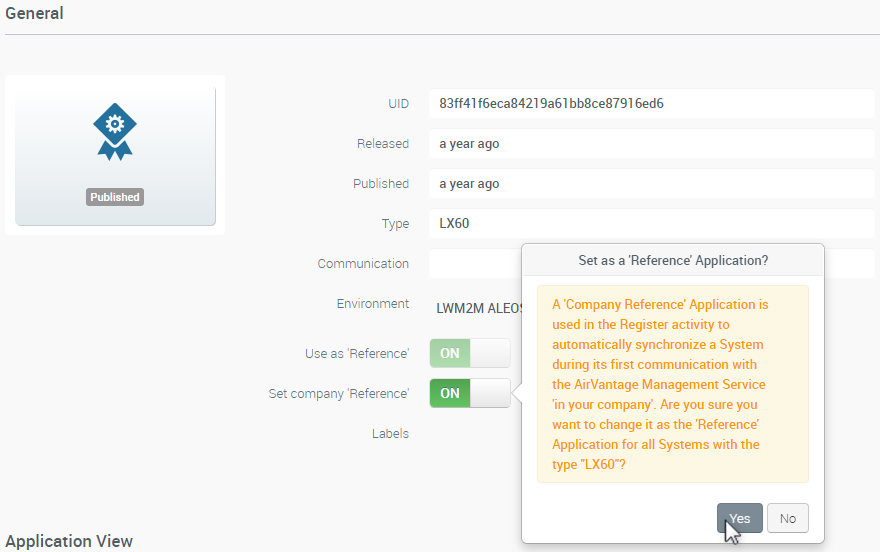
Click Yes to confirm.
 Searching...
Searching...