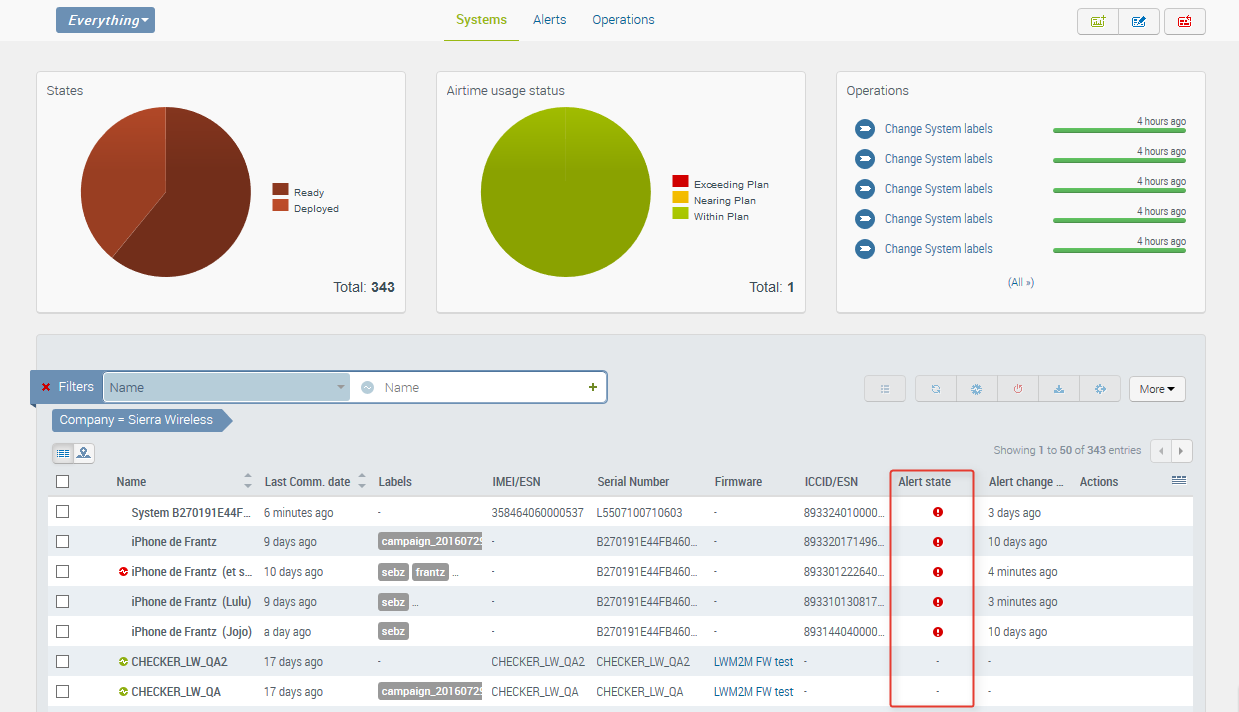What's new in August 2016
Alert engine evolution
Why introduce a new alert engine?
Alerting is a key functionality for a monitoring system, and the current alert mechanism has some limitations :
- alerts needed to be acknowledged, for the next alert notification to be raised.
- the user was only notified if the alert was raised, not when it was cleared, leading to unnecessary investigation on systems that had returned to normal behavior.
- there was no way to easily identify which systems where in alert.
For these reasons, we decided to redesign the alert engine.
The new alert engine introduces the concept of an alert state on a system: a system can either be in alert  or not in alert ‘-’.
or not in alert ‘-’.
A system in alert has at least one alert rule for which an alert is currently raised on the system. As soon as the previous alert criteria is no longer met, meaning that the system has gone back to expected behavior, its alert state will go back to ‘not in alert’.
If a system is in alert state due to several alerts being raised at the same time, it’s alert state will be cleared only once all rule violations have been fixed.
What will it change?
The alert rules that you have set-up previously will NOT be affected by this change. They will continue to work as before.
All the functionalities linked to acknowledging alerts have been removed.
The list of alerts available in Monitor>Alerts as well as the alerts displayed in the alerts shortcut (loudspeaker icon) on the top banner will now display all the alerts raised at the current time on your fleet, with one different entry per system and per alert rule. The same way, the alert widget in Monitor>System Details is displaying all alerts raised at the current time on the selected system, with one entry per alert rule.
The alert rule creation screen has also been improved. An alert rule is now simply composed of a set of up to 10 conditions. The alert will be raised if all conditions are satisfied. Some alert rules templates are proposed to you as examples with pre-filled conditions. You can create your own alert rule by changing values or adding more conditions or even choosing the custom template to start .
What functionalities does it add?
The new alert engine comes with new capabilities as described below. Additional new features will be brought in subsequent releases.
Efficient alerting - set and forget
You don’t have to come and acknowledge each alert, you set the alert rule once and you get notified when the alert is raised, and then when the alert is over and the system is working as expected again.
Easily identify systems in alert
Two new columns have been added to the grid of systems to give you a fleet view of which systems are in alert: “alert state” and “alert state change date”.
- Alert state shows whether a system is currently in alert or not. A system in alert can be in alert due to one or more alert rules being fulfilled. This column is displayed by default.
- Alert state change date informs you when the system became in alert, or reverted back to normal. This column is not displayed by default, but can be added.
You can use the filtering capabilities with the alert state criteria to display only systems that have at least one alert currently raised.
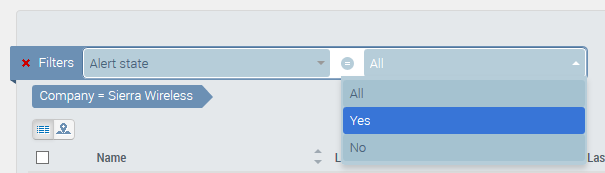
You can also switch to the map view to link the system in alert with their location. This provides a very interesting capability to identify if an alert is common to systems located in the same area.
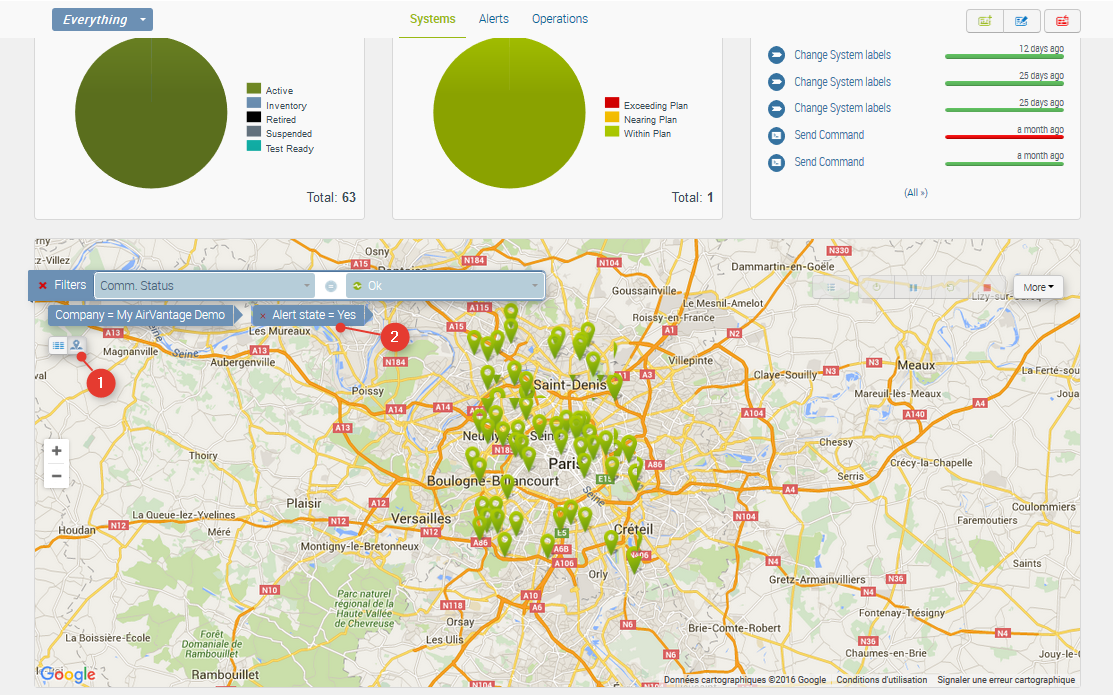
Be alerted if a data value “changes”
You can now create an alert on a data value that changes from its previous reported value, regardless of what this reported value was.
To configure this type of rule, in the alert rule creation window, select the template Data sent to AirVantage, select the firmware/application to which the data belongs, then the data and choose changes as an operand.
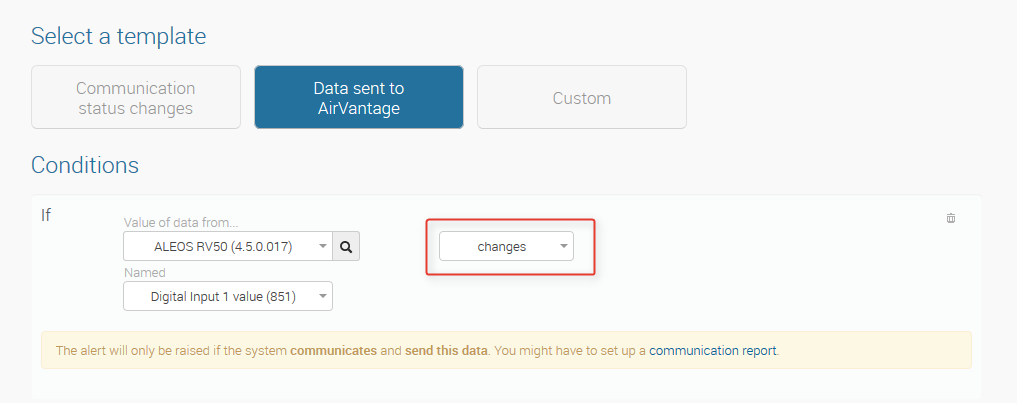
Alerts on aggregated data
You can now create an alert for a data value aggregated over time. For example you can be alerted if the maximum, mean or minimum value over a chosen period of day, week, month or year is over a specified threshold for a specific data.
To configure this type of rule, in the alert rule creation window, select the template Data sent to AirVantage, select the firmware/application to which the data belongs, then the data and then replace raw by the chosen aggregation function and period as follows:
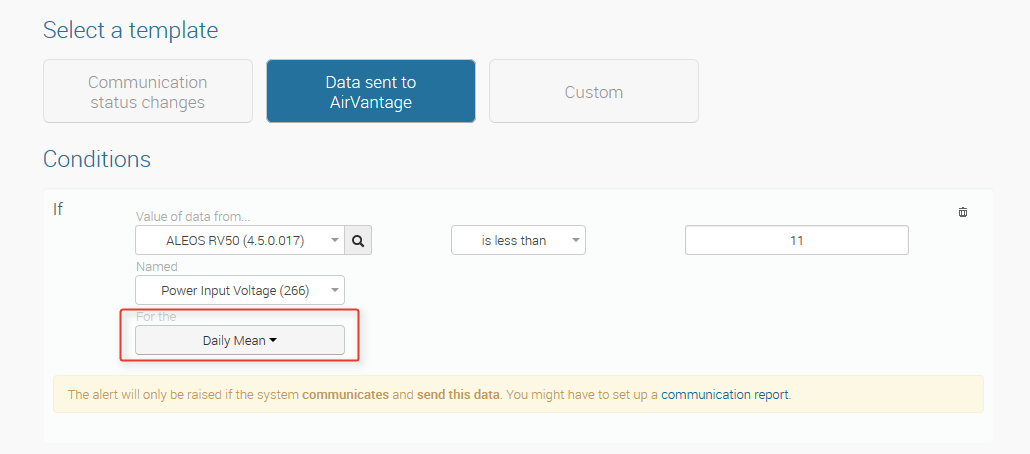
 Searching...
Searching...