How to invite a new user?
If you are an administrator or have a profile with sufficient rights, you can invite a new user to your company by using the ‘+’ button at the top right-hand corner of the user’s grid.
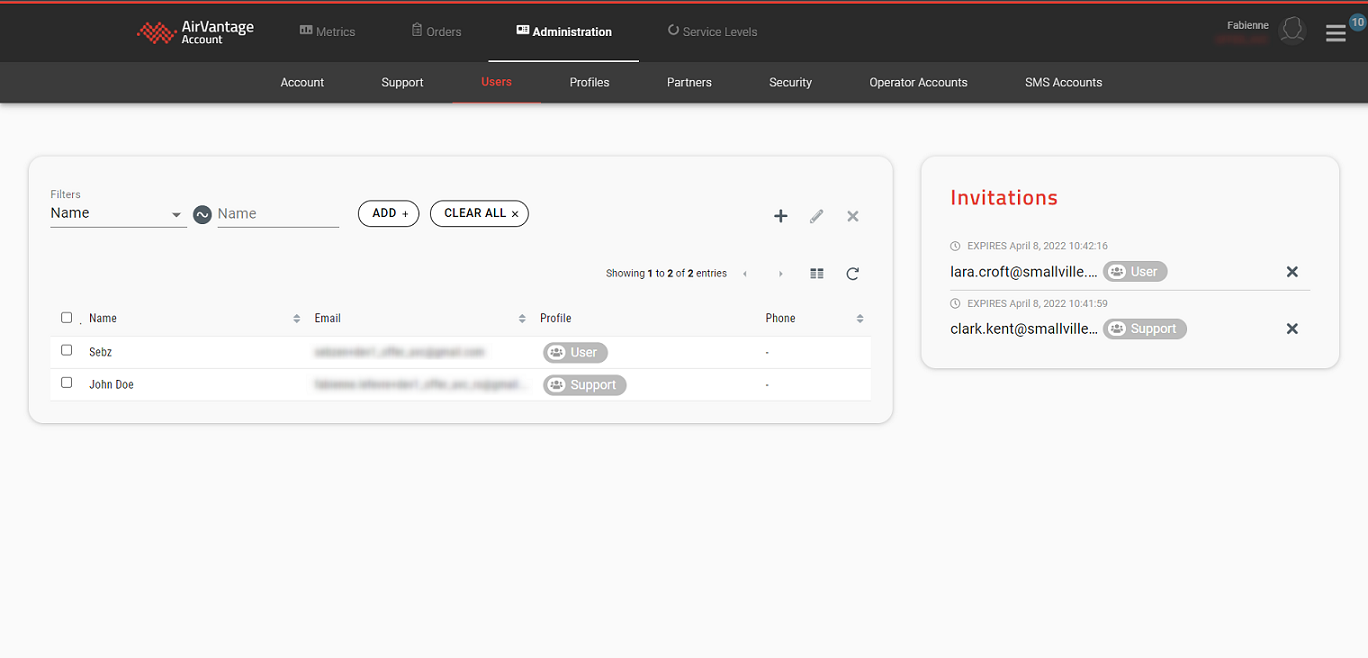
Upon inviting a new user to your company, you must specify their email address and the profile (i.e., level of rights) you want this user to have. You can add more than one profile, thus allowing you to build a consistent set of reusable profiles per user role. The “view rights” button gives you a preview of the rights for the new user. You can also write a custom invitation message:
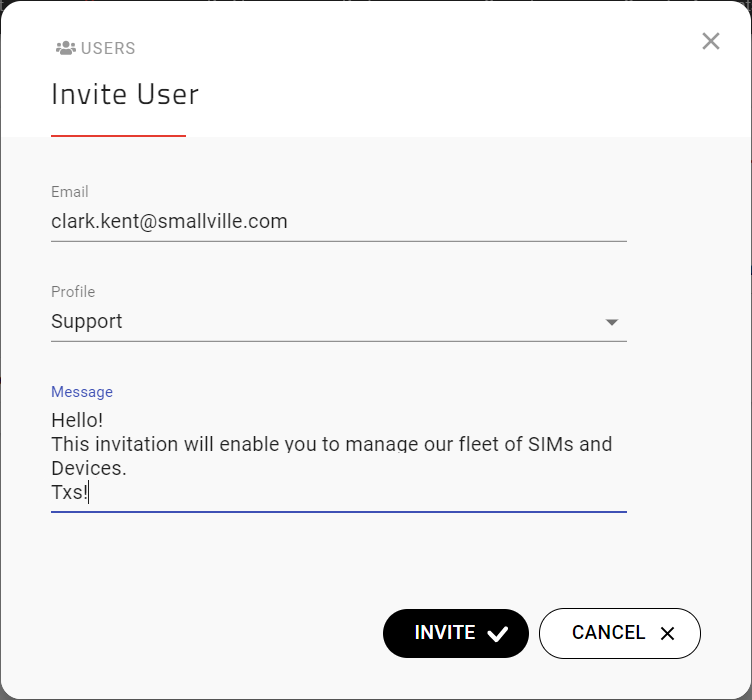
The rest of the user’s details including first name, last name, and password will be populated by the user.
If the user is already attached to another company, accepting an invitation will link them to the new company instead of the previous one. If the user still needs to access both companies, they can contact Support to request that a partnership be created between the two companies.
Pending invitations are displayed on a dedicated widget to the right of the Users table. Invitations are valid for seven days before expiration. If you need to revoke an invitation during its validity period, you can use the revoke button in the invitation widget.
The invited user will receive an email with the following invitation:
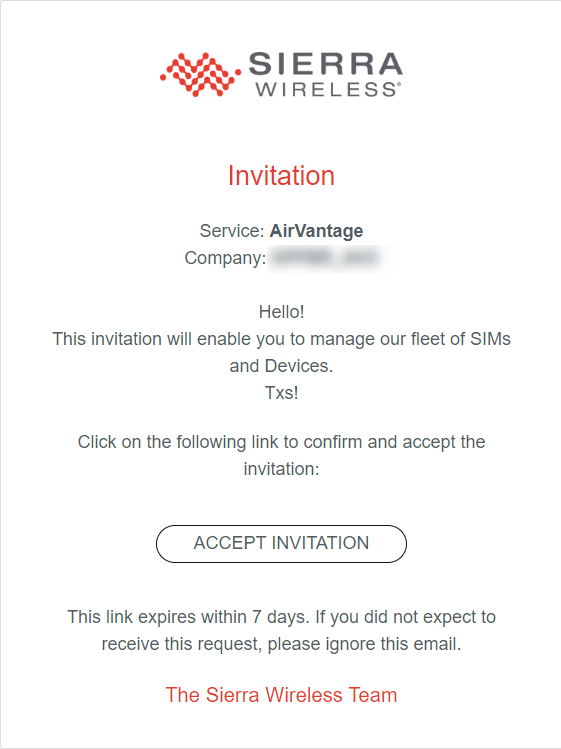
Upon accepting the invite, the user will be redirected to a form where they can populate their personal information. They can then access the company with the profile selected in the invitation:
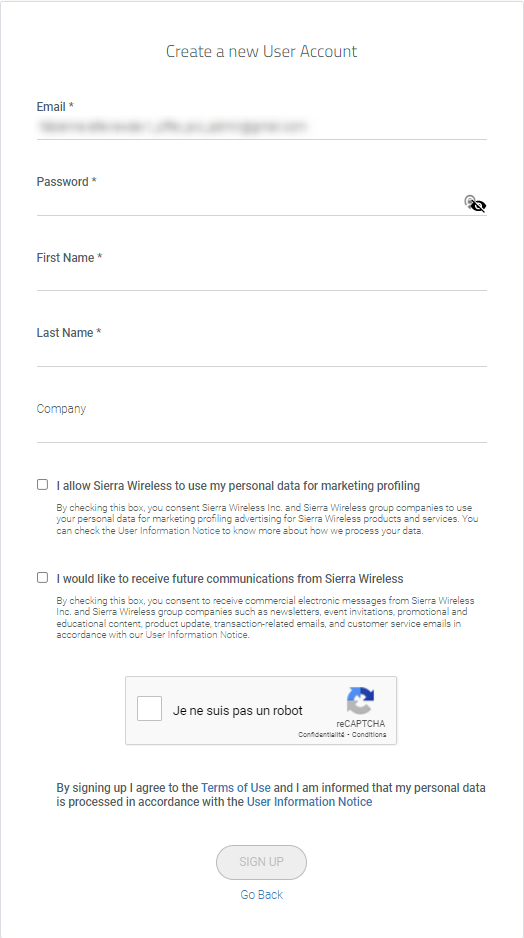
When creating a new user, consider whether this user will subscribe or be subscribed to the Sierra Wireless services live availability page http://status.sierrawireless.com , to receive proactive notifications when one or more services are experiencing an outage and to be informed of any upcoming planned maintenance. To subscribe a user, click on ‘Subscribe to updates’ from the status page itself and fill in the email address.
For more details on the services to which to subscribe, please refer to the frequently asked questions section.
 Searching...
Searching...