How to edit csv files?
There are several functionalities in AirVantage that requires exporting and sometimes modifying .csv files: editing pre-existing systems to add the gateway/module information, export data from systems, analyze orders and usage reports aside of invoice.
To edit your csv files, we strongly advise you to use a simple text editor such as Notepad++ or Sublime Text. Using Excel to edit your files is more complex: Excel renders certain values such as ICCID or IMEI in numbers and truncates them, leading to information being not easily usable. If still you want to use Excel, please check the instructions below to avoid such formatting issues.
Using NotePad++ text editor to modify csv files
NotePad++ can be downloaded at https://notepad-plus-plus.org/downloads/
Open your CSV file with NotePad++, edit the fields you wanted to update, like for example adding the IMEI in example below.

If you are facing issues with the above process, please check that your text editor is configured to save files in using UTF-8, in menu Settings>Preferences>New Document as shown below:
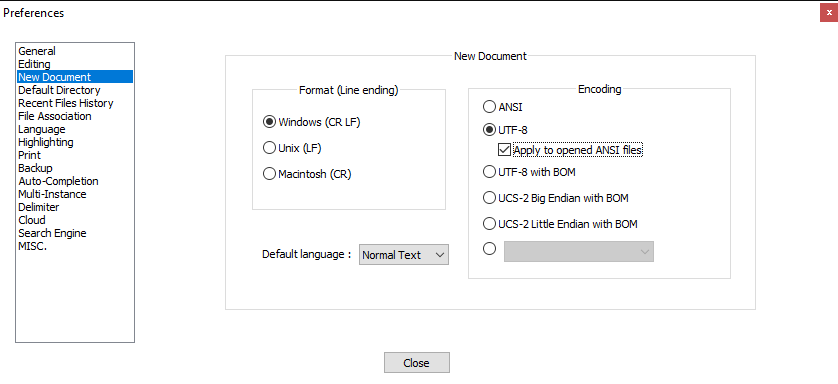
Using SublimeText editor to modify csv files
Sublime Text can be downloaded at https://www.sublimetext.com/3
Open your CSV file with SublimeText, edit the fields you wanted to update, like for example adding the IMEI in example below.

If you are facing issues with the above process, please check that your text editor is configured to save files in using UTF-8, in menu Preferences>Settings contains a line with “default_encoding”: “UTF-8” as shown below:
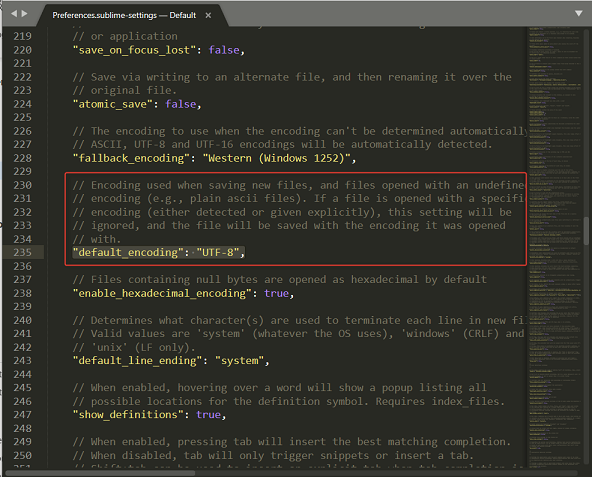
Using Excel to edit your csv files
When Excel opens a
.csvfile, it uses the current default data format settings to interpret how to import each column of data. The default data format being associated to ICCIDs or IMEIs being numbers instead of text, those fields will be converted to a number with exponent therefore truncating the last digits information. To make sure to force Excel to run the Import Text Wizard, you will have to change the file name extension from .csv to .txt before you open it. But you will then have to save it as a.csvfile to import it back to AirVantage. More information can be found on Microsoft Support Site.Depending on the file separator that is configured in your Windows Regional settings, the conversion from CSV to TXT may not be needed, but we’ll show it here just in case.
Here an explanation of the different steps to do to force the use of the Import Text Wizard.
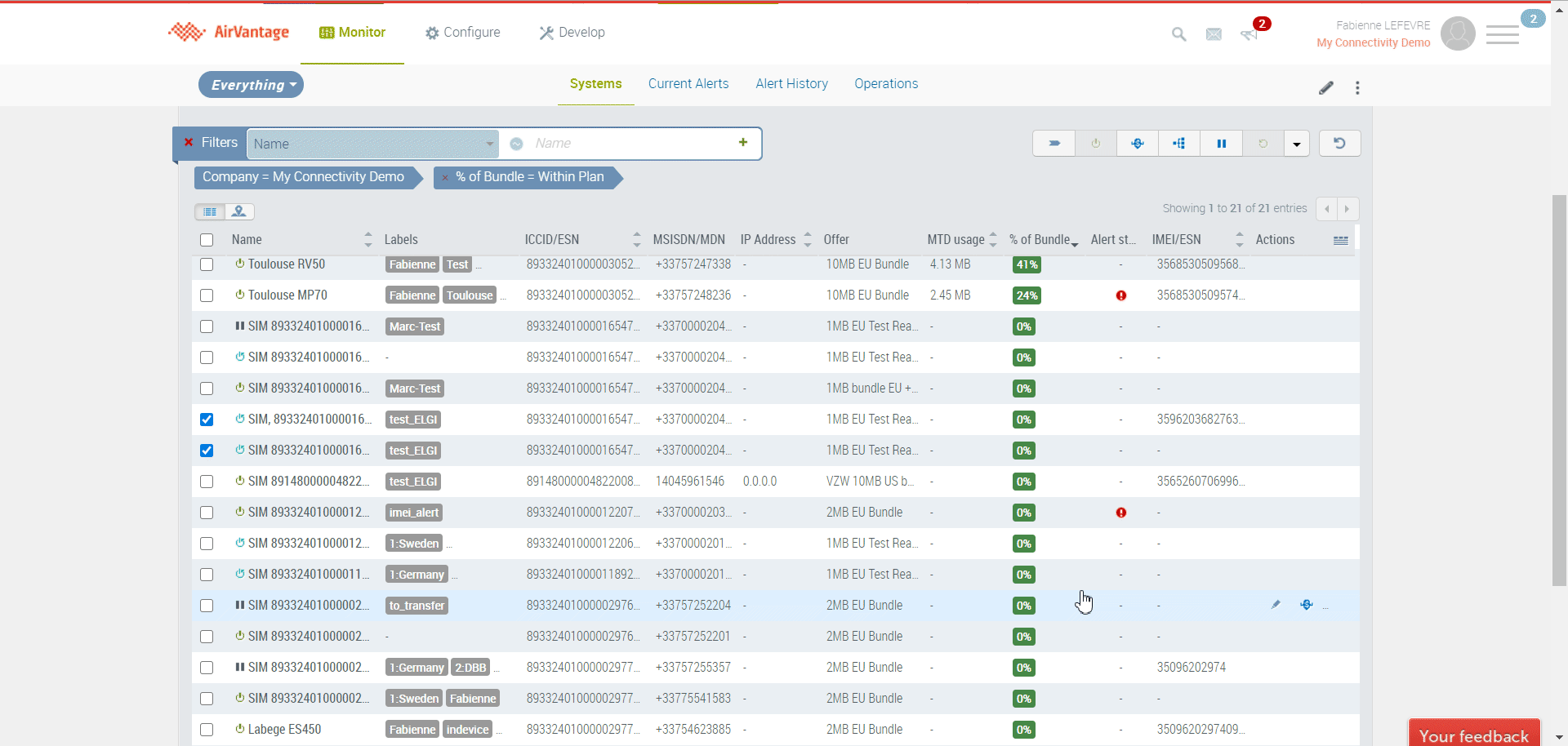
When configuring the Text Wizard, please make sure to set , as a separator, and " as a text qualifier in step 2.
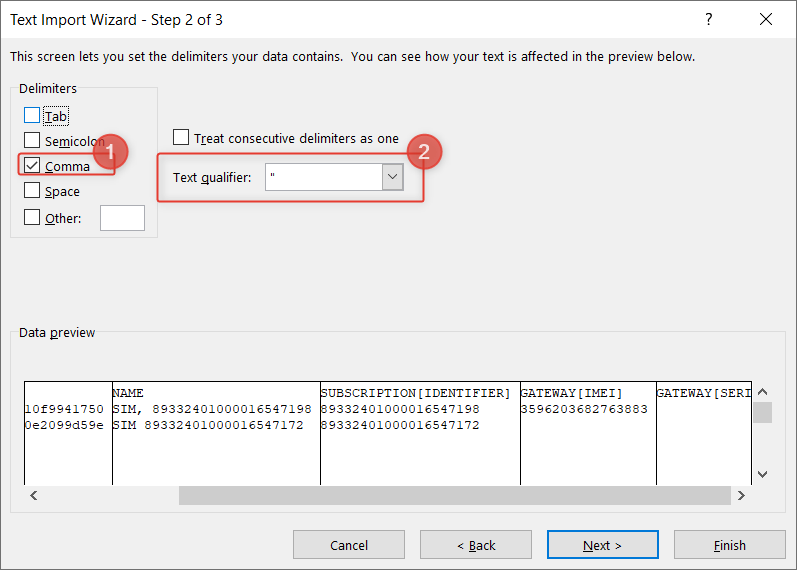
In step 3, select all column and force them as Text to avoid them being considered as numbers.
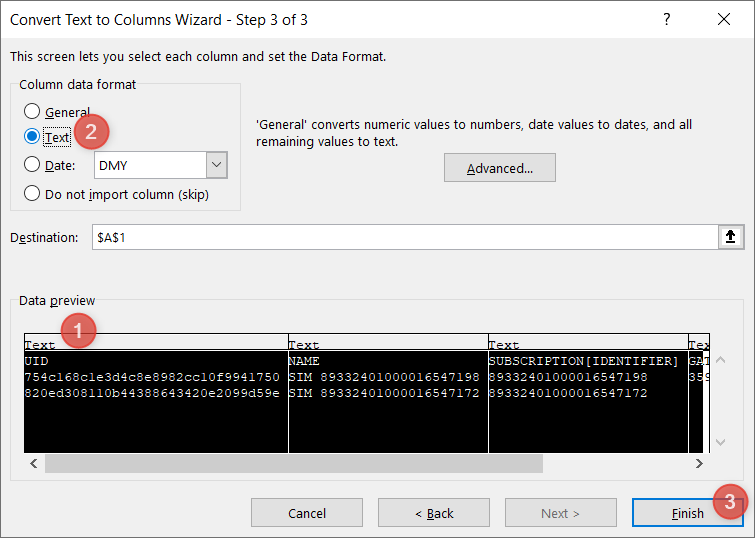
 Searching...
Searching...