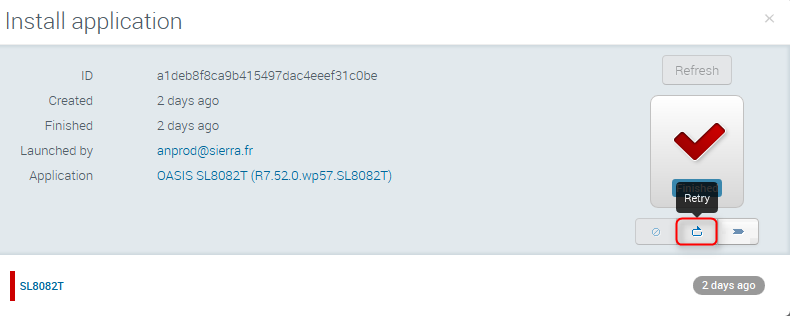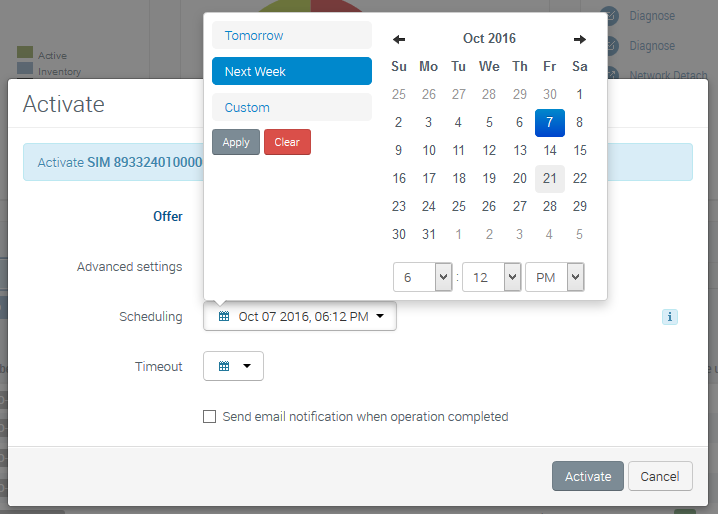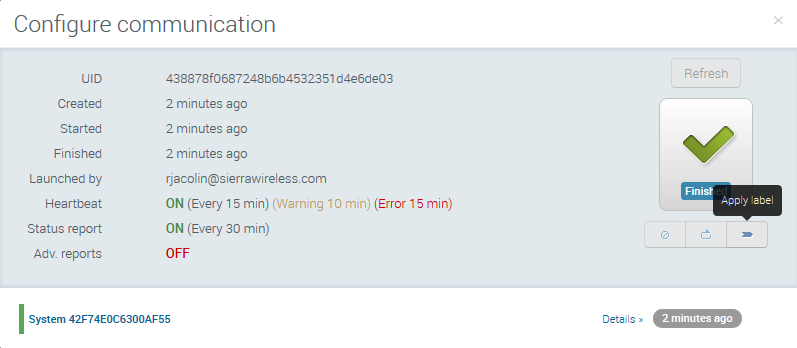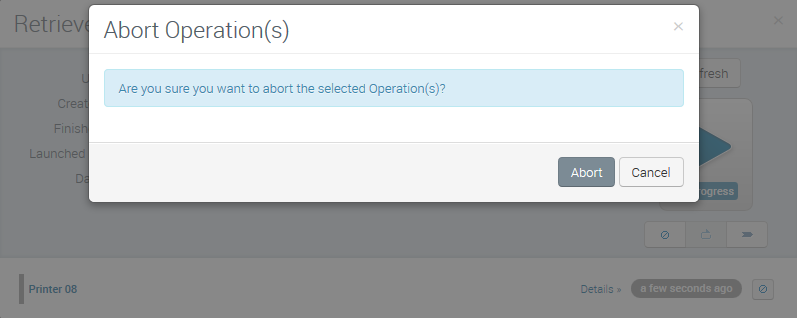How to use Operations?
 Initializing Table Of Contents...
Initializing Table Of Contents...This chapter introduces the notion of operations and briefly describes sections dedicated to operations as well as operation specificities.
Introduction to Operations
All actions performed on entities of the AirVantage Operating Portal generate operations.
Once it has been generated, an operation enters process phases characterized by proper statuses:
| Status | Description |
|---|---|
| INITIALIZING | The different tasks of the operation are being created. |
| SCHEDULED | The operation has been created with a scheduled process date and time. |
| IN PROGRESS | The operation is being processed. An operation is processed immediately after initialization. |
| FINISHED | The operation has been processed. Can end either in failure, in success, or in aborted, or in a mix of those 3, if the operation includes several tasks. |
Indication of Launch, Success, Failure, Abort
Immadiately after an operation has been launched, and also when the status changes, a block rises at the bottom right of the page to confirm the change of status of the operation:
How to know the state of an operation?
Operations can be reviewed in details in the Operations sections of the Monitor activity. All operations that occured on the fleet are listed along with their Type, Progress (i.e, status), Start time, End time and Creator:
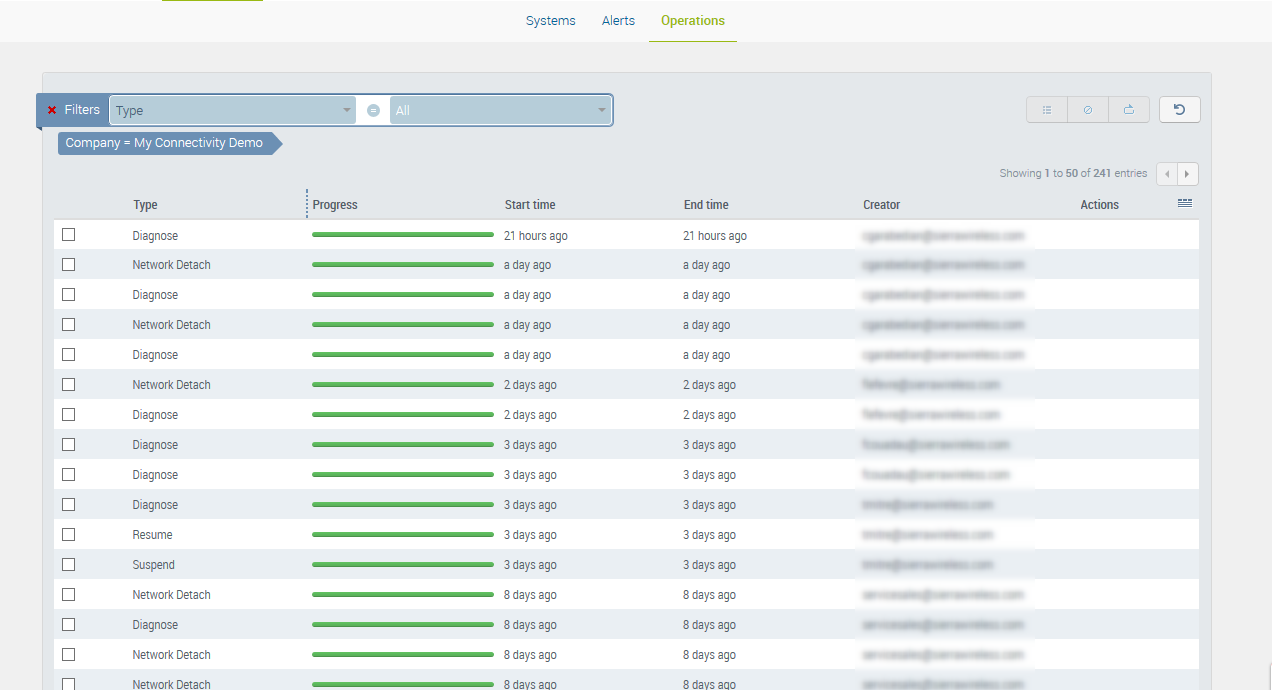
Operations can be filtered using different criteria such as Type, Date, Entity, System, etc…
Operation details can be reviewed by clicking on an operation in the list. The content of the operation details is split into two parts: a first part containing all the general information relevant to the Operation itself, and a second part including information specific to each system involved in the Operation.
A progress bar and a filter capability are also present in case of multi – entities operations, to give a high level progress information. The filter permits to easily spot an entity by searching in the search field, or filtering all entities for which operation failed or succeeded using State entry.
Clicking on the entity of interest in the list of involved entities will reveal additional details about progress of the operation for this selected entity. Details can be an ERROR, a WARNING or an INFO message.
Operation details are accessible from an URL formatted as: https://eu.airvantage.net/operation?uid=
. If an operation is set to send an e-mail upon operation completion, this link is displayed in the body of the notification mail. This is useful to quickly check the operation status.
How to schedule an operation (for a given date)?
As Advanced settings, operations can be scheduled to be processed at a given date and time. Operations can also be set with a Timeout:
- if a timeout is set, its value prevails
- otherwise, timeout = 7 days by default
How to apply a label based on the operation result?
Labels can be applied on systems via the operation results.
- Click on any operation (finished or still in progress) in the Latest Operations widget (systems details page) or in any other operation list. The operation details are displayed.
- Click on the Apply Label command.
- The label can be applied for operations on success , failure/cancel or both. A default label is proposed and can be changed to a label of choice.
How to be notified when operation is finished?
Before completing an action which will generate an operation for example a bulk activation, the action creator can choose to be notified upon complete operation completion by checking the Send notification when operation completed checkbox at the bottom of operation dialog boxes:
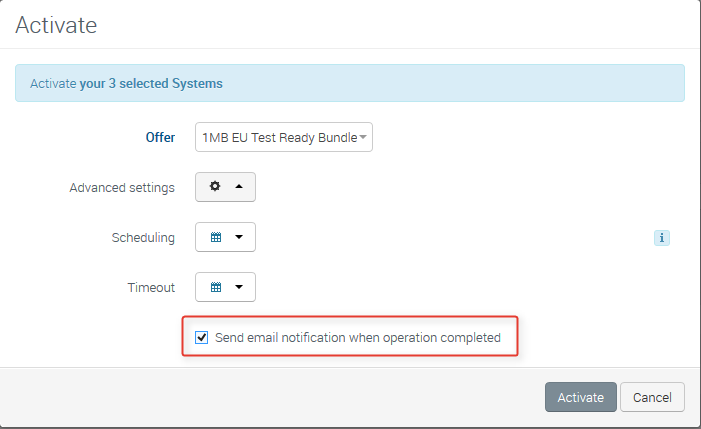
If you decide to be notified of the operation result, you will receive an email including all operation details.
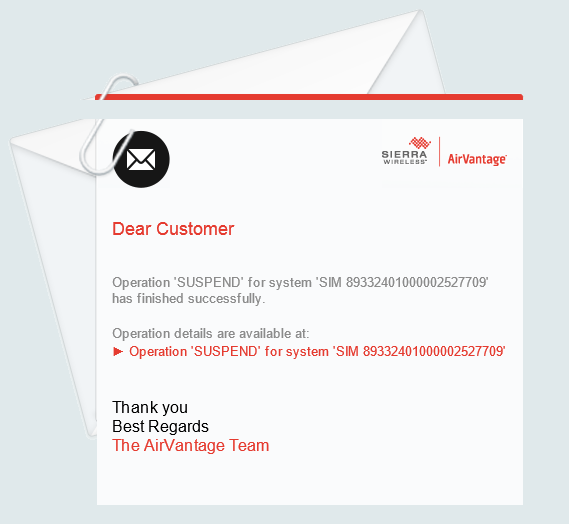
How to abort an operation?
Only operations in status Initializing, Scheduled or In Progress can be aborted. To be noted that aborting an operation In Progress, will only abort the tasks that are still Pending. Tasks In Progress will not be aborted as already submitted to the remote operator provisioning system.
- Click on an operation in progress in the Latest Operations widget (systems details page) or in any other operation list. The operation details are displayed.
- Click on the Abort command.
- Click Yes to confirm. An operation abortion is launched. The operation progress bar turns grey when aborted.
How to retry a failed operation
An operation has failed and after a quick check you want to give it another chance? From the operation details screen, it is possible to retry an operation. The retry will be launched on all systems for which the previous operation has failed or been aborted. The parameters taken as entry will be the same as the previous operation. Same functionality is also available from the operations grid or operations notification popups.