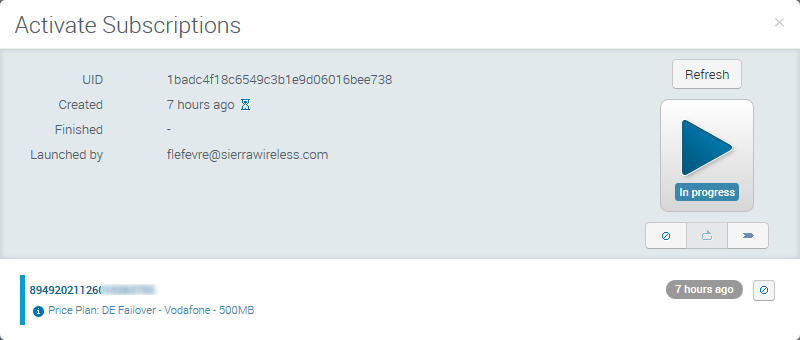Troubleshooting
Having trouble to get your AirLink Enterprise Connect bundle working? Please check the most common issues and the way to get them fixed.
Most commonly faced issues
I cannot find my system
On the start page the following widget displays the number of systems that are pending activation.
Click on the Activation link to list all Systems ready to be activated within your company.
You can then use the filtering capabilities to find your system given its Serial Number or other criteria.
If the system is not in the list, you can either jump to the Monitor activity to check among the already activated systems, or as an alternative use the company wide search capability represented by the loop icon on the top banner.
If you still cannot find it, then please contact your reseller
The device is not connecting to the network
There may be several reasons explaining why a system cannot connect to the network.
First reason can be that the system is not yet activated.
To check whether a specific system is activated, you can go to the Inventory activity and System sub-menu. You can then use the filtering capabilities to find your system given its Serial Number or other criteria. If the icon next to your system name is the one representing Inventory: , it means that your system is not activated yet.
You can check in the Operation sub-menu if an activation operation has already been launched on this system. If so, you can click on the operation to get the operation details.Please remember that an activation operation can take from few hours up to 3 business days to complete. If the operation has been launched before than, please contact your reseller for investigation.
Another reason can be that the APN is not correctly configured. A badly configured APN or an APN not allocating the exptected fixed IP address will result into the device rebooting every 2 minutes. Also in such case, the AceManager screen would look as the screenshot on the left:
If these are the symptoms that you are experiencing, please contact your reseller, as there might have been an issue in the devivce staging or there might be a misfunction of the private APN.
Usage is not reporting in the usage widgets
Please note that usage data is only updated in the user interface once per day around 2am UTC.Every day, you will be able to check for the usage data that has been consumed till the previous day.
 Searching...
Searching...