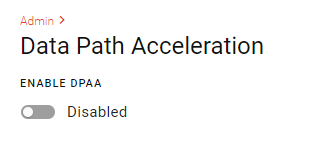Enabling Data Path Acceleration
If unusual problems occur with processing the data passing through the router, Semtech support may request that you disable Data Path Acceleration. Semtech support may also request the DPAA be disabled prior to making packet captures on the router, even though there are no unusual problems with the DPAA. This is due to the possibility that some packets passing through the DPAA may be omitted from the packet capture due to the path taken by these packets. Temporarily disabling the DPAA prior to a packet capture ensures no packets are omitted.
Data Path Acceleration is only supported on the XR series routers.
Data Path Acceleration

DPAA should only be disabled for diagnostic purposes. Leave enabled (default) unless directed by Semtech support.

To disable DPAA:
Go to System > Admin > Data Path Acceleration.
After being directed by Semtech support, click ENABLE DPAA. The setting changes to Disabled.
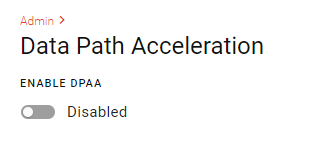
Click Save.
Reboot the router. This setting does not take effect (for either disable or enable) until after the router is rebooted.
After concluding your diagnostic session with Semtech support, ensure that you re-enable the DPAA and reboot.
 Searching...
Searching...