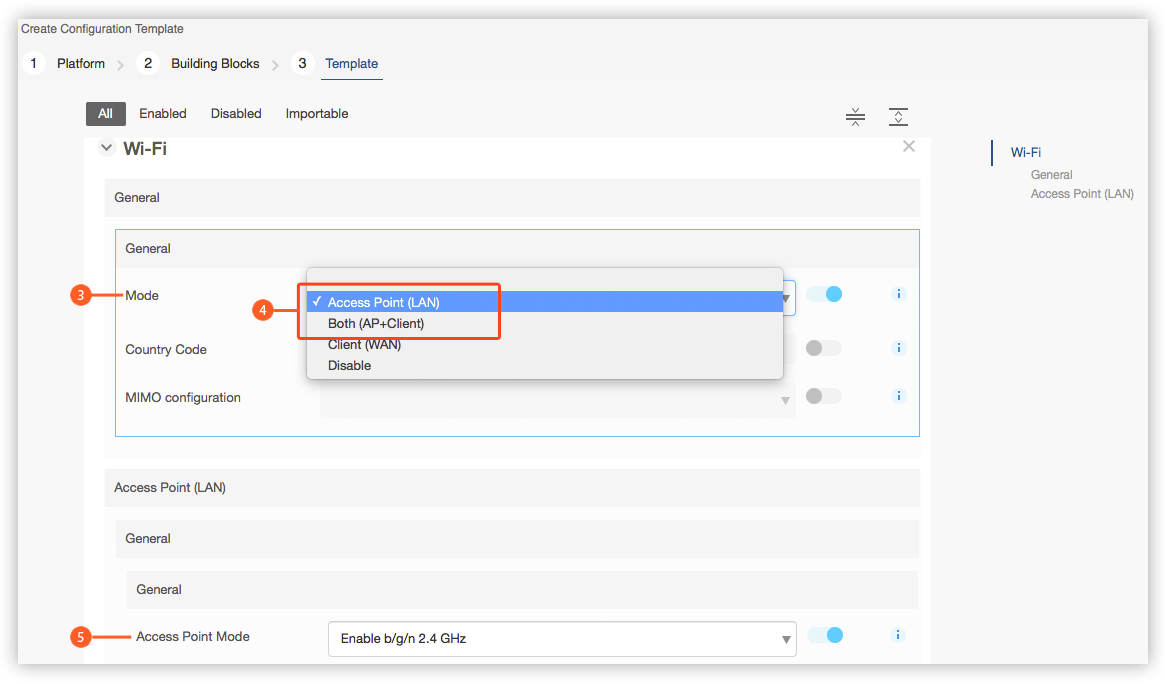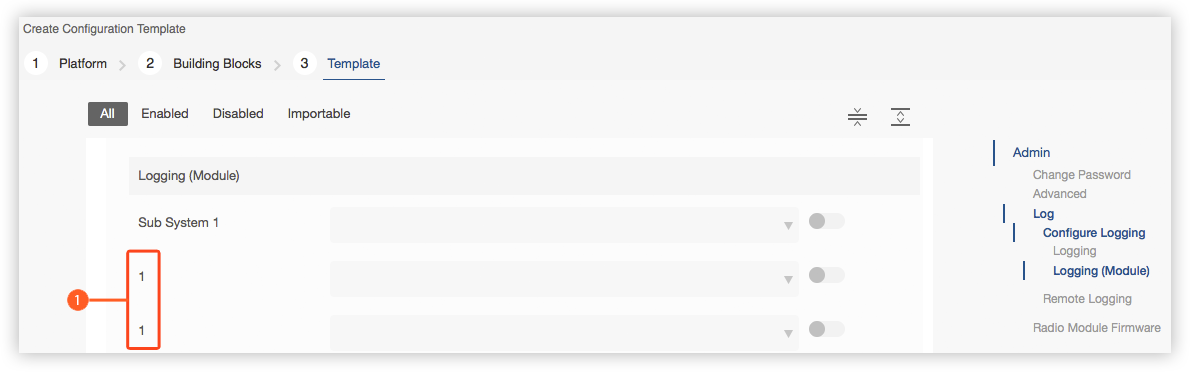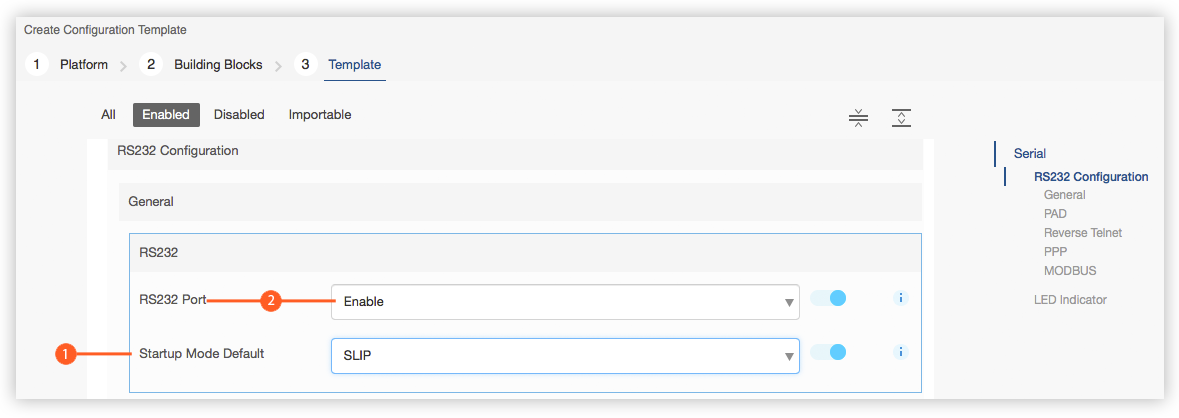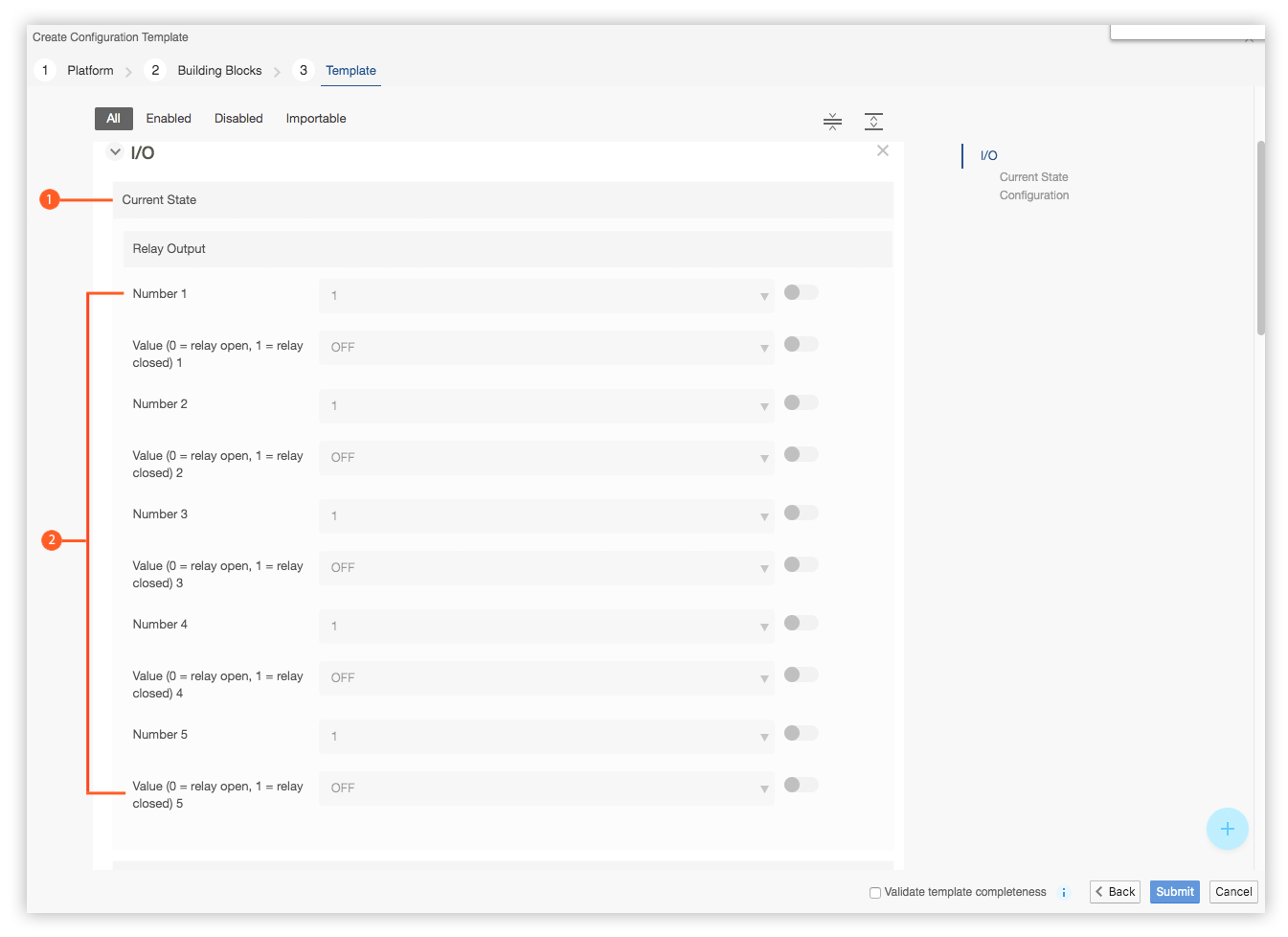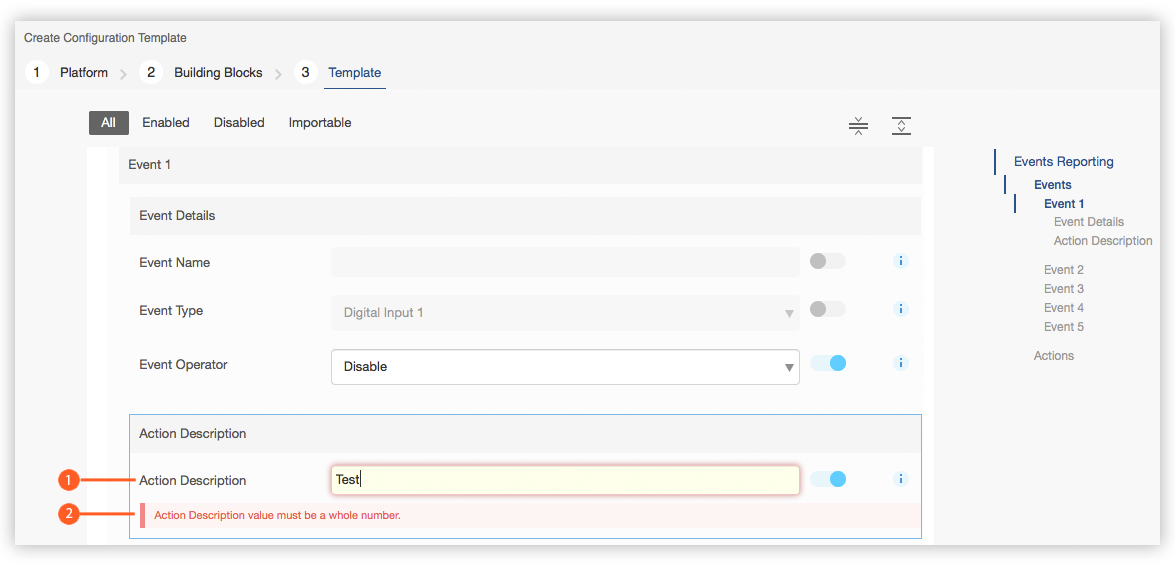Discrepancies between the AMM, ALEOS devices and ACEmanager
This topic provides information about discrepancies in functionality that exist between the AMM Configuration Template, ALEOS devices, and ACEmanager.
Invalid Network Interface Configured for Policy Route
When creating a configuration template from an ALEOS device running 4.11.x or below, the Network Interface field in the WAN/Cellular > Policy Routing building block may be empty even though the network interface parameters were configured for the device via ACEmanager. In this situation, the Network Interface field must be manually set to a value (e.g. Ethernet).
This issue has been resolved in ALEOS 4.12.0.
Dead Reckoning is missing from the Location Building Block
When creating a new configuration template that includes the Location building block, the Dead Reckoning field may be missing from the building block when the Location Service is enabled.
This occurs if the platform selected is MP70 version 4.9.0.034. MP70 users should upgrade their devices to 4.11.0.21 before creating a configuration template.
IP Passthrough Dropdown is missing from the LAN Building Block
When creating a configuration template from an MP70 running ALEOS 4.9.0.034 or lower, the IP Passthrough Dropdown field is missing from the LAN building block.
To resolve this, you must first upgrade the MP70 to ALEOS 4.9.4 or higher before creating a configuration template from the device.
When creating a configuration template from an ALEOS device such as an RV50, there is a duplicate Policy Route
 in the Reliable Static Route (RSR) > Tracking Object > WAN/Cellular building block:
in the Reliable Static Route (RSR) > Tracking Object > WAN/Cellular building block: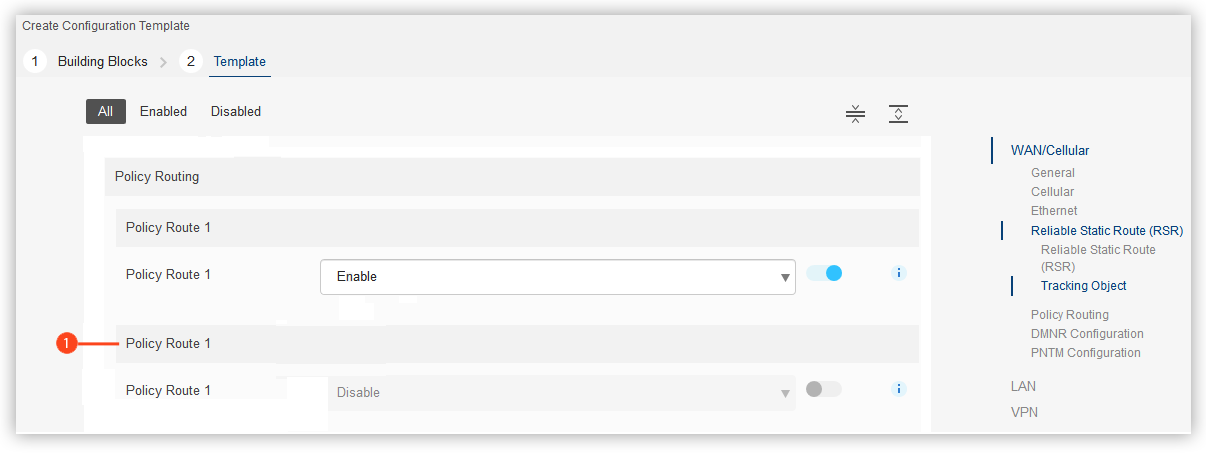
In this scenario, manually adjust the Enable/Disable value for the first instance of the duplicate policy route and ignore the second instance.
Duplicate Policy Routes Appear in the Policy Routing Building Block
When creating a configuration template for an ALEOS device such as an MP70, enabling a policy route
 , in the WAN/Cellular > Policy Routing > buildling block causes a duplicate of the policy to appear:
, in the WAN/Cellular > Policy Routing > buildling block causes a duplicate of the policy to appear: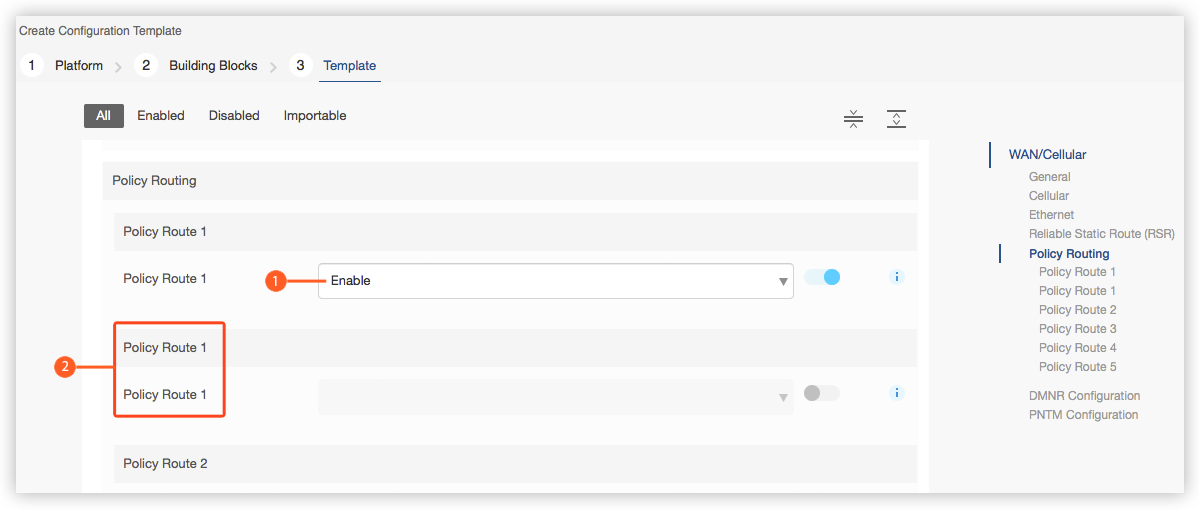
In this situation, the duplicated policy route can be ignored.
GNSS Reboot Watchdog Field is Empty
When creating a configuration template from an MP70, the GNSS Reboot Watchdog field
 in the Location > Global Settings building block is empty:
in the Location > Global Settings building block is empty: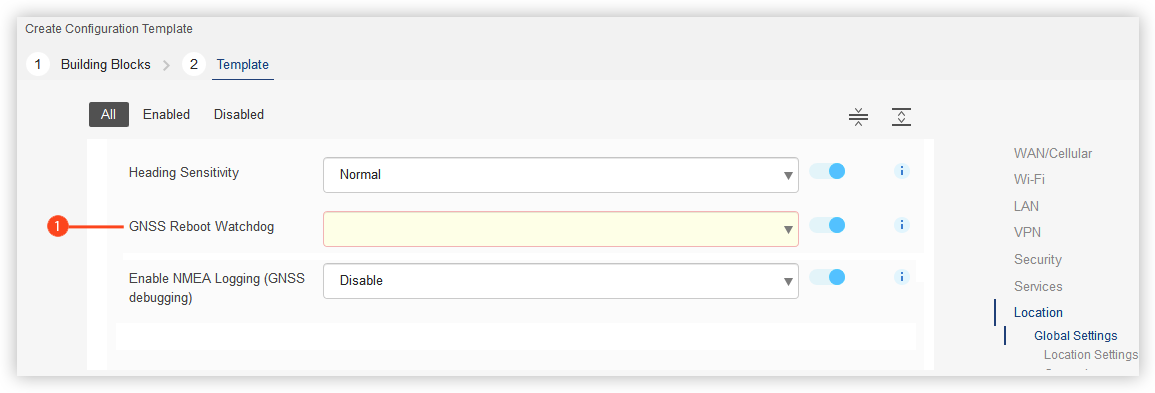
This occurs when the value has not been set in ACEmanager.
In this scenario, you must manually set the value for GNSS Reboot Watchdog to 0 (Disable) or 1 (Enable) in the building block.
There are too many Instances of the Logging/Logging (Module) Building Blocks
When creating a new configuration template for an MP70 or LX60, the Admin > Log > Configure Logging building block should only contain one instance of Logging sub block, followed by four instances of the Logging (module) sub block.
However, when creating a new configuration template for an MP70 or LX60 using ALEOS version 4.12.0.001, the building block contains two instances of the Logging sub block, each followed by four instances of the Logging (module) sub block.
This issue was found in ALEOS 4.12.0.001 and has been resolved in 4.13.
In this scenario, you can take the following steps:
- Just use/populate the first instance of the Logging sub block/the first four instances of the Logging (module) sub blocks, and ignore subsequent instances; or
- Select ALEOS 4.13 or higher as the target version for the new configuration template.
The Sub System fields for the Logging Sub Building Block default to Cellular
When creating a new configuration template for an MP70 with the target version set to ALEOS 4.11.2.004, the Sub System fields
 in the Admin > Log > Configure Logging > Logging building block are all set to Cellular
in the Admin > Log > Configure Logging > Logging building block are all set to Cellular  , when each should be set to a distinct sub system type:
, when each should be set to a distinct sub system type: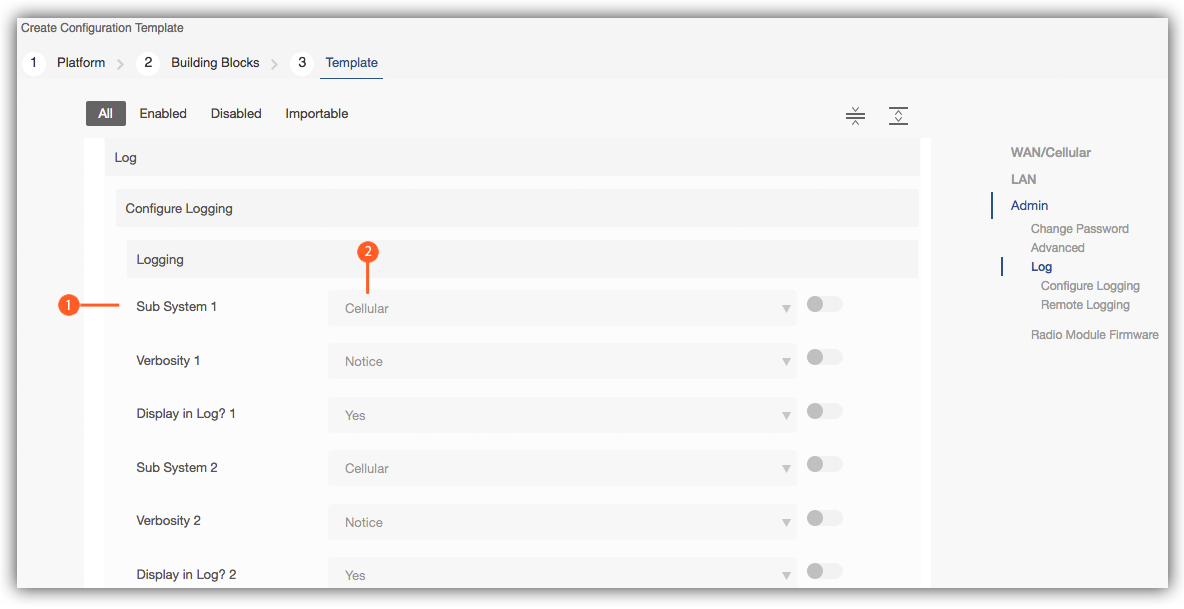
This issue was found in ALEOS 4.11.2.004 and has been resolved in 4.12.
In this scenario, you can take the following steps:
Manually set each Sub System field to one of the following subsystem types, ensuring that the order of the sub systems selected matches the order shown here:
- Cellular
- LAN
- VPN
- Security
- Services
- Events Reporting/Location
- Applications
- UI
- ALMS
- Admin
- System
- Network Services
- Software and Firmware Update
- Web
- Connection Management
- Link Management
or
Select ALEOS 4.12 or higher as the target version for the new configuration template.
The Re-negotiation Field for a VPN Accepts a Maximum Value of 65535
When creating a new configuration template for one of the following targets:
- LX60 with the target version set to 4.10.1.007 or lower
- MP70 with the target version set to 4.11.0.021
- RV50/RV50X with the target version set to 4.11.0.011
the Re-negotiation field
 in the VPN > VPN1 > VPN x > Advanced building block will only accept a maximum value of 65535, although 86400 is provided as the default value of the field. Attempting to enter a larger value generates the following message “Re-negotiation is not in the required range. Minimum value 0 (inclusive) - Maximum value: 65535 (inclusive)”
in the VPN > VPN1 > VPN x > Advanced building block will only accept a maximum value of 65535, although 86400 is provided as the default value of the field. Attempting to enter a larger value generates the following message “Re-negotiation is not in the required range. Minimum value 0 (inclusive) - Maximum value: 65535 (inclusive)”  :
: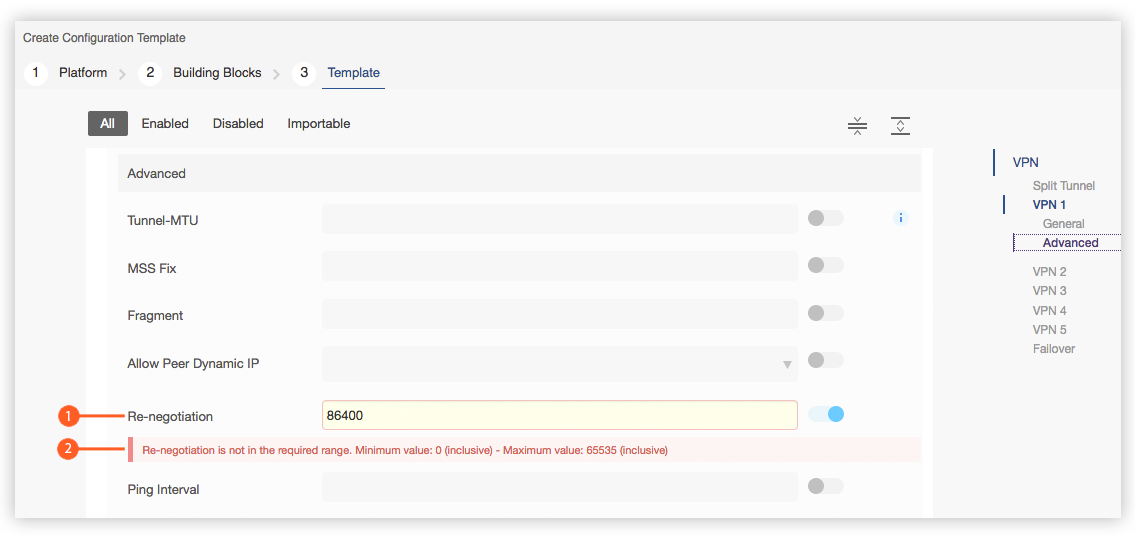
This issue was found in ALEOS 4.10.1.007, 4.11.0.011, and 4.11.0.021, and has been resolved in 4.12.
In this scenario, you can take the following steps:
- Enter a Re-negotiation value that does not exceed the limit of 65535; or
- Select ALEOS 4.12 or higher as the target version for the new configuration template.
The Cellular Band Setting is an Open Input Field in the AMM with the value "00"
The Setting for Band field in the WAN/Cellular > Cellular > Band Setting building block is a user-editable input field that defaults to the value “00”:
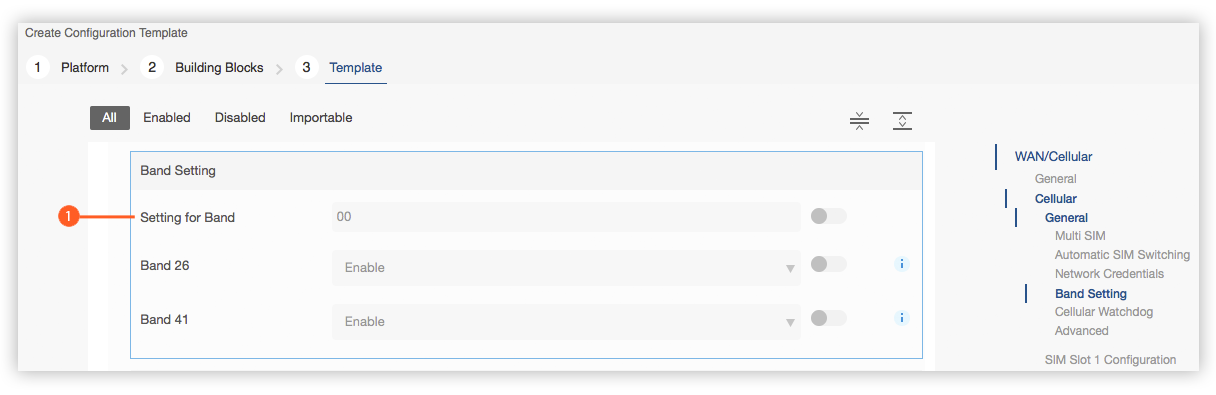
Conversly, the corresponding field in ACEmanager is a dropdown listing all available bands (All bands, Europe 3G, North America 3G, Europe, North America, WCDMA ALL, and LTE ALL) that the device can be configured with.
This issue exists for all ALEOS release streams (4.9, 4.10 and 4.11) and there is currently no fix.
When creating a configuration template from a device, Setting for Band will be populated with the numeric code corresponding to the band that the device was configured with.
When creating a configuration template from scratch this field must be manually set to one of the following codes:
Code Locale 00 All bands 01 Europe 3G 02 North America 3G 06 Europe 07 North America 08 WCDMA ALL 09 LTE ALL Note: These codes can also be applied when modifying a configuration template created from a device. Alternatively the band can be configured on the device in ACEmanager before creating a configuration template from that device.
When creating a new configuration template for an LX60 with the target version set to ALEOS 4.10.1.007, the Mode field under the Wi-Fi > General > General > Mode building block includes the option Both (AP+Client) which is not supported on the LX60.
This issue has been fixed in ALEOS 4.11.1.004.
In this situation you can ignore the Both (AP+Client) value and select a different value, or select 4.11.1.004 or higher as the target version in which case the option won’t appear in the Mode dropdown.
The DHCP Mode for Ethernet can be set to 'Auto' even if Ethernet is configured for WAN
When creating a new template for an LX40, LX60 with a target version of 4.11.1.007 or an MP70 with a target version of 4.11.2.004, the DHCP Mode field
 in the LAN > Ethernet > General building block contains the option: Auto even when Ethernet is configured for WAN
in the LAN > Ethernet > General building block contains the option: Auto even when Ethernet is configured for WAN  :
: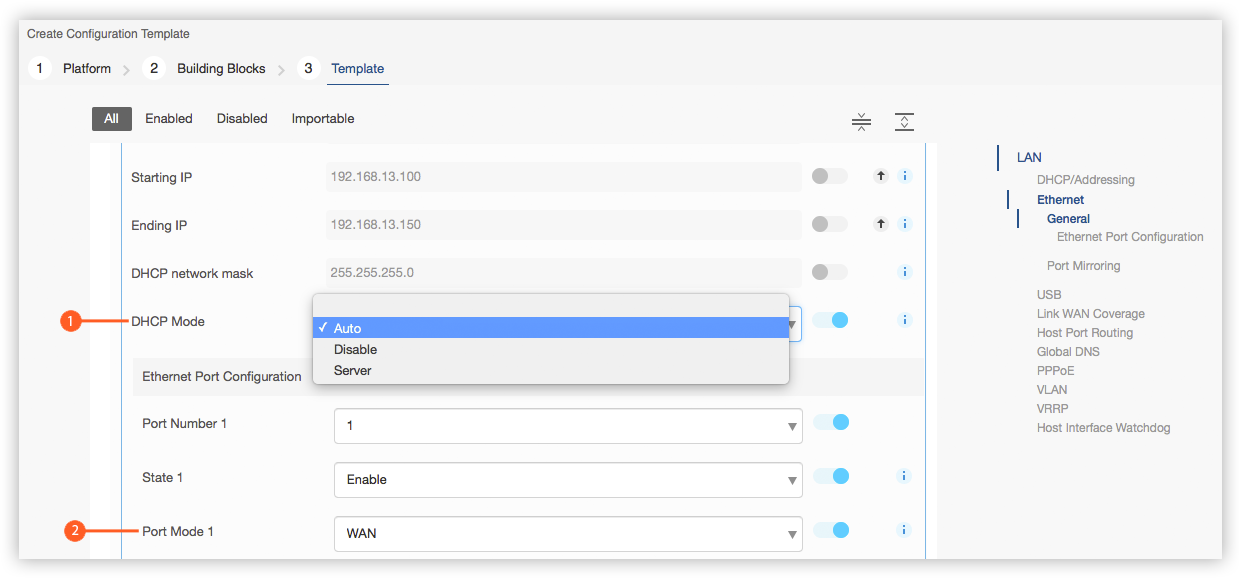
In this situation, Auto should not be selected as it is not supported when Ethernet is configured for WAN.
When creating a configuration template for an MP70 with a target version of 4.9.x, the Network Interface field in the WAN/Cellular > Policy Routing > Policy Route X building block contains duplicate instances of Ethernet that can be selected.
This issue has been fixed in ALEOS 4.10.x.
If you need to select Ethernet in this situation, select the first instance and ignore the second instance.
The `Ethernet Port Configuration Building Block` Allows Invalid Port Modes to be Selected
When creating a configuration template for an MP70 with a target version of 4.9.0.034, 4.10.0.024, or 4.11.0.020, each of the Port Mode fields
 in the LAN > Ethernet > General > Ethernet Port Configuration building block allows you to select all four modes
in the LAN > Ethernet > General > Ethernet Port Configuration building block allows you to select all four modes  : Auto, LAN, Mirror, and WAN:
: Auto, LAN, Mirror, and WAN: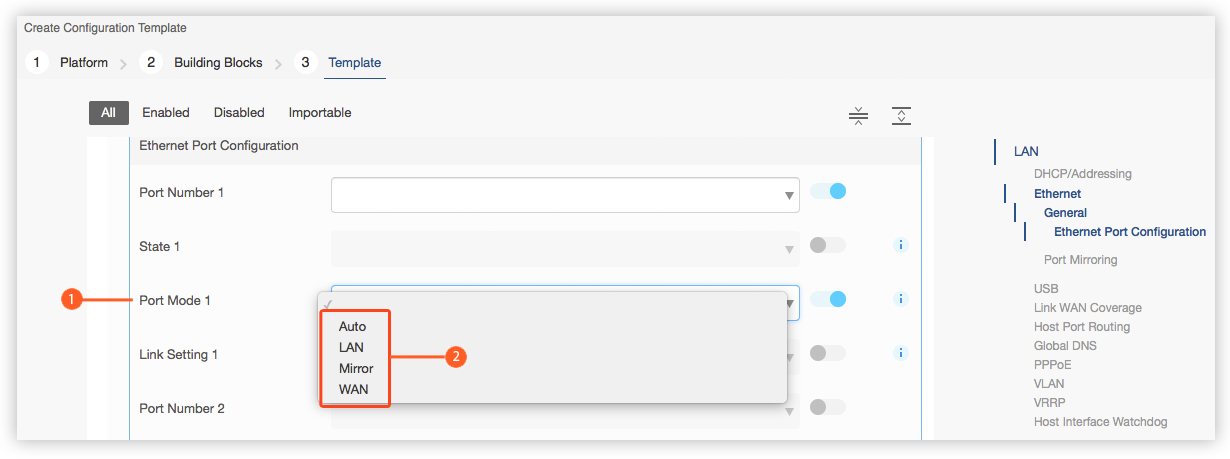
Based on the functionality of ACEmanager, only the following selections are valid for each of the four ports:
Port Valid Selections 1 Auto, LAN 2 Auto, LAN 3 Auto, LAN, Mirror 4 Auto, LAN, WAN In this situation you must select only from the valid options for each port listed in the table above.
The `Access Point Mode` Building Block Includes Three Invalid 'Channel and Frequency' Selections
When creating an new configuration template for ALEOS target versions 4.9.0.034, 4.10.0.024, or 4.11.0.020, the Channel and Frequency field
 in the Wi-Fi > General > Access Point (LAN) building block contains three invalid selections: 12 - 2.467 GHz, 13 - 2.472 GHz, and 14 - 2.484 GHz
in the Wi-Fi > General > Access Point (LAN) building block contains three invalid selections: 12 - 2.467 GHz, 13 - 2.472 GHz, and 14 - 2.484 GHz  :
: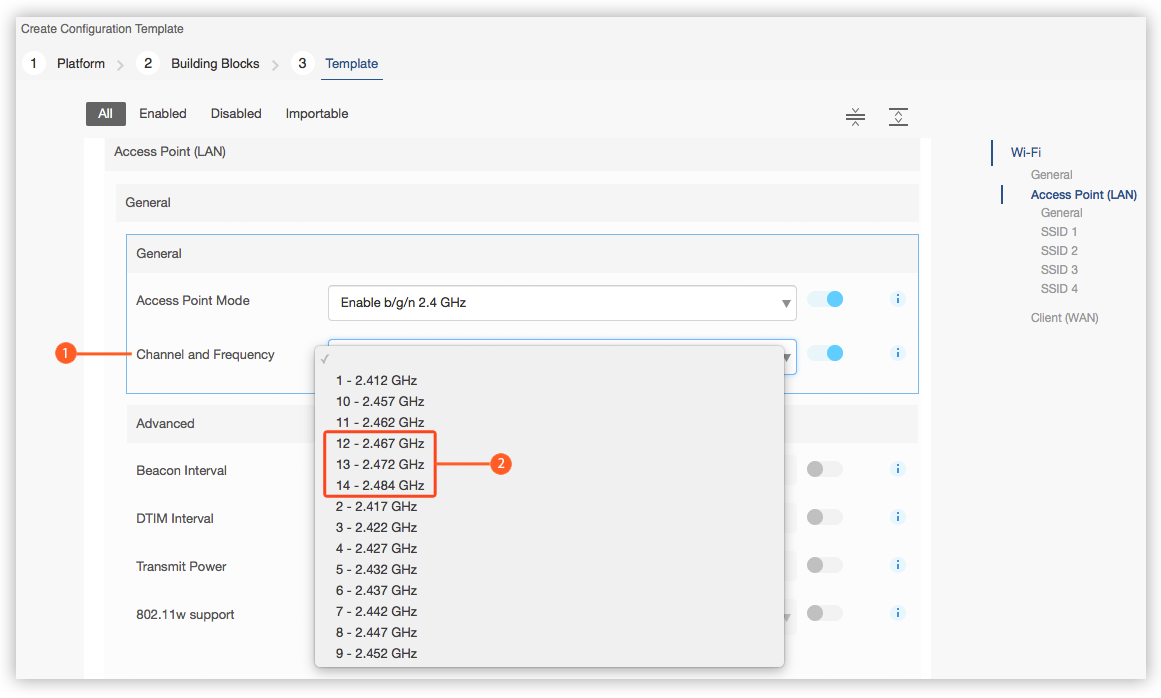
When setting the Channel and Frequency field, the three invalid options
 in the dropdown must not be selected.
in the dropdown must not be selected.These additional options appear in the dropdown when Mode
 is set to Access Point (LAN) or Both (AP+Client)
is set to Access Point (LAN) or Both (AP+Client)  and Access Point Mode
and Access Point Mode  is set to Enable b/g/n 2.4 GHz:
is set to Enable b/g/n 2.4 GHz: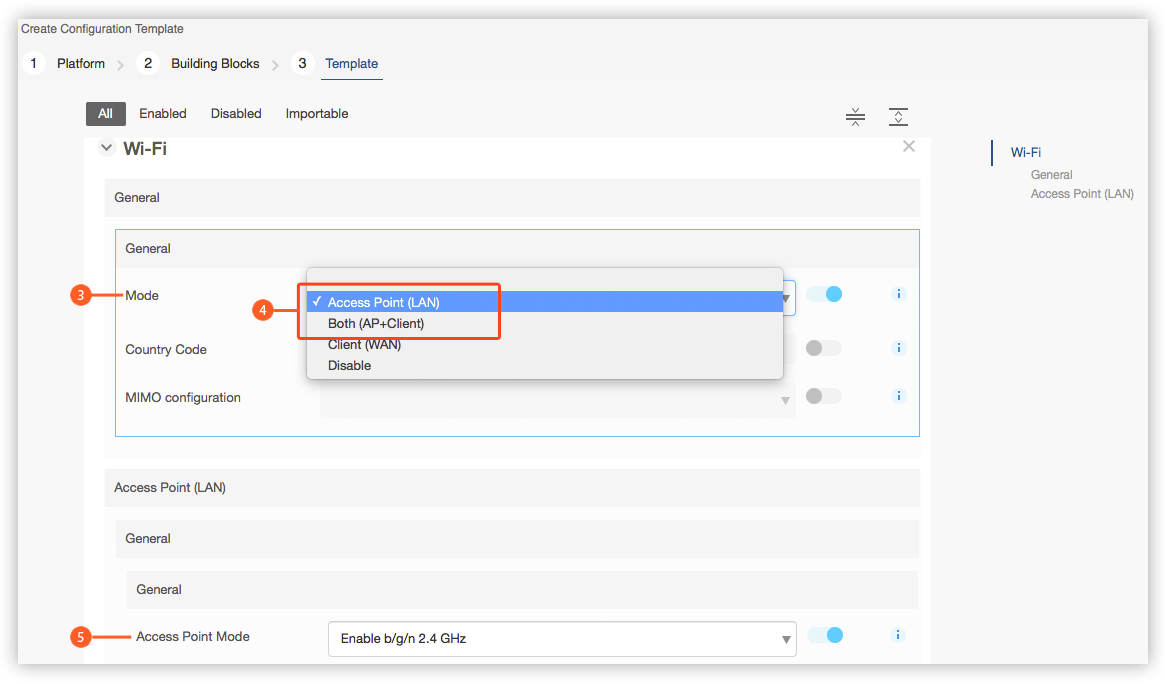
When creating a new configuration template for MP70 target versions 4.9.0.034 or 4.11.0.020, the labels for the Verbosity and Display in Log fields under the Admin > Log > Configure Logging building > Logging (Module) block appear as numbers instead of the appropriate titles under each sub system
 :
: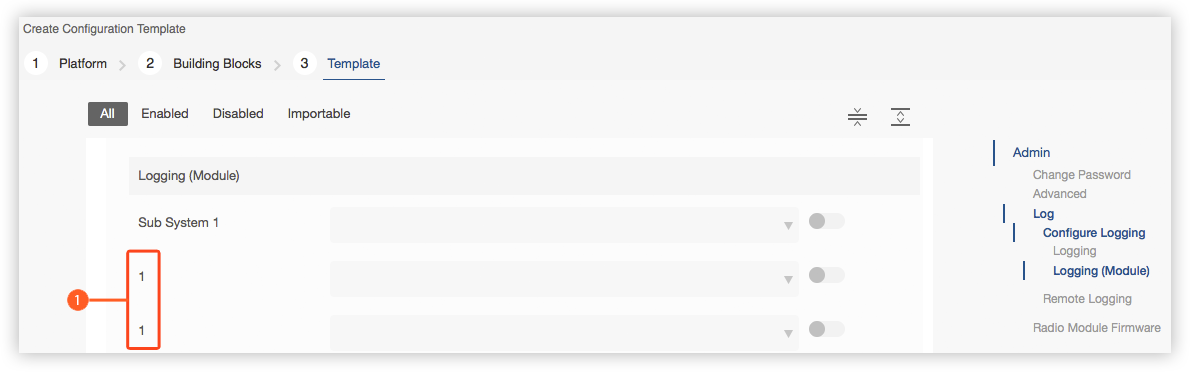
This issue has been fixed in ALEOS 4.11.2M and 4.11.1.001.
When creating a new configuration template for the MP70 target versions 4.9.0.034 or 4.11.0.021, the WAN/Cellular > Cellular > General > Advanced building block contains the field On WAN Disconnect which is not applicable for this configuration.
This field has been removed in 4.11.1.001 and 4.12.0M, and should be ignored if using one of the affected target versions.
When creating a new configuration template for the MP70 target versions 4.9.0.034 or 4.11.0.020, the Startup Mode Default field
 in the Serial > RS232 Configuration > General > RS232 building block (visible when RS232 Port is set to Enable
in the Serial > RS232 Configuration > General > RS232 building block (visible when RS232 Port is set to Enable  ) contains the invalid option: SLIP:
) contains the invalid option: SLIP: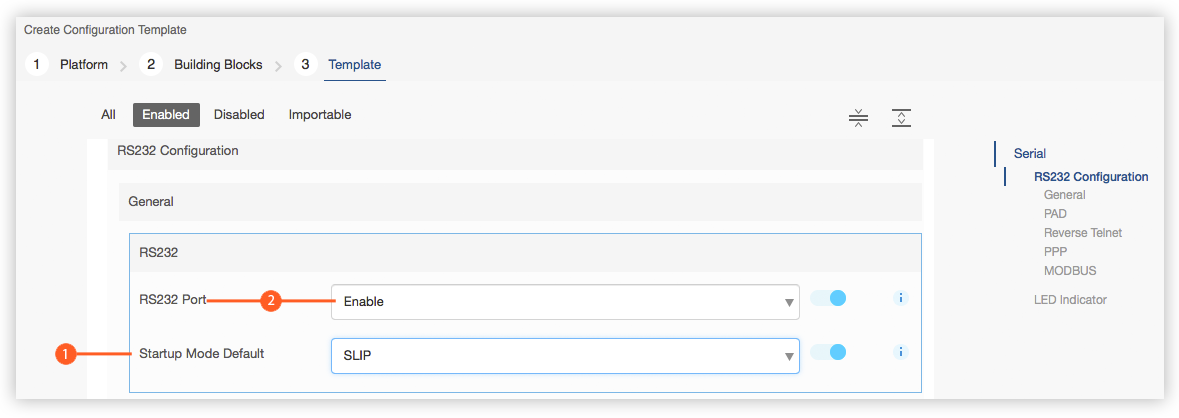
This option has been removed in ALEOS 4.11.1.001 and 4.11.2M, and should should be ignored if using one of the affected target versions.
The `Garmin Device Attached` Field has an invalid option: `IO Serial`
When creating a new configuration template for the LX60 or MP70 target versions 4.9.0.034 or 4.11.0.020, the Garmin Device Attached field in the Applications > ALEOS Application Framework > General > Garmin building block contains an invalid option: IO Serial.
This option has been removed in ALEOS 4.11.1.001 and 4.11.1M, and should should be ignored if using one of the affected target versions.
Editable Current State Fields are Present in the I/O Building Block
When creating a new configuration template for the MP70, the Current State section
 in the I/O building block contains multiple state fields which can be edited/changed
in the I/O building block contains multiple state fields which can be edited/changed  :
: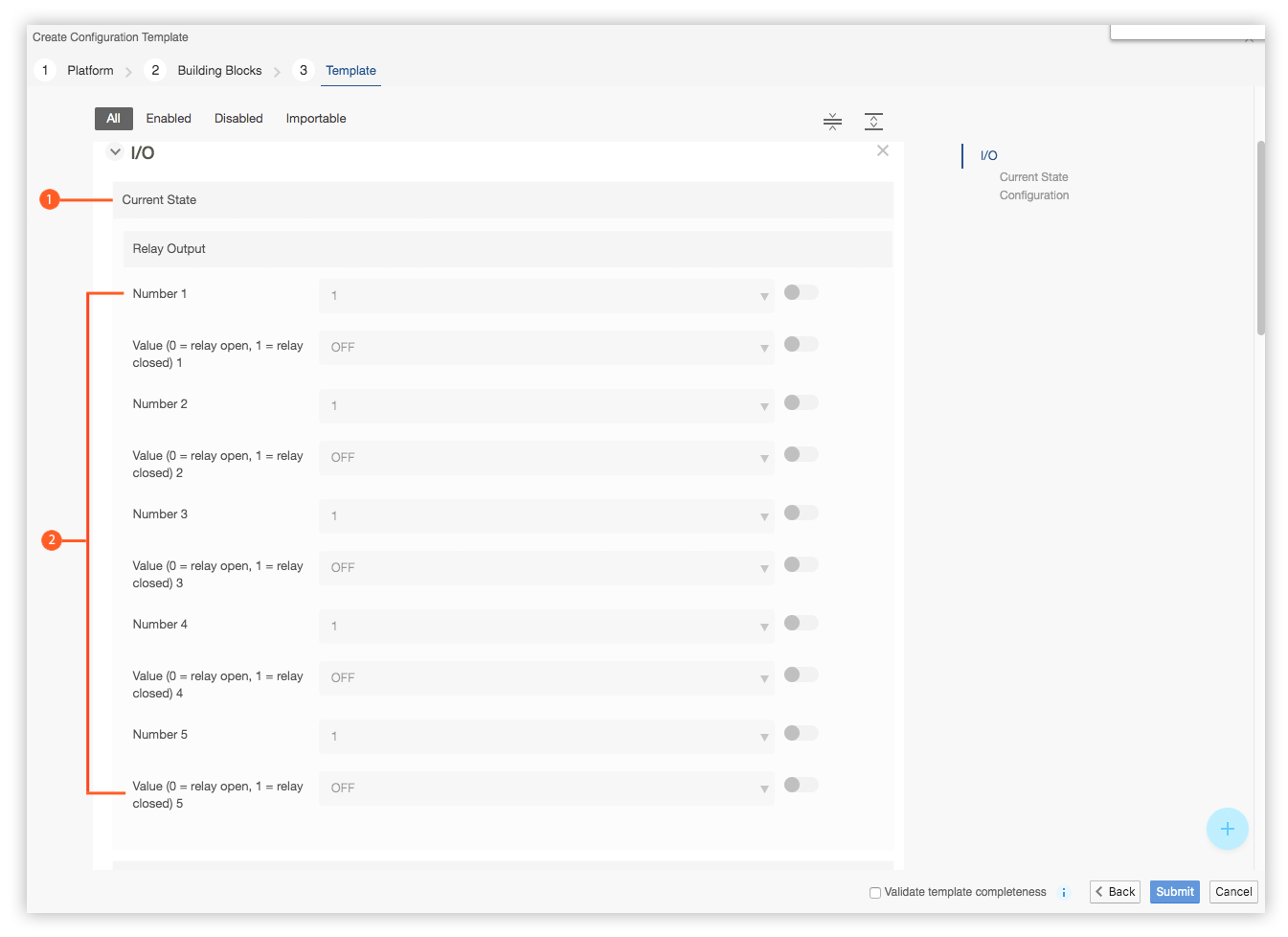
The fields in the Current State section should not be manually edited/changed.
Event Reporting is not supported in the AMM Template Configuration
When creating a new configuration template for the MP70, the Action Description field
 in the Events Reporting > Events building block only accepts an integer value and not a string. This integer value reflects the system’s underlying enumeration of an action. If a non-integer value is entered (e.g. a string), the AMM displays an error
in the Events Reporting > Events building block only accepts an integer value and not a string. This integer value reflects the system’s underlying enumeration of an action. If a non-integer value is entered (e.g. a string), the AMM displays an error  :
: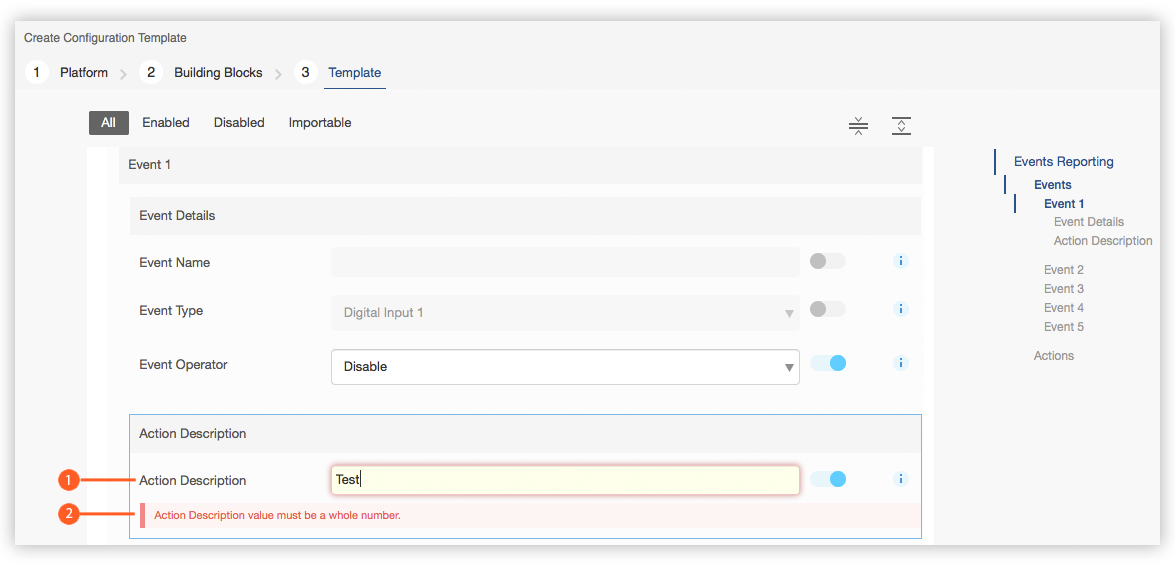
Configuring event reporting from scratch is not possible via the AMM, and there is currently no workaround for the issue described above.
A template can be created from an MP70 where event reporting was configured via ACEmanager, but the action description will still appear in the AMM as an integer value.
Certain Default Values are not Displayed in the Configuration Template for some ALEOS Devices
Some of the default values shown in AceManager (e.g., for the radio module) are not displayed in the AMM.
The AMM provides configuration template support to released ALEOS versions spanning different release streams. Some of the older package versions in these streams do not include the default values and therefore they don’t appear in the configuration template on the AMM. For example, default values were added to the 4.11.x stream (which is applicable to devices including the MP70, RV50, RV50X, LX40, and LX60) in version 4.11.2.003, so prior versions may be missing default values.
The solution is to upgrade your software package version to a new version that supports the default values.
Imperial Values can Change/Lose Precision when Saving and Re-Opening a Configuration Template
Imperial values can lose precision after saving a configuration template and re-opening it.
For example, entering the value “15” in Odometer Value (ft) will correctly display back the value “15” after saving and reopening the template. However, other values may result in different values appearing after saving and reopening the template.
The unit value conversion used by the configuration template converts distance values from “feet” to “meters” based on the following rules: * If the value is less than 10, the number is rounded to at most 1 decimal place. * If the value is greater than or equal to 10, the number is rounded to the next integer.
For example, the value “130 feet” will be converted to “40 meters” and then converted back as “131 feet”.”
Reliable Static Route configuration needs to be enabled in second template
To configure the Reliable Static Route (RSR) setting using the AMM Templates, the RSR settings must first be configured with WAN/Cellular -> Reliable Static Routing (RSR) -> Reliable Static Routing setting left untoggled and its value set to Disable. Then this template must be deployed to the ALEOS device. Once the settings are configured on the device, a separate second template must be created that toggles the the WAN/Cellular -> Reliable Static Routing (RSR) -> Reliable Static Routing setting and sets its value set to Enable. Then the second template must be deployed to the ALEOS device.
Some WAN/Cellular settings need to be enabled in second template
There are several WAN/Cellular settings that cannot be configured and enabled in one step. Instead the settings have to be setup first and deployed to the ALEOS device. Then the settings are enabled in a second template which is subsequently deployed.
The settings include Reliable Static Routing (RSR) -> Reliable Static Routing, Reliable Static Routing (RSR) -> Tracking Object, Policy Routing -> Policy Route <#>, DMNR Configuration -> DMNR Enable, PNTM Configuration -> PNTM Configuration <#> -> Status
Eg. To configure the Policy Routing setting using the AMM Templates, the setting must first be configured with WAN/Cellular -> Policy Routing -> Policy Route <#> setting left untoggled and its value set to Disable. Configure the remaining settings such as Network Interface, Gateway IP Address, etc. Then this template must be deployed to the ALEOS device. Once the settings are configured on the device, a separate second template must be created that toggles the the WAN/Cellular -> Policy Routing -> Policy Route <#> setting and sets its value set to Enable. Then the second template must be deployed to the ALEOS device.
 Searching...
Searching...
 in the Reliable Static Route (RSR) > Tracking Object > WAN/Cellular building block:
in the Reliable Static Route (RSR) > Tracking Object > WAN/Cellular building block: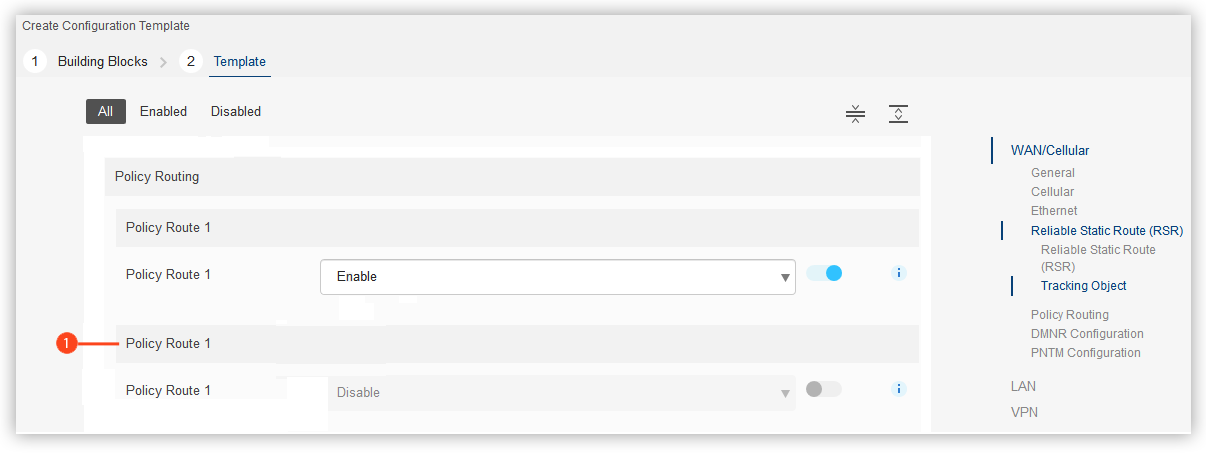
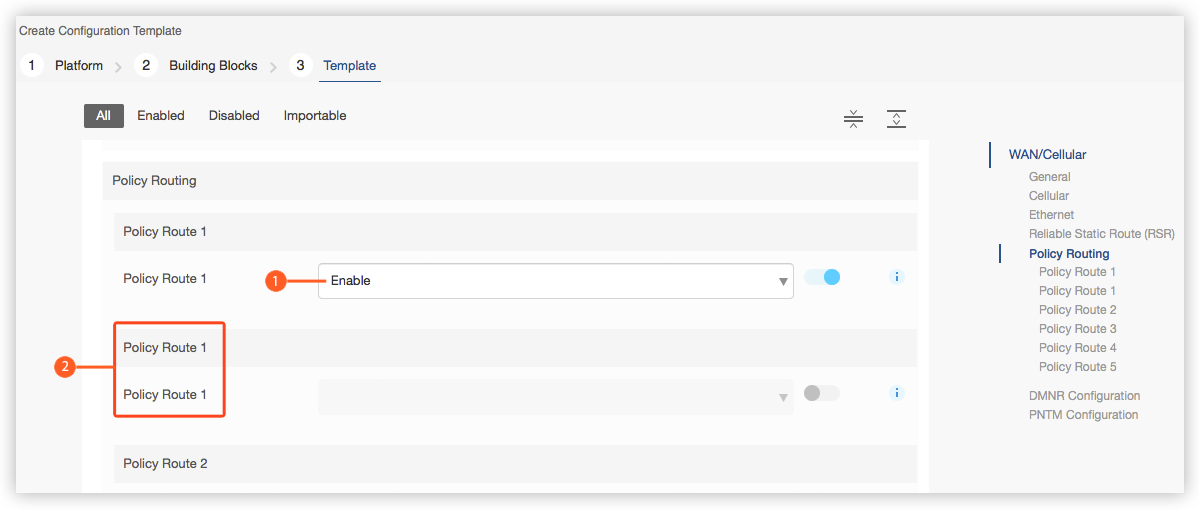
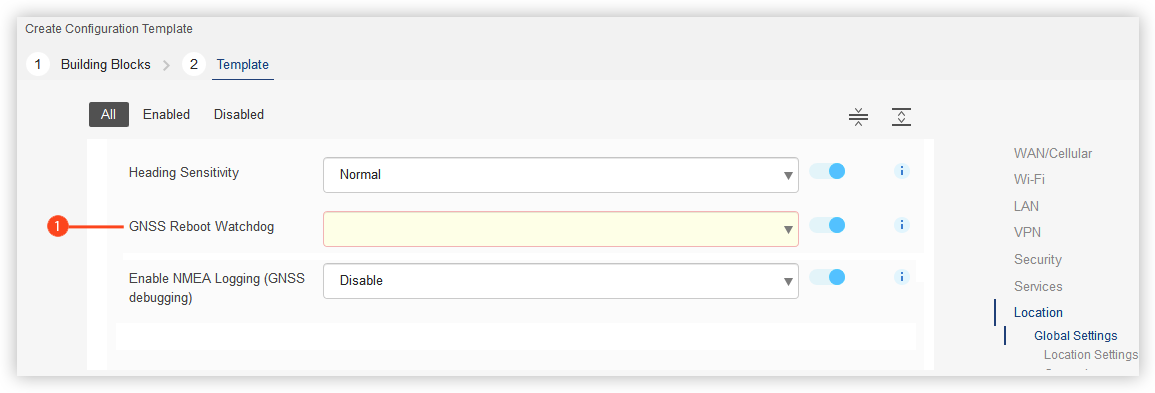
 , when each should be set to a distinct sub system type:
, when each should be set to a distinct sub system type: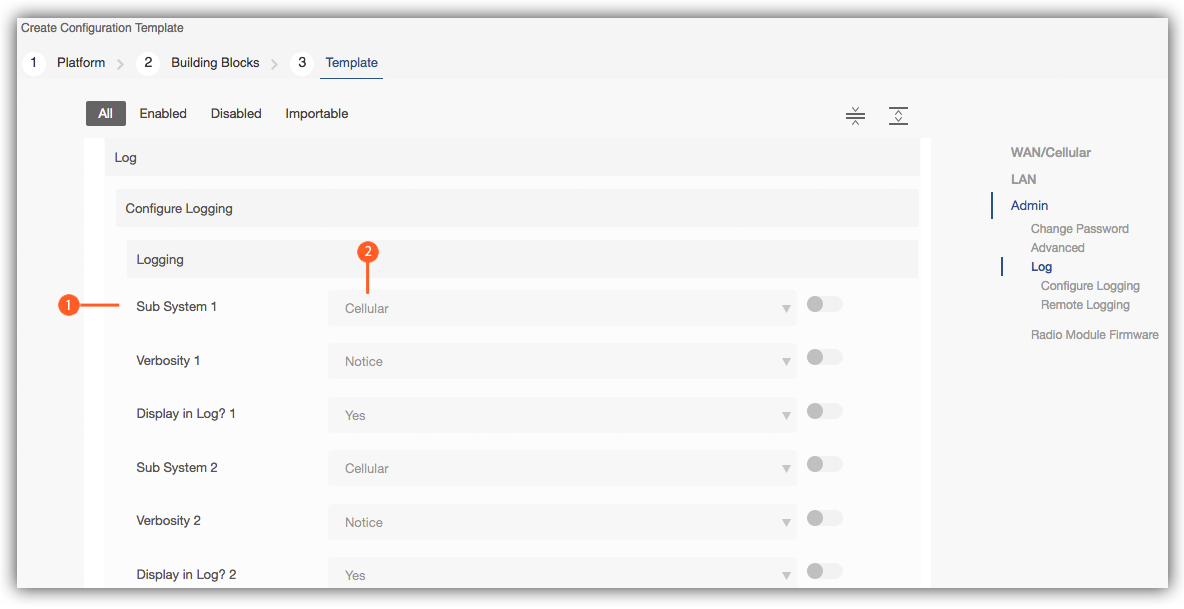
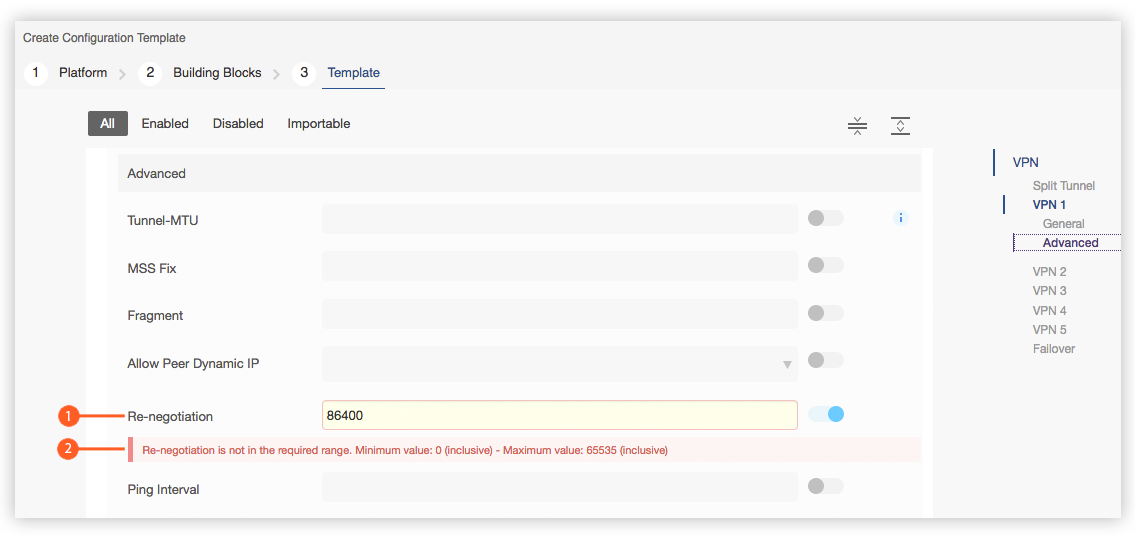
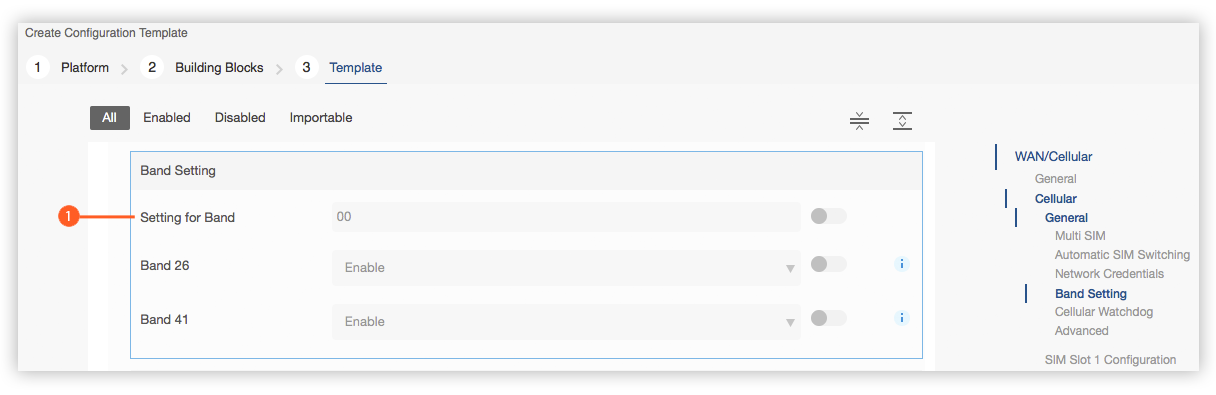
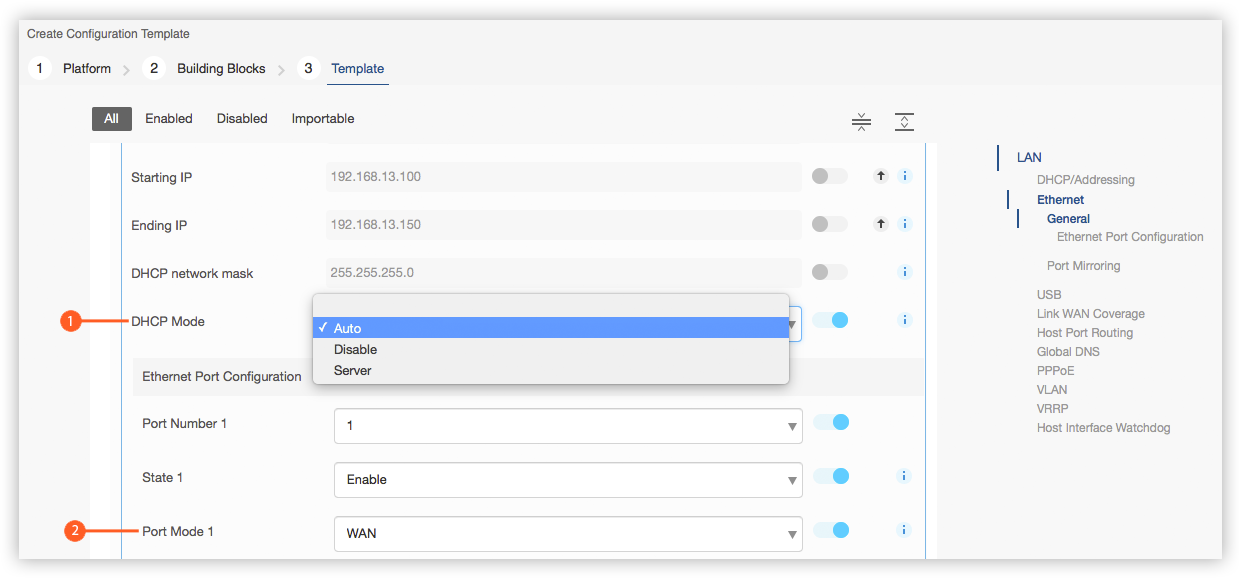
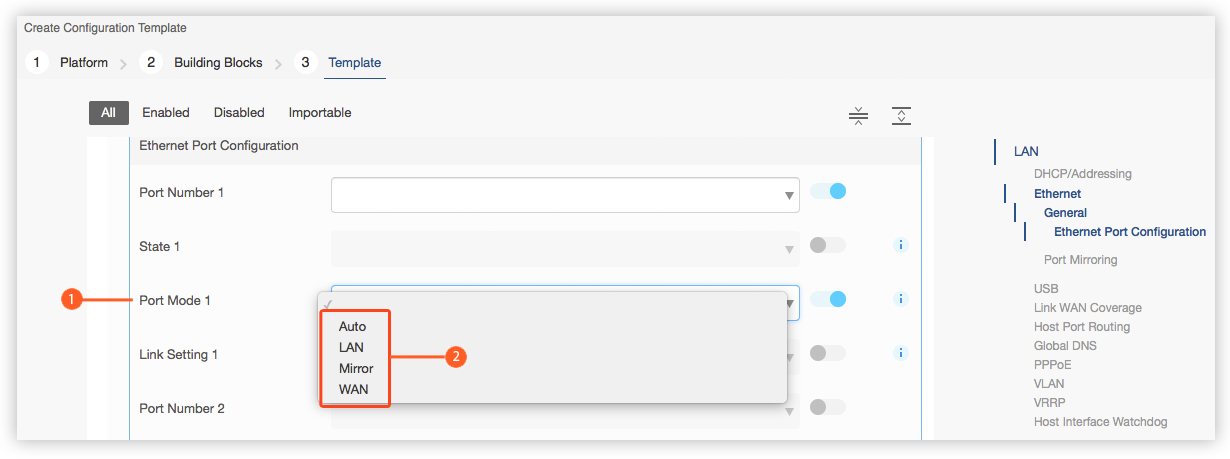
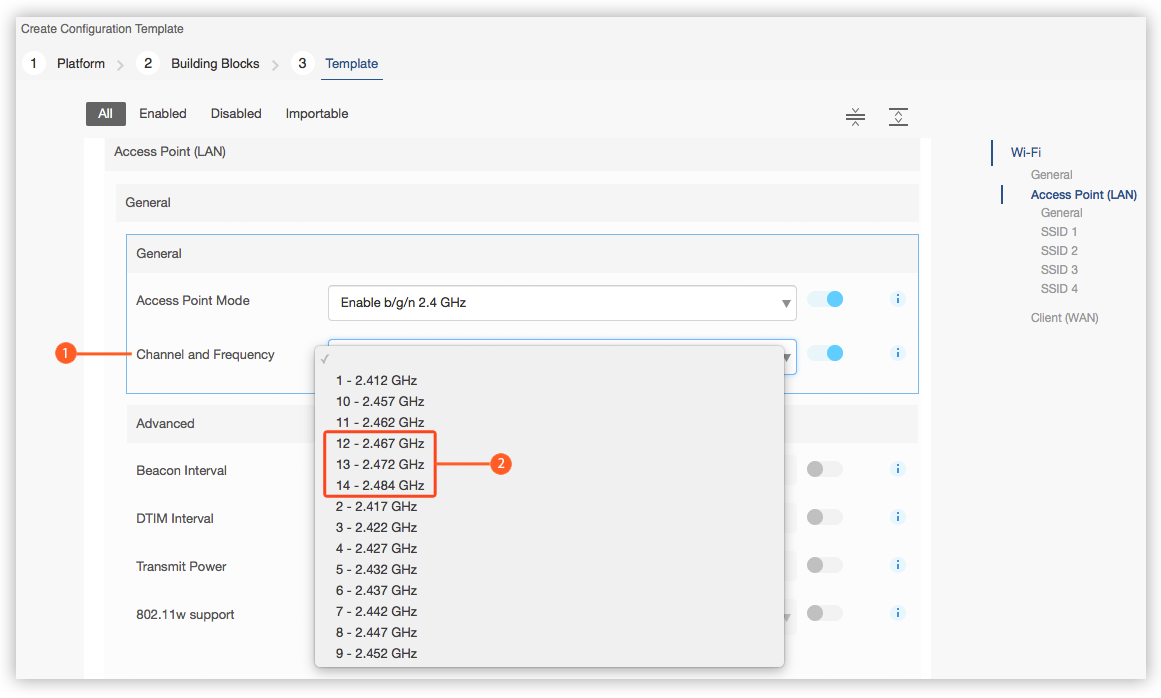
 is set to Access Point (LAN) or Both (AP+Client)
is set to Access Point (LAN) or Both (AP+Client)  and Access Point Mode
and Access Point Mode  is set to Enable b/g/n 2.4 GHz:
is set to Enable b/g/n 2.4 GHz: