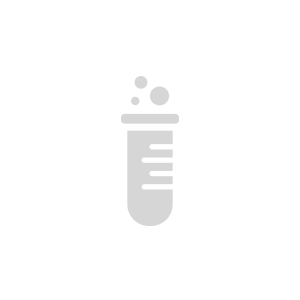Using MQTT on Raspberry Pi
This article is about using AirVantage API for devices. It will focus on a device: the famous Raspberry Pi.
Prerequisite
- Have a basic knownlege of MQTT. See the other tutorial about MQTT for airvantage: MQTT API.
- Have a basic knownlege of c.
- Have an Internet access with an HL6 (by ethernet or using the AirPi shield.
Step 1: Setup Hardware
Operating System & network access
Starting this tutorial, I assume you have flushed a Rapsbian
on your Raspberry Pi SD. To find it on the network, I used the Internet sharing capabilities of my Mac
and nmap.
$ sudo nmap -sn 192.168.2.0/24
Starting Nmap 6.40 ( http://nmap.org ) at 2013-11-25 16:49 CET
Nmap scan report for 192.168.2.6
Host is up (0.00070s latency).
MAC Address: B8:27:EB:76:EA:56 (Raspberry Pi Foundation)
Nmap scan report for 192.168.2.1
Host is up.
Nmap done: 256 IP addresses (2 hosts up) scanned in 2.02 seconds
This command shows us an unique Raspberry Pi available at 192.168.2.6.
Connect to Raspberry Pi
- Connect to the Raspberry Pi we just find is simple.
$ ssh 192.168.2.6
- Now, we are ready to perform some work.
Step 2: Implementing an application
It is now time to write an app for our Pi. You can have a look about using MQTT in AirVantage, if you want to have a description about the serialisation details.
This C sample shows how to use MQTT to communicate with AirVantage.
This source code is based on paho sample code.
The app
- Edit the
entry_point.cand update the server adress and the password at the end of the file.
MQTTConfig_t config = {
.bufferSize = sizeof( buffer),
.buffer = buffer,
.callback = serverCallback,
.callbackCtx = NULL,
.deviceId = deviceId, // imei of device
.serverAddress = "eu.airvantage.net",
.serverPort = 1883,
.password = "myPassword"
};
- Compile the application by running the make command (in the same directory than the Makefile supplied in the sample):
$ make
View your application running
- Go to the Target Management view by using the Window menu > Open Perspective
Look, it is alive:
[entry_point] Device id 353270040962229
[entry_point] Network up, starting application...
[entry_point] Device id 353270040962229 connecting
[MQTT] connecting to client eu.m2mop.net:1883
[MQTT] Connection established successfully
...
[MQTT] Subscribing to 353270040962229/tasks/json
...
[Entry_point] Reading measures : temperature=25, humidity=44.000000, luminosity=74.000000
[Entry_point] Reading measures : temperature=25, humidity=36.000000, luminosity=79.000000
[Entry_point] Reading measures : temperature=25, humidity=45.000000, luminosity=75.000000
...
Your data is now sent. You can check your data communication. Just go to Inventory > Systems, then pick your own and click Timeline. That is it.
If you want to try it but feeling a bit lazy, it is all available at GitHub.
Next Step
Continue the tutorial by using tools supplied by AirVantage to test your communication with your device.
 Searching...
Searching...