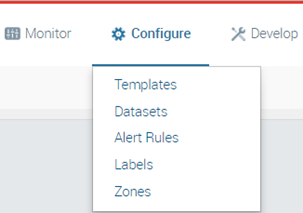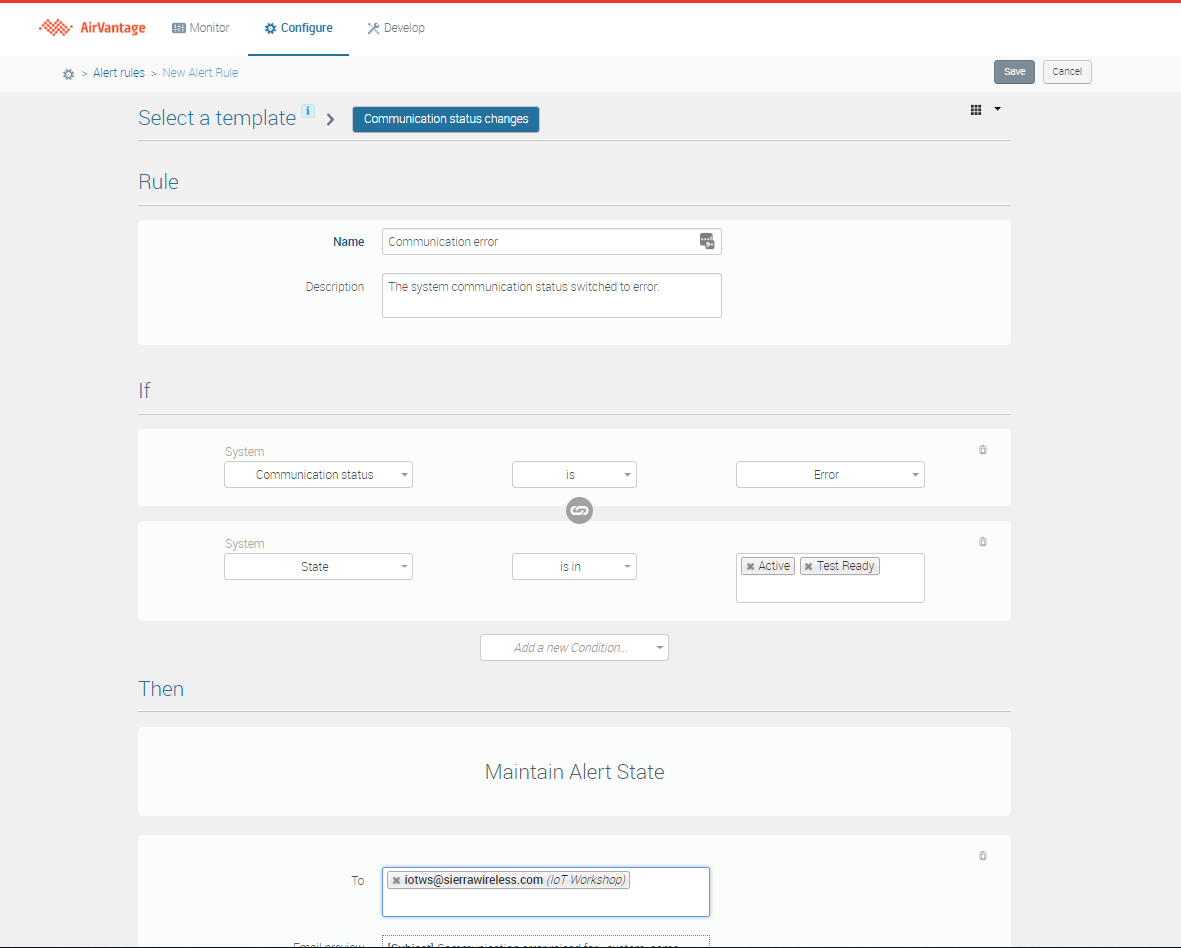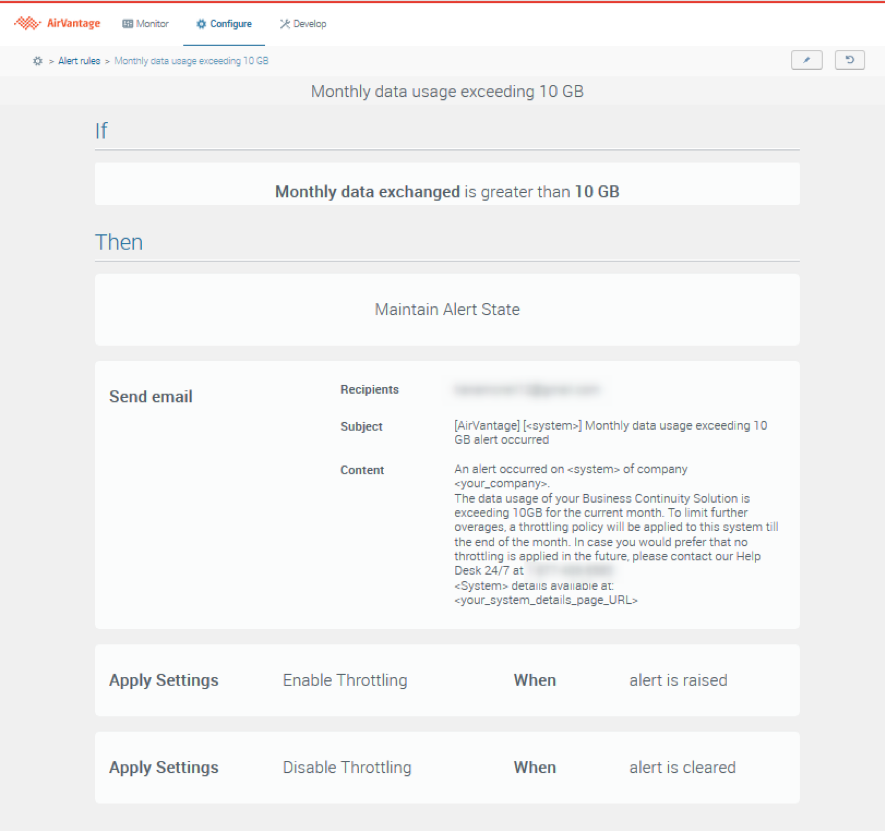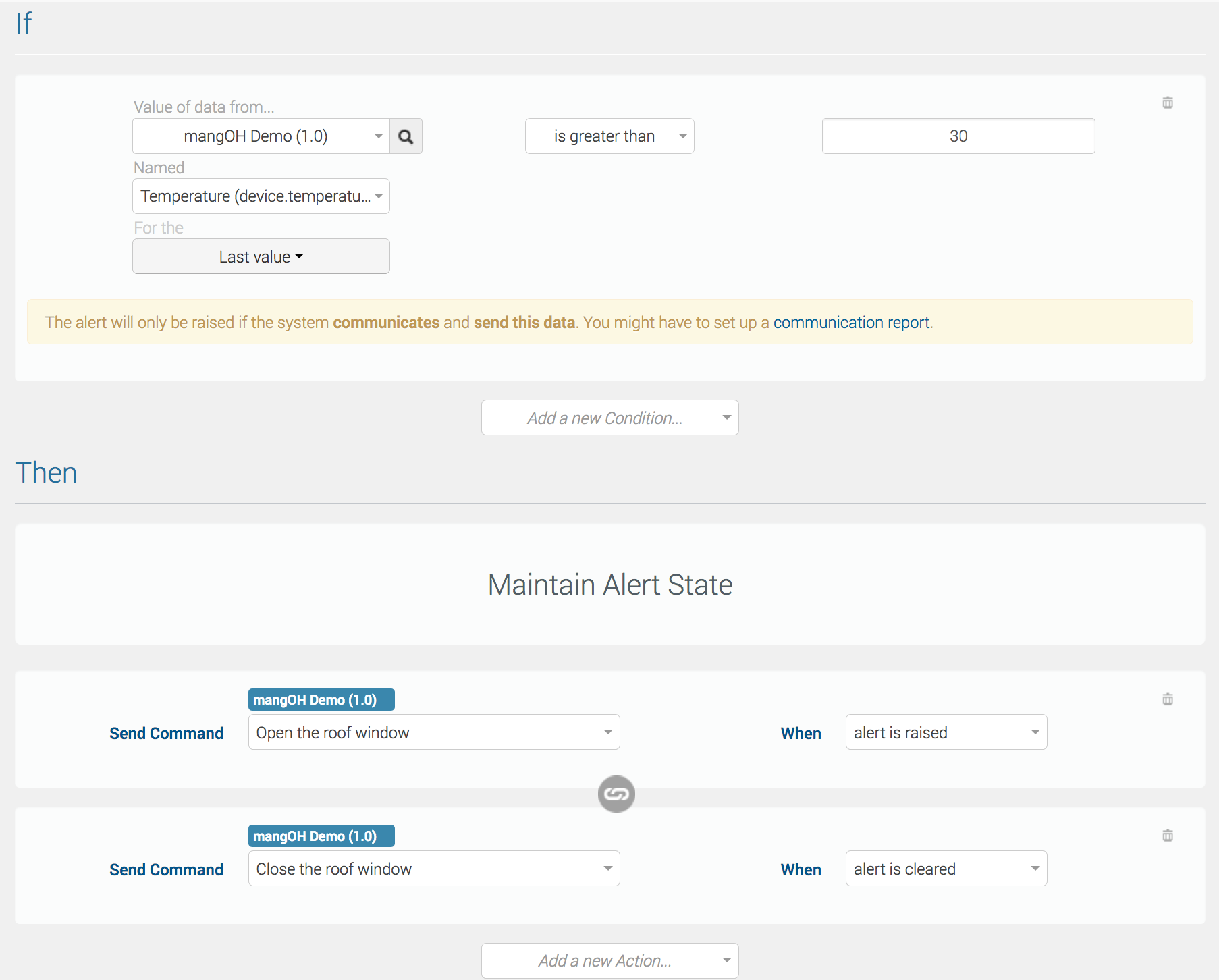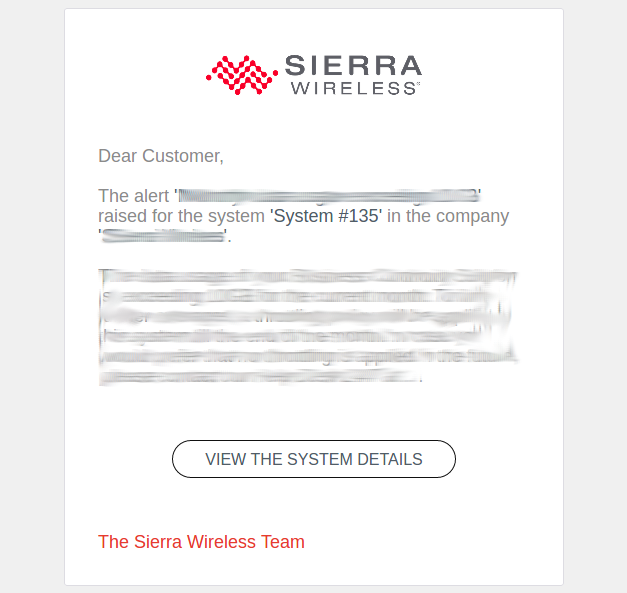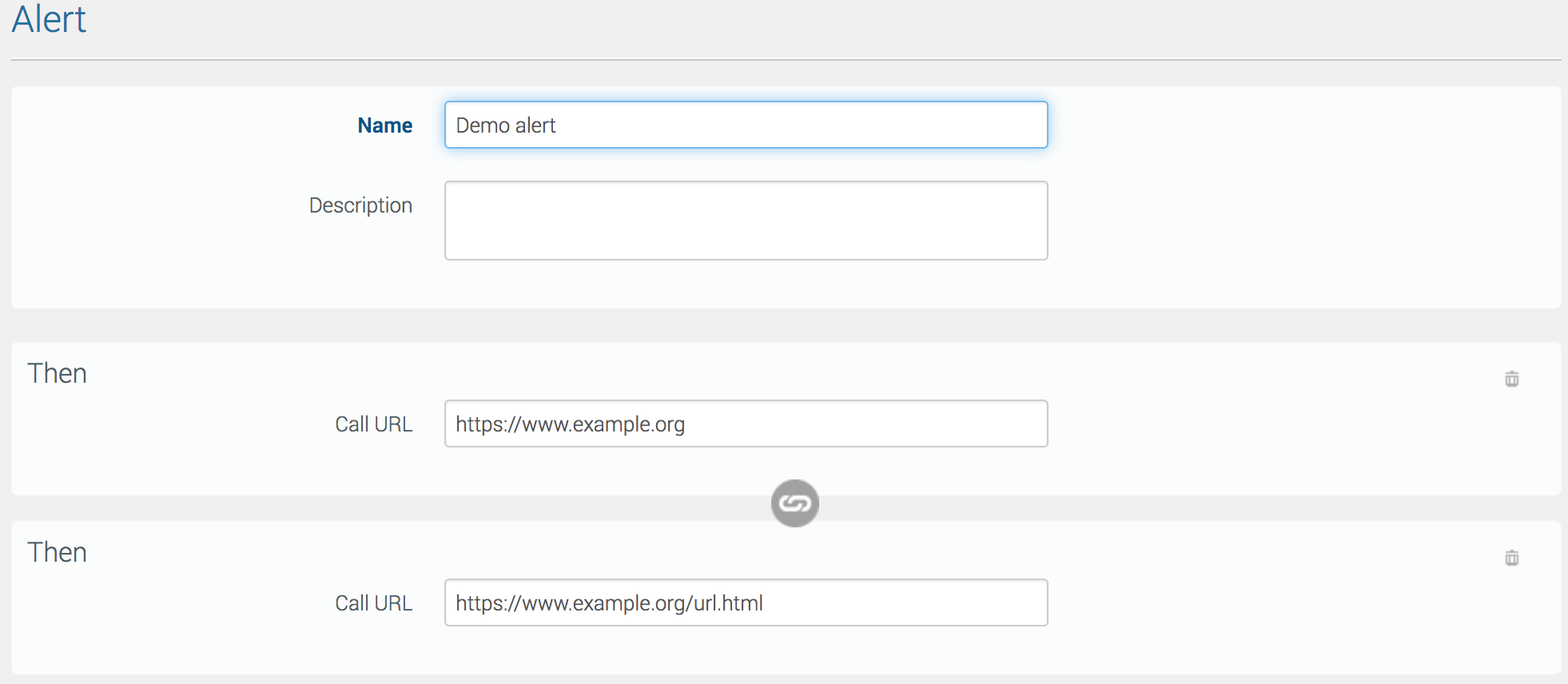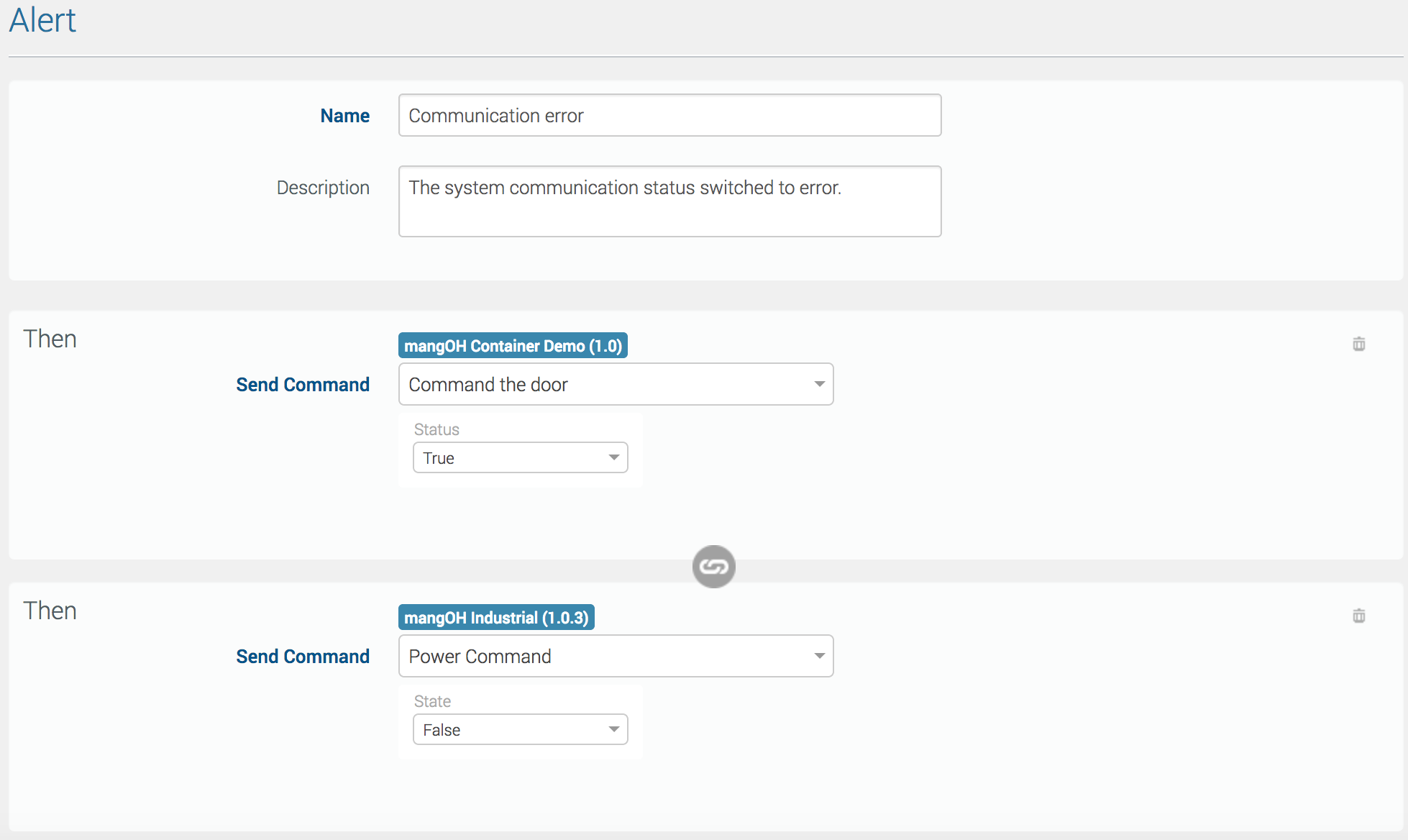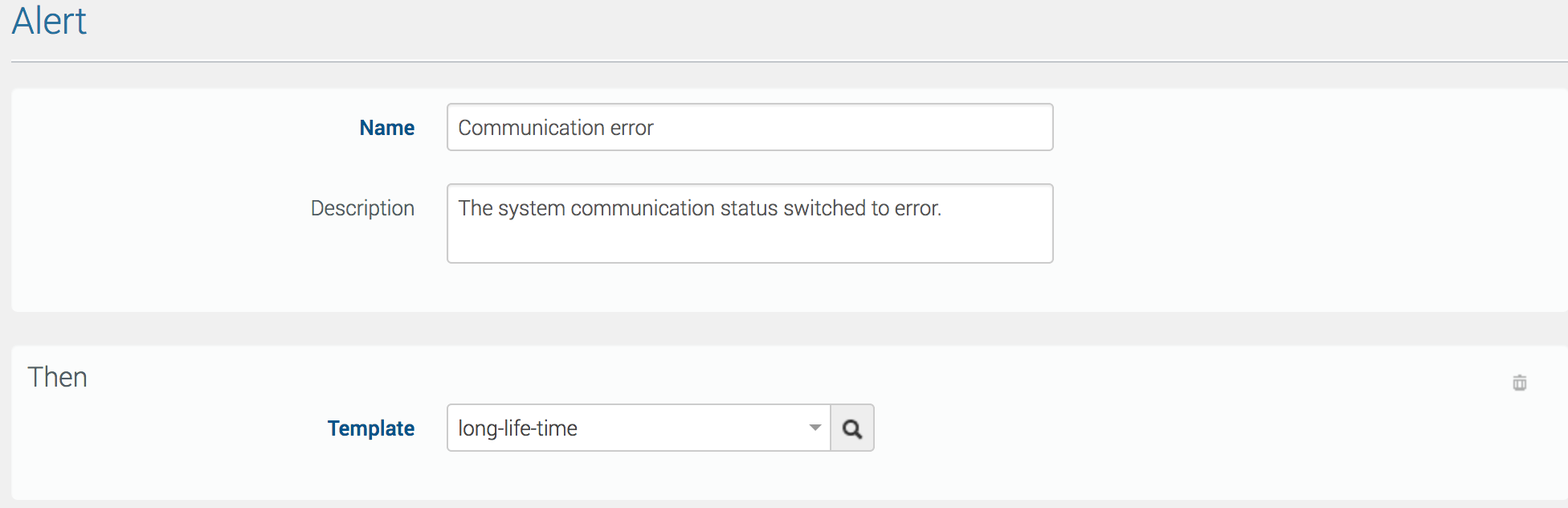Configure
The Configure activity helps you to create and manage templates, system datasets, alert rules, labels and zones.
 Initializing Table Of Contents...
Initializing Table Of Contents...The activity has 5 sections:
- Templates: create, edit and review templates used to configure systems.
- Datasets: create, edit and review datasets used to retrieve on demand or periodically data from the systems. Datasets are also used to export data from AirVantage to .csv files.
- Alert Rules: create, edit, activate or pause alert rules
- Labels: create or delete labels
- Zones: create or import zones (geofences). Available with Advanced Mobililty Reporting offers only.
Templates and Datasets Sections
The Templates and Datasets sections provide lists of example templates and datasets that you can customize to meet your needs:
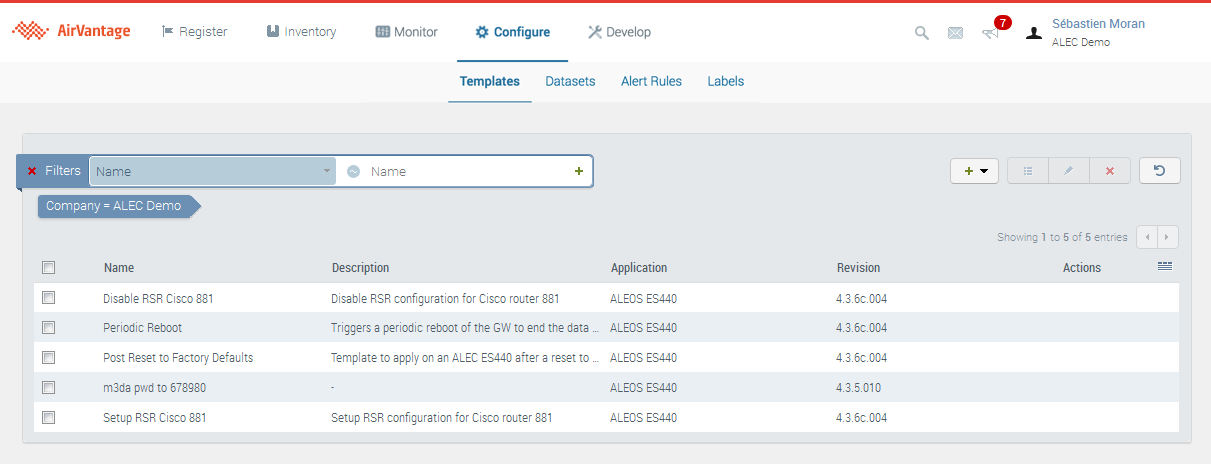
Alert Rules Sections
Please watch this video tutorial for an overview.
What is an Alert Rule?
An alert rule is simply composed of a set of up to 10 conditions. The alert will be raised if all conditions are satisfied.
You can create 2 types of alert rules depending on the template chosen:
- For stateful alert rules, once the alert criteria are met, you will receive a notification when the alert is raised for a system, and then when the alert is over and the system working back the expected way.
- For stateless alerts, once the rule is created, you will receive an event each time the condition is met. This is usually the kind of rule that is created when you want to know that something ‘changes’.
Please watch this video tutorial for an overview.
Some alert rules templates are proposed to you as examples with pre-filled conditions to create your own alert rule by changing values or adding more conditions. The custom template is a template without any pre-filled conditions.
This video tutorial shows an example of configuration, that raises a “Communication status goes to error” alert and sends an alert email when your system communication goes to error.
By default an alert rule applies to all the systems within the company. If you want to restrict the alert rule to some systems only, this can be done by adding to the alert rule a specific condition on the system (see tables above). Here are some examples of use of the system condition in the alert rule:
- With ‘System is’ and select the system of choice to have the alert rule on 1 system only
- With ‘System has label’ and then choose the label of choice to have the alert rule on part of the company fleet only.
Take an action on alert
When creating or editing a rule, you can specify one or more actions to be launched on the specific system that causes the alert to be raised (i.e when the rule’s conditions are all met). The action will be triggered as soon as the alert is raised and on the one and only system that was at the origin of the alert.
For some actions (send command, apply setting) an action can also be applied when the alert is cleared (i.e when the rule’s conditions are not met any more). The action that can be taken when the alert is cleared can be different than the ones when the alert is raised.
See below 2 examples of use cases that benefit from taking different actions when the alert is raised and then cleared:
Use Case 1 If my month to date airtime consumption is over 10 GB, then apply an AirVantage template that will throttle my data usage on the device.
At the beginning of the next month (when the alert criteria are not met any more) apply a second template to unthrottled the device.
Note, in this situation it is critical not to disable communications entirely, or the device will not be able to communicate with AirVantage to remove the new template when the alert rule clears.
Use Case 2 With this single alert rule, the device can manage the temperature of the environment:
If the outside air temperature measured by my device and sent to AirVantage is higher than 30°C then raise an alert and send the command ‘open the roof window’ to the device. When the alert is cleared (i.e. the temperature drops below 30°C), then send the command ‘close the roof window to the device.
Actions
The actions that can be triggered are:
Send an email
You can decide whether or not to receive an alert notification by email (for more information, see How to configure an alert rule? ).
Call a callback URL
When creating or editing an alert rule, you can specify one or more urls that will be called every time the alert is raised. Those webhooks permit to inform a third party application about the alert raised in AirVantage.
Webhook is a stateless mechanism and messages are sent in JSON format with the content-type “application/json”. Messages sent to an unreachable endpoint will be lost.
Send Command
This action sends a command to the system which raised the alert. The command will be get by the system in the next device’s communication with AirVantage.
You can define one or more Send a command actions.
Apply Settings
This action applies a pre defined template to the system which raised the alert in order to configure your machine according to the context (initialization, local user action, new local status, issue detected).
This template will be applied in the next device’s communication with AirVantage.
You can only define a single Apply settings.
Apply label
You can apply a label on systems that have raised an alert on a specific rule. The label will be automatically removed when the alert will be cleared. This can be used for example to identify from the grid all systems being on alert on a specific rule.
Labels Section
The Labels section displays the list of labels created for the company you are working on. User can create any label, they are used to group entities like systems.
Zones Section
The Zones section displays the list of zones, or geofences, created for the company you are working on. The zones listed are available to use in your report definitions.
You use zones to include or exclude results when generating reports. For example, if you have a defined territory and only want to know if a vehicle has left the area, you could create a report template with your territory as an “Excluded” zone. This would generate reports that showed any vehicle activity outside your territory.
You can view, clone or delete zones from the list, or begin creating or importing a zone.
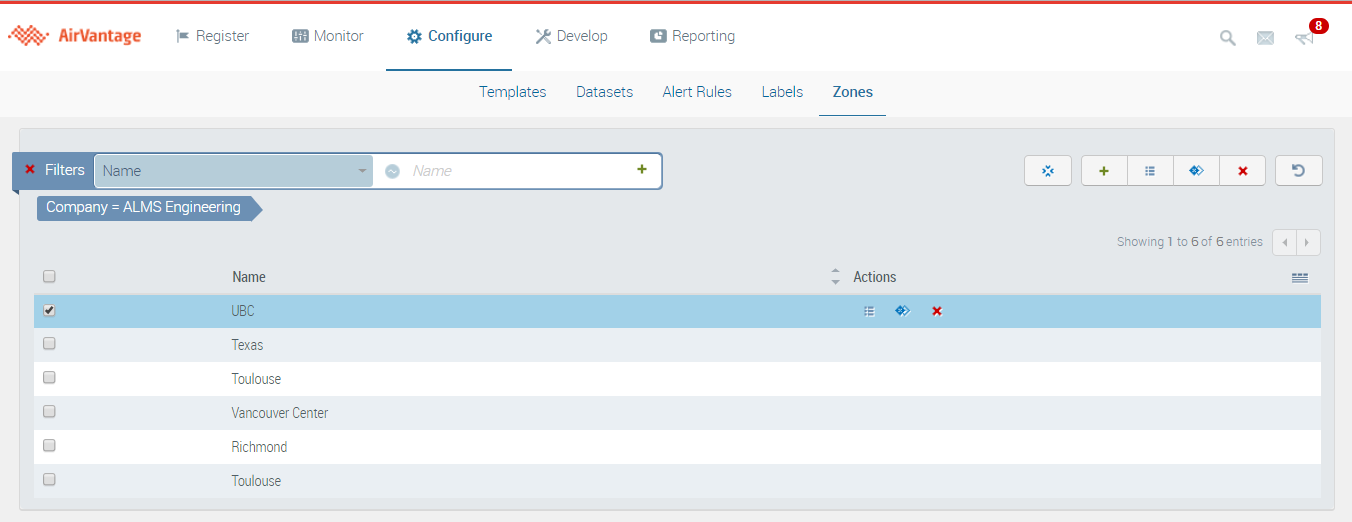
How-Tos
This section provides you with helpful procedures for common tasks.