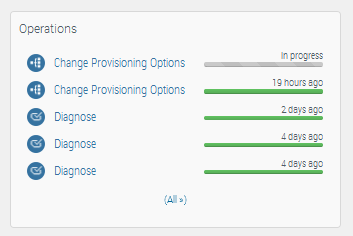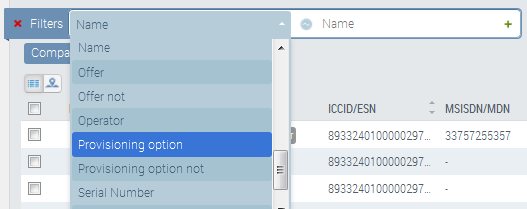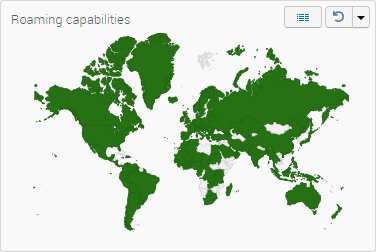How to change provisioning options?
A system’s provisioning options define its permitted services and roaming configuration. When you activate a system on an offer, it will be provisioned with the default options associated to the offer. You can then customize these options to suit the needs of specific systems.
 Initializing Table Of Contents...
Initializing Table Of Contents...Change provisioning options for a single system
You can see all assigned provisioning options for a system by drilling down into the systems details view.
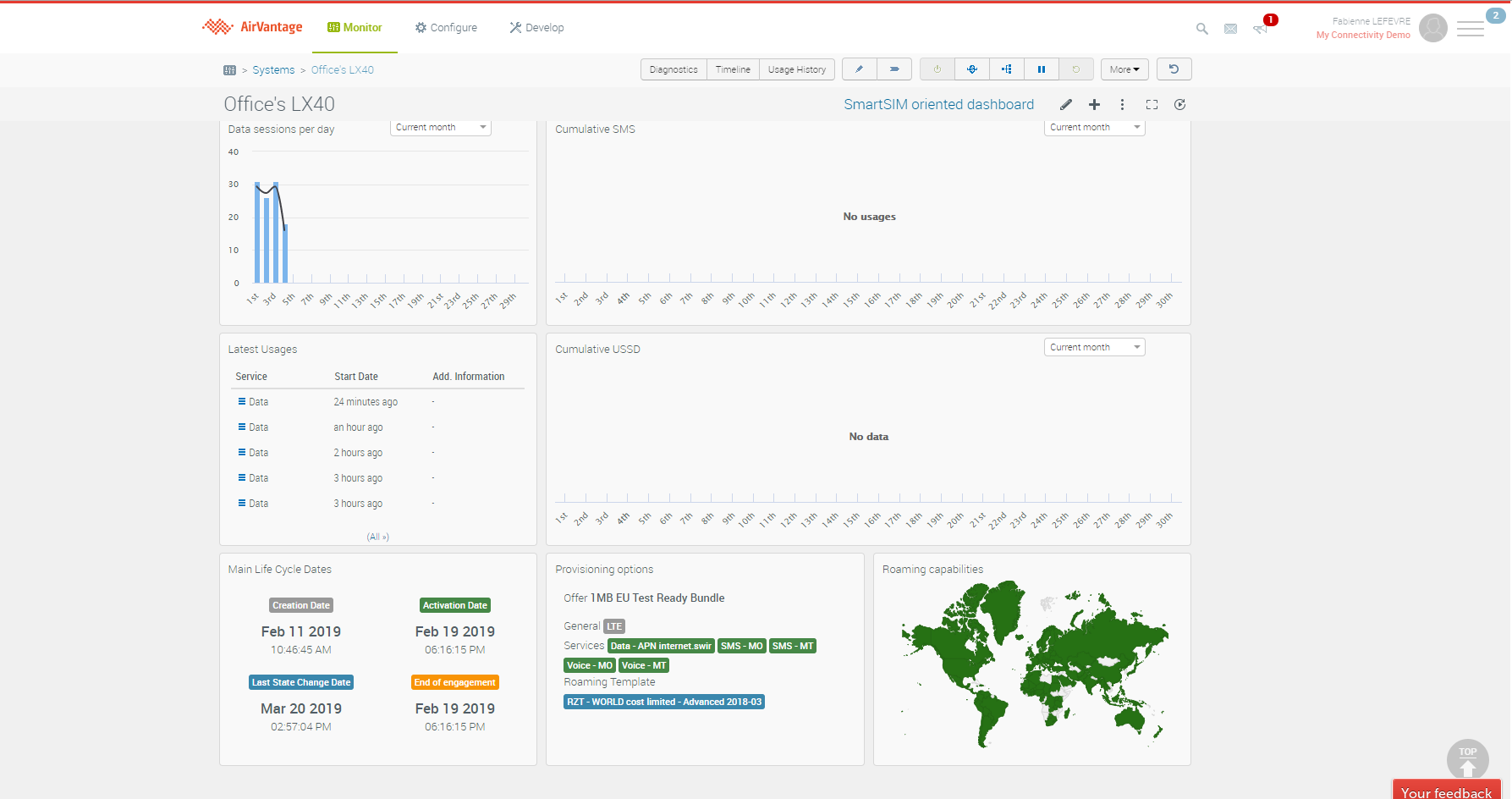
To add or remove provisioning options, select the  icon on the button bar.
icon on the button bar.
Alternatively, you can select a system on the system list in Monitor > Systems to change its provisioning options.
To add an option, click in the list to display those available (and compatible with the selected offer). Supposing we want to change the roaming zone template to RZT - EU to make sure only the countries from EU+ zone are allowed:
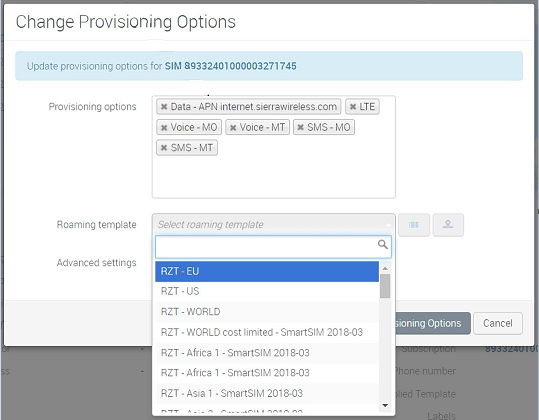
To remove an assigned option, click on the corresponding x button to the left of the option name, or for Roaming Zone Templates select another template.
As for all operations, to specify Schedule and/or Timeout dates for operations, and receive an email notification, click the Advanced settings button.
When you have made all your changes, click Change Provisioning Options.
Changing the options may take several minutes to complete. You can check the status in the Operations widget.
Filter system list on provisioning options
You can search for those systems that currently have a given provisioning option assigned or not assigned, by using the Provisioning option and Provisioning option not Filters, respectively.
In the example below, we have filtered on systems assigned with a specific DATA APN option.
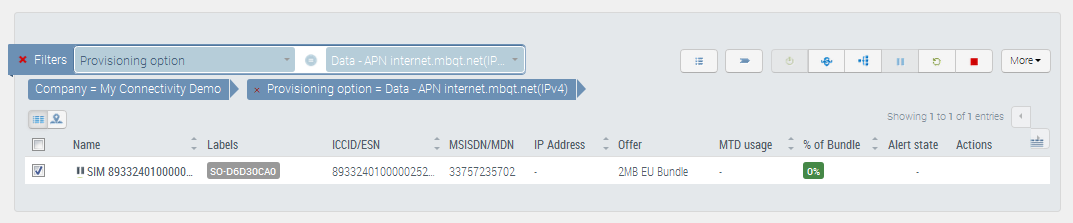
And in the next example, we have filtered for all those systems that don’t have the SMS option.
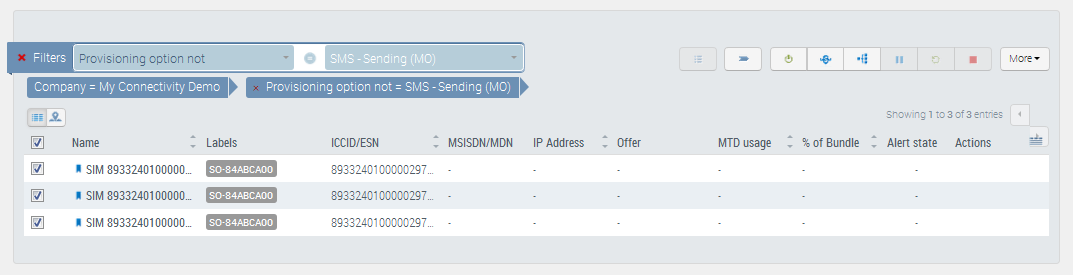
Of course you can also use any of the other predefined Filters or user-defined Labels to further refine the system list. For example, you often might want to select all systems with a particular offer assigned, in order to change provisioning options for the whole list:
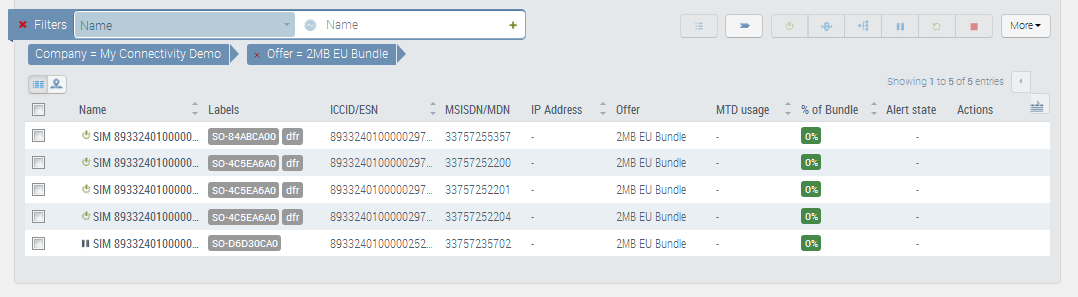
Change provisioning options for multiple systems
Select multiple systems from the system list then click the Change Provisioning Options action  .
.
The (+) box contains a list of options available to be assigned. Select one or more option.
The (-) box contains a list of options which are currently assigned to all the selected systems. Select one or more option to be unassigned.
The roaming zone template drop down enables you to select the roaming configuration to be applied to your fleet.
Taking the example from above, where we have selected all systems assigned to the 2Mb EU Bundle, suppose we now want to enable only EU roaming. You select the corresponding roaming template RZT - EU as shown. Should you at the same time remove the Voice - MT option, you can add it in the (-) box.
When you have made all your changes, click Change Provisioning Options.
The operation may take several minutes to complete. You can check the status in the Operations widget.
List of provisioning options
Below, you can find the list of all available provisioning options.
On one single system/SIM, the proposed options that you see when doing a change option are the list of options listed as compatible with your offer. To add additional options that do not appear in the list, please contact Sierra support.
| General | Option added when a system is activated on a Test Ready Mode offer. The option is visible when the system in Test Ready State and is automatically removed when the system gets out of Test Ready state | |
| General | Enables the capability to use LTE networks in addition to 2G/3G. Depending on the services options activated on the system, the coverage may be automatically extended to networks that are LTE only such as Verizon, Sprint in the US or KDDI in Japan. In that case the option display will switch to “LTE - Data Only”. For more details, check ‘Scoping the services that you really need’ note below | |
| Services | Data service on the specified APN. You are advised to assign only a single DATA APN option to a system. Assigning more than one may cause technical problems. To identify systems with a combination of DATA APN options, you can use the filter Provisioning option | |
| Services | Mobile originated SMS service i.e capability to send SMS | |
| Services | Mobile terminated SMS service i.e capability to receive SMS | |
| Services | Mobile originated Voice service i.e capability to initiate voice calls | |
| Services | Mobile terminated Voice service i.e capability to receive voice calls | |
| Services | Special-rate Numbers or Premium-rate numbers are numbers for calls during which certain services are provided, and for which prices higher than normal are charged | |
| Services | Capability to use MO and MT Unstructured Supplementary Service Data (USSD) on the attributed short code | |
| Roaming Zones (deprecated) | Enables roaming in countries listed as belonging to the roaming zone. See below for countries per zone. Please note that there are technical limitations on the number of roaming zones that can assigned to a system. This number depends on the actual combination of zones. | |
| Roaming Zone Template | Enables the selected roaming configuration on a system. The map view showing where roaming is allowed or the list of countries in the roaming zone template can be checked when changing option or in the roaming configuration widget. |
Scoping the services that you really need
Note that activating more services than those required may limit coverage: for example, Verizon, Sprint and KDDI coverage will be available if you only need/select Data Services option (as opposed to Voice Services such as Voice, SMS, USSD). If you need and activate any Voice Services option, Verizon, Sprint and KDDI will automatically be removed from the possible coverage for this system as we cannot use them when voice services are required.
Roaming Zone Templates
Roaming zone templates have been created in order to align with the pricing zones as per defined on your contract. Therefore they ease the geographical based cost management. The templates can be different between different versions of the contract and for different products (Essentials or Advanced for example).
The roaming zone template can either cover a geographical area corresponding to:
- one single pricing zone
- a combination of pricing zones
- the World to the exception of the countries located in the Rest of the World zone (RZT - WORLD Cost limited - xxx)
- the World (RZT - WORLD)
Some roaming zone templates are generic to every product: they correspond to a pricing zone for which the countries don’t change and also, they can be used on all Smart Connectivity offers. This is for example the case of: RZT - EU, RZT - EU + Switzerland, RZT - US, etc…
Some other roaming zone templates are specific to a version of the contract and to a product. In that case the naming convention specifies the product and creation date. For example, RZT - WORLD cost limited - Advanced 2018-03 is valid for Smart Connectivity Advanced offers that have been signed after March 2018.