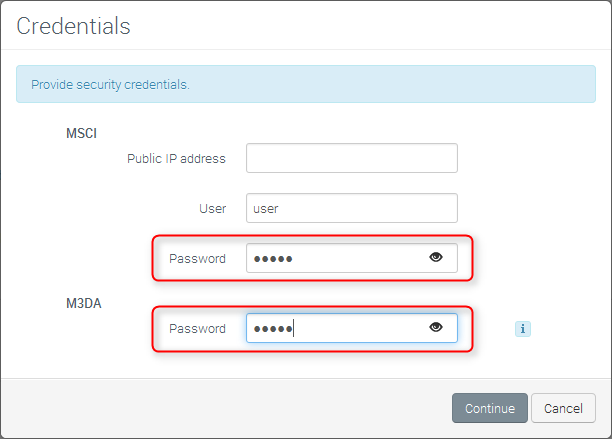How to remotely change the ACEmanager password on my ALEOS Gateway?
This functionality only applies to devices using MSCI to communicate with ALMS:
- MP, RV, GX, LS and ES devices from ALEOS firmware version 4.4.0 and onwards
- Raven, MP, PinPoint on firmware version 4.0.11 or later
For devices that communicate with ALMS using LWM2M, the password field is no longer required. In this case, you can skip to Change the ACEmanager password for one device or watch the video above. The M3DA password will still be required for AAF applications.
Prerequisite: Initialize the value
This one-time action is necessary to initialize the current password value set on the device on the AirVantage side. To initialize the ACEmanager value for already registered systems, you will need to:
- Select a system and click Edit in the action bar or directly in the Actions column.
- In the Firmware & Applications section, click
 to edit the credentials for the ALEOS firmware.
to edit the credentials for the ALEOS firmware. Set the ACEmanager password (in MSCI section). Note: ALEOS 4.18 introduces changes to updating the ACEmanager password. For more information about password requirements in ALEOS 4.18, see this application note on the Source.
You can also set the M3DA password in the specific section. Default values when the device comes out of the factory are 12345.
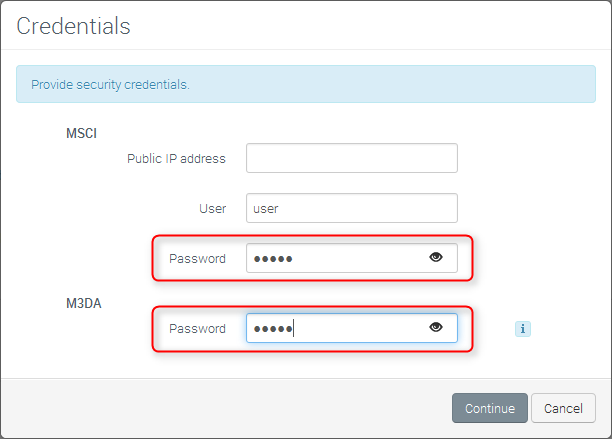
Synchronize (do not reboot) the system, and then proceed to Change the ACEmanager password for one device.
Note: Initializing the values is only required for gateways communicating using MSCI, and is not required if your gateway is configured with LWM2M.
As an alternative, you can also set the password at Registration, in the Advanced section as shown below:
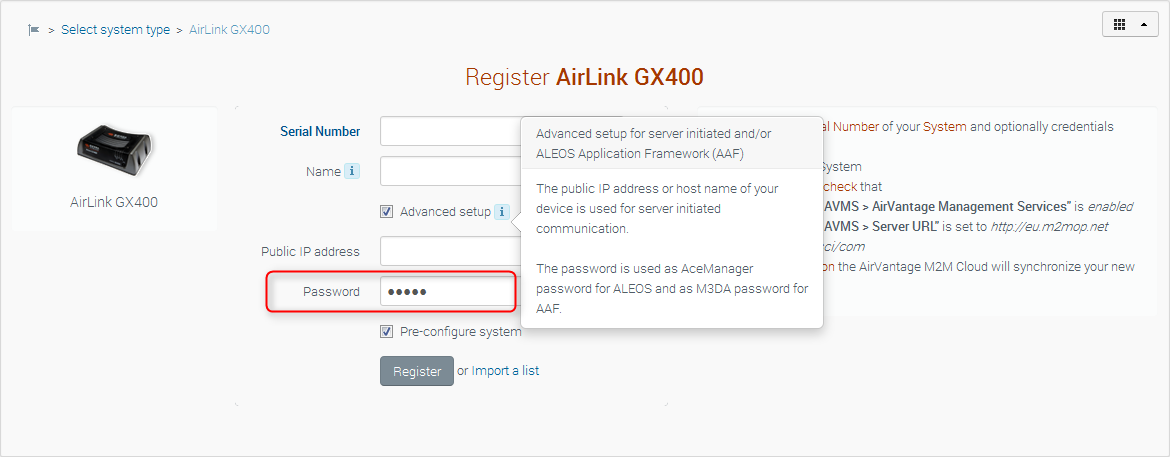
Change the ACEmanager password for one device
- Select your system and then click Configure.
- Click Edit and navigate to the ACEmanager password setting (Admin > Change Password).
- Enter the new value and click Apply.
- At next device heartbeat, the password will be configured on the device.

Change the ACEmanager password for a fleet of devices
Go into Monitor system list and select all the devices you want to update the password on by filtering to the correct devices and using the “select all” checkbox. In the action bar, select the ‘Apply setting (CSV)’ item from the menu.
- In the dialog box that opens the first step will be to define a unique identifier to be used to provide the list of systems for which you want to change names. Let’s choose the Serial Number.
- Choose the version of firmware (application) that is used on the devices. All selected devices should be running the same version of ALEOS.
- The second field under ‘Setting’ is the value you want to change on each device. In this case, we want to change the ACEmanager password, so search for and select the ‘ACEmanager password’ setting.
- You will have to provide a .csv file with the values you want to apply to each device. Select ‘Generate’, and the system will generate this .csv file with the existing information for each device. Refer to the screenshot below for an example. In a tool that can edit .csv files, update the password field for each device as required. Save the updated file.
- Click the ‘Select a CSV…’ button and upload the updated .csv file to the system.
- Click on ‘Apply setting (CSV)’. For each device, at the next heartbeat, the ACEmanager password will be updated on the device.
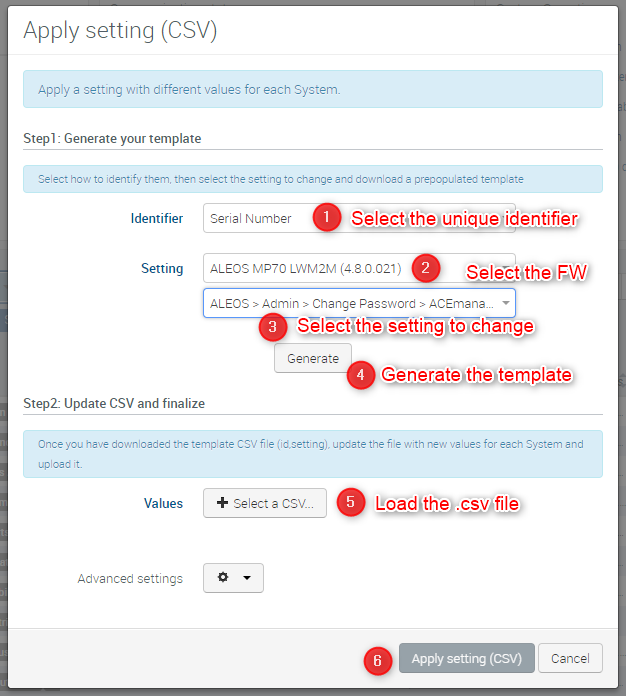
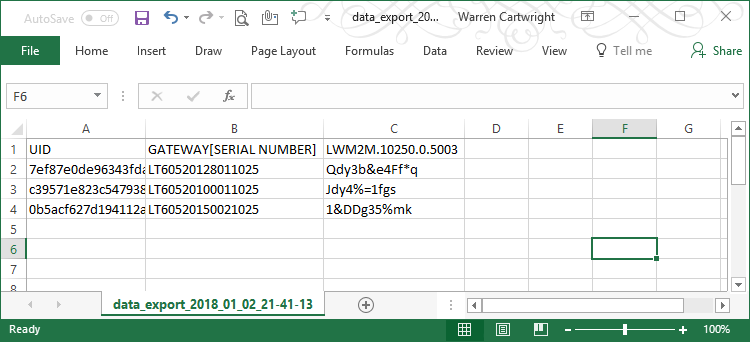
The ACEmanager password is considered sensitive information and therefore we highly recommend to configure each of your devices with a unique password.
While these instructions have been tailored for updating the ACEmanager password, any ALEOS setting can be updated in this way.
 Searching...
Searching...
 to edit the credentials for the ALEOS firmware.
to edit the credentials for the ALEOS firmware.