System View
The most recent activity from the system is available from the system details screen.
This page provides access into the system communications history as well as router configuration using ACEmanager (by clicking the IP address) or AirLink OS (by clicking the Configuration button) and other functions.
 Initializing Table Of Contents...
Initializing Table Of Contents...
Configuration
You can check the configuration of the system from last synchronization, launch a synchronize operation, create a new template from the system configuration, or directly change the configuration settings on this system (apply settings).
Device Management actions

The following actions can be run on the system, depending on the capabilities of the system:
| Synchronize | Create a synchronization operation; the server will read all the data known for this system next time the system communicates. | |
| Configure Communication | Change heartbeat and periodic reports. | |
| Reboot | Reboot the system. | |
| Upgrade Firmware | Upgrade the system with new firmware. | |
| Apply Template | Apply an already created template. | |
| Edit | Edit the system details. | |
| Change labels | Add labels to the system or remove labels from the system. | |
| Activate | Activate the system if it is in Maintenance or Inventory. | |
| Retrieve Data | Retrieve a dataset from the device. | |
| Export Data | Export status data or a dataset for a defined period of time in a .csv file. | |
| Custom Command | Send a command to a system. Commands must be defined in one of the applications running in your system. | |
| Send SMS | Send a SMS. A SMS account needs to be configured for your company. See How to configure an SMS account? for help. | |
| Retrieve Logs | Retrieve and then download logs from the device. See How to retrieve logs from a system? for help. | |
| Wake Up | Send a wakeup SMS. A SMS account needs to be configured for your company. This function is supported only on OpenAT AirPrime module. | |
| Factory reset | Restore the system to its factory settings. | |
| Send AT Command | This function is supported only on OpenAT AirPrime modules. | |
| Install Application | Install or upgrade an embedded application on your system. | |
| Install Bundle | For systems that use Legato, install a system bundle on your system. See Create Systems Bundles on the Legato web site for help. |
Timeline
To view the Timeline, click the Timeline button.

The Timeline presents a chronological list view of the events in the device’s life:
- Communication (start & end session, data publication)
- Operations (commands, …) & updates (system edition on AirVantage) applied on the system
- Alerts occurred
- Usages (start & end connectivity session, …)
in order to see foreseeable relation between an issue and any event.
The filtering mechanism enables you to get only the relevant information, and time navigation enables you to browse the timeline.

Data History
To view the Data History, click the Data History button.

You can configure the Data History to present a graphical view of the communications history.
- It has to be customized to show the information that is of interest to you
- A widget provides statistics about the evolution over time of the cellular technology reported by the device: LTE, HSPA, 3G or 2G. This new widget gives working conditions of your device in the field.

Data history widgets can also be added in the system details view.

Configurable Dashboard
You can view the Initial Dashboard, with its set of default widgets, or create a Custom Dashboard with a set of widgets to display the information that is most important for you.
See here for more information about dashboard.

The standard widgets displayed on the Initial Dashboard are:
- System Communication
- System Info
- Invoiced Data Usage
- Operations
- System Carrier
- Last Communication
- Alerts
- Cumulative invoiced data usage
- System Applications
- Provisioning Options
- Cumulative SMS
- Location
- Data Sessions per day
- Main Life Cycle Dates
You can also add the following widgets to a custom dashboard:
- Interface Statistics
- Latest Usages
- Airtime usage (operator information)
- Airtime usage (device estimation)
- Alert State
- Alert History
- Alert List
- Firmware Components
- Data History
- Data List
- Last Data Received
- Combo Chart
- Gauge Chart
- Single Value Chart
- Command Widget
- Data History Table
- Text Widget
- Cumulative USSD
- Roaming capabilities
- System Data Usage
- Connected Devices
System Communication
This widget shows the communication information of the system with AirVantage:
- Communication status: green, amber, red. Mouseover will give you the way AirVantage is configured to monitor the system.
- Last communication date: time of the most recent communication of the system to AirVantage, and estimated time of next communication based on the system heartbeat configuration.
- Synchronization status: shows events raised by AirVantage during last synchronization. Information like IP @, SIM, firmware change are logged here. Click the icon to display the Synchronization Logs.

Example of Synchronization Logs
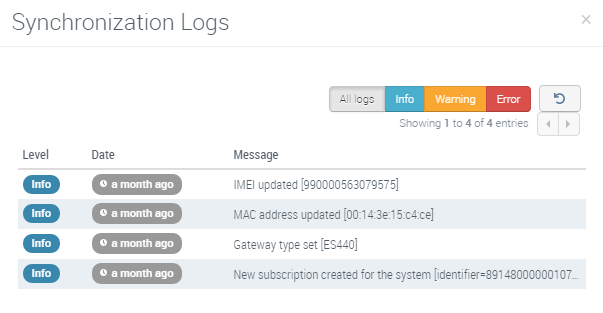
System information
The System information (“System Info”) widget shows the latest information retrieved from the system:
- Latest firmware
- Identifiers of the Gateway and the SIM: IMEI, Serial number, IMSI or ICCID, Phone number (MSISDN)
- Last template applied with AirVantage, if any
- Status report information (see here to check the list of parameters in the default status report)
A data value is shown in red when a Status Report exists, is activated (ON) and the timestamp when the value was received is greater than the Status report period.
A data value is shown in green or blue when a Status Report exists, is activated (ON) and the timestamp when the value was received is lower than or equal to the Status report period.
A data value is shown in gray when no Status Report is configured or when it is in OFF status.
ALEOS-based Systems

If your system runs ALEOS, you can jump to ACEmanager from system details by clicking on its IP address in the default status info report section. Note: Works only if the IP address is reachable from the user network and if the system is communicating.
AirLink OS-based Systems
For AirLink XR90 and XR80 routers, the System Info widget shows information for each cellular interface on the router. Click one of the tabs (Cellular, AirLink XR80, or XP Cellular in the example shown below) to view information about an interface.
An RX55 router running AirLink OS has just one cellular interface, so no tabs appear on its System Info widget.

Multi-APN
If a cellular interface has multiple APNs configured, click the Multi-APN Enabled link to view details for each APN, as shown below.
Multi-APN details are available only for routers running AirLink OS 4.0 or later.

External Modem
If the router has one or more High Power User Equipment (HPUE) modems connected via Ethernet, the modem information is available on the System Info widget.
External Modem details are available only for routers running AirLink OS 4.1 or later.

The widget can display data for up to six external modems.

If the router does not report any external modem data points within the 4 minutes after a manual synchronization operation is completed or within the 4 minutes after the router is supposed to report in for the status report, the external modem is considered disconnected and is not displayed in the System Info widget.
System Alerts widget
The widget shows the latest alerts raised for this sytem and provides links to acknowledge it or show the complete list.

Latest Operations widget
The widget shows the latest operations executed or scheduled for this sytem and provides links to access more details (like logs) or show the complete list.
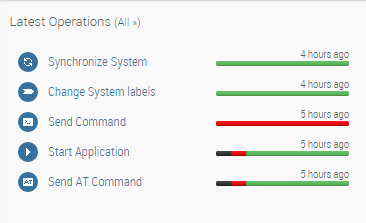
Location widget
The widget shows the system location on a Google Map. You can edit the location manually if your system is not moving.
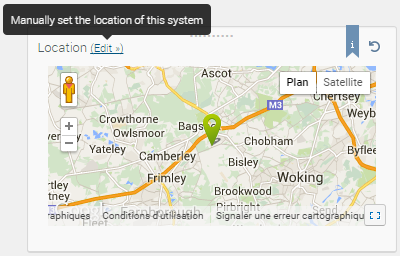
Interface Statistics widget
For routers running AirLink OS 4.0 or later, this widget mirrors the “Statistics” page in AirLink OS (Status/Monitoring > Networking > Statistics), displaying the interface name as well as the number of Bytes, Packets and Errors sent and received for that interface.

Applications list
The widget lists the applications running on the system and actions you can perform on each application.

| Feature | Icon | Description |
|---|---|---|
| Details | See the applications definition and capabilities, download application package. | |
| Application | Open the application configuration page: view the last data, settings and change the configuration. | |
| Upgrade | Launch an operation to upgrade the application on the system. | |
| Start | Launch an operation to start the application on the system. | |
| Stop | Launch an operation to stop the application on the system. | |
| Uninstall | Launch an operation to uninstall the application on the system. |