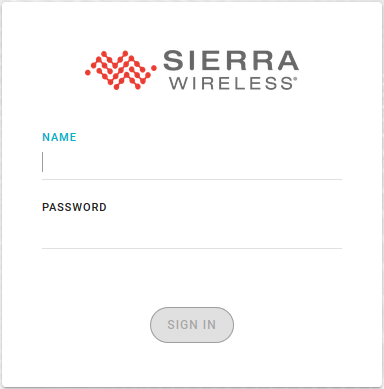AirLink OS
Welcome to the documentation for AirLink OS 4.0 on the AirLink XR80.

AirLink OS is the next-generation web-based configuration interface for Sierra Wireless AirLink routers.
It provides fast, seamless networking, with application-based configuration, and tight connection with the cloud. Status information such as RSSI and location get live updates in the display—no need to refresh your screen. As well as being intuitive, reliable and secure, AirLink OS provides real-time input validation with immediate system updates after configuration changes. AirLink routers do not need a reboot for changes to take effect.
AirLink OS has been designed to provide the same layout and navigation whether you are accessing device configuration locally, or on the cloud using AirVantage.
AirLink OS is secure by design, and by default. Root access is extremely limited to internal services. Passwords are hashed and encrypted for secure password retention.
AirLink OS is currently available for the AirLink XR90 and XR80. AirLink OS cannot be installed on AirLink routers running ALEOS or MGOS.
This page contains links to reference sections that provide the full scope of documentation for AirLink OS.
Logging In
To access AirLink OS, first connect your laptop to a powered-up AirLink device with a USB or Ethernet cable. If the AirLink device is already installed with SIM card(s) and antennas, you may be able to access the router through a wireless LAN connection.
- Open a browser window and enter https://airlink./ or 192.168.1.1. Please bypass any certificate notifications in your browser.
The log in screen appears.
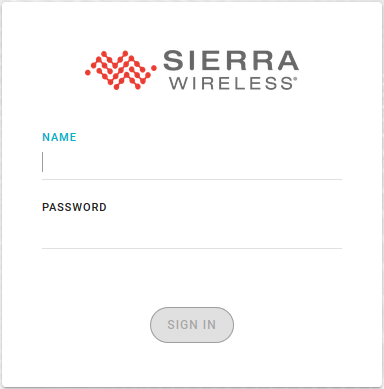
Enter your name and password. By default, the username is admin. The password is printed on your device label.
Click SIGN IN.
For system security, ensure that you change the default password at System > User Accounts > Local. The new password must be at least 8 characters long and have 1 uppercase letter, 1 lowercase letter, 1 digit and 1 non-alphanumeric character.
 Searching...
Searching...