AirLink OS Keys
When an AirLink OS gateway is created on the AMM, a key pair is generated. The key pair and the bootstrap URI are used to configure the AOS device, enabling it to securely identify and communicate with the correct AMM. The keys and bootstrap URI can be downloaded by going to Admin > Devices > AirLink OS Keys.
AirLink OS Keys Screen
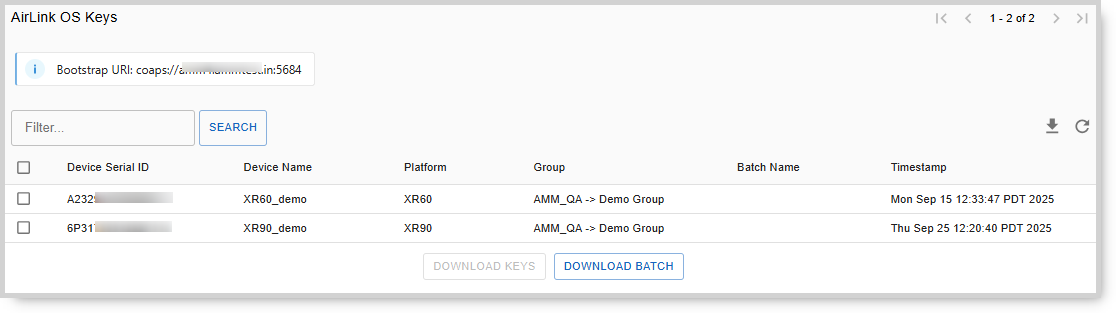
When a single AOS gateway is created, (refer to Add an AOS Gateway to the AMM for more information), the AMM will automatically prompt you to download the credentials to your local computer.
If you cancel the download, you can retrieve the keys at a later time using the following procedure.
- Go to Admin > Devices > AirLink OS Keys.
- Select the gateway(s) for which you want keys for.
- Click on Download Keys.
Note: The Download Keys is limited to the gateways displayed on the page. If there are more than 100 gateways, go to the next page and download again. Alternatively, you can use the search filter to narrow the range displayed, so that the relevant keys are on one page.
- You will be prompted to choose the location and filename for saving the keys. Click Save to confirm.
If multiple AOS gateways are created using a CSV import with the Batch Name field populated, (refer to Adding multiple AOS Gateway to the AMM for more information), the AMM will automatically generate the associated keys without prompting for download.
You can retrieve the keys at a later time using the following procedure.
- Go to Admin > Devices > AirLink OS Keys.
- Click on Download Batch.
- Enter the batch name that was used in the CSV file. Downloading a batch is not limited to 100 gateways.
- You will be prompted to choose the location and filename for saving the keys. Click Save to confirm.
Note: The export feature
is limited to 100 gateways. If there is more than 100 gateways, go to the next page and export again.
 Searching...
Searching...
 is limited to 100 gateways. If there is more than 100 gateways, go to the next page and export again.
is limited to 100 gateways. If there is more than 100 gateways, go to the next page and export again.