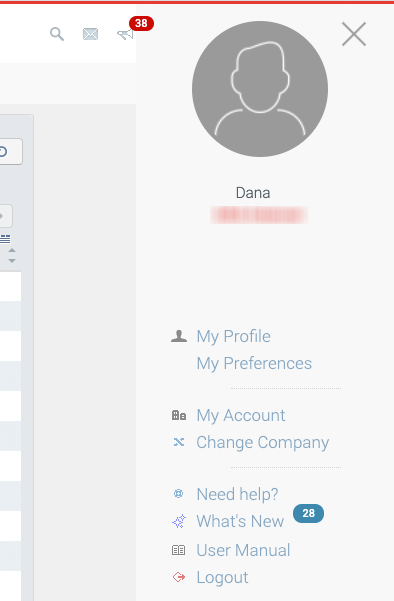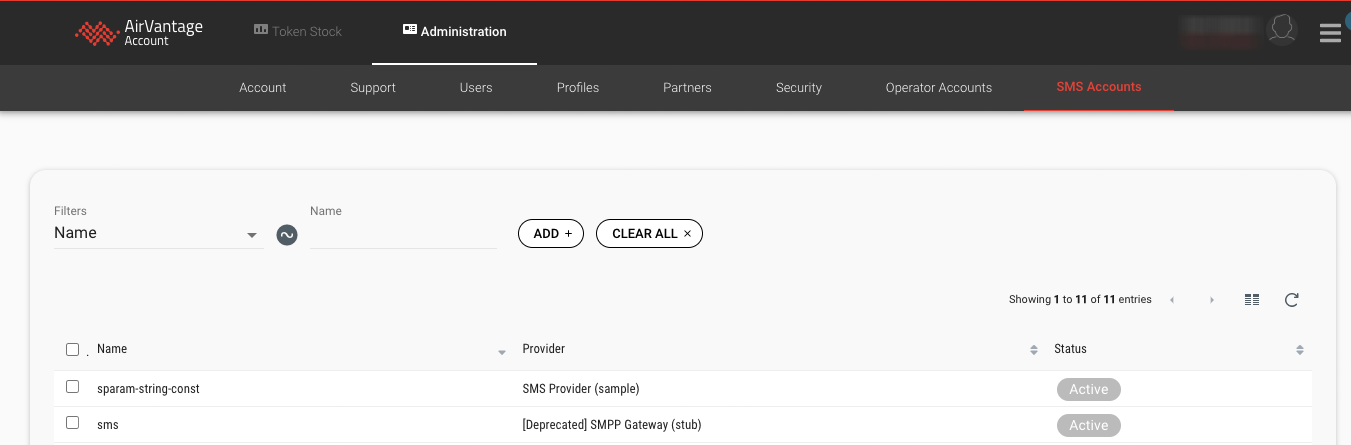How to configure an SMS account?
This topic explains how to configure your SMS account to send Wake Up SMS messages.
 Initializing Table Of Contents...
Initializing Table Of Contents...Introduction
AirVantage can send a Wake Up SMS to your AirPrime modules, either via the User interface or by using the API.
The Wake Up SMS feature is used to notify a module to connect to the AirVantage platform when you need to execute a task prior to the next scheduled connection from the module to the AirVantage platform.
In order to use this feature, you must check the following prerequisites:
- Your systems must be configured with a valid phone number. In AirVantage, the phone number is a parameter of the subscription attached to the system.
- The firmware installed on your devices must support the Wake up SMS feature.
- Your company must have a valid SMS account.
How to configure my company in AirVantage to send Wakeup SMS?
AirVantage can connect to any SMS Gateway compatible with carrier grade SMPP protocol and also with some SMS API providers which may be easier to start with and configure. Currently, Clickatell, HSL and Twilio HTTP APIs have been integrated with the AirVantage platform.
AirVantage will use the credentials provided by your SMS provider to connect to the SMS Gateway or service.
This means that you can contact the service provider of choice according to your needs. Make sure that you consider key criteria such as networking coverage and that you verify that the provider can reach the SIM cards you are using in your systems in the field. Once you have a suitable SMS account, you need to configure AirVantage with the account credentials and parameters provided by your service provider.
Once configured, the connection to the SMS Gateway is assured by AirVantage.
How can I create a new SMS account?
To create a SMS account, Go to My Account > Administration menu. The Administration functionality can be accessed from the AirVantage portal by clicking on the User Menu and selecting My Account:
In Administration, choose SMS Accounts tab. This view shows the SMS accounts you created. Here you can also add a new account, edit or remove an existing account. (Only AirVantage users with Administrator rights can delete SMS accounts).
To create a new account, select the ‘Create’ button: 
Select the type of account for this connection:
- Clickatell
- HSL
- Twilio
- SMPP Gateway
To learn how to configure AirVantage to send SMS with the chosen account provider, see the corresponding How-to topic.
How-Tos
This section provides you with helpful procedures for common tasks.