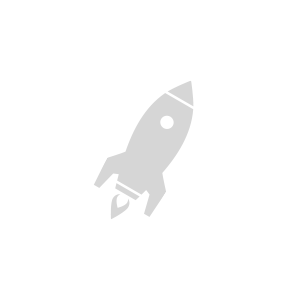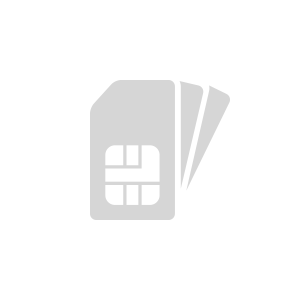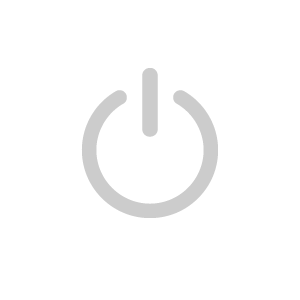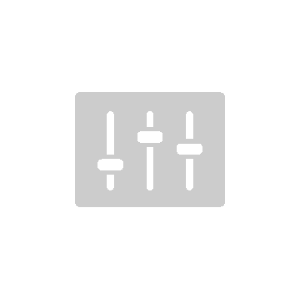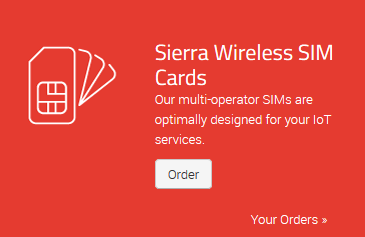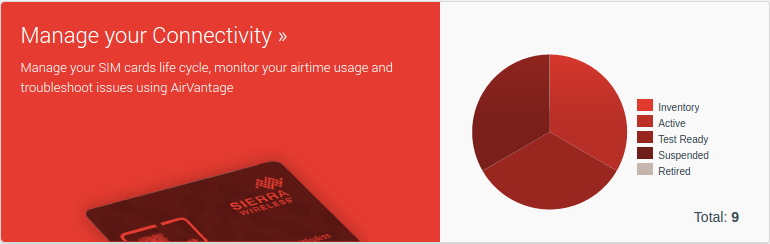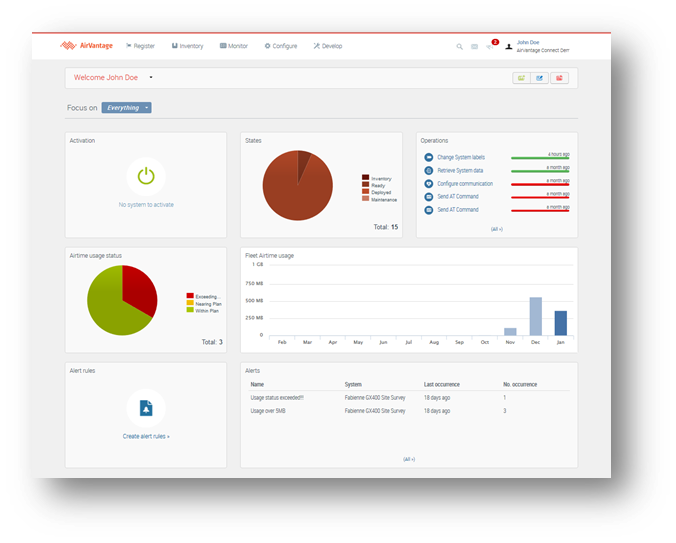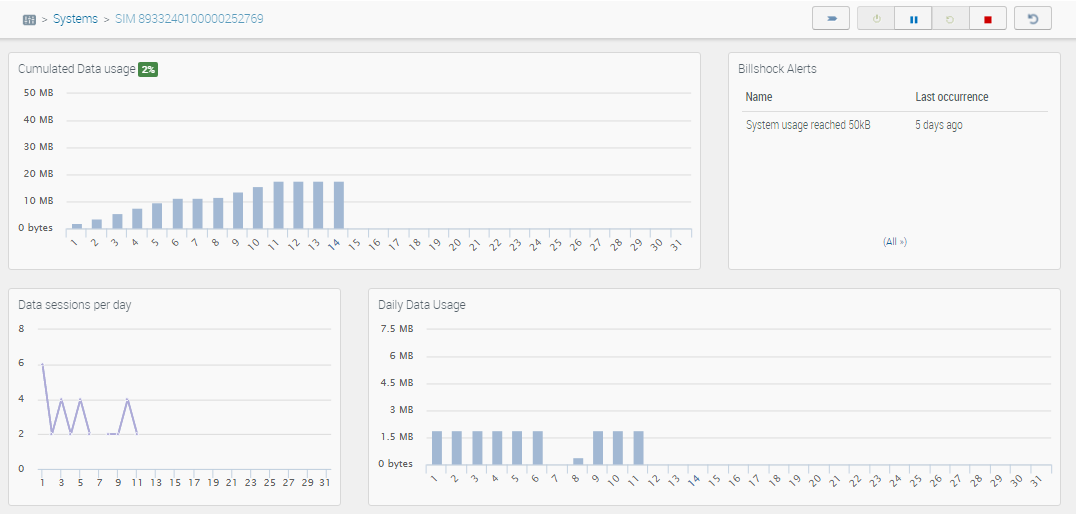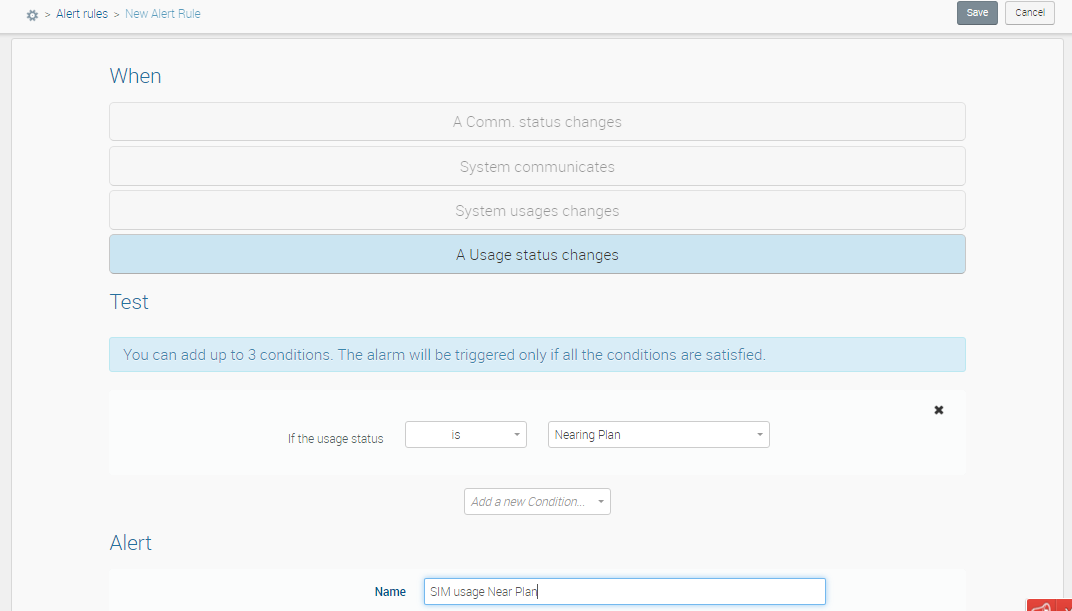Getting Started
Step 1: Introduction before you start using your SW Advanced SIM
This section provides instructions for the first use of Sierra Wireless SIM cards.
It lists the initial requirements of the SIM regarding module and application configuration.
Wireless module pre-requisites
If you are using a SW Advanced SIM, in order to get the SIM to function properly with a given module, please make sure that:
- The SIM Application Toolkit (STK) is active on the module
- Set the module in automatic network selection
- GPRS/Packet data auto attachment mode must be active on the module for the SW Advanced SIM.
Please refer to the AT command reference manual of your wireless module to verify these configurations and adjust them if necessary.
A complete list of module pre-requesites are described in the Sierra Wireless Device requirements document.
If you are using an SW Essentials SIM or Enhanced carrier connectivity SIM, there is no specific requirements towards the module.
Once the SIM is activated, you will need to configure the APN on the module or device. Please check below in Step 3 Activation which APN to configure.
The PIN code is disabled by default in the SIM card. It can be enabled if needed; If needed, please ask the PIN code to your support contact.
Application pre-requisites for SW Advanced SIM
Upon first start-up of the device with a SW Advanced SIM, the device must wait until the network scan is complete with all configured roaming agreements: order of magnitude is 15 minutes.
- During this period, No data, SMS or Voice communications must be attempted.
- Reboot shall be avoided as well or the first start-up scan will have to start over.
For following start-ups:
- For the SW Advanced SIM, network attachment shall take around 15 seconds
- For tailored SIM, network attachment may take 1 to 2 minutes depending on the module and the network conditions.
Step 2: Order New SIMs
You can order SIM cards directly from your AirVantage account, once your account is commercial. During connectivity trial phase, test SIMs are automatically sent to you upon sales request.
Order new SIMs
- Login to your AirVantage account at https://eu.airvantage.net/accounts
- Follow the Order link
- Select the product you want to order
- Confirm delivery address
- Track the progress of the shipment from the order details screen
You will receive an email notification when SIMs are shipped.
Step 3: Activate the service on your SIMs
The SIM cards need to be activated before it can registers and communicate on the wireless network.
Activate SIMs
- Login to your AirVantage account at https://eu.airvantage.net/accounts
- Follow the Manage my connectivity link
- Select the SIM cards you want to use
- Activate the service on these SIMs by selecting the offer of choice
Enhanced Carrier Connectivity Verizon SIMs require an IMEI to be associated with the SIM prior to activation. For more details, see How to activate a Verizon SIM?
Configuring the APN
Once the SIM is activated, you will need to configure the APN on the module or device.
SW Advanced and SW Essentials SIM
To know which APN to configure, once the SIM is activated, go on Systems > Details and check the authorized APN in the System Info widget:
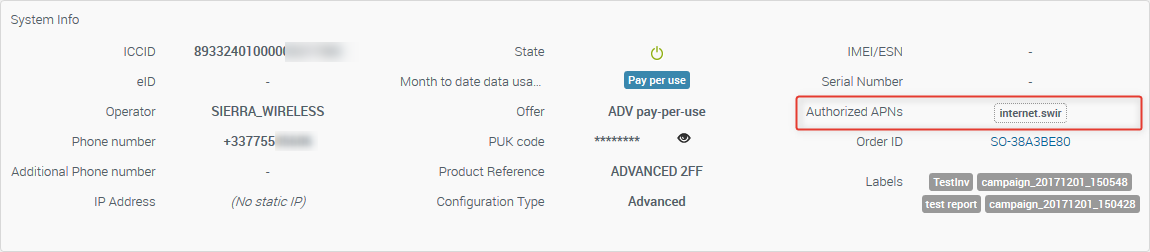
In the above image, only internet.swir is authorized on the system and shall be configured on the device or module.
If your connectivity offer specifies a different APN, it will appear there and will have to be configured in your module with the same value.
Enhanced carrier connectivity SIM
In case you are using Enhanced carrier connectivity SIM, the APNs to be configured on the device are pre-defined and don’t depend on the offer picked at activation:
- AT&T-CC:
- 5G US offer:
213x.swir53.com.attz - 4G US offer:
nmrx11.com.attz - 4G International offer:
nmrxintl.com.attz
- 5G US offer:
- Verizon:
num.vzwentp - T-Mobile:
tm1nmrx - Rogers:
swi3.ca.apn
Using SMS and Voice
SW Advanced and SW Essentials SIM
Smart Connectivity allows SMS and Voice from any other mobile number. In order to send SMS or initiate voice calls, the international format for the destination number must be used: 00 or +, followed by the phone number without the first 0. Examples:
- +12004510000 or 0012004510000 for a US destination number
- +4479377000000 or 004479377000000 for a UK destination number
A list of international country codes can be found at http://www.itu.int/dms_pub/itu-t/opb/sp/T-SP-E.164D-11-2011-PDF-E.pdf
Enhanced carrier connectivity SIM
Enhanced carrier connectivity SIM only allows SMS service from and to your application. For Mobile Originating SMS (i.e. from a device to your customer application), your device will have to be programmed to send SMS to carrier short code. In the list below, pick the short code corresponding to your Enhanced carrier connectivity SIM product reference:
- AT&T-CC: 53340005
- Verizon: 2183500292
- T-Mobile: 3339
- Rogers: 600000012
Messages from your devices and sent to those short codes will then be transmitted to your customer application through the AirVantage Cloud Connectors.
For Mobile Terminated SMS, the Send SMS action (used from the user interface or from the API) will enable you to send an SMS to a device from your fleet.
Step 4: Monitor your connectivity
Track airtime usage of your SIMs and configure alerts to be notified if something goes wrong.
Visualize airtime consumption
- From your AirVantage account
- Follow the Manage my connectivity link
The Dashboard shows some information on your fleet of SIMs:
- How many are activated versus inventory or retired
- How many are within the plan or exceeding/nearing plan
- Month to date cumulated data usage on a graph
Drill down to an individual SIM shows:
- Month to date cumulated usage graph
- Consumtion status versus the plan
- Daily consumption graph
- Daily session count
Setup alerts
Avoid bill shock by setting up alerts when airtime consumption plan thresholds are being reached.
- From your AirVantage account
- Follow the Manage my connectivity link
- Create your own rule, clicking on Configure > Alert rules menu
Bonus: Administrate your account
Now that you have activated your SIMs and discovered fleet configuration, you may want to take a look at the Account Administration section. As an administrator, you can now provide access to your AirVantage account to other users , update your electronic payment methods, opt for account security options and much more.
Please also check Billing section to gain a finer understanding on the product pricing and especially of your first invoice.
All set!
Now that your Smart Connectivity SIM is ready to use, you can take a look at the management features at your disposal: Sierra Wireless Connectivity Management Features.
Facing an issue in any of the steps?
Please check our FAQ section , use documentation search engine to find related information or contact our technical support team from your account: https://eu.airvantage.net/accounts/
 Searching...
Searching...