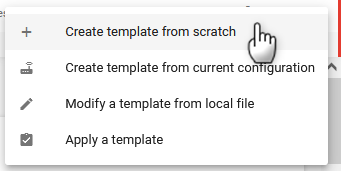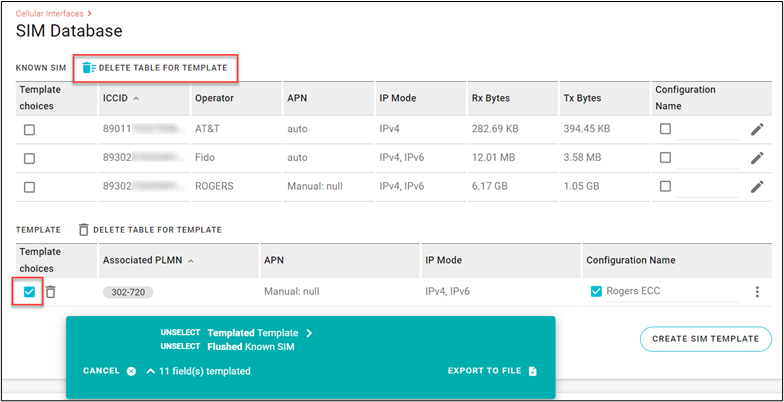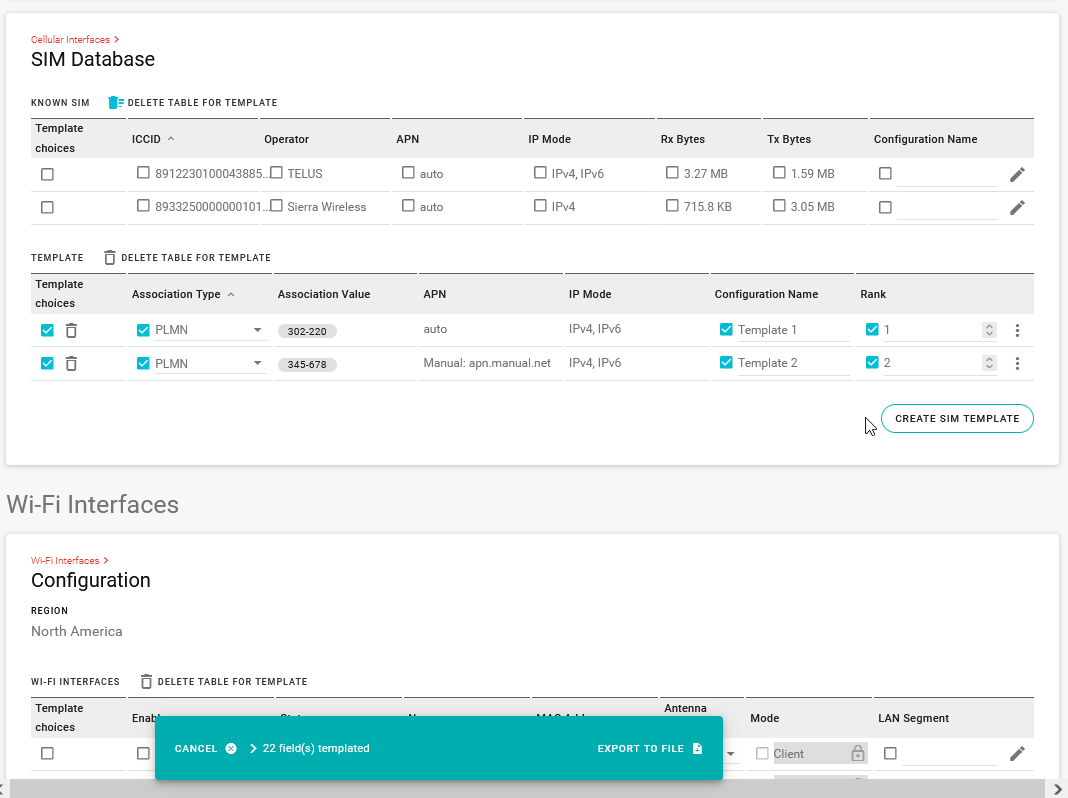Using the SIM Database and SIM Templates
Introduction
The SIM Database (available at Hardware Interfaces > Cellular Interfaces > SIM Database) is used for storing and applying configurations to SIM cards.
In the KNOWN SIM table, you can view SIM card configurations that the router has used, including SIM cards that the router is currently using. You can also edit the configuration for a known SIM card to match any updates required by your carrier; a new APN, for example.
Known SIM card entries are based on the last configured state. The current SIM in use can be updated using the Cellular Interface configuration (Hardware Interfaces > Cellular Interfaces > Configuration) or directly in the KNOWN SIM table. Either method produces the same result.
In the TEMPLATE table, you can create and maintain one or more SIM Templates. SIM cards that have not yet been inserted and added to the database can be preconfigured using a SIM Template, which will set up APN, MTU, and other network settings. SIM Templates are applied by including them within an AirLink OS device template, and then applying that device template to one or more additional routers.
AirLink OS will apply Known SIM configurations first if a complete ICCID match is found in the database, and then apply a SIM Template if no direct match is found. If there is no Known SIM record and no matching SIM Template, then the SIM will be used in Auto mode for APN, MTU, and network settings.
If Auto mode allows a SIM card to connect and operate as intended, no SIM Template is required.
If a SIM card has previously been inserted in a router, whether it is actually used to connect to a carrier network or not, the router will have a Known SIM entry for that SIM card. If you need to update custom settings for a Known SIM card using a SIM Template, then you must select the DELETE TABLE FOR TEMPLATE option in the KNOWN SIM table when creating the AirLink OS device template that you intend to apply to other devices.

Table of Contents
 Initializing Table Of Contents...
Initializing Table Of Contents...Editing a Known SIM
To edit a Known SIM:
- In the KNOWN SIM table, click
 .
. - In the Edit SIM configuration window, modify the required settings, as described below.
The settings in the Edit SIM configuration window match the settings in the Cellular interface (Hardware Interfaces > Cellular Interfaces > Configuration) if you are editing a SIM currently in use.
| SETTING | DESCRIPTION | RANGE |
|---|---|---|
| IPV4 | Turn On to allow the mobile network to assign the router an IPv4 address. Turn Off to disable IPv4. | On, Off |
| IPV6 | Turn On to allow the mobile network to assign the router an IPv6 address. The IPv6 address and routing information are passed to the LAN clients so that they can acquire IPv6 addresses and pass IPv6 traffic over the mobile network. Turn Off to disable IPv6. | On, Off |
| APN MODE |
Sets how the Cellular interface acquires an APN.
When APN MODE is set to Manual, you may need to set one or more of the following, as required by your carrier:
|
Auto, Manual, Multi |
| PREFERRED TECHNOLOGY | Restricts the router to using a specific cellular technology. | Auto, 3G Only, 4G Only |
| DATA ROAMING | Enables or disables roaming on the active SIM. When Off, the active SIM does not use data when roaming. | On, Off |
| AUTO MTU | By default, AUTO MTU is On. You can turn AUTO MTU off and manually configure MTU (Maximum Transmission Unit in bytes) if you have VPN issues, and as directed by your service provider. | On, Off |
| MTU | You can configure MTU when AUTO MTU is Off. | 68 — 65536 (default is 1500) |
| CONFIGURATION NAME | Enter an optional, user-friendly name for this SIM configuration. This name will appear on the dashboard. | n/a |
About SIM Templates
To create a template that will set the appropriate carrier settings for other SIMs of the same kind, you must create a SIM Template, which can then be included in an AirLink OS device configuration template. SIM Templates let you configure the associated parameters, and AirLink OS will apply them based on the matching pattern (Association Type) that you specify.
When applying a device configuration template that includes a SIM Template, any known SIMs in the target router will use their existing configurations before applying the SIM Template settings. If you are trying to override an existing SIM configuration with the new template, you must select DELETE TABLE FOR TEMPLATE so that the existing Known SIM table is deleted at the time the new template is applied.
Do I need to use a SIM Template?
- No, if your SIMs work in Automatic APN mode (using common APN, automatic MTU and no special settings)
- Yes, if you need to set any custom APN, multi-APN, authentication and/or custom MTU settings and apply those settings to other routers
Creating a SIM Template
SIM Templates include the following settings, as required:
- Association Type (PLMN, for example)
- IPv4, IPv6 or dual stack IPv4/IPv6
- APN mode and settings
- SIM authentication details, if required by your carrier
- MTU
SIM Templates can be configured for Automatic, Manual or Multi-APN. Once all SIM configuration variables are set, save the SIM Template and include the SIM Template in a device configuration template.
You can create a SIM Template based on the following “Association types”:
- PLMN (recommended)—You can determine the PLMN value from a router with a suitable SIM and checking the HOME PLMN at Status/Monitoring > System > Radio Module. The PLMN will be a numeric string in a format similar to xxx-xxx.
- Slot ID—You can associate the SIM template with the slot that the SIM card occupies; SLOT 1 (upper) or SLOT 2 (lower), for example.
- Carrier—You can select your carrier from a list. Note that the entry name in the configuration list may not match the Home Operator name displayed at Status/Monitoring > System > Radio Module when the SIM is in use. This difference has no impact on operation.
- ICCID—Provide as many digits as required to specify the target ICCID prefix
To create a SIM Template:
Go to Hardware Interfaces > Cellular Interfaces > SIM Database.
Under TEMPLATE, click CREATE SIM TEMPLATE.
The Create SIM template window appears.
Configure the settings as described below.
| SETTING | DESCRIPTION | RANGE |
|---|---|---|
| ASSOCIATION TYPE | Select how you want to identify the SIMs you want to configure with the SIM template | PLMN (default), ICCID, Carrier name, Slot ID |
| ASSOCIATED PLMN |
Appears if ASSOCIATION TYPE is set to PLMN. Select the desired PLMN to include in the template. The PLMN is a numerical string that can be found at Status/Monitoring > System > Radio Module. |
n/a |
| ASSOCIATED ICCID |
Appears if ASSOCIATION TYPE is set to ICCID. Enter the desired ICCID to include in the template. Enter as many digits as required to specify the target ICCID prefix. Your carrier representative can provide you with the prefix length. The ICCID can also be found at Status/Monitoring > System > Radio Module. |
n/a |
| ASSOCIATED CARRIER |
Appears if ASSOCIATION TYPE is set to Carrier name. Select the desired carrier to include in the template. |
n/a |
| ASSOCIATED SLOT |
Appears if ASSOCIATION TYPE is set to Slot ID. Select the slot number to include in the template. Use this option if you are certain that your fleet’s SIM cards are identical and installed in the same SIM slot. |
R2C, SLOT 1, SLOT 2 |
| IPV4 | Select the protocol required for the carrier’s network. | On (default), Off |
| IPV6 | Select the protocol required for the carrier’s network. | On (default), Off |
| APN MODE |
Select the APN mode required by the SIM and your celullar configuration. For more information on APN MODE, see Configuring Cellular Interfaces |
Auto (default), Manual, Multi |
| MANUAL APN | When APN MODE is set to Manual, enter the APN, if required, to include in the template | n/a |
| AUTHENTICATION PROTOCOL | When APN MODE is set to Manual, enter the AUTHENTICATION PROTOCOL, if required, to include in the template | None, PAP, CHAP, AUTO |
| AUTHENTICATION USERNAME | When APN MODE is set to Manual, enter the AUTHENTICATION USERNAME, if required, to include in the template | n/a |
| AUTHENTICATION PASSWORD | When APN MODE is set to Manual, enter the AUTHENTICATION PASSWORD, if required, to include in the template | n/a |
| APN LIST |
When APN MODE is set to Multi, select (or configure) a virtual APN. For more information on virtual APN configuration, see Configuring Cellular Interfaces |
n/a |
| PREFERRED TECHNOLOGY | Restrict the router to using a specific cellular technology | Auto (default), 3G Only, 4G Only, 5G Only (may vary with router model) |
| AUTO MTU | When enabled, the MTU (Maximum Transmission Unit in bytes) is automatically detected and then used. | On (default), Off |
| MTU | When AUTO MTU is off, you can manually configure MTU (Maximum Transmission Unit in bytes) if you have VPN issues, and as directed by your service provider. | 1500 (default), 68–65536 |
| CONFIGURATION NAME | Enter an optional name for the SIM Template | n/a |
| RANK | Enter a unique rank (or priority) for the SIM Template. The template’s rank determines the order in which it is applied. | n/a |
Creating a device configuration template that includes a SIM Template
The SIM Template must be included as part of an overall device configuration template that, when applied to a fleet of routers, will configure the SIM card(s) present in those routers.
To create a device configuration template that will include any SIM Templates you’ve configured:
Click the Templates icon
 and select Create template from scratch or Create template from current configuration.
and select Create template from scratch or Create template from current configuration.
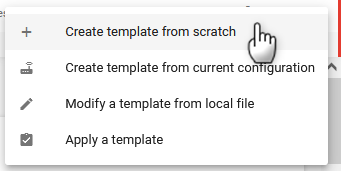
Go to Hardware Interfaces > Cellular Configuration > SIM Database.
(Optional) Select DELETE TABLE FOR TEMPLATE to clear the SIM database on the target router when the new template (with SIM template included) is applied. For more information, see below.
Do not select DELETE TABLE FOR TEMPLATE if you are adding a new SIM to a fleet with existing SIM cards not using Auto APN. This step is optional if you are adding a new SIM card to routers that already have a SIM card operating in Auto APN mode.
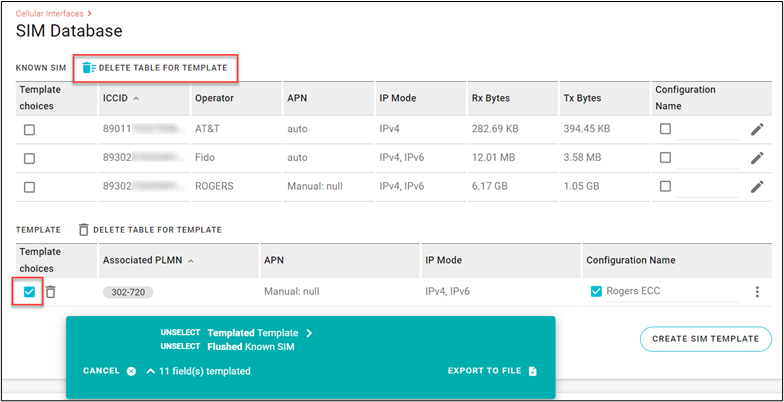
Any known SIMs in the target router will use their existing configurations before applying the SIM Template settings. If you are trying to override an existing SIM configuration with the new template, you must select DELETE TABLE FOR TEMPLATE so that the existing SIM Database is deleted at the time the new template is applied.
Select the desired SIM Template(s) by selecting the checkbox on the far left.
If the SIM Templates contain any authentication passwords, you must reenter the passwords when creating the device configuration template.
a. Select the desired SIM Template.
b. Edit the SIM Template to add the password(s) required.
c. Click Update.
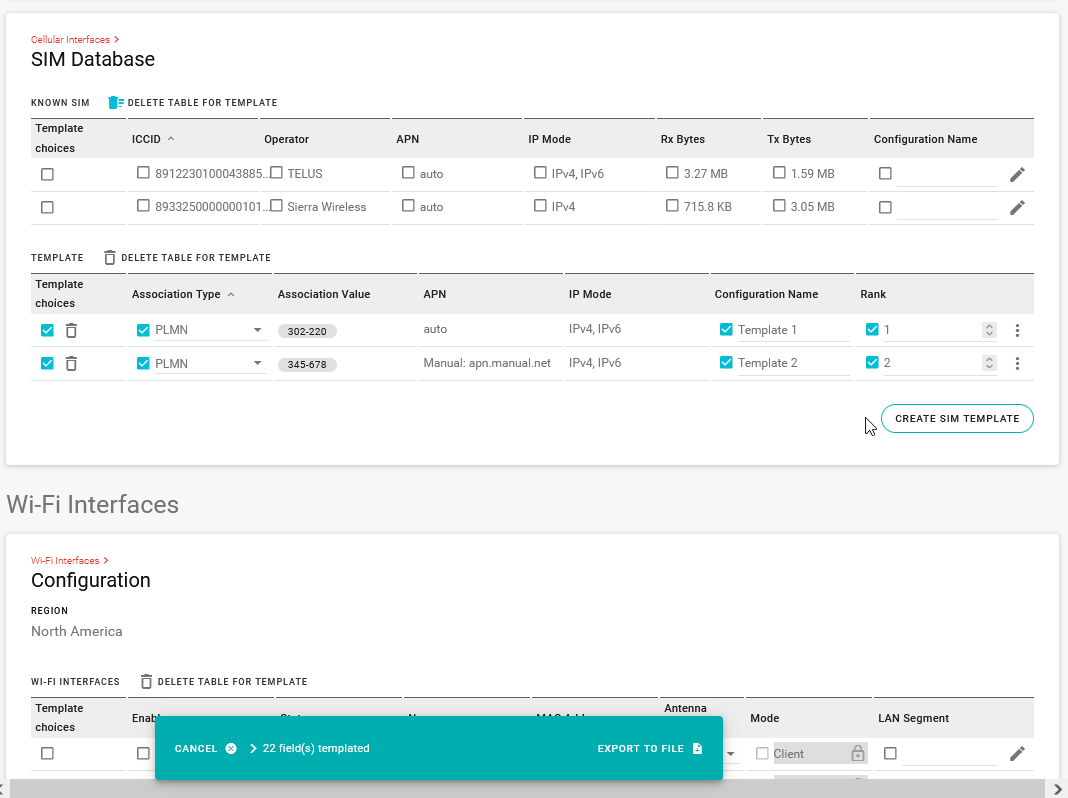
Click EXPORT TO FILE or (when using ALMS) EXPORT TO MY ALMS ACCOUNT.