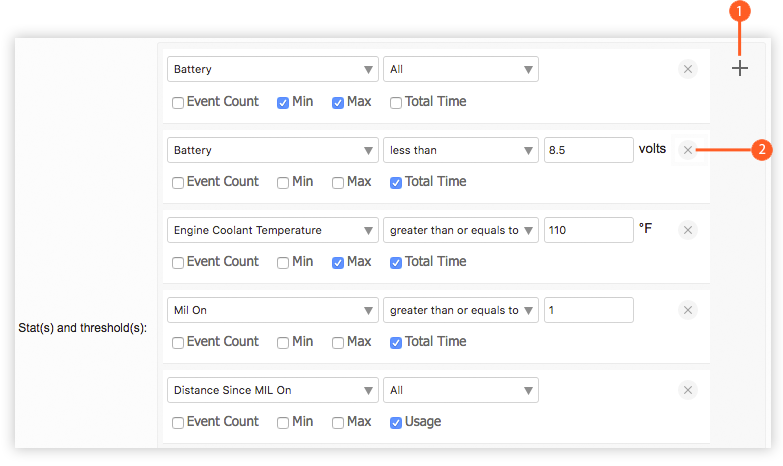Telemetry: Vehicle Diagnostics Report
The Vehicle Diagnostics report shows diagnostic information from telemetry enabled vehicles and reports on ranges of values across a fleet of vehicles for a period of time. The report is best used for many vehicles to provide a status overview for the fleet.
Note: This report is currently not supported for ALEOS or GNX6 devices.
Vehicle Diagnostics Report.

Prior to AMM 2.16.2, this report was limited to reporting on low voltage, coolant temperature, and MILs. As of 2.16.2, this report allows you to add an arbitrary number of stats and thresholds to report on via the Stat(s) and threshold(s) field shown in the figure below.
By default, this field is configured with stats and thresholds for the minimum and maximum voltage levels to help diagnose battery and electrical issues; the maximum coolant temperature to diagnosis engine problems such as overheating; the occurrences of MILs (malfunction indicator lamps); and the odometer distance driven with an MIL. However, you may add, remove, and configure as many stats and thresholds as you like.
Additionally, if there are any troubles codes (i.e. On-Board Diagnostics Parameter IDs or OBD-II PIDs) for the vehicles, they will appear in the report.
Note: voltage readings are subject to cable length and will always be slightly lower than the voltage measured at the source.
Configuration Fields
- Gateway(s)*: by default this is set to the gateway(s) selected in the gateway tree. Enter the name(s) manually to modify this field. Click on Filter to open the subfilter options.
- Report time range*: use the drop-down menu to select from Previous Months, Previous Weeks, Previous Days or Range. Enter the numeric value in the field. When Range is selected, use the calendar pop-up to select the dates. Alternatively, enter the date and time manually (yyyy/mm/dd hh:mm).
- Stat(s) and threshold(s): allows for the configuration of stats and related thresholds to report on. For each instance, a list of available output options can be selected as output for the report. A new Stat(s) and Threshold(s) instance can be added by clicking “+”
 in the top right corner. An existing Stat(s) and Threshold(s) instance can be removed by clicking “x”
in the top right corner. An existing Stat(s) and Threshold(s) instance can be removed by clicking “x”  in the top right corner of the stat:
in the top right corner of the stat:
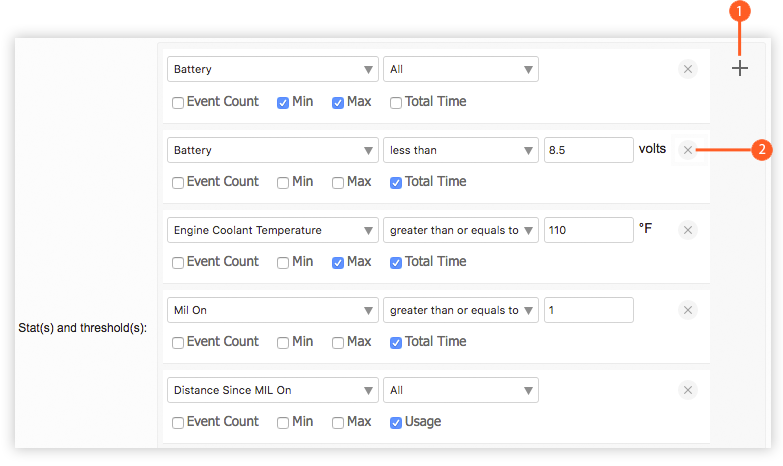
Buttons to add and remove entries for stats and thresholds.
A telemetry stat will become available if at least one gateway has reported that stat in the past. The threshold condition of a selected stat will default to “All”, which means all stats within a time range will be used for report output. Note that certain event parameters may not be applicable to certain stat types. The table below lists the event parameters available for each type of stat:
| Stats Type | Available Event Parameters |
|---|---|
| String | Event Count |
| Numerical | Event count, min value, max value |
| Existing stats in this report prior to 2.16.2 | Event count, min value, max value, usage, total time |
For a complete list of stats available in the Vehicle Diagnostics Report see: Stats Recognized by the Vehicle Diagnostics Report .
Note: when adding a new Stat(s) and Threshold(s) instance, the Event Count parameter is selected by default. Each instance must have at least one parameter selected.
- Output Format: select HTML to generate the report in the browser window. Select Excel to display the generated report in Microsoft Excel. Note that the Excel option only works for reports which produce data in a table format.
- Save for later or schedule a run time: enable to create reports that can be saved for future use. See Saving and Scheduling a Report for a Later Run Time for more information.
*denotes a required field
Stats Recognized by the Vehicle Diagnostics Report
The following is a list of stats recognized by the Telemetry: Vehicle Diagnostics Report :
- Absolute Load Value
- Absolute Throttle Position
- Absolute Throttle Position B
- Absolute Throttle Position C
- Absolute Throttle Position D
- Absolute Throttle Position E
- Absolute Throttle Position F
- Actual Engine Torque
- Ambient Air Temperature
- Barometric Pressure
- Battery
- Brake ON
- Calculated Load Value
- CAN Bus
- Catalyst Temperature 1-1
- Catalyst Temperature 1-2
- Catalyst Temperature 2-1
- Catalyst Temperature 2-2
- Commanded EGR
- Commanded Equivalence Ratio
- Commanded Evaporative Purge
- Commanded Throttle Actuator
- Control Module Voltage
- Demand Engine Torque
- Diagnostic Trouble Code
- Distance Since Codes Reset
- Distance Since MIL On
- Engine Coolant Temperature
- Engine Oil Temperature
- Engine RPM
- Engine Total Hours
- Ethanol Fuel Percent
- Evaporative System Vapor Pressure
- Exhaust Gas Air Flow
- Fuel Level
- Fuel Level Input
- Fuel Rail Pressure Gauge
- Ignition On
- Intake Air Temperature
- Intake Manifold Pressure
- Long Term Fuel Trim 1
- Long Term Fuel Trim 2
- MAF Air Flow Rate
- Mil On
- Monitor Points
- OBD Idle Time
- OBD Scanner Connected
- Odometer
- Oil Pressure Warning Lamp
- Relative Throttle Position
- Seatbelt Warning Lamp
- Short Term Fuel Trim 1
- Short Term Fuel Trim 2
- Time At Idle
- Time Since Codes Cleared
- Time Since Engine Start
- Time Since Mil On
- Timing Advance
- Transmission Gear
- Transmission Oil Temperature
- Trip Fuel Used
- Vehicle Speed
- VIN
- Warm Ups Since Codes Reset
 Searching...
Searching...
 in the top right corner. An existing Stat(s) and Threshold(s) instance can be removed by clicking “x”
in the top right corner. An existing Stat(s) and Threshold(s) instance can be removed by clicking “x”  in the top right corner of the stat:
in the top right corner of the stat: