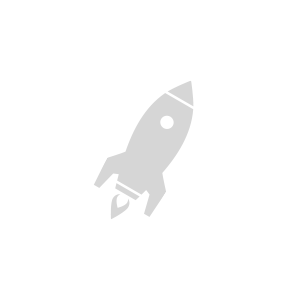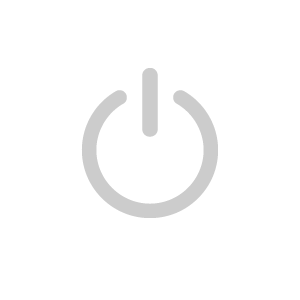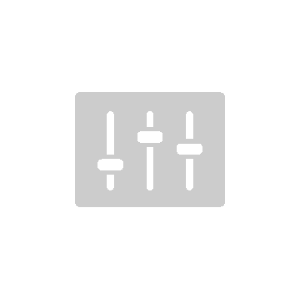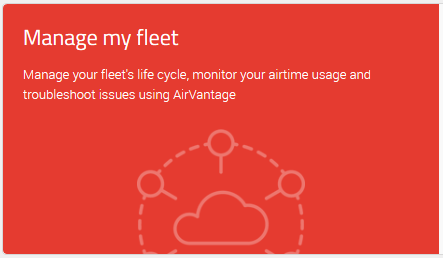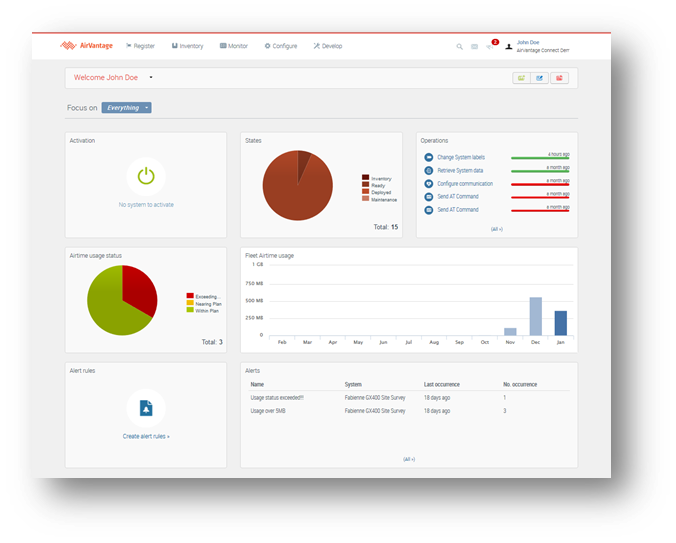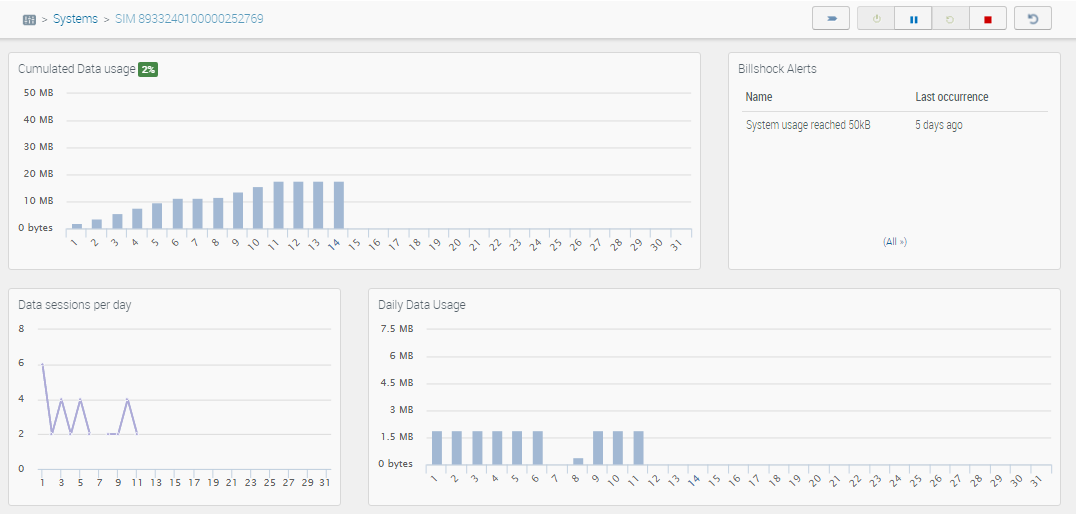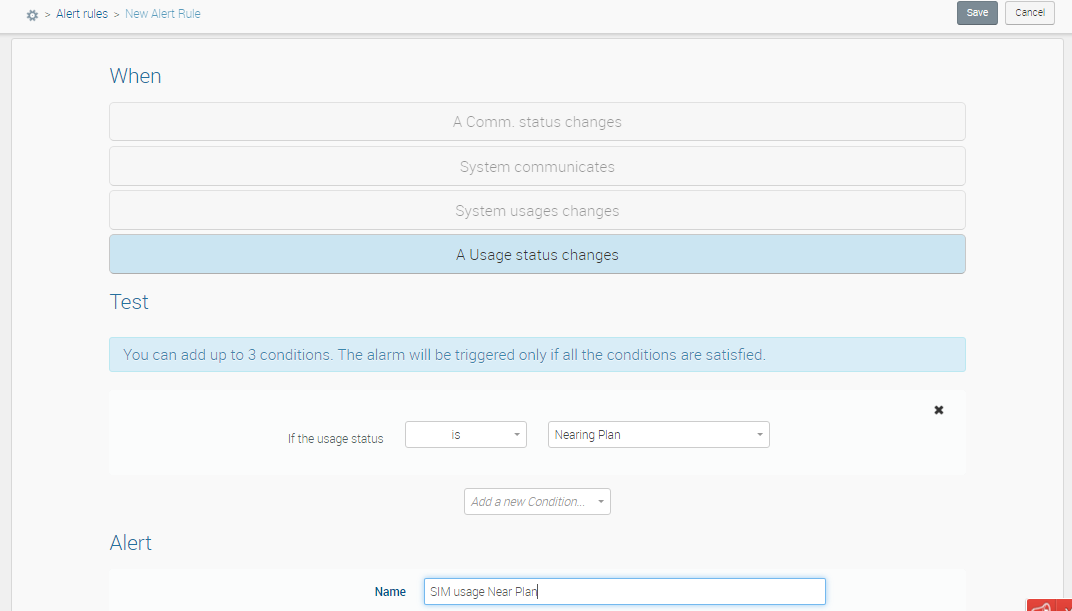Getting Started with Ready-to-Connect AirPrime Modules
This page applies to Ready-to-Connect modules (RC/HL/WP series) as well as FX30 programmable IoT gateways.
For Ready-to-Connect AirLink gateways (LX/RV series), please refer to this guide instead: Getting Started with Ready-to-Connect AirLink Gateways
This is a high-level quick start guide. For detailed module integration guidelines including hardware, software and cloud, please refer to this PDF document: Ready-to-Connect Module Integration Guide
Step 1: Before you start
Your Ready-to-Connect device embeds a Sierra Wireless SIM soldered inside the radio module. Use of this eSIM is optional: all Ready-to-Connect devices can also accommodate an external SIM.
This guide assumes that you wish to activate your device, including the eSIM, for the full Ready-to-Connect experience.
Double-check module configuration
In order to start using the embedded connectivity, you must ensure that:
- The eSIM interface is selected locally on the device
- The APN is set to
fota.swirfor LTE Cat-1+ devices orlp.fota.swirfor LPWA devices
These are the default settings on most products. However, please refer to the AT command reference manual of your wireless module to verify that they are set on yours.
Our catalog of radio modules and their documentation is available at: https://source.sierrawireless.com/
Device behavior before activation
If you power a Ready-to-Connect device with its eSIM selected before you activate it on the AirVantage cloud platform, the following behavior is expected:
- The device may report successful attachment to the network
- No service will be available at all (e.g. you will not be able to establish a PDP context)
We recommend that you activate connectivity for the device in AirVantage before its first power-up in order to ensure service availability.
Step 2: Activate connectivity on your device
Ready-to-Connect devices need to be activated on a connectivity offer in the AirVantage cloud platform before they can communicate on the cellular network.
Locate or register devices
In order to locate your devices in AirVantage:
- Log into your AirVantage account at https://eu.airvantage.net/accounts
- Follow the Manage my fleet link
- Go into Monitor > Systems using the top navigation bar
- Use the list filters to find your devices by IMEI, Name, ICCID or other criteria
If your devices appear in the list, you’re all set to activate! Otherwise, please refer to the following guide before continuing: How to register AirPrime modules into your AirVantage account
Activate service
Once you have located your devices in AirVantage:
- Tick the box next to the device for which you wish to activate connectivity
- Click the green
 Activate button in the list header toolbar
Activate button in the list header toolbar - In the pop-up dialog, select a service offer and click the Activate button
The offer named Sierra Wireless Device Management will not activate the eSIM. It is reserved for use of the device with a 3rd party, external SIM.
Power up device
First start-up
Upon first start-up of a Ready-to-Connect device that has been activated in AirVantage, the eSIM must perform a network scan in order to attach for the first time. The order of magnitude for this one-time process is 15 minutes, depending on local radio network conditions.
Subsequent start-ups
On subsequent start-ups of the device, network attachment should take around 15 seconds.
Step 3: Monitor your connectivity
Track airtime usage of your SIMs and configure alerts to be notified if something goes wrong.
Visualize airtime consumption
In order to visualize consumed airtime in the web interface:
- Log into your AirVantage account at https://eu.airvantage.net/accounts
- Follow the Manage my fleet link
The dashboard displays information about your fleet of devices:
- How many are activated versus inventory or retired
- How many are within their monthly plan or exceeding/nearing plan
- Month to date cumulated data usage on a graph
Drilling down into an individual system shows:
- Month to date cumulated usage graph
- Consumption status versus the plan
- Daily consumption graph
- Daily session count
Setup alerts
Avoid bill shock by setting up alerts when airtime consumption thresholds are being reached.
In order to create a new alert rule:
- Log into your AirVantage account at https://eu.airvantage.net/accounts
- Follow the Manage my fleet link
- Go into Configure > Alert rules using the top navigation bar
- Click the green + button to begin creating a new rule
Bonus: Administrate your account
Now that you have activated your SIMs and discovered fleet configuration, you may want to take a look at the Account Administration section. As an administrator, you can now provide access to your AirVantage account to other users , update your electronic payment methods, opt for account security options and much more.
Please also check Billing section to gain a finer understanding on the product pricing and especially of your first invoice.
Facing an issue with any of the steps?
Please check out our FAQ section , use the search function above to find relevant information, or contact our technical support team from your account: https://eu.airvantage.net/accounts/
 Searching...
Searching...