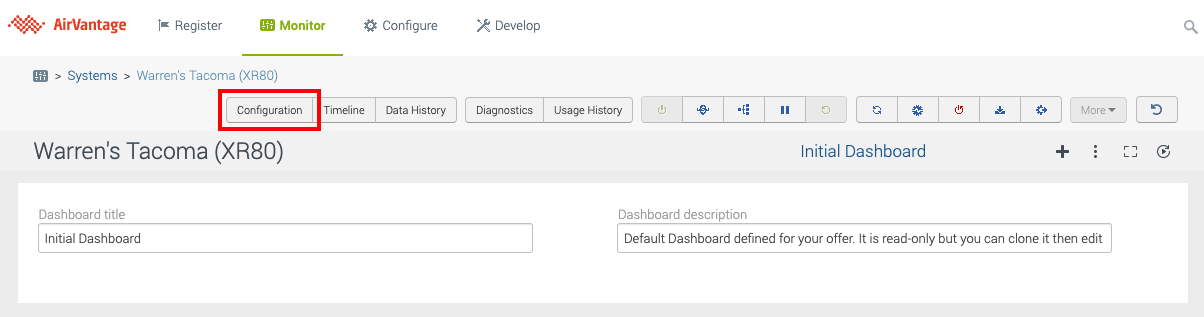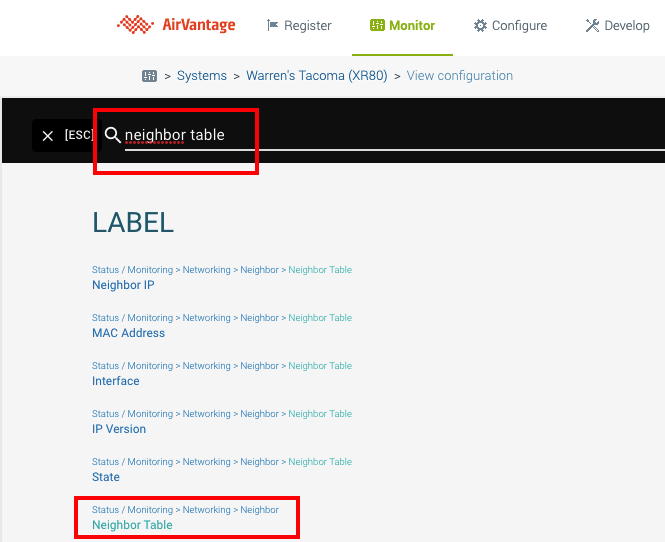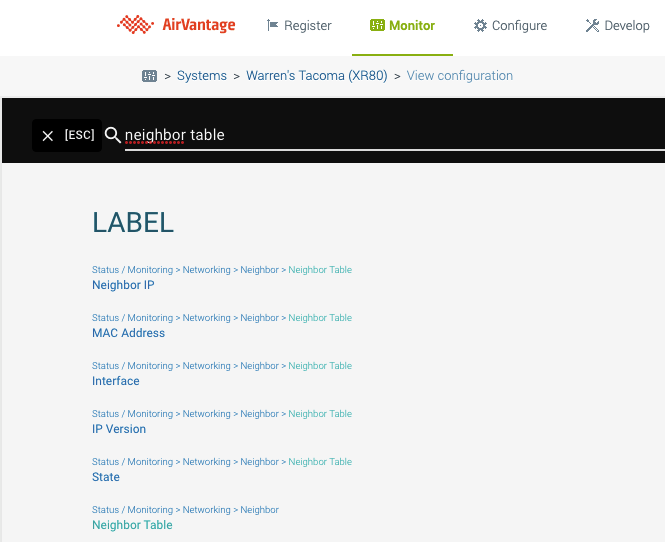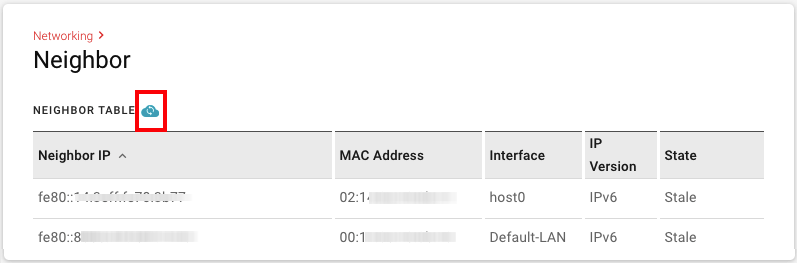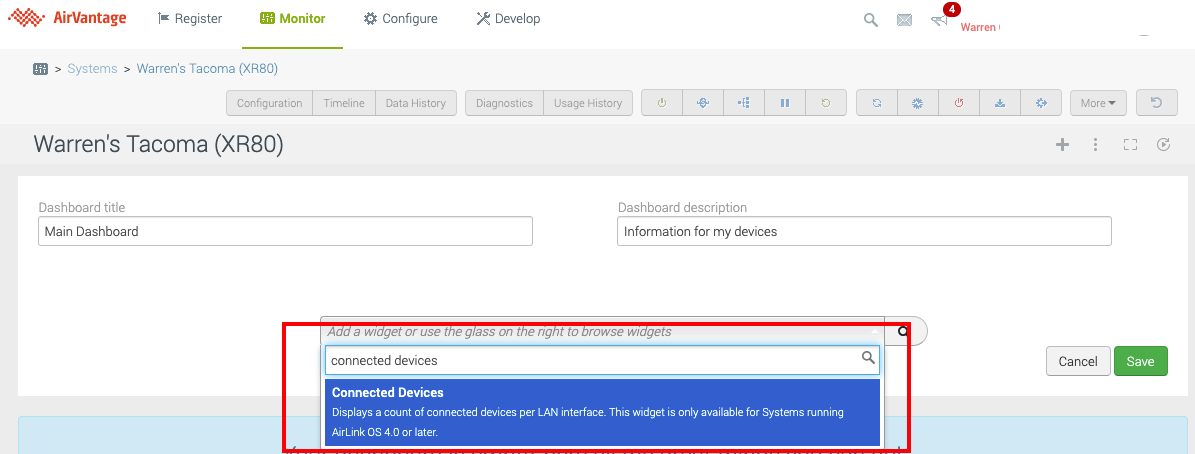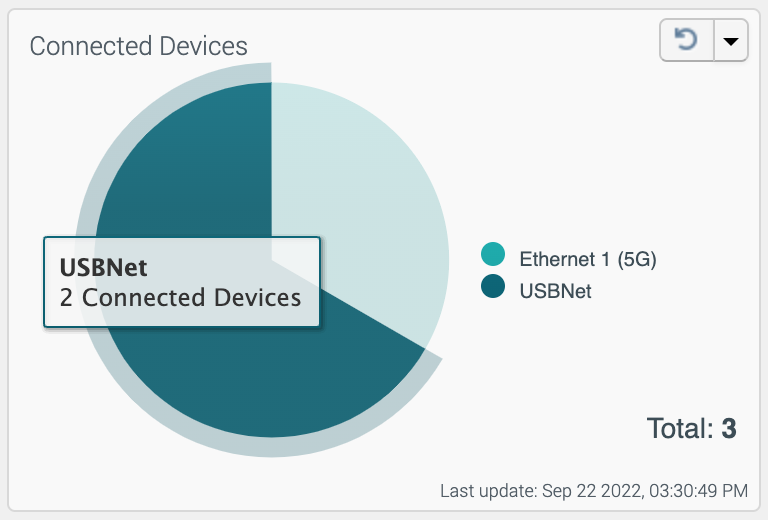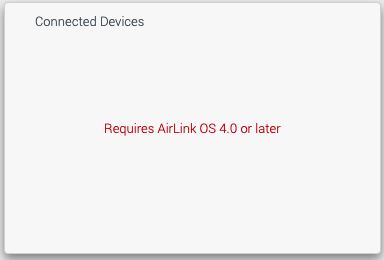How to view connected devices
AirVantage allows you to view the number of devices connected to the LAN interfaces of your device.
Note: Your Device must be running AirLink OS 4.0 or higher.
Enable the Functionality
Before you can view this information in AirVantage, you must first enable the Fast changing reporting rule functionality through AirVantage:
- Log into your account.
- Navigate to Monitor > Systems.
- Locate your device in the list and click on it.
Click Configuration:
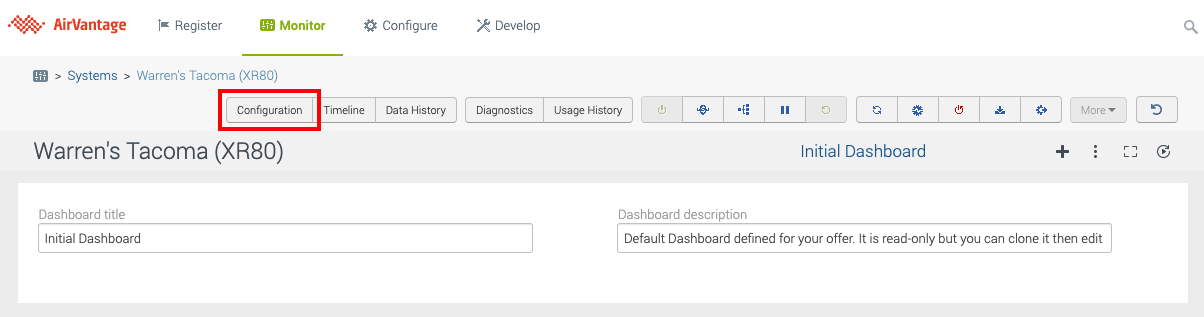
Click the search bar, search for neighbor table, and click Neighbor Table in the list:

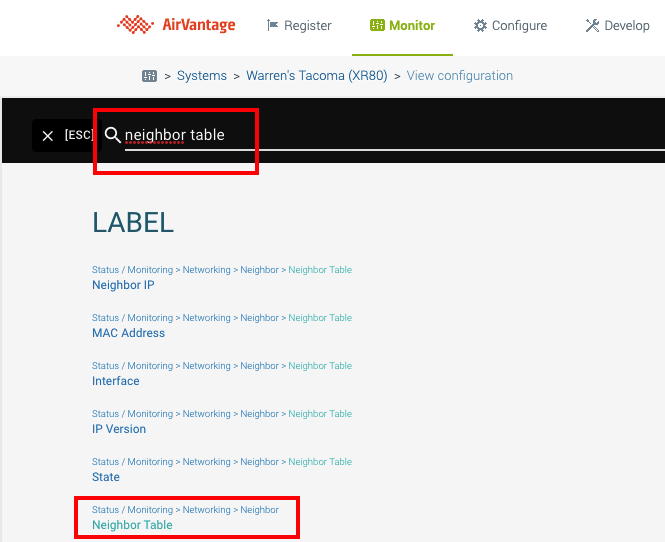
AirVantage displays the Neighbor Table:
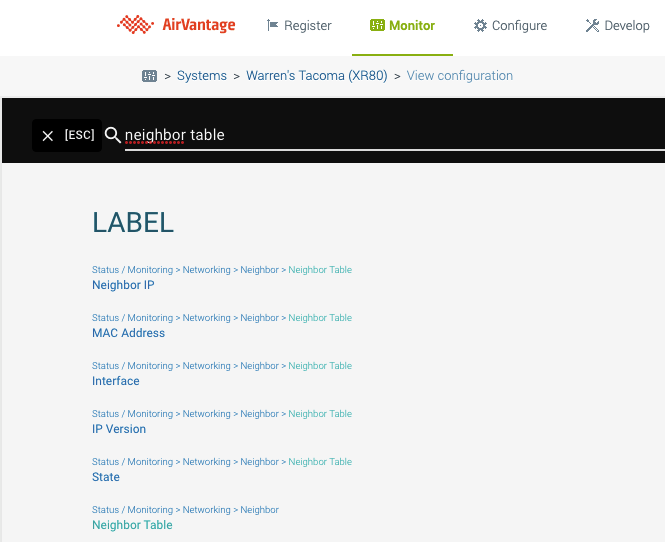
Ensure Fast changing reporting rule is enabled:
The icon is blue if the feature is enabled. If the icon is crossed out, click on the icon to enable the feature.
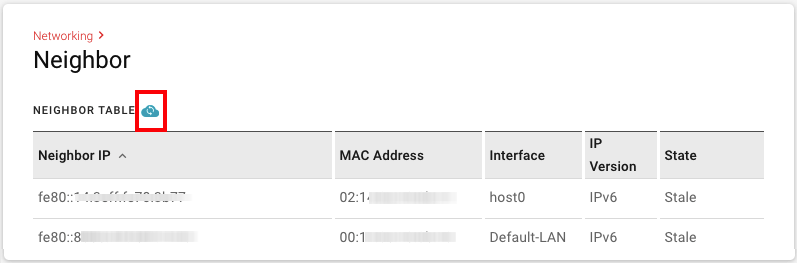
View Connected Devices in a Dashboard
Follow the steps below to view the connected devices in a Dashboard:
- Navigate back to your system’s configuration.
Click the + button to create a new Dashboard or edit an existing Dashboard:

Enter a title and optional description for the Dashboard.
Enter connected devices in the search box and select Connected Devices in the drop down:
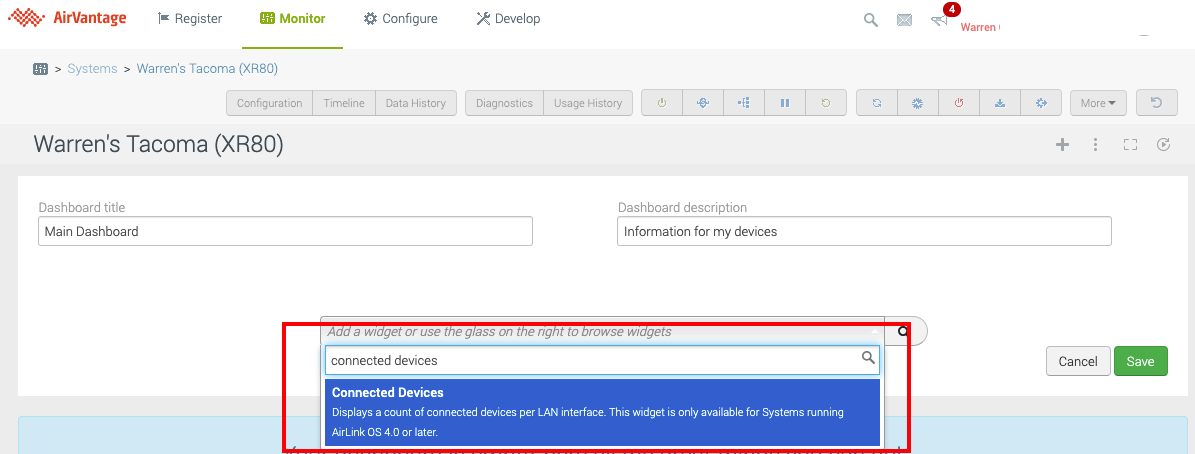
A pie chart will appear in the list displaying the number of devices attached to each LAN interface on the device:
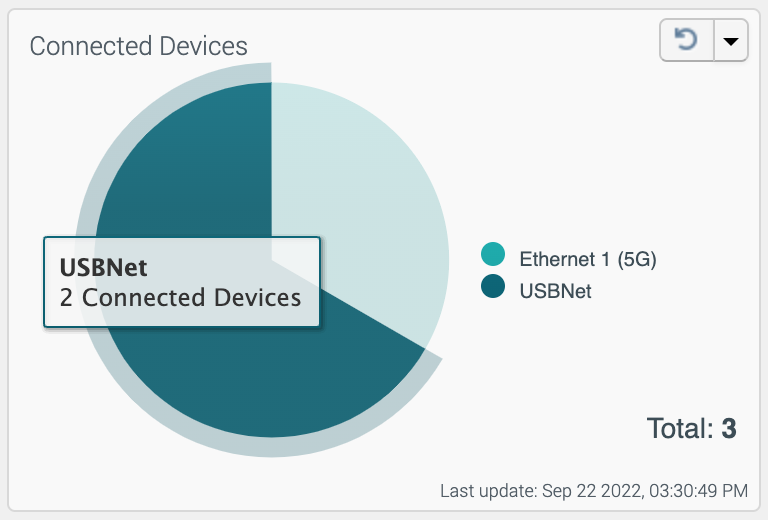
A message will be displayed if the device is not running AirLink OS 4.0 or higher, in which case you will first need to upgrade it before you can view its connected devices:
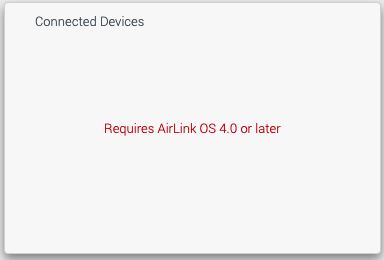
 Searching...
Searching...