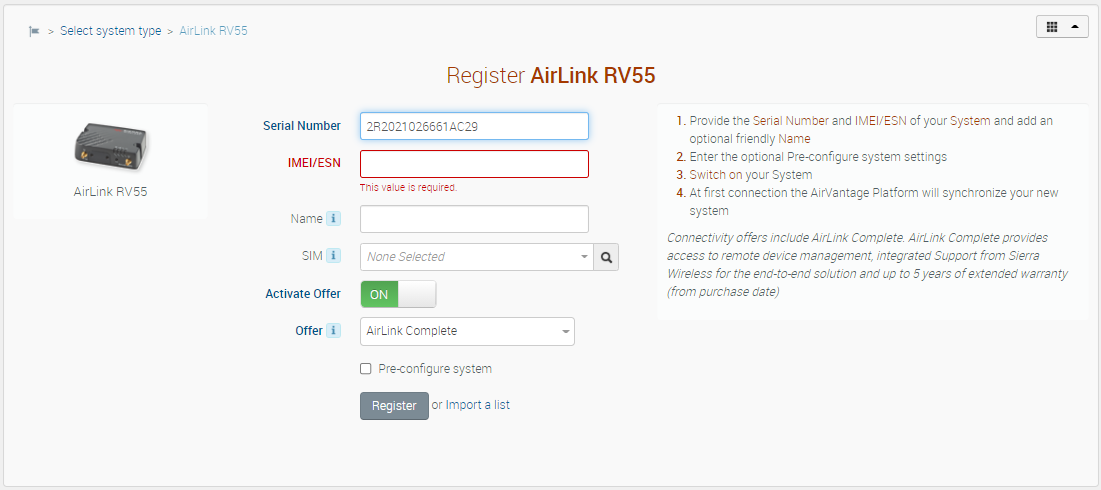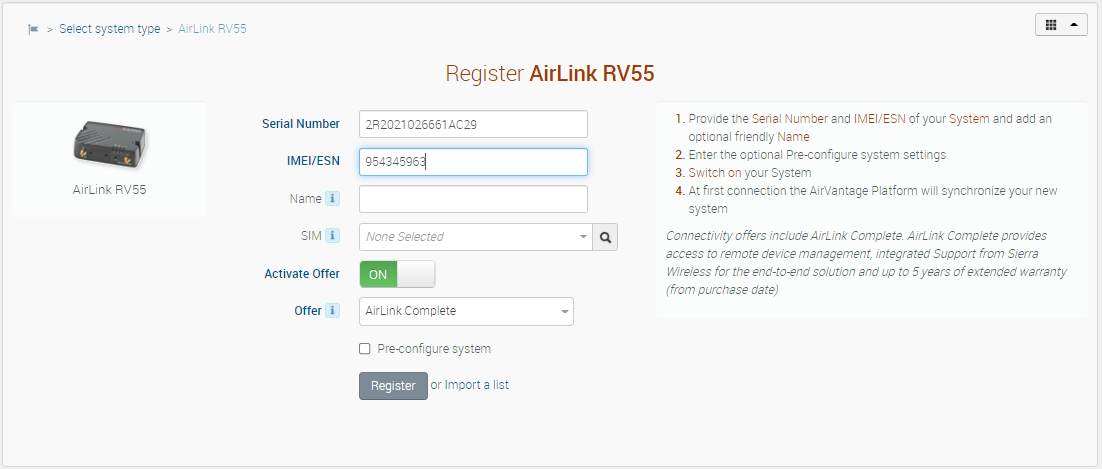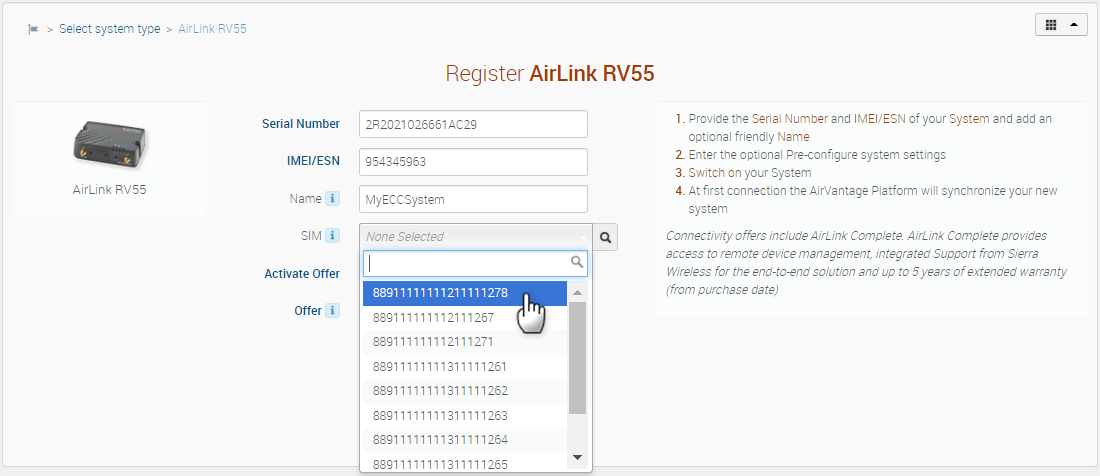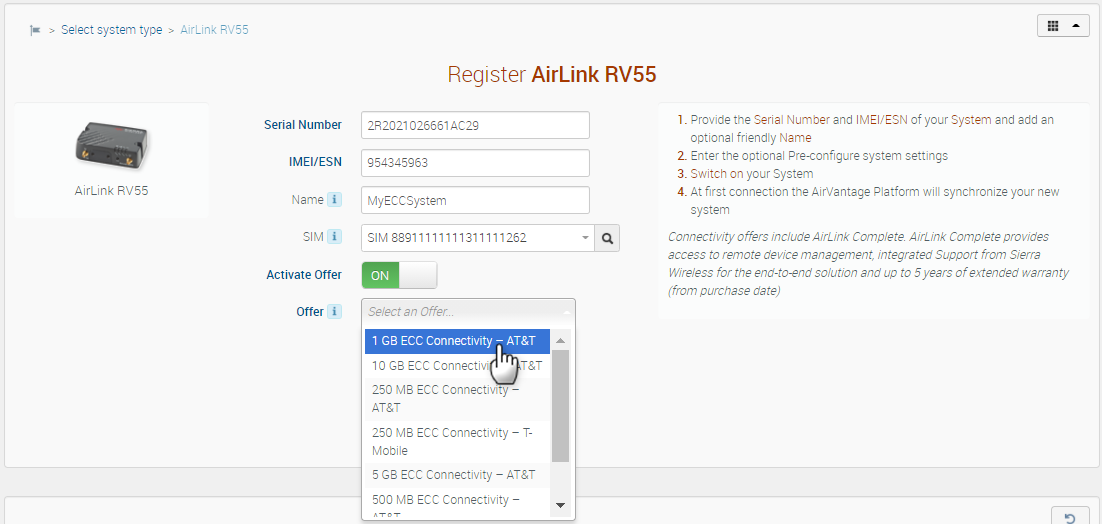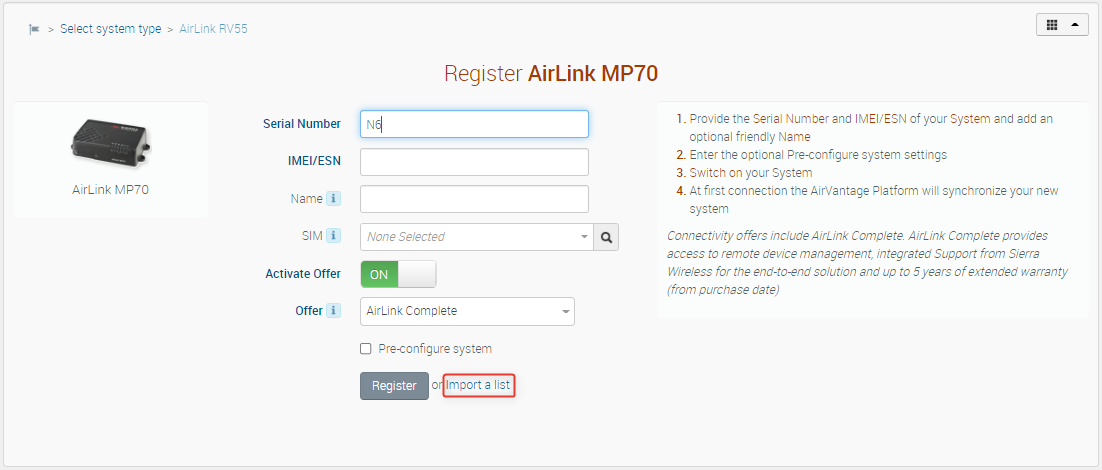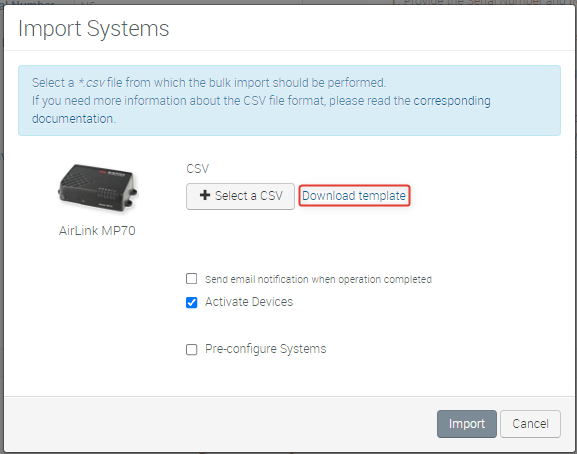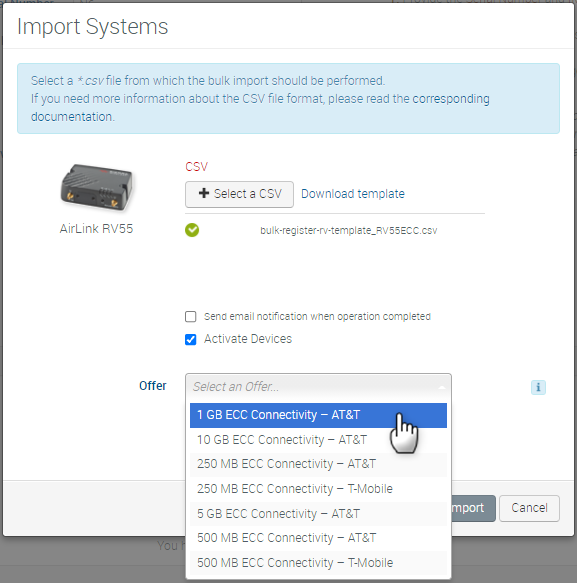How to merge ECC SIM cards with an AirLink router at Registration
You can merge your AirLink router with an Enhanced Carrier Connectivity (ECC) SIM during registration, creating a single System from the two components and activating the system on a bundle offer (AirLink Complete and ECC Connectivity).
This process simplifies the management of your ALMS account, reducing the overall number of Systems, managing the System lifecycle as a whole, and providing a consolidated view of your routers and the SIMs they contain.
These registration procedures show you how to select the SIM card that you have installed into the router and pick the right connectivity bundle offer to activate. ALMS merges the two entities into a single System combining the router and the ECC SIM.
Pre-requisites
You must have ECC SIMs in your account in the Inventory state. You can purchase ECC SIMs from your AirVantage account and have them shipped to you. For more information on ordering SIMs, please refer to How to order new SIMs?. When your ECC SIM order is processed, each SIM’s ID number is added to your AirVantage account as a separate System. New SIMs are automatically put in the Inventory state until you activate them.
Preparing your devices
Before registering your routers in ALMS:
- Insert your ECC SIMs into your routers.
- Document the router serial numbers with their associated SIM IDs. It is important to ensure you have the correct association of the router and the SIM for the next step of the process.
- Ensure your routers can acquire an APN and get on air. Unless you are on a private network, the router should acquire the APN automatically. Otherwise, you may need to manually configure the APN in ACEmanager or apply a template containing the APN to multiple devices. Please refer to the documentation with your SIMs to validate the APN that will be used.
Note: If you select the wrong SIM during the Registration process, and it does not match the SIM in the router, the process will fail, and you will receive an error message.
Merge an ECC SIM with an AirLink router using Register
You can merge your AirLink router with an ECC SIM using the AirVantage Register page (best for a single router and ECC SIM). Alternatively, to register a large number of devices you can bulk import their details in a CSV file containing lists of devices, ECC SIMs and offers. See below for complete details.
Display the Register page
Click the Register widget on the Start page, or the Register tab from the top menu bar.
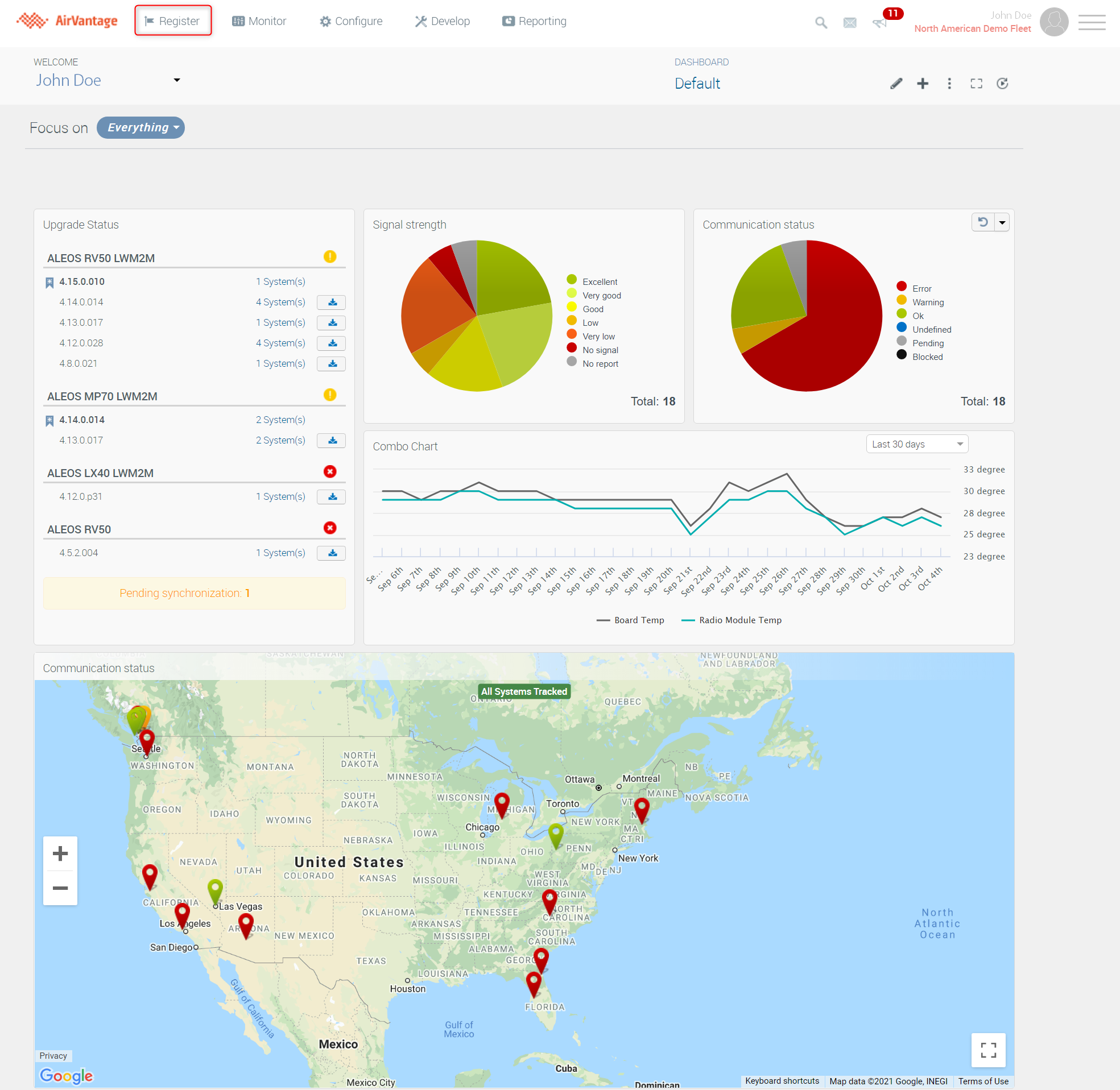
Enter the router details
Enter the serial number. AirVantage identifies the device type.
- If AirVantage does not identify your system type (or misidentifies your system type) when you enter the serial number, click Select system type in the top left corner. The device catalog appears, and you can select your system type from there.
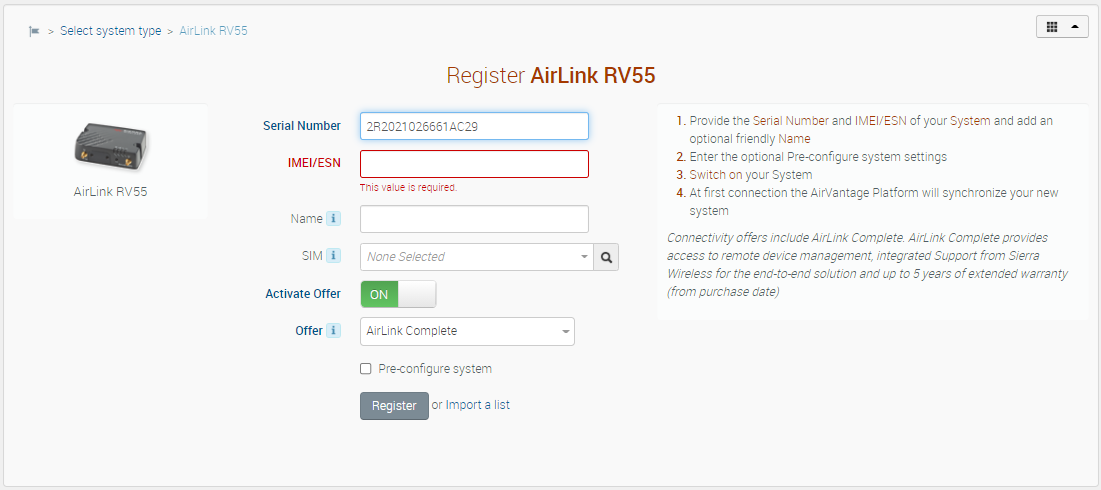
Enter your second identifying factor for your device.
- If your device runs ALEOS, enter the IMEI
- If your device runs AirLink OS, enter the Registration Code
- Both pieces of information can be found on the device label
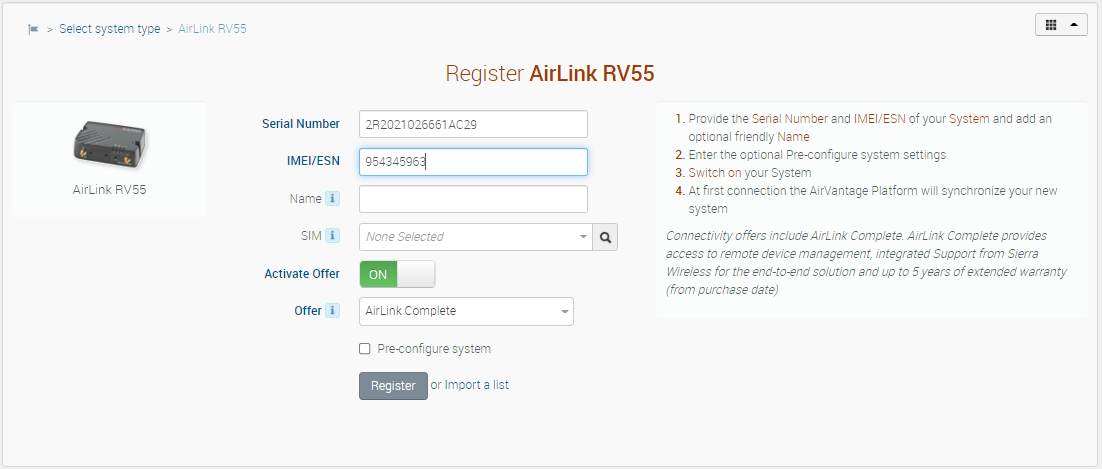
(Optional) Enter a unique Name for the system.
Select the ECC SIM installed in the router from the list. The list shows only ECC SIMs that are in the Inventory state.
- Note: The SIM entry on the Register screen appears only if there are ECC SIMs in the Inventory state in your AirVantage account.
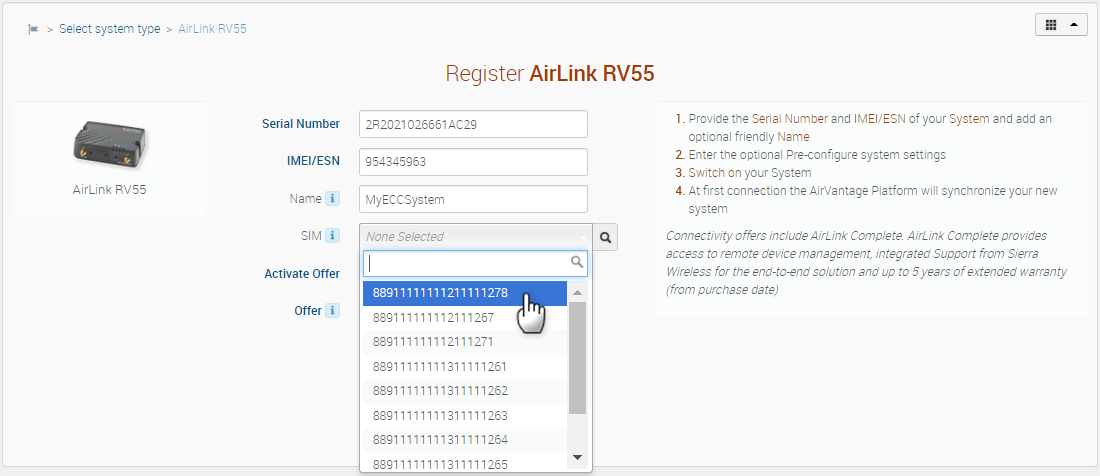
Select the ECC offer to activate for that SIM. Ensure that you select the offer that applies to the ECC SIMs you have purchased.
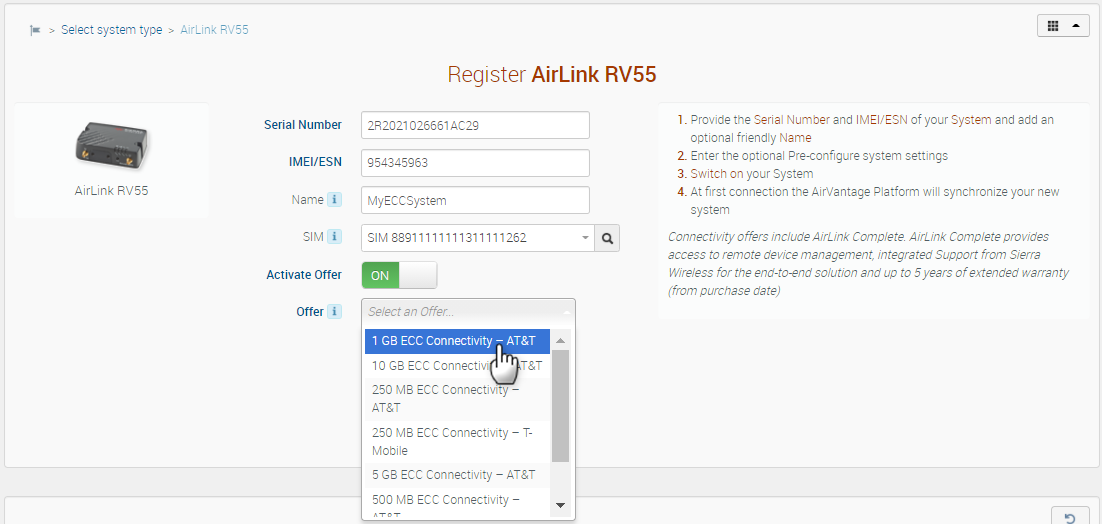
Click Register.
Bulk registration using a CSV file
For general information about using CSV files to register devices, see How to register a list of systems?
On the registration details page, click Import a list. An Import Systems dialog box opens.
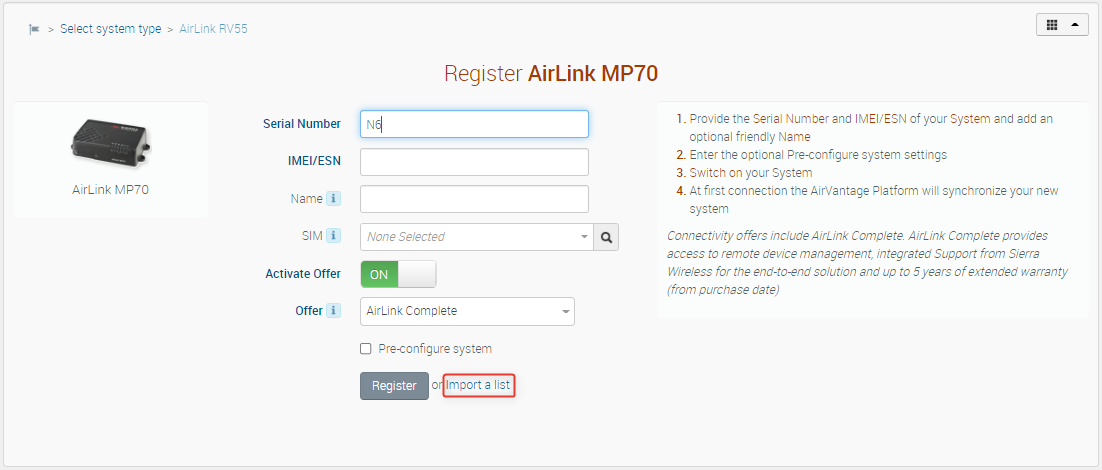
Download the CSV import file template by clicking Download template.
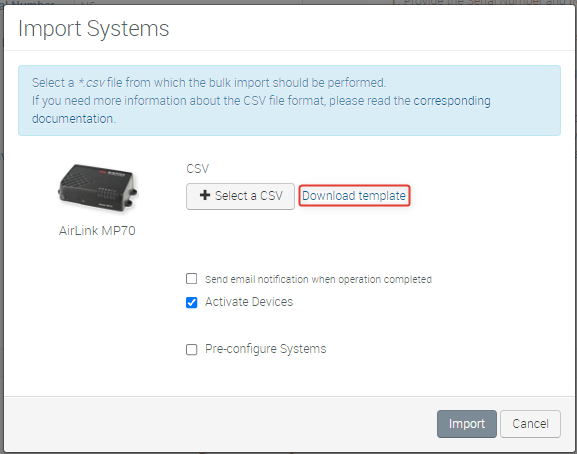
Build a CSV file the details for the router. See How to register a list of systems? for more information on creating a CSV for bulk import. In order for the gateway or router and SIM to be merged, there must be two corresponding pieces of information for the two components:
- The ICCID of the ECC SIM in the SUBSCRIPTION[IDENTIFIER] column.
- The Serial Number of the gateway or router in the GATEWAY[SERIAL NUMBER] column.
Click Select a CSV and select your CSV file. The Import Systems window warns you if any entries in your CSV are missing or incomplete.
Select an offer. Ensure that you select the offer that applies to the ECC SIMs you have purchased.
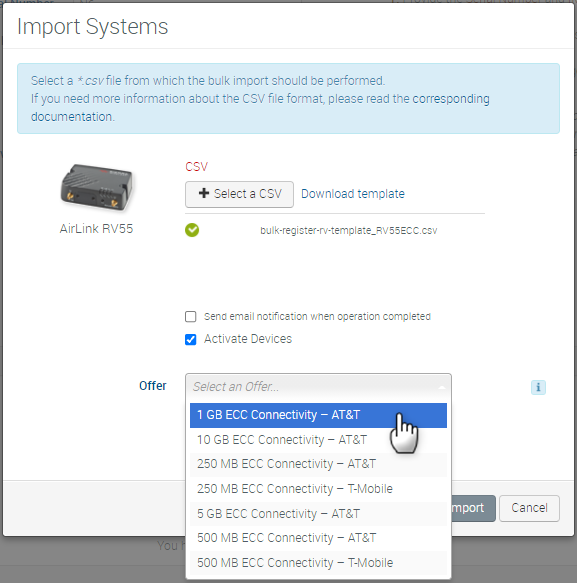
The offers list will only show ECC offers; however it will not sort the list of available offers according to your ECC SIM inventory. It will not filter out carriers, for example. Bulk import only looks at the Subscription [Identifier] column. If the header has no data below it, the Import Systems dialog will display an error.
Click Import.
All devices in your CSV file must be routers of the same type (e.g. MP70). If you have multiple device types to register, please build one CSV file per type. In addition, all ECC SIMs in your CSV file must be of the same carrier, as they will all be activated on the same offer. For example, if you have 50 AirLink MP70 routers on a 1 GB plan, and you have 25 MP70 routers on a 10 GB plan, you must upload separate CSV files for each offer. Similarly, if you have 50 SIMs (25 for AT&T and 25 for TMobile) installed in your routers, you must upload separate CSV files for each.
Below is a valid CSV format, with 3 devices, that you may use as a reference:
"SUBSCRIPTION[IDENTIFIER]","GATEWAY[SERIAL NUMBER]"
89332500000000654321,V9876540123456
89332500000000654322,V9876540123457
89332500000000654323,V9876540123458
Your CSV file should include a header line as above, plus one line per system you wish to register.
If the CSV file is partially filled - for example, a subscription ID is missing for a router in the CSV - an error message appears after you import the file. Every router in the CSV must be linked to an ECC SIM. If you want to register non-ECC routers, you must upload a separate CSV file.
 Searching...
Searching...