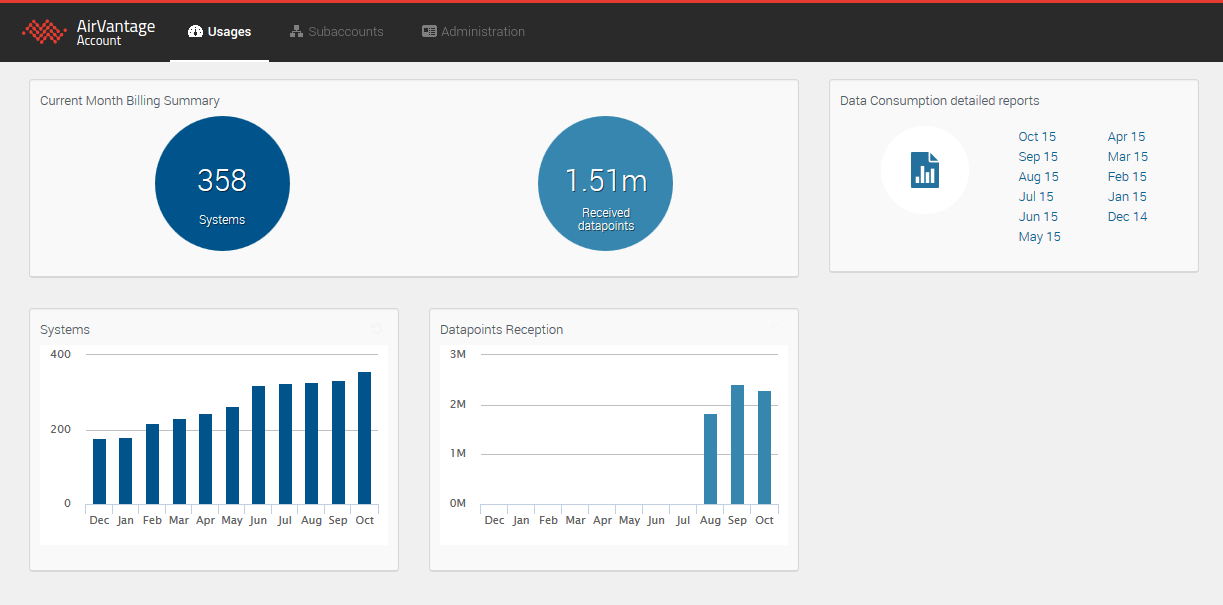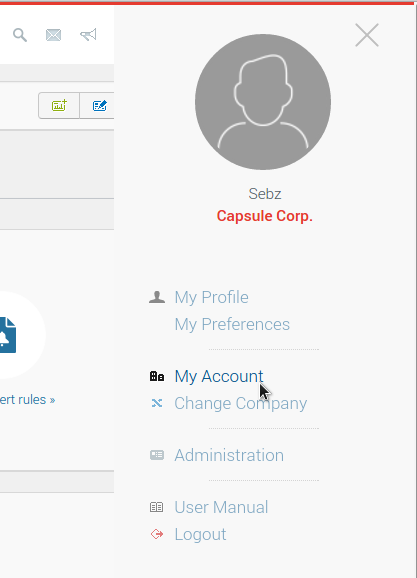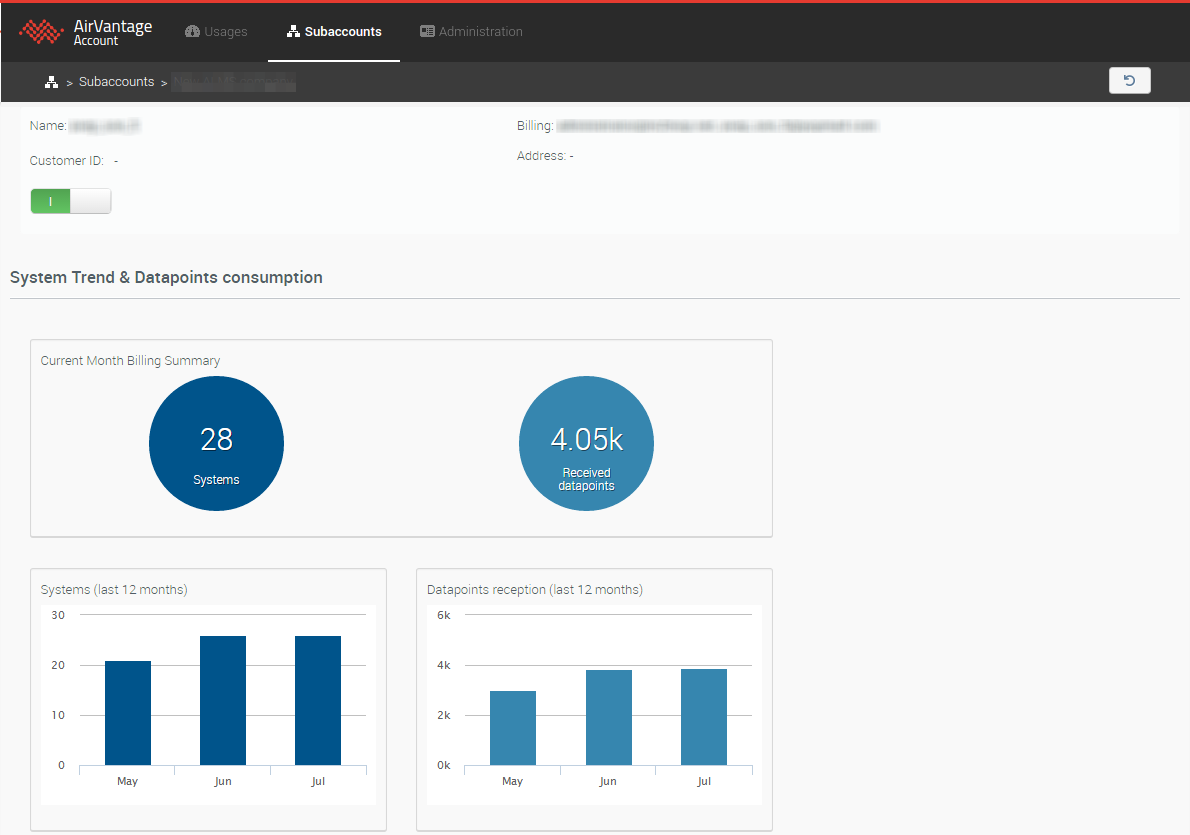Application Metrics
The Account Management application provides a comprehensive vision of datapoint consumption by your fleet of systems, including detailed drill-downs per subaccount in order to anticipate their data consumption and to avoid surprises related to billing.
This topic explains the tools offered by the application, as displayed on the three tabs. It also provides links to several Howto topics covering the most common tasks and issues you are likely to encounter during your work routine.
How does AirVantage Platform calculate your consumption
Calculations are based on the number of unique devices that have been activated during the month. That means if you activate a system, the counter will be increased by 1 (whether or not you later deactivate it). If you reactivate a system deactivated during the current month, the counter will not be increased.
Example:
- you have 20 deployed systems in your fleet for the 10 first days of the month. You have 20 activated systems.
- you activate 2 new systems. Counter increases to 22 systems.
- you disactivate a system. Counter stays at 22 systems.
- you activate a new system. Counter increases to 23 systems.
- You reactivate the system previously disactivated. Counter stays at 23 systems.
This billing distinction between systems has been introduced to simplify the system deactivation/activation process. In some cases it may save you money and/or administration effort. For instance, if you want to remove a system from operation (e.g. for maintenance purpose, or if you simply do not want it to incur unnecessary charges), you can simply change its status to Suspended, rather than needing to delete it from the system and then to add it back later.
See here for more details about how to check your consumption.
Access & Login
Account Management is a stand-alone web-application connected to the AirVantage Platform.
You can access it in two ways:
By using the the following url: https://eu.airvantage.net/accounts
By clicking My Account on the user menu:
You can login using the same credentials as those you use for AirVantage Platform. Please note that you will only be able to access the Account Management web application if you are an Admin user of your company account.
From Account Management, you can return to the main application by clicking on the AirVantage logo at the top of the page.
Who can access consumption information?
Every user of your company can access the Details tab , but only Administrators can access the Dashboard tab and Sub-account tab
Every company has a Sierra Wireless Administrator by default. It is used by the Sierra Support team.
If you wish to remove the Sierra Administrator from the Administrator’s list, please contact your Sierra Wireless Salesperson.
Dashboard tab
This tab gives you a complete and global vision of your fleet of connected systems.
You can use these widgets to analyze your fleet’s data consumption trend. See How to check data consumption? The widgets are:
- Current Month Billing Summary widget
- Systems widget
Datapoints reception widget. Understanding Datapoints...
A Data Point is a discrete value transmitted from a machine to AirVantage.(e.g. temperature readings, consumption values). In the temperature example, a Data Point is 1 temperature reading taken at a given point in time.
A Data point can be a discrete value transmitted from the firmware module to AirVantage (eg. RSSI).
It doesn’t include summarized values of your Data Points (Average, max, min by week, month, year).
Data Consumption details reports widget: See How to integrate my fleet consumption with my IT system?
My company details tab
This is the tab where you can check and update your company account details and information. Currently this consists of company name, uid and company logo, as used by the AirVantage Platform. You can modify the logo here if you wish.
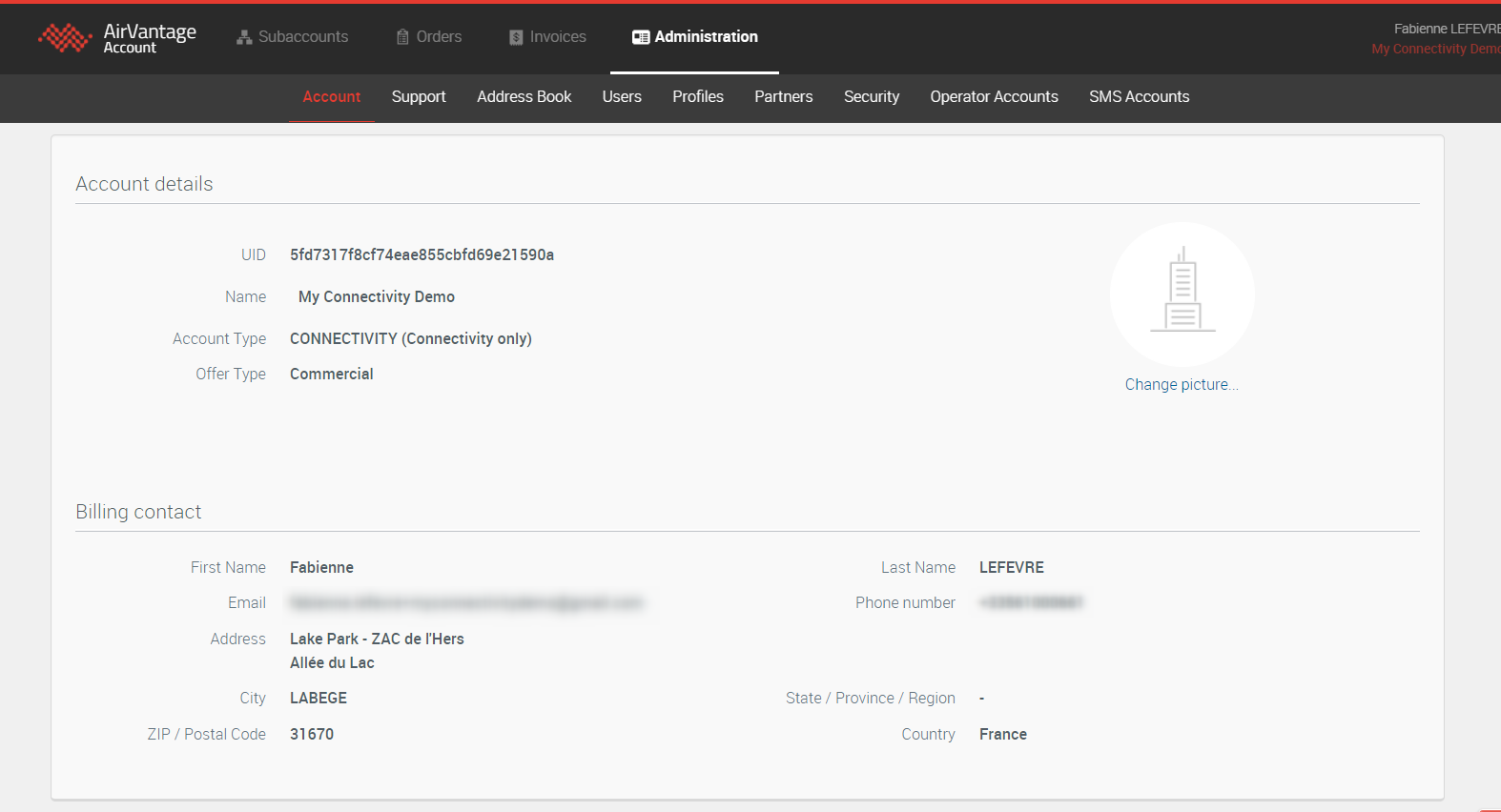
Sub-accounts tab
So that you can keep your systems organized and make reports easy to compile and read, Account Management offers you the option to set up sub-accounts under your own account groupings. Use this feature, for instance, to track data consumption and account status for your business units, partners or any other group of systems you care to define within your company.
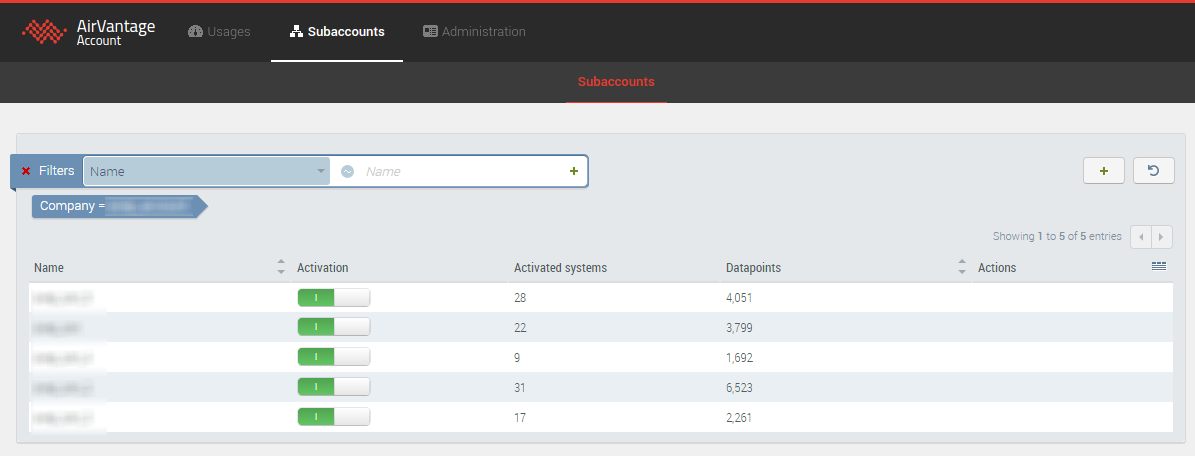
The grid displays all your sub-accounts, along with related account information, such as their number of activated systems and Datapoint consumption, and whether the sub-account is are active or suspended.
Several filtering and sorting capabilities are available to help you easily identify any issues, such as customers who need to pay their bills.
From the sub-account grid, you can also activate or suspend an account. To do so, toggle the relevant  switch. A window appears asking you to confirm the activation or deactivation of the sub-account.
switch. A window appears asking you to confirm the activation or deactivation of the sub-account.
See also How to manage sub-accounts?
Sub-account details
Clicking on a specific sub-account in the grid displays a drill-down to the detailed view of the sub-account. The following widgets are displayed:
- Current month billing summary
- Systems
- Datapoints reception.
A Data Point is a discrete value transmitted from a machine to AirVantage.(e.g. temperature readings, consumption values). In the temperature example, a Data Point is 1 temperature reading taken at a given point in time.
A Data point can be a discrete value transmitted from the firmware module to AirVantage (eg. RSSI).
It doesn’t include summarized values of your Data Points (Average, max, min by week, month, year).
How-Tos
This section provides you with helpful procedures for common tasks.
 Searching...
Searching...