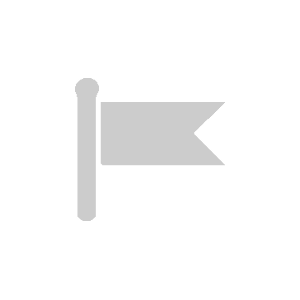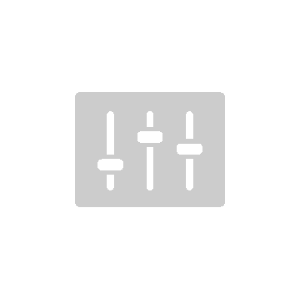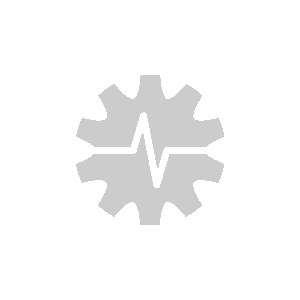How to set up IMEI lock?
As an AirVantage user, you can prevent unauthorized SIM usage by linking SIMs to specific hardware through the IMEI Lock feature.
This guide explains how to configure user profiles for IMEI Lock, link a SIM to a device, as well as monitor and respond to alerts when SIMs are used in unauthorized devices.
Profile requirements for IMEI Lock
Before using the IMEI Lock feature, you must create or update a user profile to include the necessary rights. Specifically, the profile must have the IMEI Lock right to lock or unlock systems, and the Export right to allow bulk IMEI lock operations. Once the profile is configured, assign it to the appropriate user.
For detailed instructions on creating and managing user profiles, visit the Manage Profiles Page.

How to use IMEI Lock
The IMEI Lock feature can be applied in two ways: individually (single system) or in bulk (multiple systems).
To lock the IMEI of a single system:
- Navigate to Monitor>Systems.
- Select the system from the list.
- Open the dropdown menu and click Lock IMEI.
- Enter the IMEI number you want to assign.
- Click Lock to apply the change.
To apply the IMEI lock to multiple devices at once:
- Navigate to Monitor>Systems.
- Select the desired systems from the list.
- Open the dropdown menu and click Lock IMEI.
- Provide the associated IMEI numbers in one of the following ways:
- Manually enter the IMEI numbers for each system.
- Export the CSV file, make changes, and re-import it.
- Click Lock to apply the change.
Unlock IMEI lock
The IMEI unlock process can also be done individually or in bulk:
- Select one or more systems from the list.
- Open the dropdown menu and click Unlock IMEI.
- Click Unlock to remove the IMEI lock from the selected systems.
Alerts when unauthorized usage is detected
When a locked SIM is inserted into an unauthorized device, an alert is triggered, and the user is notified by email and app notification. On the system’s Detail page, three actions will be available:

1. Resume SIM
- Temporarily resumes the SIM’s operation.
- The SIM will work, but an alert will be triggered again upon the next data session if unauthorized device is still used.
2. Update and Resume SIM
- Updates the IMEI binding to match the current device and resumes the SIM.
- The system automatically fetches the current device’s IMEI and updates the binding.
 Searching...
Searching...