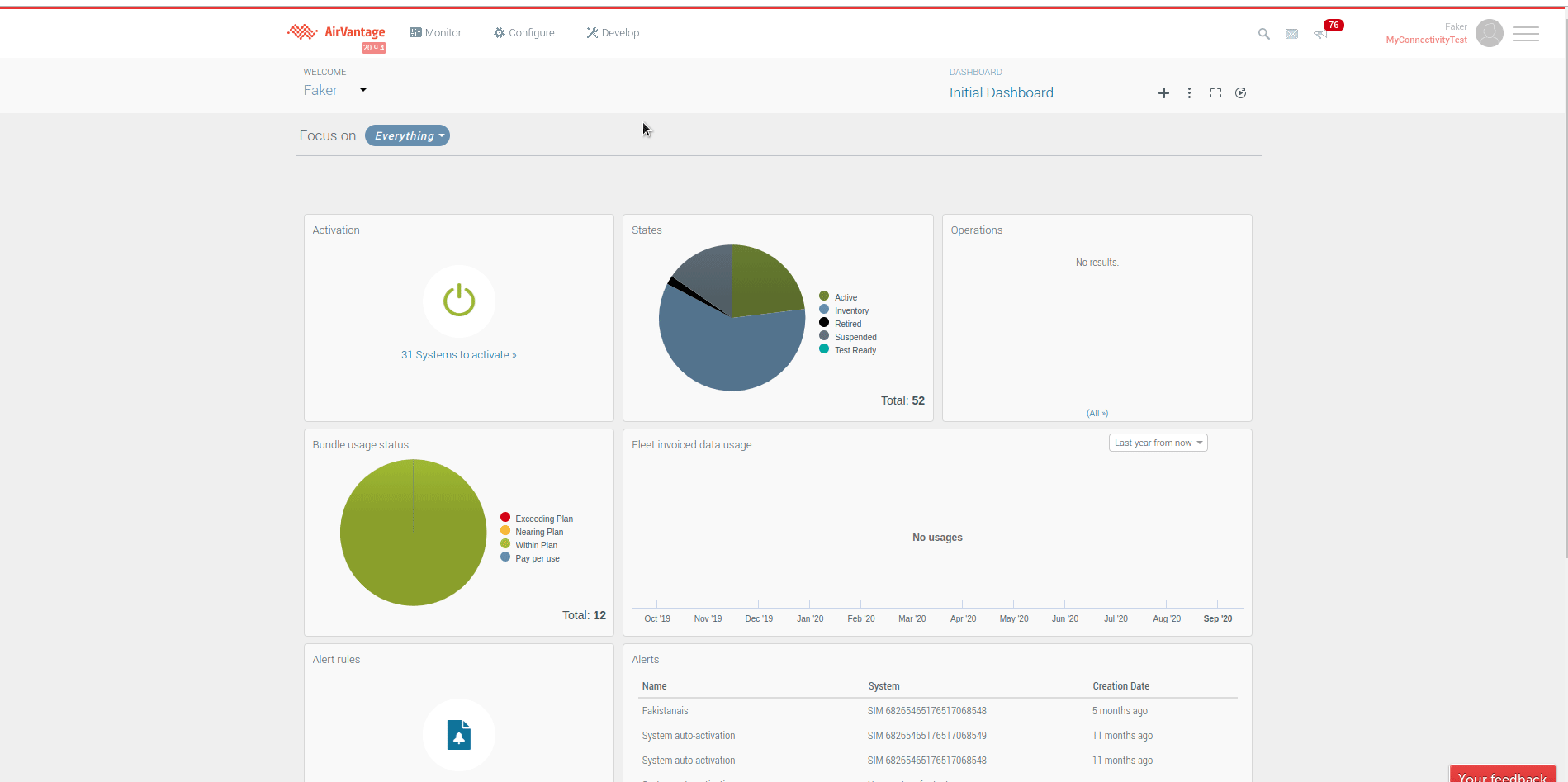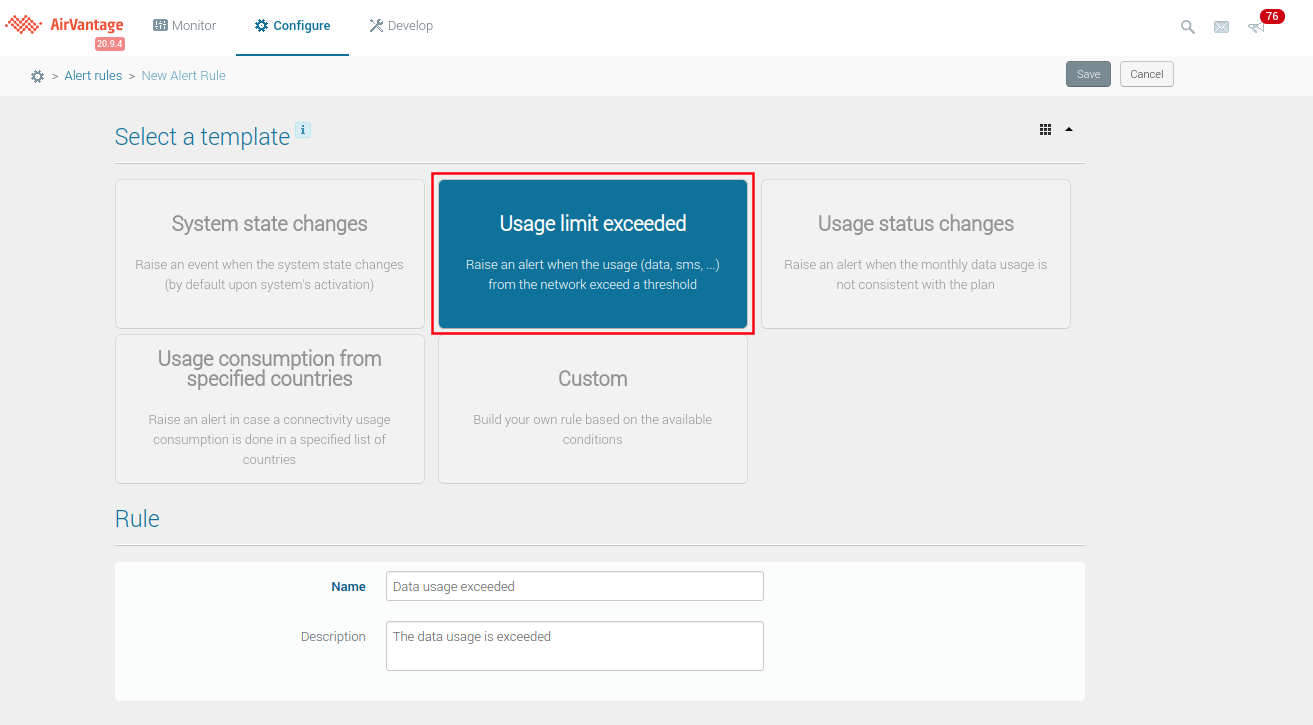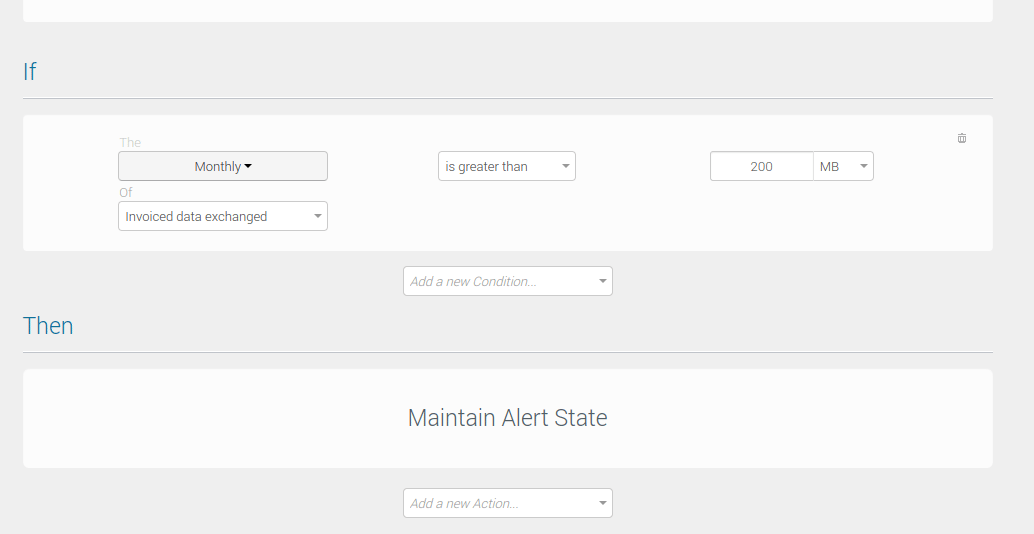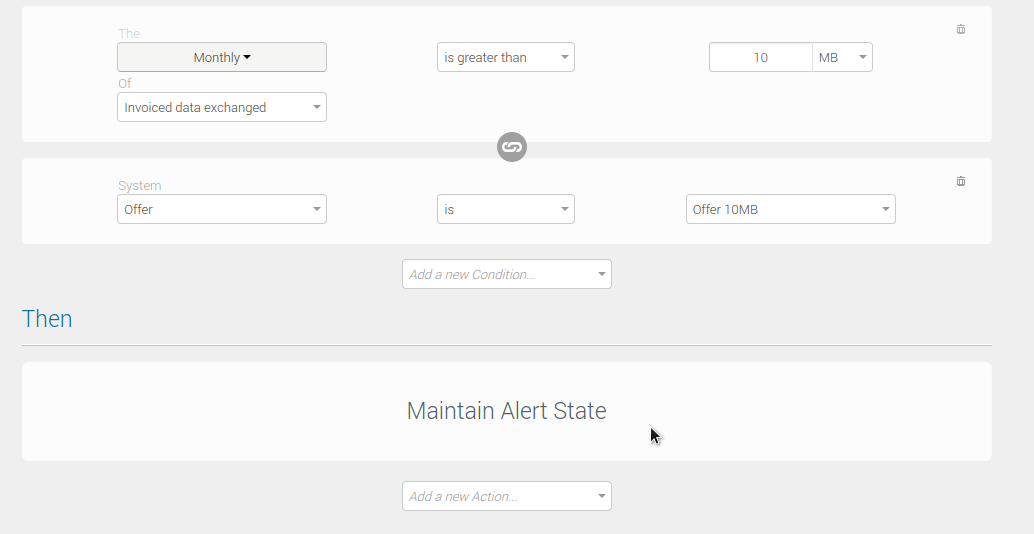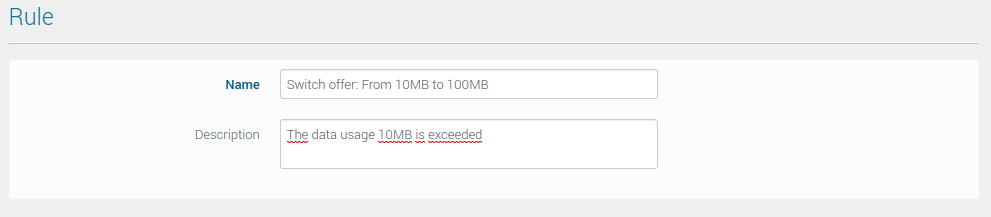How to automate an offer change to a higher bundle?
This how-to shows you how to create an Alert rule that will automatically switch ONE system to the next size of data bundle in case this system overconsumes its allotted usage.
Create a new rule
- Go to Configure > Alert Rules.
Click Create (+). The New Alert Rule page opens.
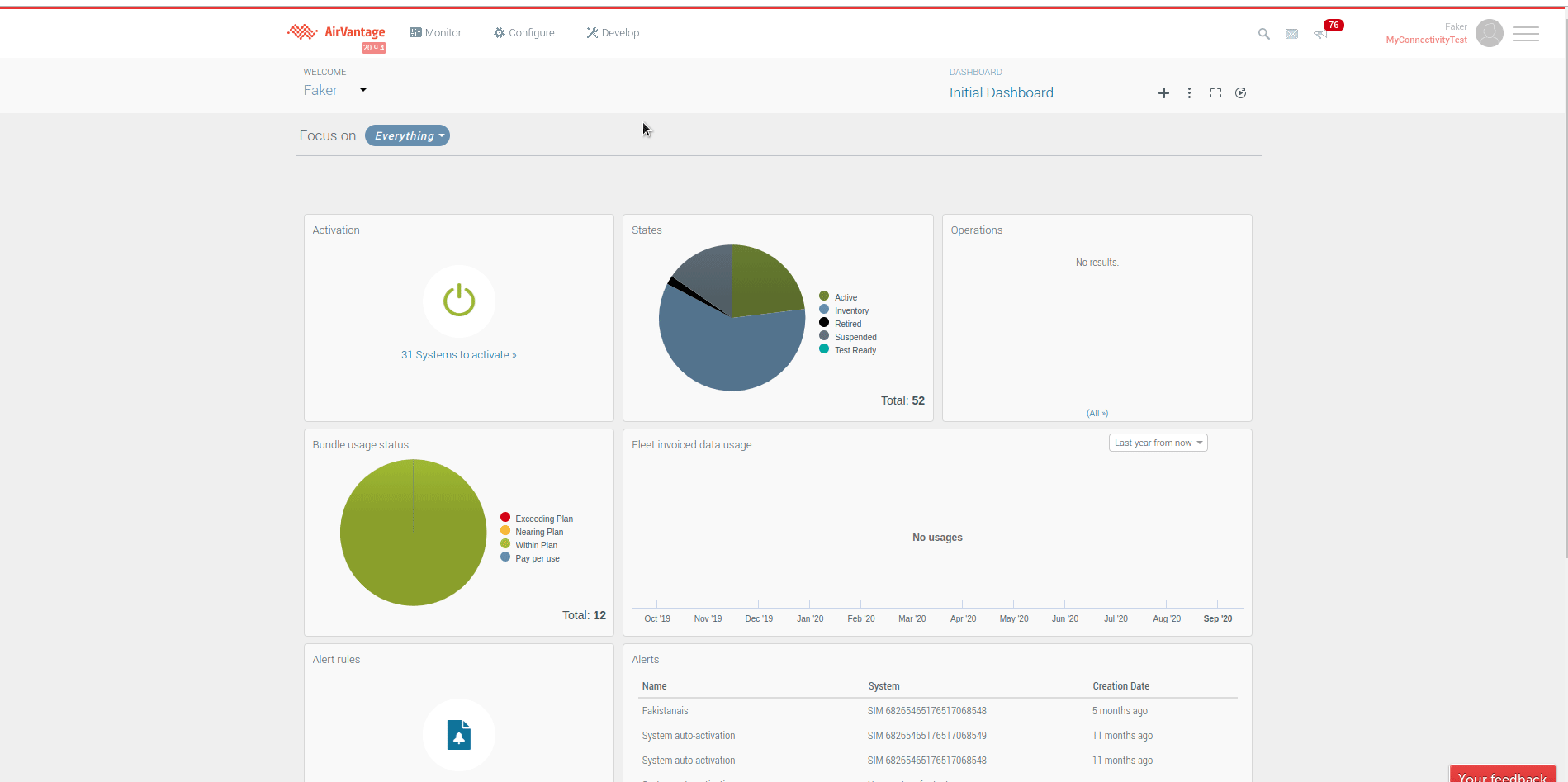
Select the Usage limit exceeded template.
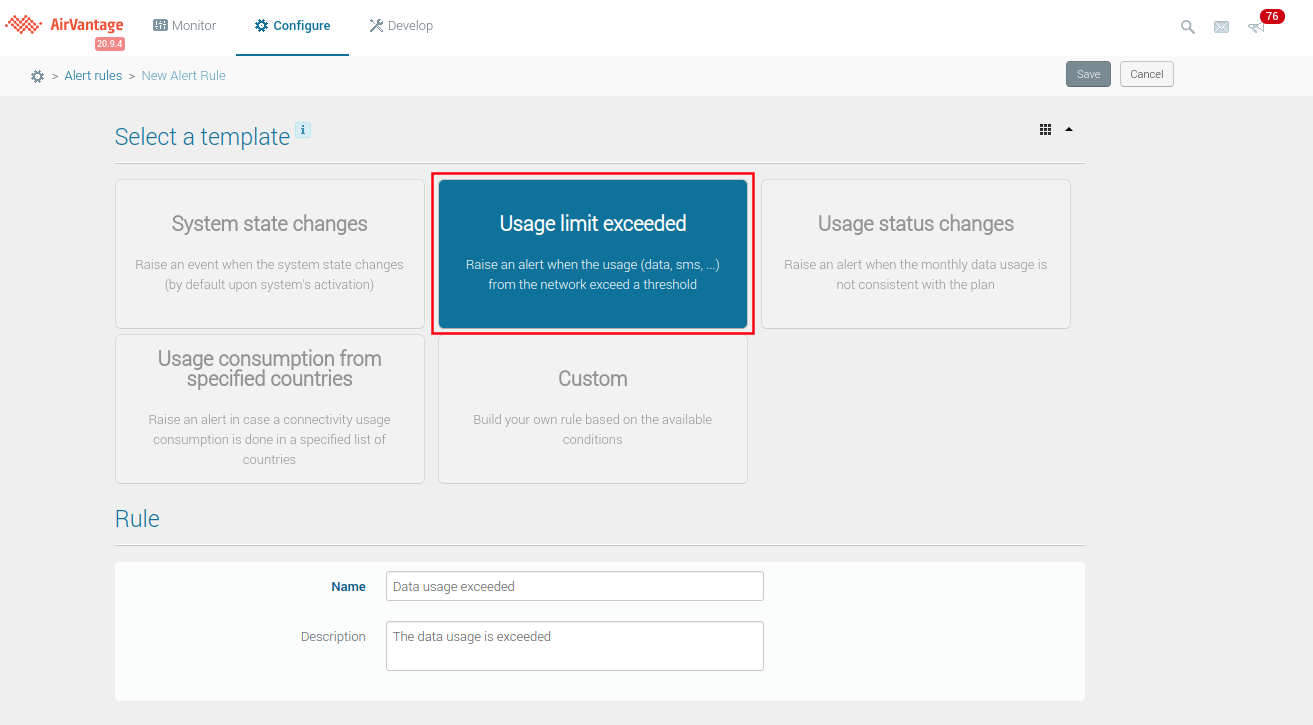
Define the rule’s “If” conditions
- Click Add a new Condition….
- Select System is… from the list.
The action must be executed if and only if the current bundle is too small. You should test the current bundle and the trigger to execute the change.
- Configure the condition: click the left drop-down list (under System), and choose Offer.
- Click Select an Offer…, and choose the desired bundle.
- Update the first condition (Monthly data exchanged) to match the size of the bundle you’ve selected.
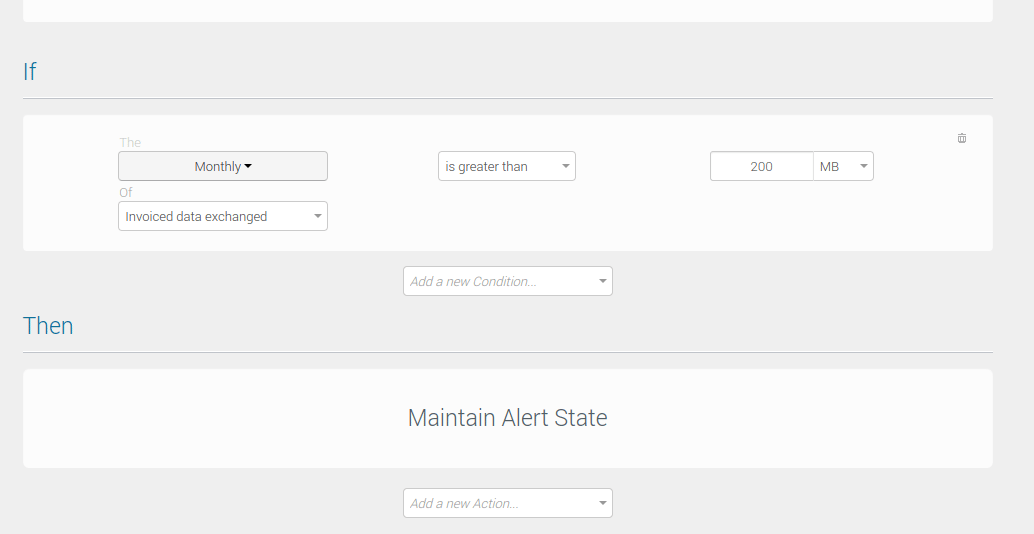
Define the rule’s “Then” conditions
- Click Add a new Action…
- Select Change offer from the list.
- Under Offer, choose the next-size bundle.
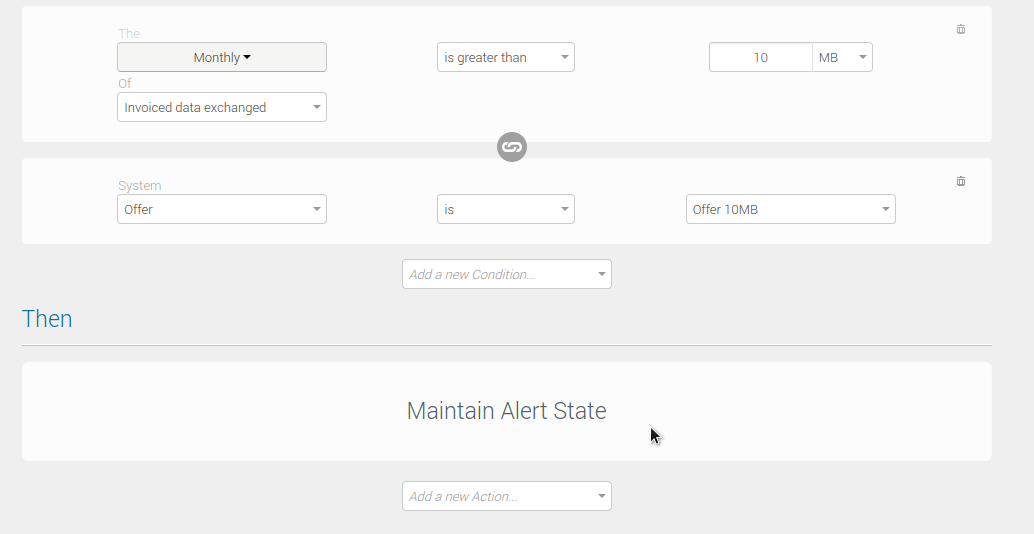
Finalize
- Update the rule Name and optional Description according to the bundle size.
- Click Save.
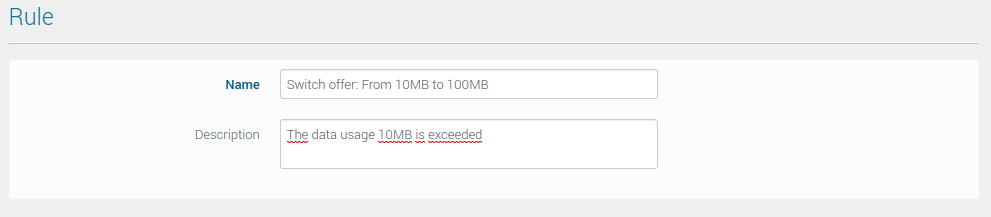
 Searching...
Searching...