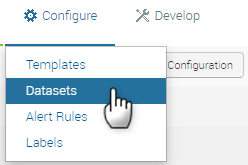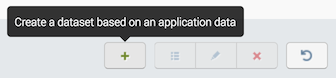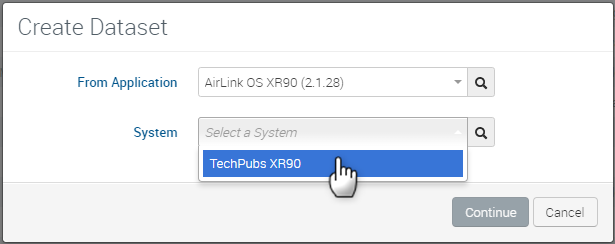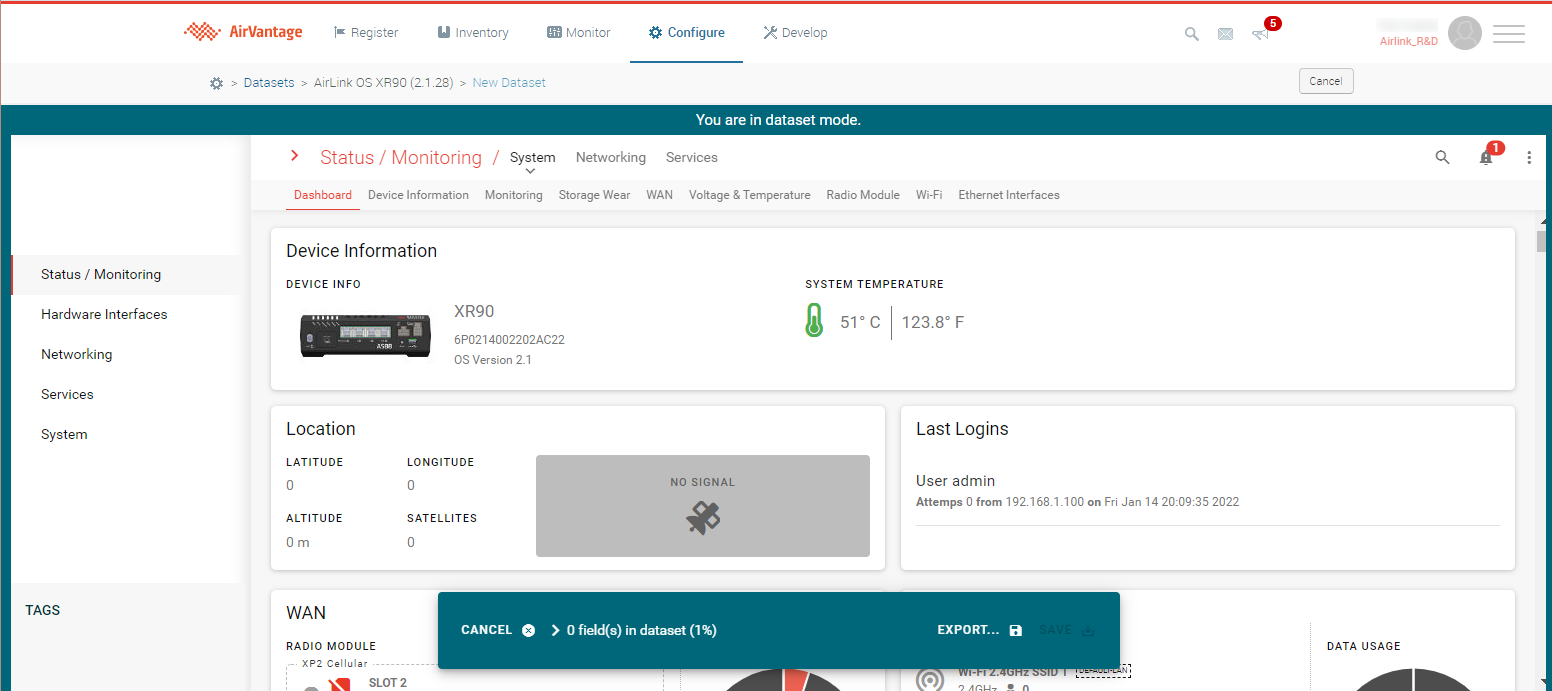How to create a dataset?
Datasets are useful to identify a set of parameters (variables or settings) you will need to retrieve from your systems.
They can be used to retrieve data on-demand using the Retrieve > Device data action or periodically using the Configure communications in the activity Monitor.
Before you start
The instructions for creating a dataset differ according to the operating system your AirLink products are running (ALEOS or AirLink OS). As well, you need to know which software version your AirLink products are running.
To create a dataset for an ALEOS-based system
To create a system dataset you need to select the parameters you want from the list of available parameters in the application.
- Click Configure > Datasets.
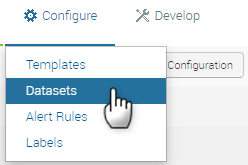
- Click the [Create] icon:
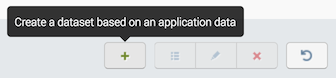
- Choose the firmware name and revision you want to use to get the list of available parameters
- Check the parameters you want.
- Click on [Save] and name/or select your dataset. You can optionally describe your dataset. You can use the dataset you created: How to retrieve data from one or several systems? or How to configure a system communication?
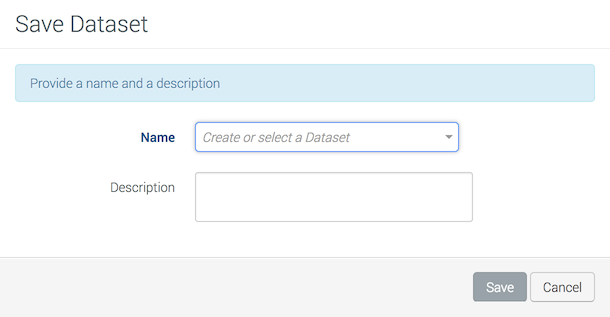
To create a dataset for an AirLink OS-based system
- Click Configure > Datasets.
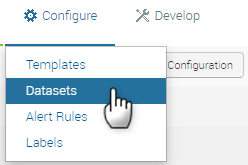
- Click the [Create] icon:
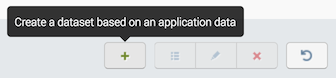
- Choose the firmware name/revision and system you want to use.
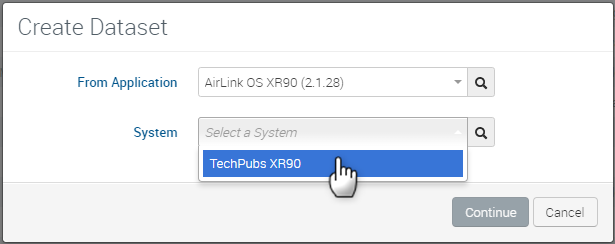
- Click Continue. The system’s AirLink OS interface appears in dataset mode.
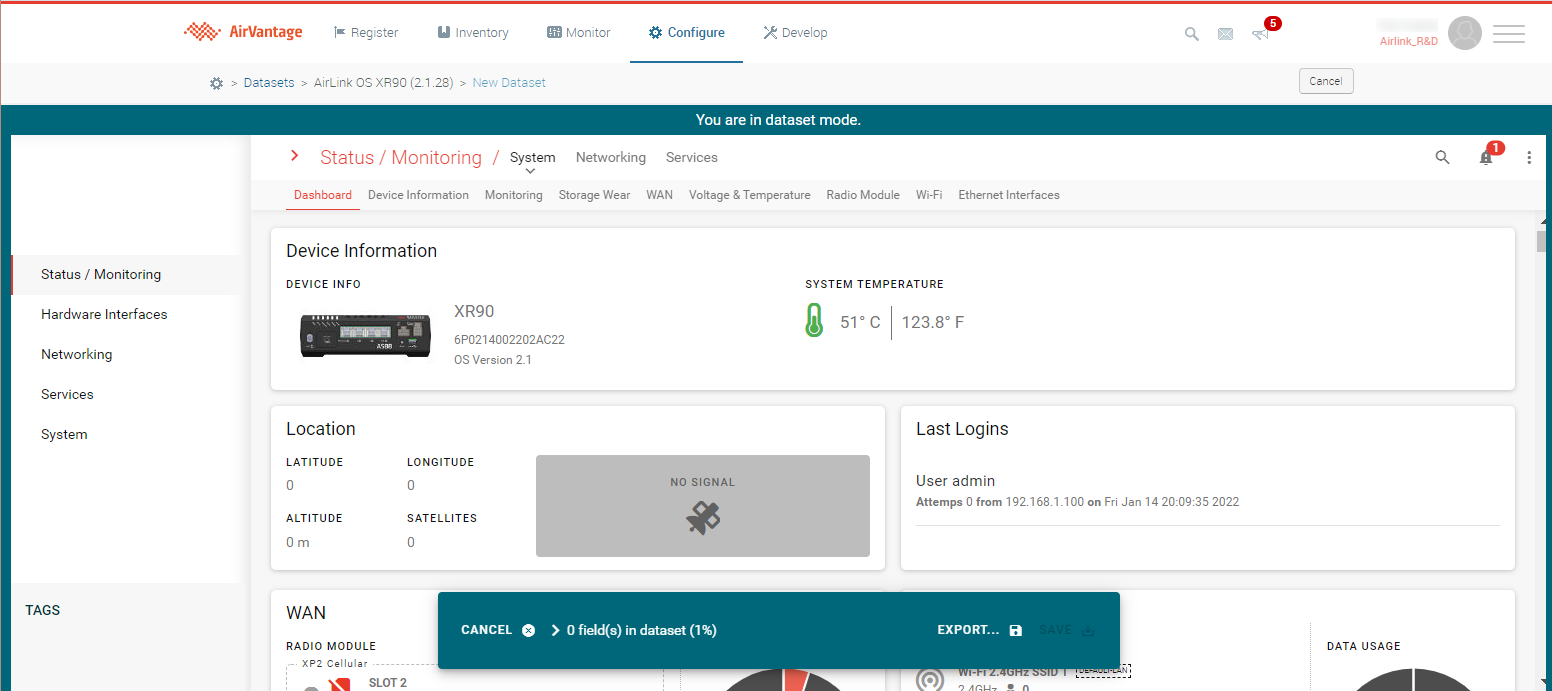
- Select the parameters you want in your dataset.
- When complete, click:
- EXPORT TO FILE to download the dataset as a .json file, or EXPORT TO MY ALMS ACCOUNT to name and save the dataset to ALMS (the dataset will be listed on the Datasets page), where it can be applied to other systems.

- SAVE to name and save the dataset for this system only (you can see the new dataset under Device Management > Smart Reporting in AirLink OS).
- EXPORT TO FILE to download the dataset as a .json file, or EXPORT TO MY ALMS ACCOUNT to name and save the dataset to ALMS (the dataset will be listed on the Datasets page), where it can be applied to other systems.
 Searching...
Searching...