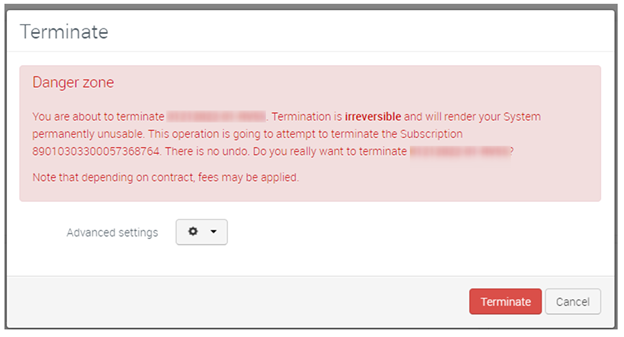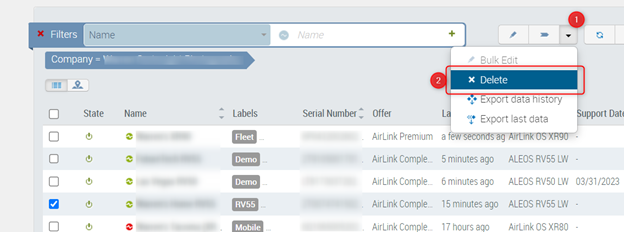Deleting Systems in ALMS
With AirLink Complete, the first year of service is included as part of the purchase of an AirLink router. When registered and activated, the initial term of service for the router in ALMS is set to one year. You cannot directly delete the device during this period (referred to as the “Engagement Period”).
If you try and delete a device from ALMS during its engagement period, the following warning appears:

Sierra Wireless recommends that customers leave their devices registered in their ALMS account for as long as the devices are active. There are a clear benefits to doing so:
- It ensures that the device is registered to you, as its’ owner and prevents unauthorized third parties from claiming your devices.
- ALMS is the system of record for Support and Warranty information. When your device is registered in ALMS, you will see the dates of your service entitlement and receive notifications for renewals.
- You are better prepared to manage your devices with easy access to firmware upgrades when they are released.
We understand that there may be situations where deleting a device from ALMS may be required. The behavior of the system will depend on the state of the device:
Within the Engagement Period
If your device is within the first year of service, deleting it is a two-step process. First you must terminate the Service, and then delete the system.
Terminate the Service.
- On the Monitor > Systems page, select the drop-down arrow from the Service Action Buttons.
- Select Terminate.

Confirm the Terminate action.
The Terminate warning screen appears.
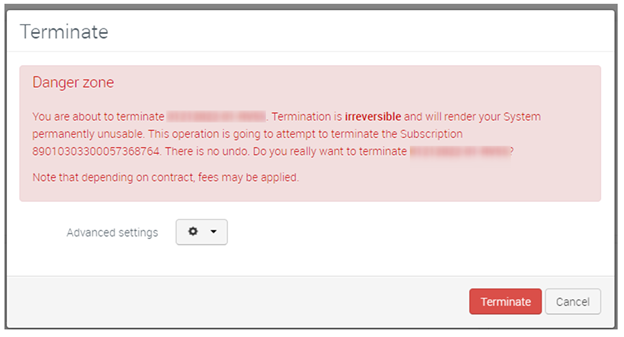
For most device types you can click Terminate without concern. This applies to any devices that are activated on standard offers that only use device management services in ALMS, such as AirLink Basic or AirLink Complete (but not AirLink Complete (XR80) or AirLink Premium).
- For AirLink XR80 and XR90 routers, DO NOT click Terminate unless you are not planning to use these devices in the future, and do plan to physically retire them. Please see the note below.
- For any device that has activated Connectivity as part of their offer, DO NOT click Terminate unless you are not planning to use these devices in the future as you will terminate your SIM.
You will see an Operation in ALMS confirming the Terminate action.
Delete the system from ALMS.
- Click the drop-down link on the first set of action buttons.
- Select Delete.
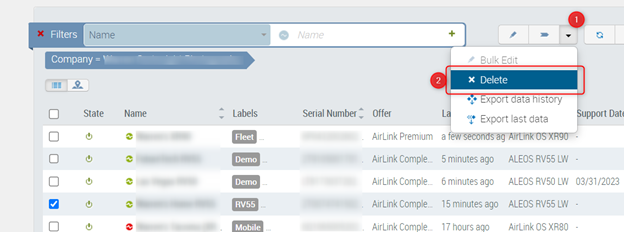
Outside the Engagement Period
If your device is outside its engagement period, you can delete it at any time. For customers with AirLink XR80 and XR90 devices, please review the note below.
Re-registration of Devices
To activate a new device on its included support plan, customers are expected to register their devices within 60 days of purchase. Devices that are deleted and re-registered will, by default, have the original services re-applied to their devices. If a device is outside its eligibility window, the device may be registered into the account in an inactive (suspended) state. If the device is suspended, please contact Sierra Wireless Customer Support to reactivate it. You may need to purchase service for the device.
Notice for AirLink XR80 and XR90 Customers
The AirLink XR80 and XR90 routers include a special out-of-band management (OOBM) radio. This radio is separate from the primary cellular radio(s) in your XR80/90 routers, and as a result, these devices must be treated differently in ALMS as it relates to managing their services and deleting devices.
The services for this class of device (AirLink Complete for the XR80, AirLink Premium for the XR90) include the OOBM link and the connectivity services to support it, provided that your devices are active on an appropriate service plan. When you first register and activate the router you also activate the SIM in the OOBM radio, allowing it to send the device management traffic to ALMS, even if your primary radio(s) are inactive.
Because of this additional radio, it is critical that devices not be Terminated or Deleted from ALMS, for risk of terminating the SIM card in the XR80/90s. Only Terminate and Delete an XR80 or XR90 if you intend never to use it again. Once terminated, the SIM in the OOBM radio cannot be recovered or reactivated. This is a permanent outcome.
Rather than deleting, this class of device should be transferred from one account to another. This approach is used, for example, when processing an RMA on a device that has an issue. For clarification on this topic, please contact Sierra Wireless Customer Support.
 Searching...
Searching...