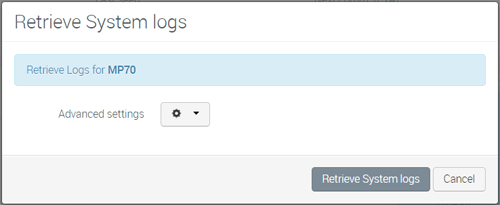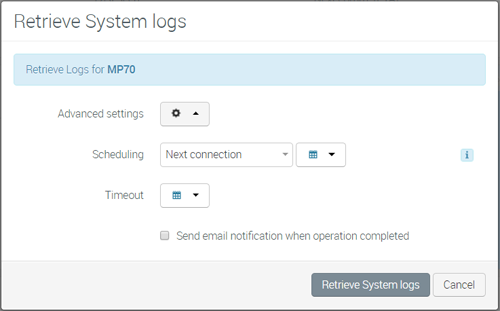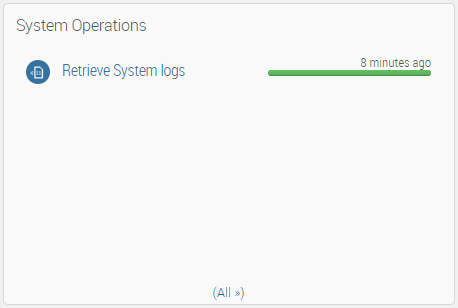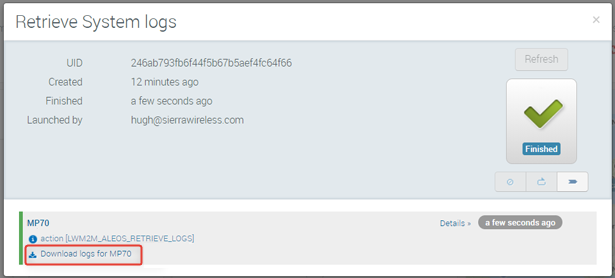How to retrieve logs from a system?
You can retrieve system logs on demand from AirVantage using Retrieve > System logs.
Note: This action is available only for AirLink routers and gateways. The AirLink router or gateway must be running ALEOS 4.12.0 or later.
To retrieve logs for a system, click the Retrieve button from the system details view and then select System logs. For more details, see below.
- Go to Monitor > Systems.
- On the list of systems, select the desired system by clicking its row.
- Click More > Retrieve > System logs. A Retrieve System logs dialog box opens.
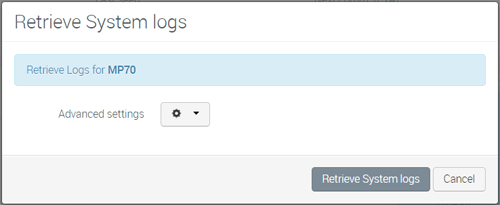
- If desired, click Advanced settings, configure Scheduling and Timeout, and select the operation notification check box.
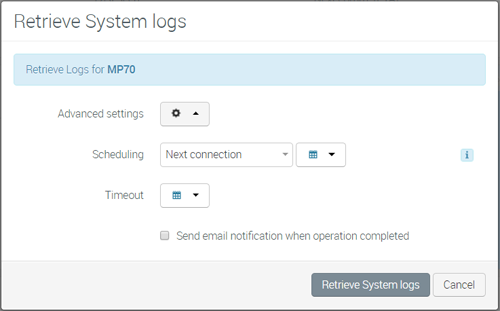
- Click Retrieve System logs.
AirVantage creates a Retrieve System logs operation.
To download the logs:
On the system details screen, in the Operations widget, click Retrieve System logs after the operation has completed.
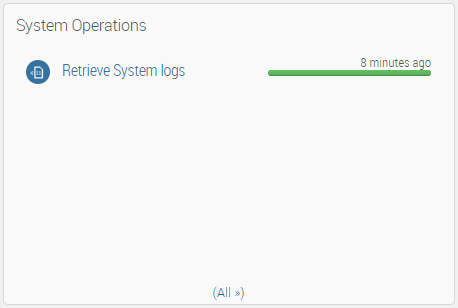
On the Retrieve System logs dialog, click Details.
Click the download link.
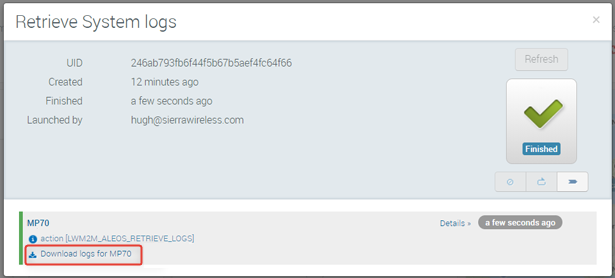
 Searching...
Searching...