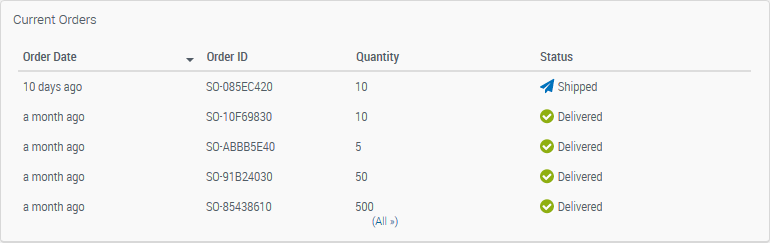Orders
This section explains how you can order new SIMs and track the status of your order.
Ordering new SIMs
Ordering new SIMs can be done very easily by connecting to your account at https://eu.airvantage.net/accounts/
You can submit an order in two ways:
By using directly the order widget in the start page dashboard
By selecting Orders in the top banner activities and then click on the Order button
You will be prompted for the following inputs:
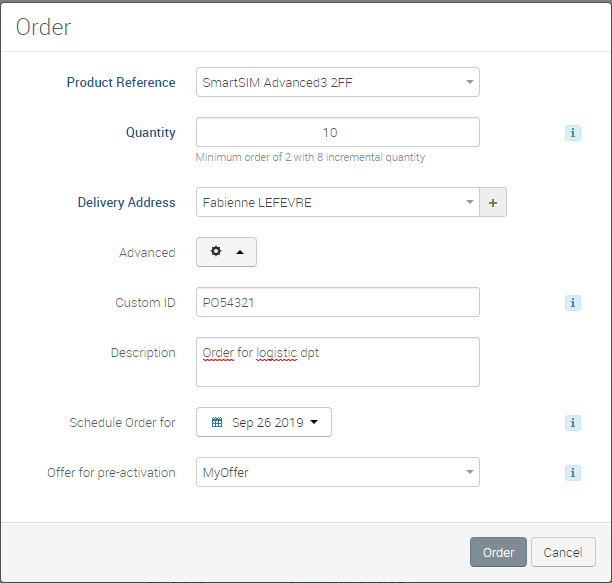
As part of the product reference, select in the drop down the product you want to order. For ease of use, the selection is limited to the products that have been qualified for your account.
Provide the quantity that you need. Be aware that if you choose a quantity lower than the Minimum Order Quantity, the order may be rejected or administrative fees may apply.
Select a delivery address. By default, you can deliver the SIM cards to the Billing Contact provided as part of the contract. If you want to add a new delivery contact, you do this easily by clicking on the (+) field at the right of the drop down, or by navigating to Administration > Delivery contact menu.
In the Advanced section, you can find optional fields that you can use for your own tracking purposes, or that propose additional functionalities:
Custom ID: for adding the reference of the PO in your own system. This Custom ID will be shown in the orders report aside of invoice to enable easy order tracking.
Description: which is visible from your users only (not transmitted as part of the order) and can be used for any internal notes about the order.
Schedule order for: which can permit to schedule your order in the future and therefore plan your next orders. To be noted that the date provided is an order date, not an expected delivery date. If you want to receive your order before a given date, you need to allow sufficient time for the order to be treated and shipped.
Pre-activation offer: for security purpose, we are shipping our SIMs cold, meaning not activated to prevent any misuse in case of lost order. If you need to activate the SIMs as part of your factory process, you can either use the activation APIs (preferred option) or use this pre-activation option. With pre-activation, simply choose the offer on which you want the SIMs to be activated and as soon as the SIMs will be provisioned in your account, an activation operation will be launched automatically. Please be aware that the later option may expose you to fraudulent consumption in case the order is lost; reason why we are advising to use APIs as a first choice.
When you are ready, click on Order.
Following-up a submitted SIM order
Once the order has been submitted, you can follow up its status.
A SIM order can be in the following statuses:
Scheduled
Upon submission of an order with an order date in the future, the order is created in Scheduled state. It means Sierra will not take your order into account and therefore will not accept it until the order date has elapsed. While the order is in ‘Scheduled’ state, you may cancel it if necessary.
Pending
Upon submission, the order is created in Pending state. It means Sierra has not yet been taken your order into account. In case you would like to cancel a submitted order, this can only be done in case the order is still ‘Pending’.
Accepted
Once Sierra accepts the order, it is switched into Accepted state. An email notification is also sent to the company administrators including the expected shipment date if information is available. Once accepted an order cannot be cancelled any more. Another email notification will also be sent in case of change to the expected shipment date. From the order section in AirVantage you can find the expected shipment date information under the state of the order.
Cancelled
You have the capability to cancel an order that has been placed earlier, in case of error in the order submission. Cancelling an order is only possible for orders in state Pending. Once accepted an order cannot be cancelled any more.
Rejected
Sierra reserves the right to reject an order. In case of rejection, you will receive an e-mail explaining the rejection cause.
Shipped
Upon shipment, the order state will switch to Shipped. An email notification is also sent to the company administrators and delivery contact to advise them of shipment. From the order section in AirVantage you can find the tracking information for easy tracking of the parcel. The SIMs are shipped unactivated and cannot be used unless you activate them.
Delivered
You can mark the order as delivered by going to the Orders Activity and clicking in the Action column of the order just received. A ‘Delivered’ order will be considered as a past order, and will not be displayed if you use the ‘Current’ filter in the orders grid.
By clicking on one specific order, you can view its details:
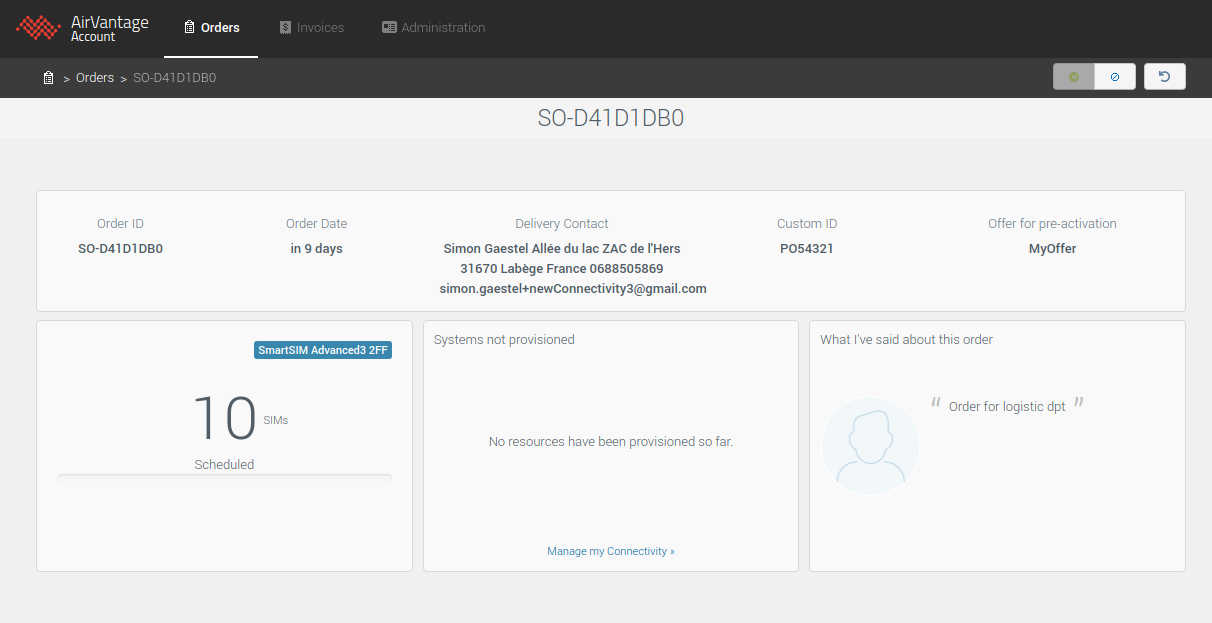
From the details you can see all the information related to your order, including the internal description that has been provided during ordering. Depending on the state of the order, you will be able to:
see the expected shipment date (for orders in state Accepted)
see the tracking url that will enable you to track the shipment directly with the delivery supplier (for orders in state Shipped)
download the list of ICCIDs attributed to this specific order. Using the ‘Manage my Connectivity’ link, you can easily switch to the connectivity management activity to activate all the SIMs you have just received (they will be filtered using the orderID label).
Cancelling a submitted SIM order
You have the capability to cancel an order that has been placed earlier, in case of error in the order submission. To cancel an order, drill down to the order details and press the cancel button on the top right hand corner.
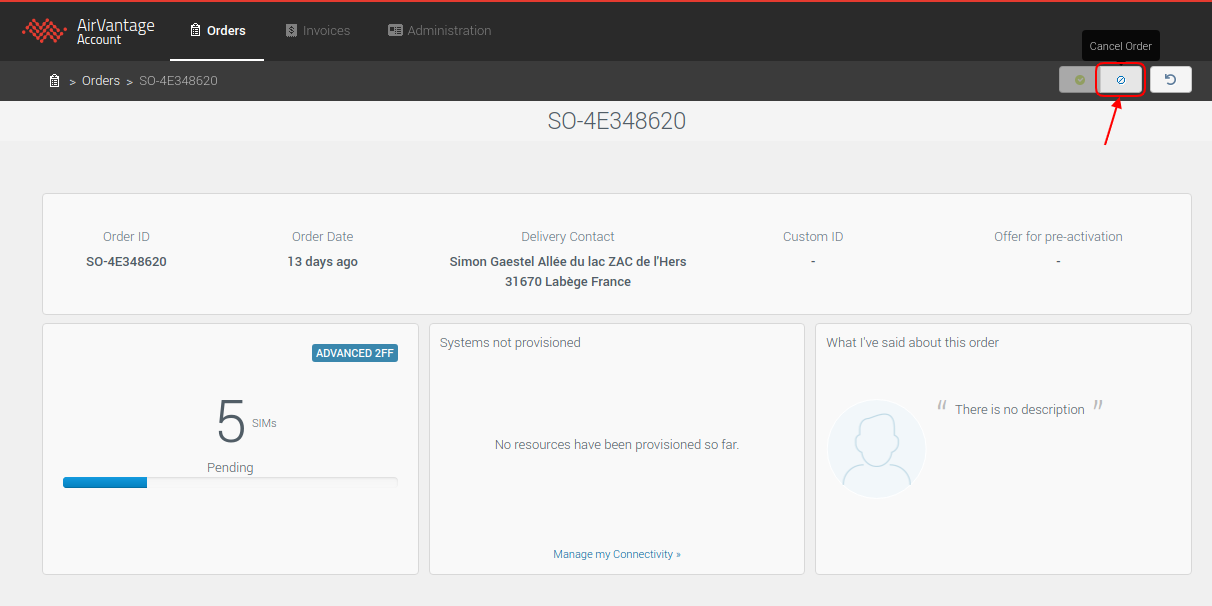
Please note that cancelling an order is only possible for orders in state Pending or Scheduled. Once accepted an order cannot be cancelled any more.
Acknowledging the delivery of a SIM order
Once received, we invite you to mark the order as delivered. A ‘Delivered’ order will be considered as a past order, and will not be displayed if you use the ‘Current’ filter in the orders grid. Acknowledging the delivery of a shipped order is however not mandatory, and will not prevent from activating the SIMs.
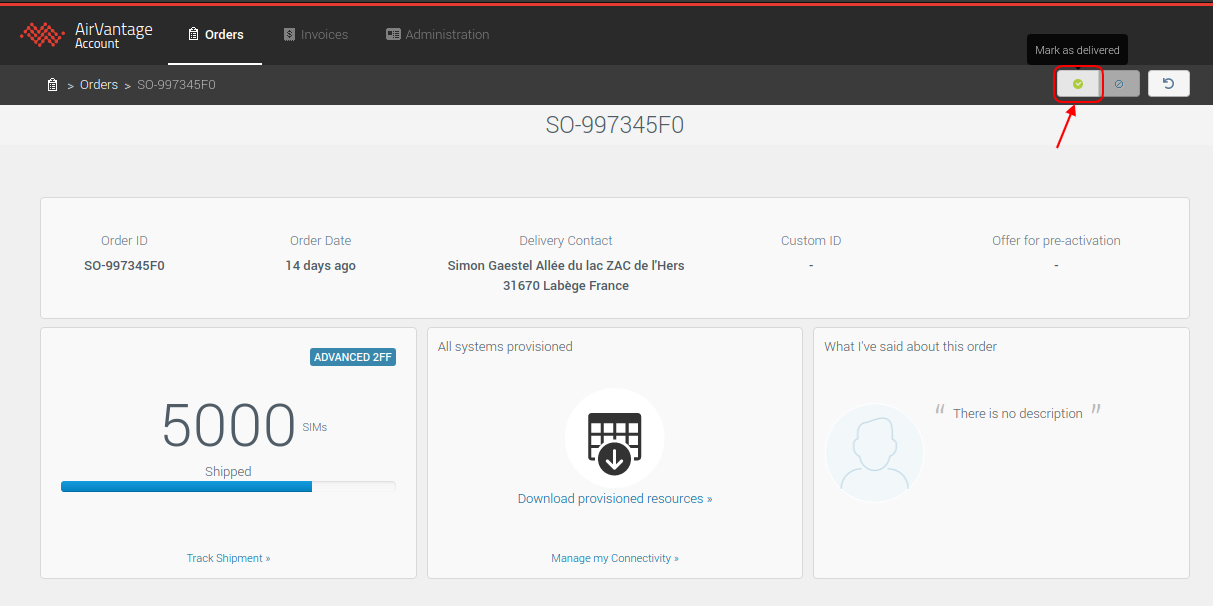
Orders List
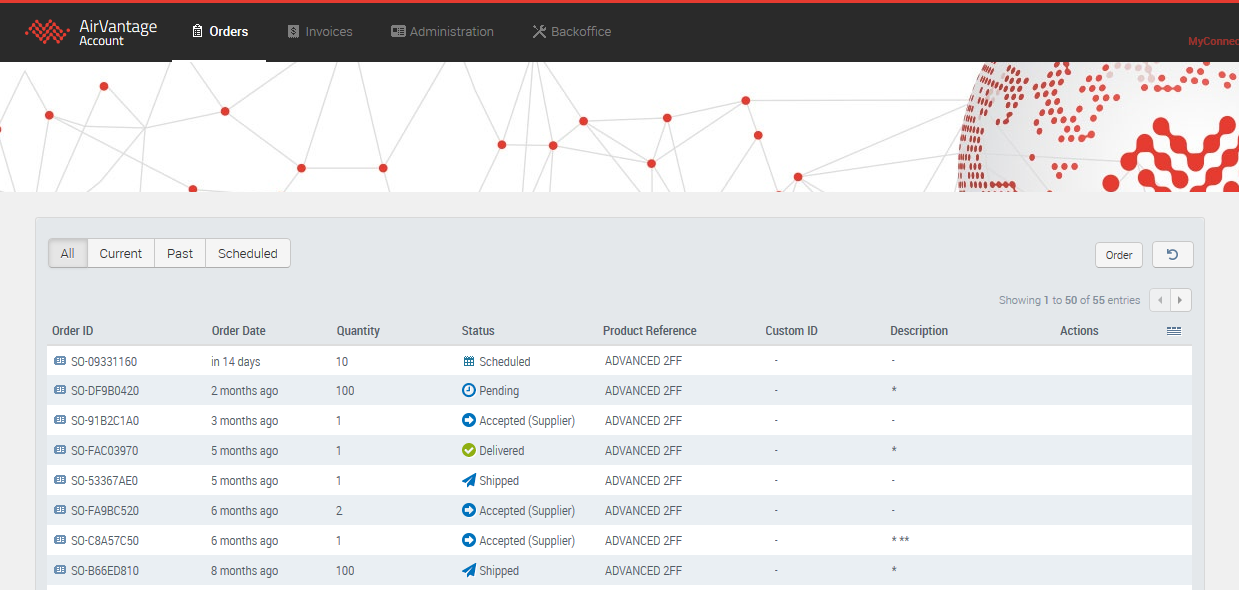
You can view all your order history by selecting Orders in the top banner activities. Filters on the top left hand corner permit to restrict the view to only:
- the ‘current’ orders that may require attention (pending, accepted or shipped),
- the ‘past’ orders (that have been cancelled, rejected or marked as delivered)
- or the orders that are ‘scheduled’ for a future date.
For convenience, you also have a summary of the 5 most recent orders from the ‘Current’ section directly displayed in the start page dashboard.
How-Tos
This section provides you with helpful procedures for common tasks.
 Searching...
Searching...