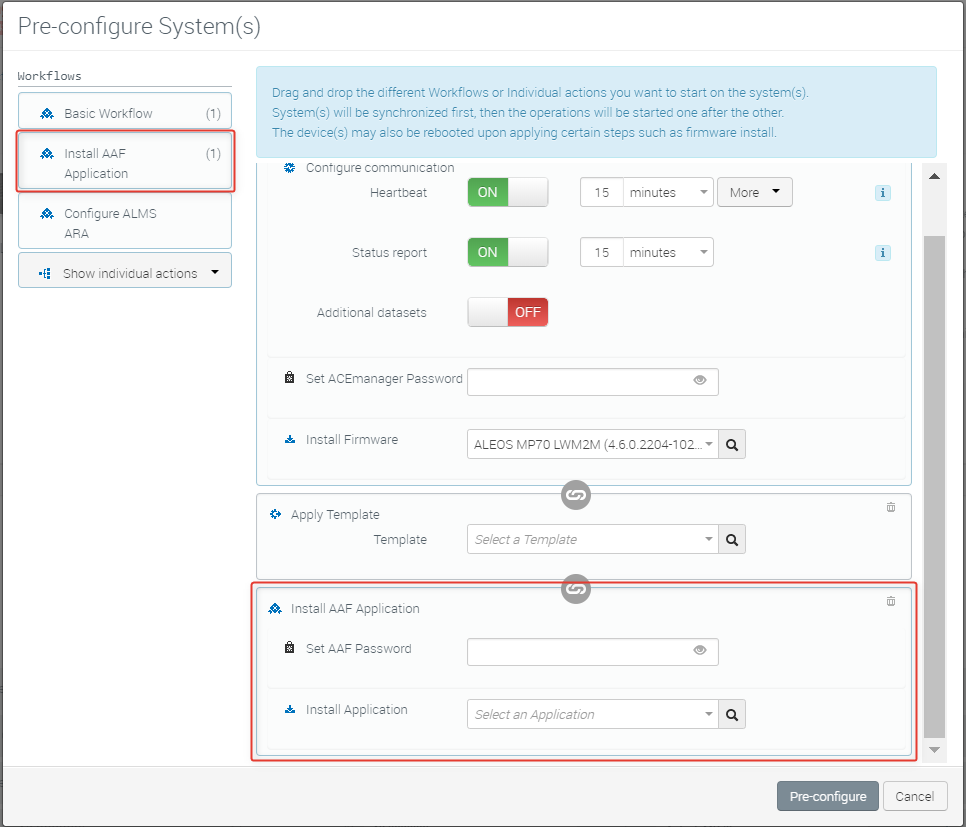How to register AirLink Gateways for ALEOS Application Framework (AAF)?
To use AAF, we advise you to upgrade to ALEOS 4.3.6 or any later version.
The AAF communications between ALEOS and AirVantage are secured (encryption and mutual authentication) using a password.
This password must be configured on the AirLink device and on AirVantage.
For default LWM2M registration:
Enter your device Serial Number (Letters in the serial number must be in UPPER CASE), IMEI, and optional Name, and then click Pre-configure system.
Click Register.
On the Pre-configure System(s) screen, configure the Basic Workflow as desired.
Drag the Install AAF Application workflow below the Basic Workflow.
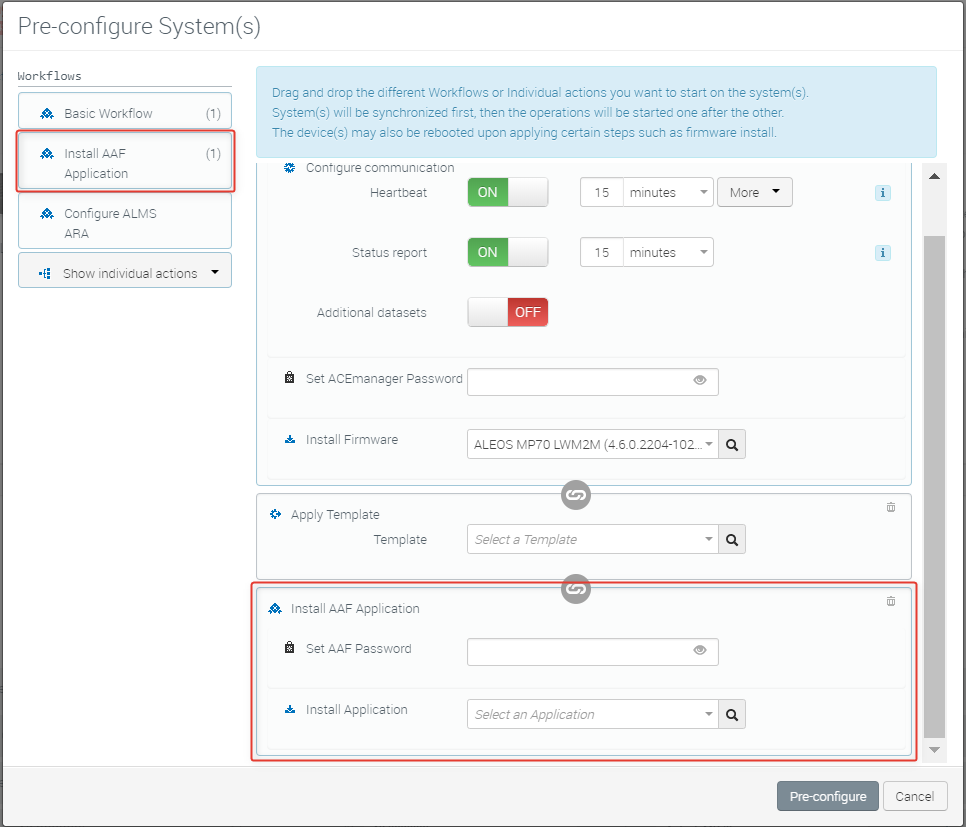
Set the AAF password and select the application you want to install.
Click Pre-configure.
If you want to set only the AAF password for now, click Show individual actions and drag Set AAF Password below the Basic Workflow.
Note: If you need to delete an AAF application’s persistent storage space, you must first uninstall the AAF application and then reinstall it.
For MSCI devices, you can provide the password when you register your gateway in AirVantage. The default password set in ALEOS is 12345 (newer gateways and routers have unique default passwords printed on the device label). After registration, we strongly recommend changing the default password.
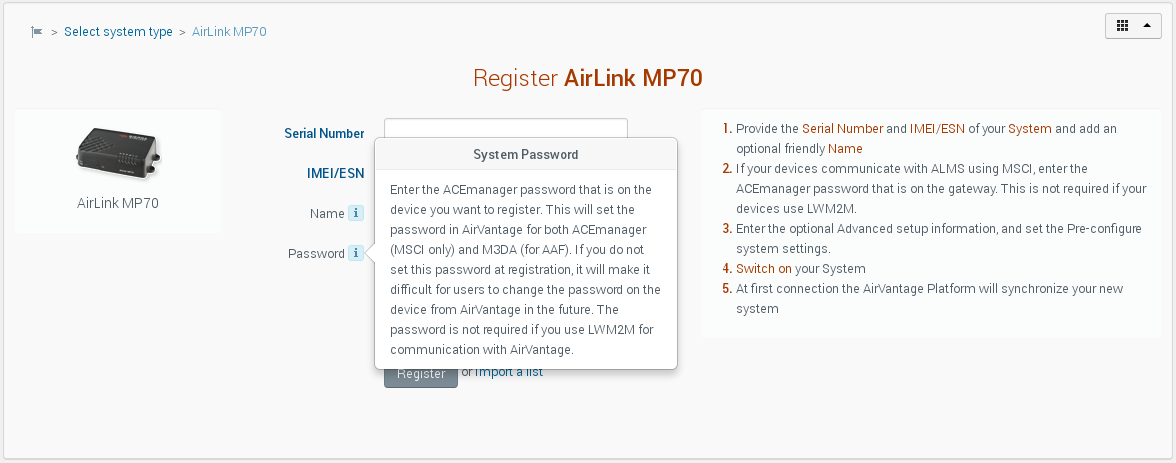
 Searching...
Searching...