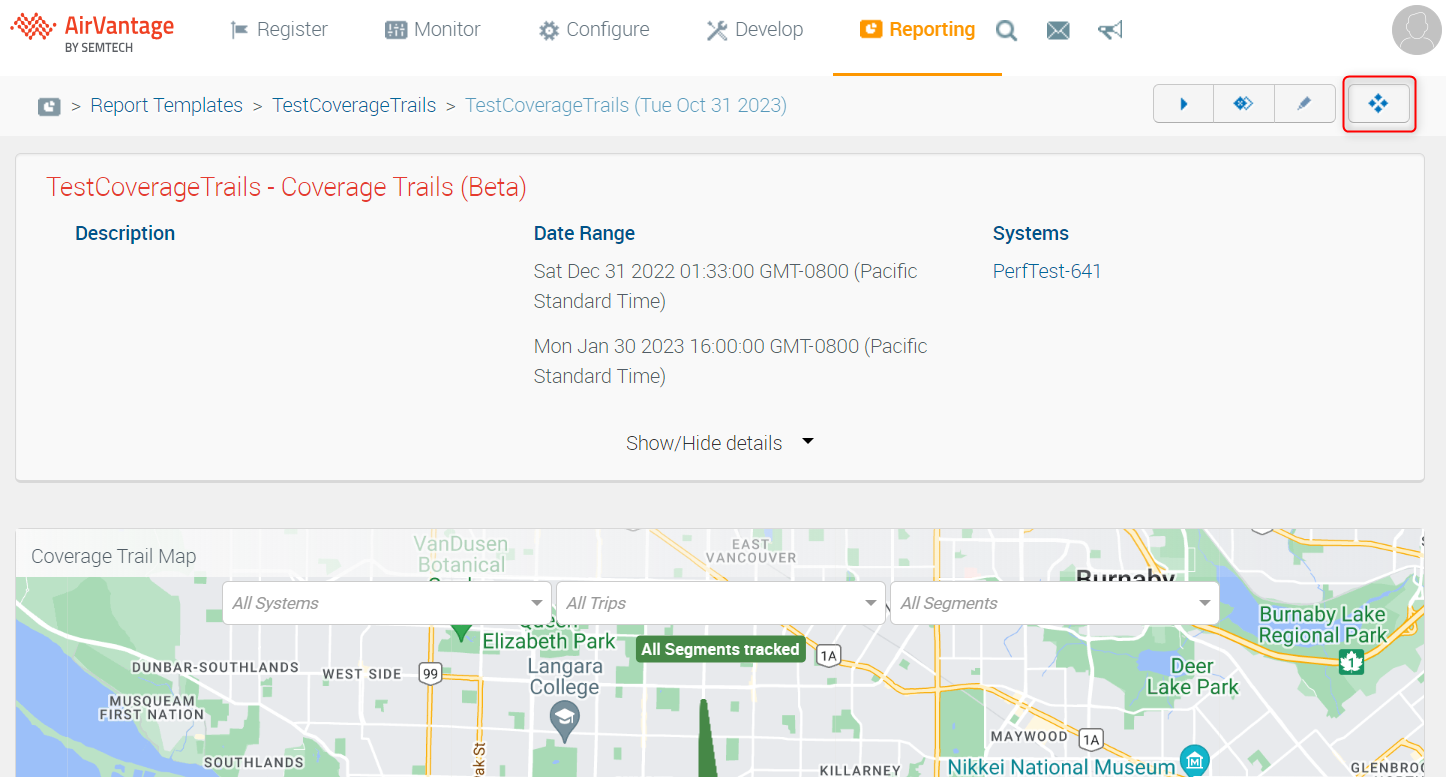How to View Raw Data Points
You can view and download the raw data points used to generate the report. This allows you and the Sierra Wireless Support team to more easily analyze and possibly troubleshoot AMR reports.
The data points will appear in a table, where you can also download them to a .csv file.
To view a report’s raw data points:
While viewing a report, click
 (available along the top right of the report window).
(available along the top right of the report window).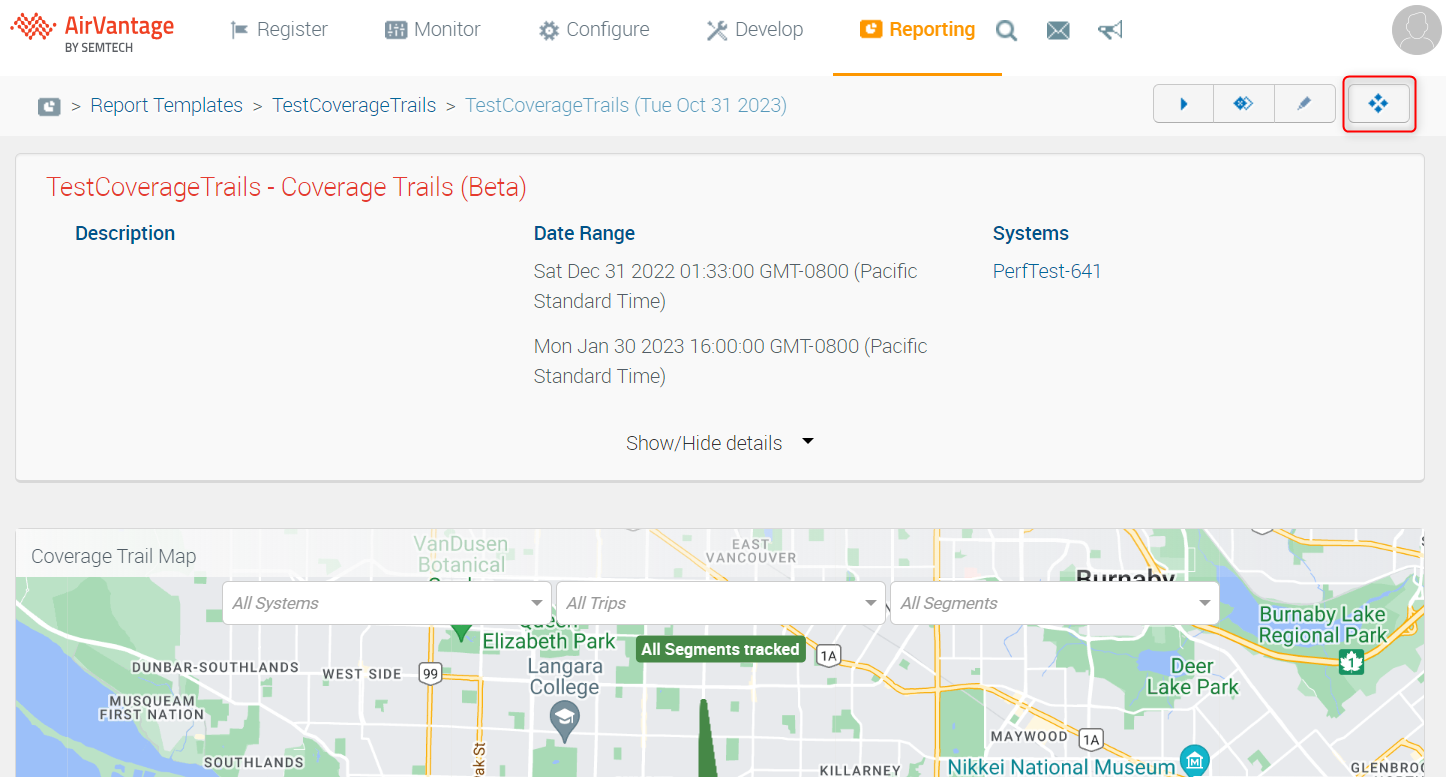
The resulting page lists the data points in a table.
As with other tables in AirVantage, you can click ![]() to select which columns to view, and click a column heading to reorder the data.
to select which columns to view, and click a column heading to reorder the data.

Because of the number of data points in a report, it may not be practical to view them in AirVantage. You may also need to export the data points and send them for analysis. If this is the case, you can download the data points to a .csv file.
To download the raw data points:
While viewing the raw data points table, click
 (available along the top right of the window).
(available along the top right of the window).The .csv file is immediately downloaded to your computer.
 Searching...
Searching...