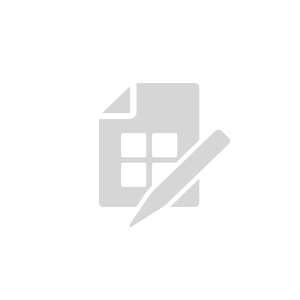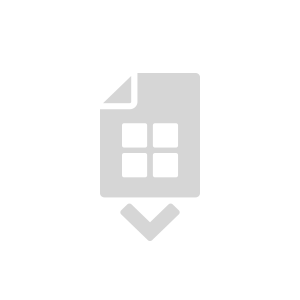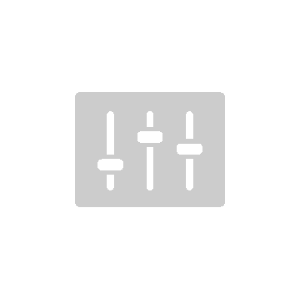How to claim Ready-to-Connect devices into your AirVantage account
Pre-requisites
All Ready-to-Connect devices from Sierra Wireless come pre-provisioned from factory into AirVantage. Before service can be activated on them, devices must be claimed into your AirVantage company. This requires creating and importing a simple CSV file.
In order to follow this guide, you need:
- An AirVantage user account in a company of type AVC (AirVantage + Connectivity).
- At least one service offer that includes Ready-to-Connect connectivity.
- A list of the Ready-to-Connect devices you wish to import with, for each one, its ICCID and Serial Number.
Step 1: Prepare your data
Build a CSV file containing two pieces of information for each device:
- The ICCID of the eSIM.
- The Serial Number of the device.
All devices in your CSV file should be Ready-to-Connect devices of the same type (e.g. WP7607-1). If you have multiple device types to claim, please build one CSV file per type.
Below is a valid CSV format, with 3 devices, that you may use as a reference:
"SUBSCRIPTION[IDENTIFIER]","GATEWAY[SERIAL NUMBER]"
89332500000000654321,V9876540123456
89332500000000654322,V9876540123457
89332500000000654323,V9876540123458
Your CSV file should include a header line as above, plus one line per device you wish to claim.
Step 2: Launch import operation
Log into AirVantage with your user account, then go into Monitor > Systems using the menu at the top of the screen.
Click the arrow next to the life cycle action menu (at the top of the grid), then click Import & Edit.
In the Import & Edit dialog:
- Click “Select a CSV…” and pick the CSV file you created on step #1 above.
- Click “Select a Firmware” and pick a firmware for the correct device type (e.g. WP7607-1). The exact firmware version does not matter, it just needs to be the correct type.
- Click “Import & Edit” to launch the operation.
Step 3: Monitor results
Back in Monitor > Systems, look for the Operations widget (top right). Refresh it to view the latest Import & Edit operation.
Operations are asynchronous and may take a while to complete. Usually, Import & Edit operations are over in a few seconds.
Click the Import & Edit operation to view its details. The operation contains as many tasks as there were lines in your CSV file.
Each Task has its individual status:
- In Progress (blue)
- Success (green)
- Failure (red)
The overall operation has a global status:
- In Progress (blue) if at least one Task is In Progress
- Success (green) if all Tasks are finished and all of them succeeded.
- Failure (red) if all Tasks are finished and at least one has failed.
If your operation has at least one failed Task, scroll to it and click it to display an error message indicating the reason (in red).
Import & Edit tasks may fail for a variety of reasons. If you encounter any issue, please contact our technical support team with the encountered failure message.
Next step
Now that you have claimed your Ready-to-Connect devices, you may activate them on a service offer. To do so, please refer to Getting Started with Ready-to-Connect .
Facing an issue with any of the steps?
Please check out our FAQ section , use the search function above to find relevant information, or contact our technical support team from your account: https://eu.airvantage.net/accounts/
 Searching...
Searching...