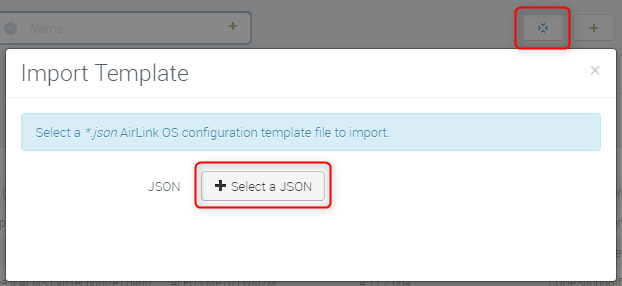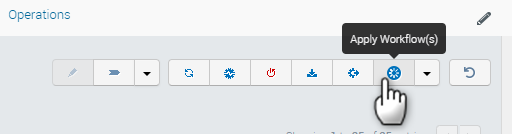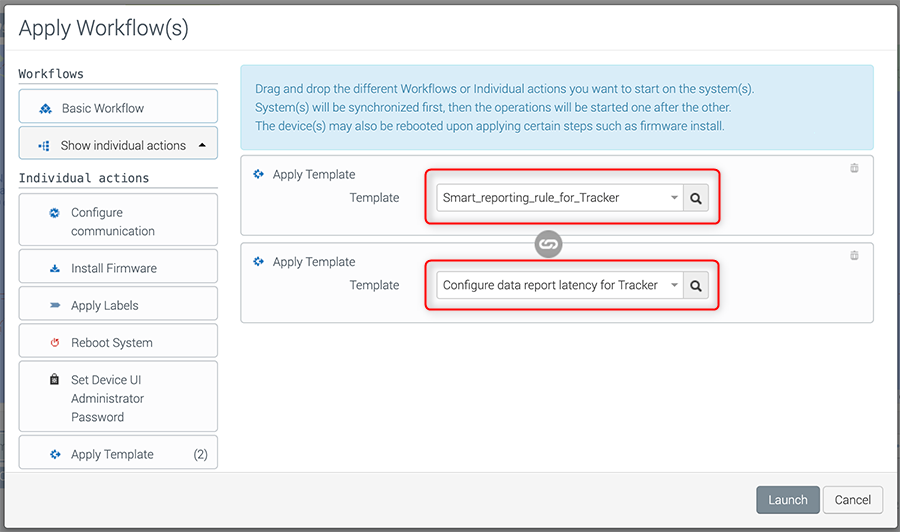Tracker Latency Templates (AirLink OS 5.0 and 5.1)
Configuring Data Report Latency
When configuring an AirLink OS router to use Tracker, the ALMS Smart Reporting LATENCY LIMIT is an important setting to consider. The default report latency of 10 seconds is not optimal for reporting Tracker data. Although the latency can be configured in AirLink OS 5.2 and later, this setting was not user-configurable in AirLink OS 5.0.86 and 5.1.78.
Because of this, Semtech has provided templates that will configure latency to 2 seconds for routers running AirLink OS 5.0.86 or 5.1.78.
AirLink OS 5.0.86 and 5.1.78 Templates Available For Import
The JSON templates available for download below are created for AirLink OS 5.0.86 and 5.1.78. After downloading, you can import these templates to your ALMS account. Templates can be applied to routers running AirLink OS 5.0.86 or 5.1.78 in order to set Tracker data report latency to 2 seconds.
Import the Configuration Template
Do not edit the template. The template contains custom information such as non-visible fields that are not supported in the AirLink OS UI. These values may not display correctly. If you edit an imported template, its non-visible fields will revert to their default values.
- In ALMS, go to Configure > Templates.
- Click the Import button at the top right corner.
In the Import Template window, click + Select a JSON.
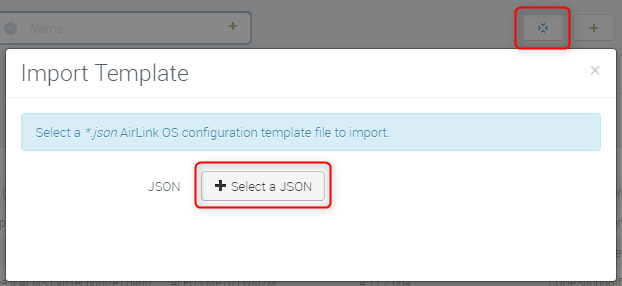
Locate your .json file and click Open.
Click Start to import the template.
After the import is complete, the new template will appear in the Templates list.
Apply the Configuration Template
You can apply templates to a fleet of routers using an ALMS Workflow. For an overview see How to configure systems using Apply Workflow(s).
This example shows you how to apply two templates:
- The smart reporting rule template described in see Configuring the router for the Tracker Widget
- The data report latency template downloaded from this page
A configuration template is associated with a specific router model and its firmware release. Applying a template will fail if the router models and/or the firmware release versions do not match.
- Go to Monitor > Systems.
- Select the target system(s) to receive configuration changes.
At top right corner of the systems table, click Apply Workflow(s).
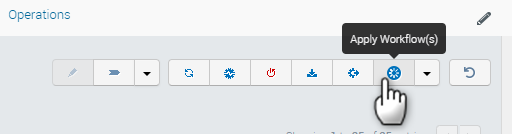
In the Apply Workflow(s) window, create two “Apply Template” steps with the required templates. Ensure that the data reporting latency template is the second of the two steps.
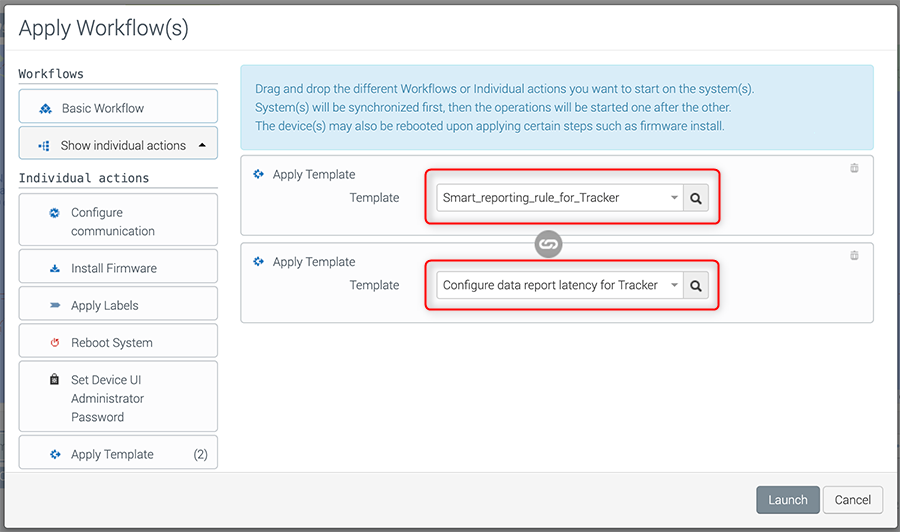
Click Launch. The Operation Dependencies window appears.
Click Setup dependencies and continue to launch the configuration change operations.
You can go to Monitor > Operations to monitor the progress.
 Searching...
Searching...