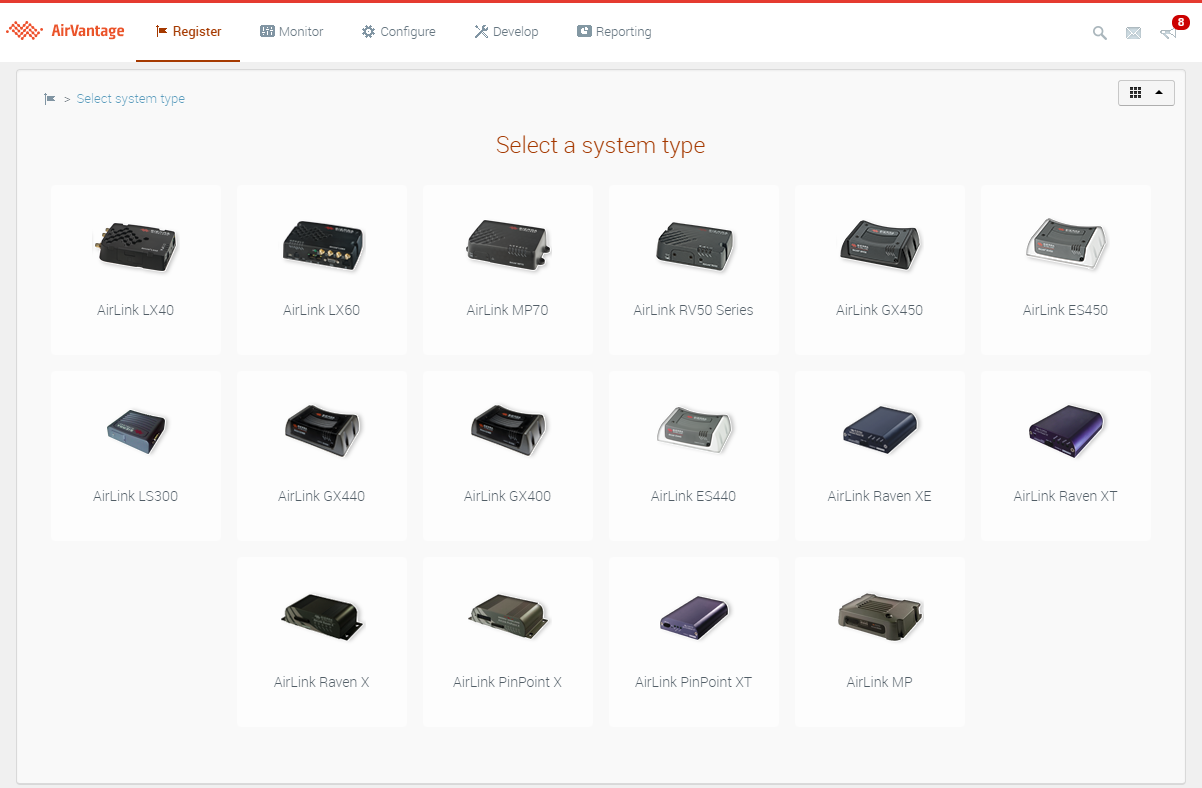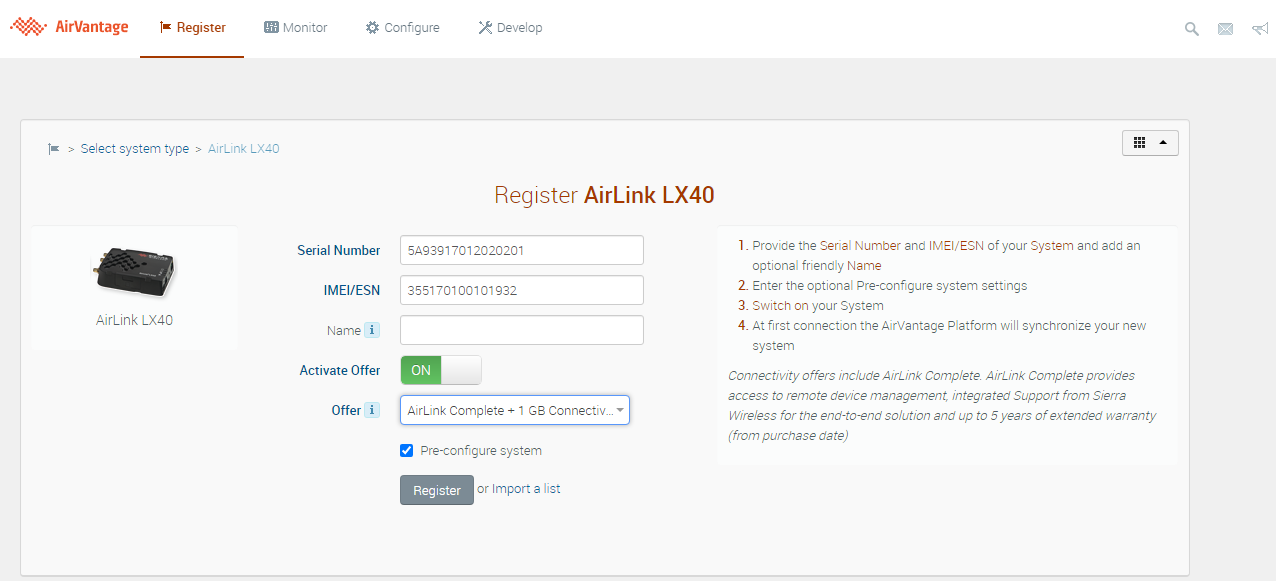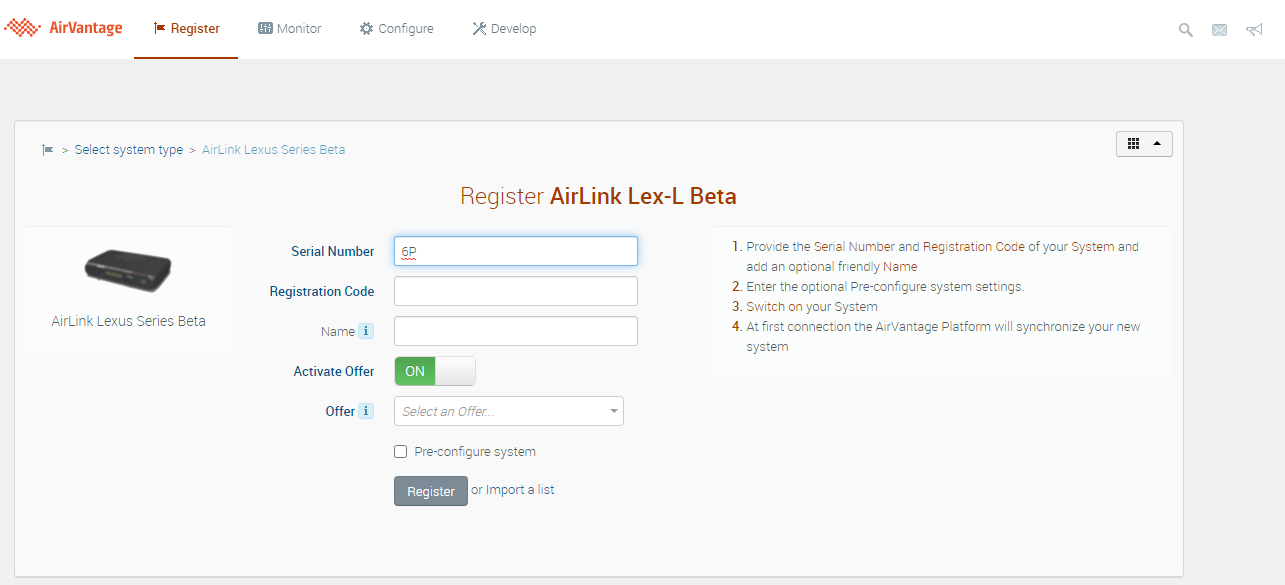Register
Register enables you to easily add and activate new systems into your ALMS account in one easy step. Registering your AirLink routers on ALMS is a best practice, whether you plan to use ALMS or not. This simple step provides visibility and notification on your services and warranty dates, confirms you’re the rightful owner of the router, gives you access to technical support, and helps you stay one step ahead of potential threats.
It only takes minutes to register your routers, but it’s a smart move that will pay off in the long run. Once your systems are registered, you can start using ALMS*.
* For Ready-to-Connect gateways that include an eSIM, the Register activity allows you to activate your eSIM and device in one step.
 Initializing Table Of Contents...
Initializing Table Of Contents...Register New Systems
The registration options will vary depending on the device and your account settings.
To individually register your AirLink gateway or router:
- Enter your device serial number. ALMS identifies your system type.
- Enter your second identifying factor for your device.
- If your device runs ALEOS, enter the IMEI
- If your device runs AirLink OS, enter the Registration Code
- Both pieces of information can be found on the device label
Enter the parameters of your system.
- Provide a unique Name for the device (optional)
- Activate the Offer (default) or choose to leave the device non-active.
Using ALMS with Semtech Connectivity:
Customers that use Semtech Connectivity along with an AirLink router must set up a Direct Billing account. This enables you to activate a router with an eSIM along with the router as a single system or activate physical plastic SIMs along with the router. For more information on these capabilities, contact Customer Support.
Direct Billing accounts include a number of default plans in your ALMS account. These may include:
AirLink Complete
- The AirLink Complete Offer provides access to ALMS plus access to Semtech Customer Support for non-Connectivity enabled devices, billed as a monthly subscription. This Device Management plus Customer Support Offer is typically used for devices that do not have Semtech Connectivity, that are managed from within the same ALMS account as other devices that do have Semtech Connectivity. This is likely to be the default Offer applied to all new devices.
AirLink Complete (XR80)
- The AirLink Complete offer specific to the AirLink XR80 includes all of the features of AirLink Complete plus the out-of-band management link and associated Semtech connectivity to support it. This Offer is only applicable to the AirLink XR80 and will not work on any other devices.
- The AirLink Complete offer specific to the AirLink XR80 includes all of the features of AirLink Complete plus the out-of-band management link and associated Semtech connectivity to support it. This Offer is only applicable to the AirLink XR80 and will not work on any other devices.
AirLink Premium
- The AirLink Premium Offer provides access to ALMS plus access to Semtech Customer Support for non-Connectivity enabled devices, billed as a monthly subscription. It also includes access to the out-of-band management link and associated Semtech connectivity to support it and includes Advanced Mobility Reporting. This Device Management plus Customer Support Offer is exclusively available for the AirLink XR90 Multi-Network Vehicle Router.
AirLink Connectivity 250/500 MB, 1GB (EU)
- The AirLink Connectivity (EU) Offers provide access to ALMS for Device Management, access to Semtech Customer Support and provides 250 MB/month of pooled data for Connectivity-enabled devices, billed as a monthly subscription. This Offer is typically used for Ready-to-Connect devices with an embedded eSIM that want to activate both Device Management and Connectivity on a single plan.
250/500 MB ECC Connectivity – T-Mobile
- The T-Mobile Offers provide access to cellular connectivity services on the T-Mobile network. This Offer provides 250 MB of data per device per month, pooled across your fleet of devices on the same plan and provides access to ALMS for single pane of glass management of your Semetch connectivity and device management.
250/500 MB, 1/5/10GB ECC Connectivity – AT&T
- The AT&T Offers provide access to cellular connectivity services on the T-Mobile network. This Offer provides 250 MB of data per device per month, pooled across your fleet of devices on the same plan and provides access to ALMS for single pane of glass management of your Semtech connectivity and device management.
Other offers may be included in your account.
If available on your account, select Groups to add the device to one or more existing groups. For more information, see How To Use Groups.
(Recommended) Select whether to preconfigure the device after clicking Register. To simplify your deployment, you can pre-designate the configuration you want ALMS to apply when it connects the first time. For more information, see How to register systems with an initial configuration?
Click Register.
If ALMS does not identify your system type (or misidentifies your system type) when you enter the serial number, click Select system type in the top left corner. The device catalog appears, and you can select your system type from there.
At first connection, ALMS reads all the necessary information from the device and updates its database; based on the information returned by the device, the synchronization state will be shown.
For Ready-to-Connect routers, if you have chosen to activate the device on a Connectivity offer, the eSIM is activated and the device will get on air.
Clicking the synchronization icon will display details on the synchronization itself (warning, errors and other information).
ALMS also supports registering Systems in bulk. For more information refer to How to register a list of systems?
List of Registered Systems
A system is created with the information you entered and added to the list: the last registered system is displayed first.
These systems are displayed with the state NOT SYNCHRONIZED: they are activated but not synchronized yet.
You can filter the list according to this status:

 NOT SYNCHRONIZED YET. ALMS is waiting for the first system communication.
NOT SYNCHRONIZED YET. ALMS is waiting for the first system communication.
 SYNCHRONIZED. Most of the system information are stored in the server database. Some noticeable changes in your system can be seen from this status: device IP changed, SIM changed, firmware changed locally.
SYNCHRONIZED. Most of the system information are stored in the server database. Some noticeable changes in your system can be seen from this status: device IP changed, SIM changed, firmware changed locally.
 SYNCHRONIZED WITH WARNING. The system has communicated and has been synchronized with some optional parameters not readable, the firmware or an embedded application is unknown in ALMS, the SIM is already in use e.g.: phone number.
SYNCHRONIZED WITH WARNING. The system has communicated and has been synchronized with some optional parameters not readable, the firmware or an embedded application is unknown in ALMS, the SIM is already in use e.g.: phone number.
 SYNCHRONIZED WITH ERROR. The system has been synchronized but some critical information sent by the device is unknown or conflicting with other systems already created in ALMS: For example, the Serial number, IMEI or SIM card is already registered for another system.
SYNCHRONIZED WITH ERROR. The system has been synchronized but some critical information sent by the device is unknown or conflicting with other systems already created in ALMS: For example, the Serial number, IMEI or SIM card is already registered for another system.
Note: Synchronization status is a refection of the state of the device relative to its communication with ALMS. It does not provide an indication of the operational state of the router.
When system registration is complete:
- the system state changes from Ready to Deployed
- the communication frequency is set in ALMS with the heartbeat read from the firmware
- ALMS is configured to retrieve the default status report at the same frequency as the heartbeat
For information on airtime usage, see Default Status Report Parameters and associated data consumption .
ALMS Registration and AirLink Services
All AirLink routers and gateways include the first year of AirLink Services (e.g. AirLink Complete, AirLink Premium) for their devices. This includes access to ALMS, Customer Support and 1 year of hardware warranty for the devices.
To activate this service, customers must register their devices in ALMS within 60 days. Customers that do not register their devices, and customers that allow their AirLink Services to expire are not eligible to contact Semtech Customer Support.
The AirLink Basic service provides access to ALMS only and does not include access to Semtech Customer Support or Warranty extension. Please upgrade to AirLink Complete if access to Customer Support or Warranty extension is required.
If you do not want to activate immediately, you can choose to register, but not activate the device. The device is registered into the Inventory state. In this state, the device will not communicate with ALMS, send data to the platform, or display support and/or warranty dates or execute operations. You need to activate the device before it will operate fully in ALMS. Devices can be manually activated at any time, and will auto-activate after 60 days from registration. The Support and Warranty date are set based on the device’s activation date (rather than registration).
Ineligible Device Behavior and Error Messages
For devices that are not eligible for the first year of AirLink Services to be included with the device (e.g. registering a device that is more than a year old), the behavior of the system is slightly different. The ineligible devices will still be registered but will be placed into Inventory state. You cannot activate these devices within ALMS; they must be activated by Semtech Customer Support. Please work with your Semtech Partner to provide a purchase order for the appropriate service for these older devices. Once received, Semtech Customer Support will activate the devices with the appropriate services offer.
The error message that is displayed when a device is ineligible for activation
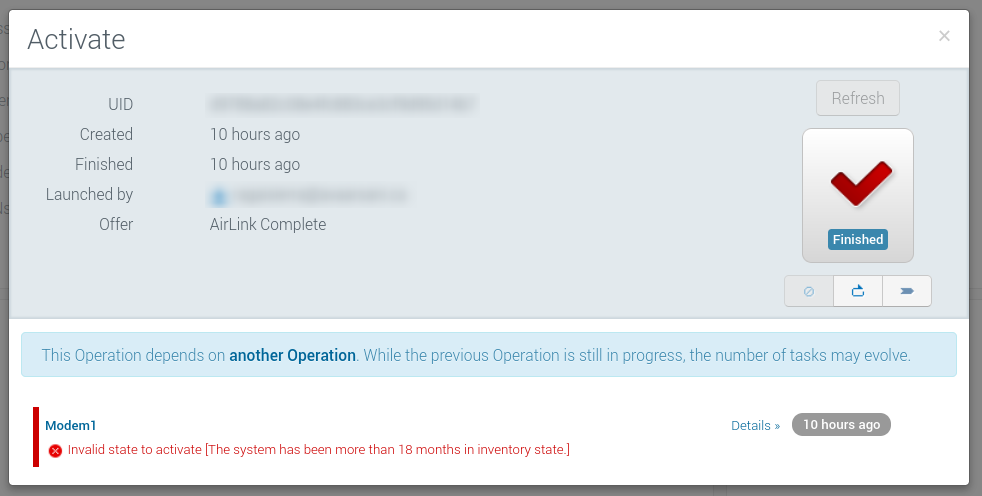
If you believe you have received this message in error, please open a Customer Support ticket and the team will investigate. You will need to show proof of purchase for your device.
How-Tos
This section provides you with helpful procedures for common tasks.