Managing Profiles
Profiles control which entities and features are accessible/available to a given user. Profiles apply to users within an account and how partners access an account when partnerships are defined.
Pre-defined profiles are provided in the company, but an administrator can create additional profiles as required to define different access rights for their users. Profiles are listed in the Administration > Profiles section and can be reviewed and edited from the Profile Details page.
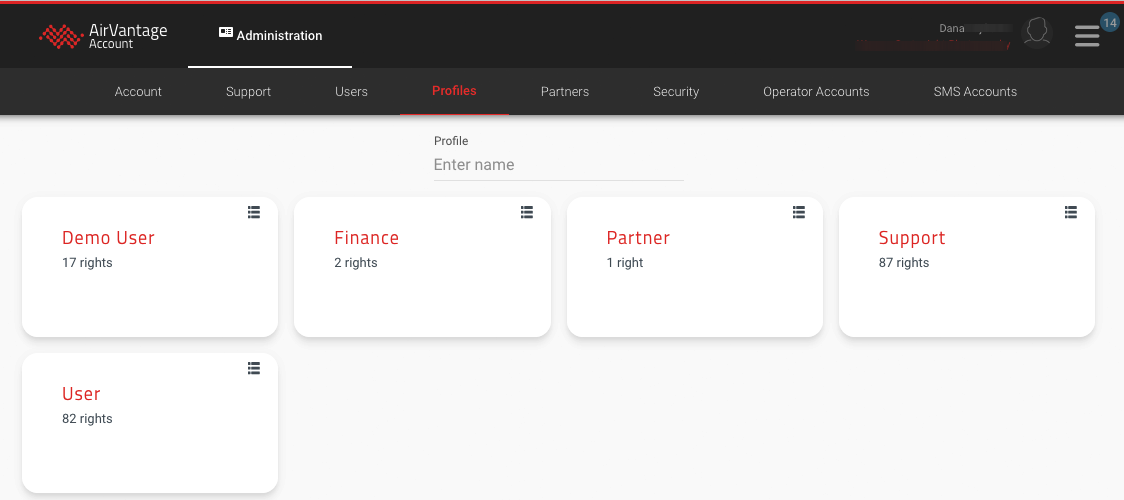
Note: This section of the user interface is generated dynamically and not all features and settings will be displayed for all users.
From the Profiles section you can:
- Create a profile (only administrators can create new profiles)
- View profile details
- Edit a profile
- Delete a profile
Profile Details
Profile details are divided into the following tabs which define access in AirVantage.
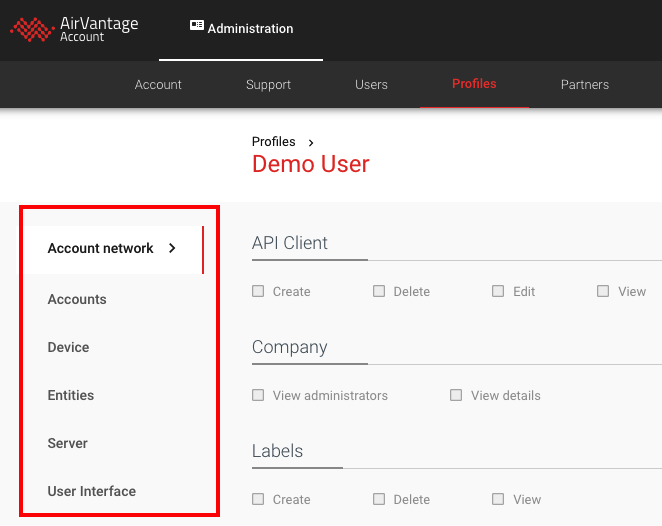
Account Network
The Account Network tab defines which entities within the AirVantage account (e.g., company, labels, partners, users, etc.) can be administered.
API Client
API Clients provide API access to data in the Company. These settings determine what the user can do with APIs in the AirVantage account.
- Create: Create new API clients.
- Delete: Delete API clients.
- Edit: Edit existing API clients.
- View: View existing API clients.
Company
The Company rights enable users to see details about the Company.
- View Administrators: View details of the administrators of the account (Security section).
- View Details: View the details of the company itself.
Labels
Provides the ability to manage with labels in the Company.
- Create: Create new labels and edit existing labels.
- Delete: Delete labels.
- View: View existing labels.
Operator
Operator Account
Provides the ability to manage Operator accounts, which are used for third-party subscription management.
- Create: Create a new Operator account.
- Edit: Edit existing Operator accounts.
- View: View existing Operator accounts.
- View Restricted Parameters: View parameters which are set as restricted in the original Operator account.
Partners
Provides the ability to manage the Partnerships with your Company. Partners are other companies which are connected to your Company account.
- Request partnership: Enables the user to request partnerships with other Companies.
- View: View existing Partners.
Requests
ALMS allows for Partners to register devices into a customer’s ALMS Company. This feature requires that the customer accept the Partnership request.
- Accept/Reject: Gives the user the rights to manage Partnership requests.
Profiles
Provides the ability to manage user profiles.
- View: View existing profiles.
SMS
SMS Account
SMS accounts can be used to send SMS’s from AirVantage via an SMS gateway account. This profile enables the user to manage those SMS accounts.
- Create: Create an SMS account.
- Edit: Edit existing SMS accounts.
- View: View existing SMS accounts.
- View Restricted Parameters: View parameters which are set as restricted in the original SMS account.
Users
Provides the ability to manage user accounts.
- Read: View existing users and their associated profiles.
- Write: Access the Invite a User feature (create new users) and the ability to remove (delete) users.
Accounts
The Accounts tab defines account-related activities for the finance-oriented functions (ordering, invoicing) that can be performed in AirVantage.
Invoicing
If your account type supports invoicing, these rights control access to the invoicing details.
- Read: View invoices which were generated on the platform.
- Write: Update electronic payment methods and manage invoice recipients.
Ordering
If your account supports ordering directly for AirVantage, Ordering rights control access to ordering information and who can order products.
- Read: View orders, delivery contacts, and product references.
- Write: Place new orders and update order details and delivery contacts.
SLA (Service Level Agreement)
If your account has an SLA with Sierra Wireless, these rights control access to the information about the SLA.
- Read: View the metrics of the SLA performance.
SSO (Single Sign-On)
Sierra Wireless offers SSO capabilities which are activated at the account level. See How to configure SSO for my account for more information.
- Write: Configure SSO for the account.
Device
The Device tab defines whether or not a user can perform device-management operations.
Device Management
Actions: Defines whether a user can perform the following actions on their systems:
- reboot
- wakeup
- synchronize
- configure heartbeat.
These features are managed through the Action buttons on the Monitor page.
See Create system management operations in the Monitor documentation for full details.
Entities
The Entities sections define the operations which users can perform on entities. This section has the most commonly used system elements.
Alerts
AirVantage has powerful alerting capabilities. See Alerts in the in the Monitor documentation for full details.
- View: View alerts which have been triggered in AirVantage.
Alert Rule
The Alert Rule rights determine whether users can interact with the Alert Rule creation features in the Configure section of AirVantage. See How to create a new alert rule for more information.
- Create/Edit/Delete: Create, edit, and/or delete alert rules.
- Subscribe: Manage webhooks (external URLs) when used with Alerts. When you create an Alert Rule, you can configure webhooks to be invoked when an alert is raised.
- View: View (but not edit) the alert rules.
Device Certificates
The Device Certificates rights determine whether users can interact with the Certificates features in the Configure section of AirVantage. See How to manage certificates for more information.
- Read: View device certificates and certificate-related alert rules.
- Write: Regenerate or re-enroll certificates for multiple systems.
Both Read and Write access allow these users to view the Certificates page under Configure > Certificates.
Applications
Firmware for devices which are managed by AirVantage are referred to as applications. In addition, for some systems managed in AirVantage, users can publish applications which can then be deployed to the devices in the field. see How to upgrade firmware on my ALEOS gateways for more information.
- Create: Create a new application in the company.
- Delete: Delete existing applications.
- Edit: Edit existing applications.
- Publish: Publish the selected application and make it available for use in your company. For example, this action is mandatory before you can perform a bulk installation.
- Release: Upload a new application or a new revision of an existing application.
- View: View the state and properties of existing applications. You can also download the application package used at the time the application has been released in AirVantage.
Datasets
A dataset is a list of device parameters which a user would like retrieved from their gateways. It’s used to collect data from the device that is not included in the Default Status Report. see How to retrieve device data in a dataset for more information.
- Create: Create a new dataset.
- Delete: Delete an existing dataset.
- View: View existing datasets.
Groups
Groups are collections of systems that share common attributes such as label, router model, firmware version, or any combination of these.
- Read: View groups and group details. To view the systems included in a group, the user needs the Systems View and Gateways View rights for that group. See Systems below.
- Write: Modify the group attributes and add other users to the group. To modify the systems included in a group, the user needs the rights related to the operations the user needs to perform at the device group level: Systems View, Gateways View and Operations, for example.
Gateways
A Gateway is a component of a System in AirVantage. It represents the physical device and is generally linked to a model of AirLink router or gateway (e.g., AirLink XR80). It’s important to give the same rights to Gateways, Subscriptions, and Systems so users have the complete range of rights needed to manage AirLink routers and gateways in ALMS.
- Create: Create a new gateway, as part of a System.
- Delete: Delete the gateway from a System.
- Edit: Edit an existing gateway.
- View: View an existing gateway.
Transfers
- Accept/Reject: Accept or reject requests to transfer a gateway, either between Systems or companies.
- Create: Initiate the transfer of a gateway, either between Systems or between companies.
Operations
All actions performed on entities within an AirVantage company generate Operations. This includes actions such as firmware updates, reboots, or applying a template.
- Trigger: Trigger operations to occur on AirVantage. Include this right for any user who needs to perform actions on Systems in the company.
Reports
This set of profiles are dedicated to ALMS users who have access to Advanced Mobility Reporting (AMR). Any users who need to interact with reports in AMR must be provided with these privileges.
- Read: Open existing reports. Provide this right for users who only need to access reports, but do not need to create or edit reports.
- Write: Open existing reports. Provide this right for users who need to create or edit reports. A new report cannot be created without this privilege.
Settings (Templates)
Settings are used to define Templates in the ALMS user interface and contain the configuration for a router or gateway.
- Create: Create and edit a Template.
- Delete: Delete an existing Template.
- View: View an existing Template.
Subscriptions
A Subscription is a component of a System and contains the configuration of the connectivity defined with the cellular operator. Subscriptions may include Sierra Wireless or third-party cellular connectivity. It’s important to give the same rights to Gateways, Subscriptions, and Systems for users to have the complete range of rights needed to manage AirLink routers and gateways in ALMS.
- Create: Create a subscription for the System.
- Delete: Delete an existing subscription.
- Edit: Edit an existing subscription.
- View: View an existing subscription.
- IMEI lock: Lock/Unlock an existing subscription
- Export: Export an existing subscription
Operations
- Launch: Launch Subscription operations such as Activate or Suspend.
Usages
The Usages right enables users to manage the importation of third-party operator data into their AirVantage account.
- Create: Create a connection to a third-party operator account to allow for usage data to be brought to the AirVantage account.
Systems
A System is the primary entity in AirVantage and the core representation used to define and interact with a real device. A system is composed of:
- Gateway: Physical device (router, gateway or module) enabling the connectivity of the System.
- Subscription: Configuration of the connectivity defined with the cellular operator. You can have one or more subscriptions.
- Applications: Define a piece of logic executing on the system. It can be the device’s firmware or a separate software application running on the device.
It is important to give the same rights to Gateways, Subscriptions, and Systems for users to have the complete range of rights needed to manage AirLink routers and gateways in ALMS.
- Activate: Activate a new system. This is important for ALMS users who need to register and activate new routers and gateways and for Connectivity users that need to activate SIMs.
- Create: Create a new System. This could be manual or automated through the registration process.
- Delete: Delete an existing System.
- Edit: Edit an existing system. This could include adding or removing subscriptions or gateways as components of the system.
- Export: Export data about the Systems.
- Resume: Reactivate a system that was suspended.
- Suspend: Suspend Systems, preventing them from communicating with AirVantage. This feature may not be supported on your offer.
- Terminate: Terminate the system in the Company. As this feature can be harmful, it is recommended that most users are not provided this capability.
- View: View existing systems. Almost all AirVantage users should have this user right.
Change
These rights enable users to change the offer and its options on a System. An offer represents the entity used to define features of the service and to bill the airtime consumption of the Systems. An offer can have some options which can be added or removed on Systems.
- Offer: Change the Offer assigned to the system. In some cases, Offers cannot be changed by the users of the account and the customer must contact Sierra Wireless Customer Support.
- Options: Change options associated with the Offer. Not all Offers have options.
Network
For Systems which include Sierra Wireless connectivity, these permissions enable the user to manage the state of the Subscription.
- Detach: Detach Systems from the network. This operation is only possible on systems linked to a SIERRA WIRELESS subscription.
- Status: Obtain the network status of a selection of Systems. This operation is only possible on systems linked to a SIERRA WIRELESS subscription.
- Swap SIM: Swap SIMs between two Systems.
Data
- Retrieve Data: Trigger a command to retrieve data from the System.
Send
For some classes of Systems, the user can trigger commands from AirVantage which are executed on the device.
- Command: Send a command to a system. Commands must be defined in one of the applications running on your system. For some models of AirLink routers and gateways, they can accept AT commands.
- Send File: Send files to supported System types.
- SMS: Send a text SMS to one or multiple systems.
Settings
- Apply Settings: Access the Apply Settings feature. This feature enables the user to apply up to 15 settings to multiple systems. An example use for this feature is to update the login password on your devices and give each one a unique value. See How to change settings on multiple devices for more information
Transfers
The Transfer right allow for the transfer of a selection of Systems to a Partner Company.
- Create: Transfer Systems between the partnered accounts.
Zones
Zones are a feature of Advanced Mobility Reporting (AMR). A Zone is a geographic area that enables the user to include or exclude areas for reporting (also referred to as “geofencing”). Any users who need to interact with reports in AMR must be provided with these privileges.
- Create: Define a new Zone.
- Delete: Delete a Zone.
- View: View existing Zones.
Server
The Server tab configures server events for pop-up notifications on the bottom-right of the screen for operations, report completion, and alerts.
Notifications
- Notifications: Enable or disable notifications. This right should be given to all users.
User Interface
Activities
The User Interface tab defines which activities can be visible to the user in the primary AirVantage user interface. It determines which primary interface elements (“Activities”) are visible to the user.
- Configure: Create System elements such as Alert Rules, Templates and Datasets. Access should be provided to any user who needs to create these system elements.
- Develop: Manage applications and control access to API clients. This Activity is not needed by most users.
- Inventory: Provides access to Systems which are in Inventory or Maintenance mode. This Activity is disabled by default for ALMS users.
- Monitor: Primary Activity for managing Systems in AirVantage. All users need access to this Activity.
- Register: Register devices into a user’s Company. Any user who needs to register new Systems must be given access to this Activity.
Dashboards
AirVantage provides sophisticated dashboarding capabilities. See Dashboard for more information.
- Manage (Share & Transfer): Create custom dashboards. This enables the user to share their dashboards within their Company and to transfer dashboards to partner organizations. This right must be given to any user who needs to create custom dashboard.
 Searching...
Searching...